Ultimate WooCommerce Shipping Guide

Shipping is one feature that goes hand-in-hand with an online WooCommerce store. And as much as it seems important, it is often misunderstood and store operators tend to miss strategizing their shipping methods.
Shipping, for one reason, is the crux of an online store. It is why customers prioritize them over conventional methods of shopping. And so, it is important for the online store managers to have a mechanism that provides hassle-free shipping of goods or items purchased from the store.
A survey conducted by the top leaders of the industry reveals that an erratic shipping process often becomes a turn off for the customers, accounting for higher rates of cart abandonment. Meaning that it is extremely crucial for you to take into consideration the shipping norms of your online store. And this is where we introduce the idea of installing a WooCommerce shipping plugin.
Default WooCommerce Shipping Settings
By default, WooCommerce allows you to ship products to different locations. There are two different options here. The first one being the general option that helps set the specific shipping and the selling locations. To do so, follow the steps given below.
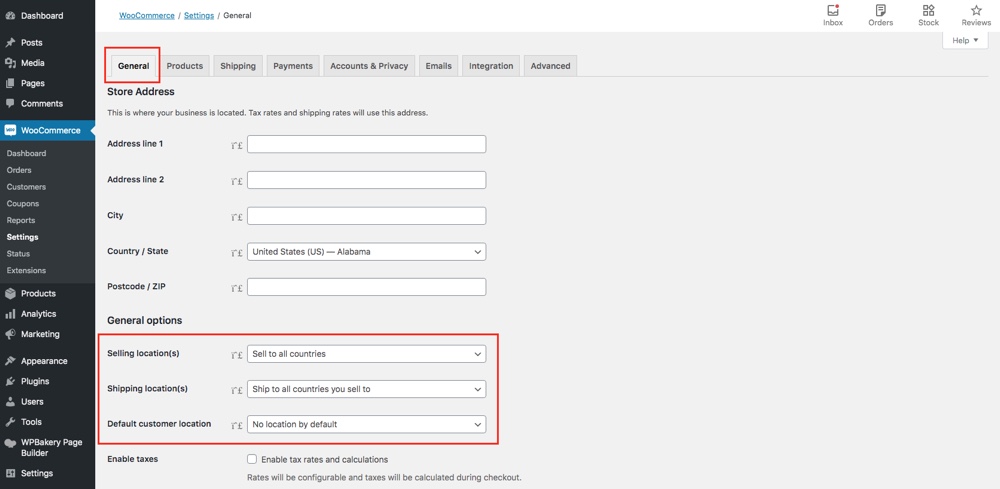
Navigate to Settings > General Options. Here, you would have two different options. One highlighting the selling locations, meaning that the countries you sell to. The option has the following possibilities that you can select and modify:
- Sell to All Countries: Clicking this means that you sell to all countries.
- Sell to All Countries, Except For…: Selecting this option will require you to name the countries that need to be exempted from the list.
- Sell to Specific Countries: If you sell your products to only a few nations, you can specify them here.
Next to being the shipping locations, the countries that you ship products to.
- Ship to all countries you sell to this option suggests that you ship to all of the countries that you sell to.
- Ship to all countries: This option suggests that you ship to all of the countries.
- Ship to specific countries only: If you ship your products to only a few nations, you can specify them here.
- Disable shipping and shipping calculations: This option will temporarily stop all shipping methods.
Put simply, you can enter the names of the countries in the respective sections to set the default shipping and selling locations for the products in your WooCommerce store.
Following a similar methodology, you can also set different shipping zones, and set other settings for online shipping.
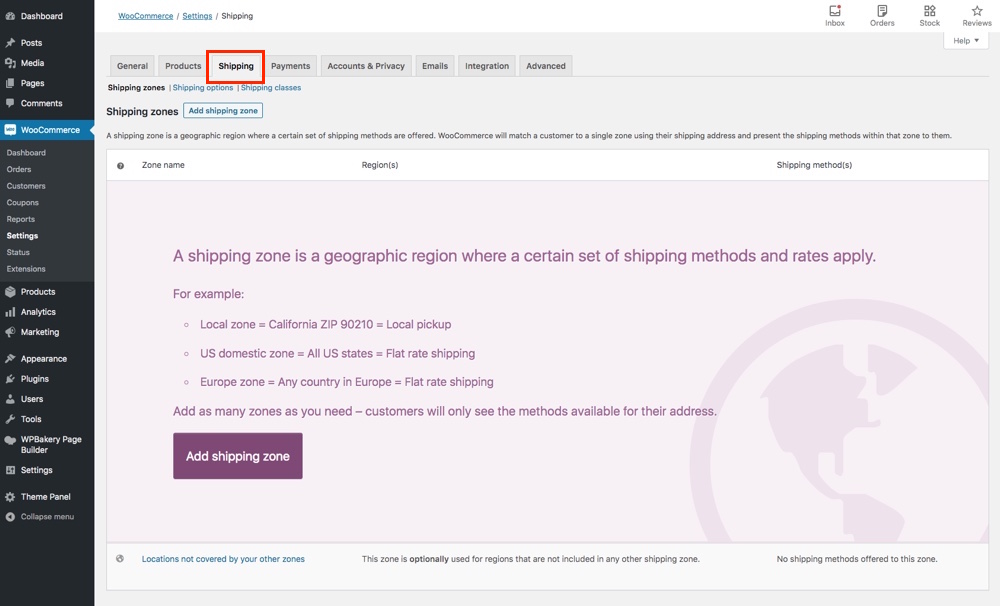
Move on to Settings > Shipping. Here, you will have multiple options to select and modify:
- Shipping Zones: This specifies the different geographic regions that you ship products to. This is also followed by the methods/rates as applicable to each of the zone.
- Options: This section allows you to set the shipping options. You can enable a shipping calculator, or set the default ship destination under this section.
- Classes: Lastly, you can create classes for flat rates and then assign them to the products as and when created.
Top WooCommerce Shipping Methods
By default, the WooCommerce store has a fixed rate policy. No matter what the product is and how many, a standard rate is applied for all.
For example, suppose that there are two customers. One is purchasing a smartphone whereas the other has jeans added to the cart. Irrespective of the fact that shipping a mobile would cost more, the default settings levy the same charges. This causes a discrepancy and hence the need to customize the shipping methods that would be applied across different products.
Without much ado, let get ahead to see the different WooCommerce shipping methods.
1. Flat Rate Shipping Method
Flat rate shipping is one method that allows you to set standard rates for shipping. When it comes to WooCommerce, a flat rate can be set using the two solutions given below:
Default WooCommerce Settings
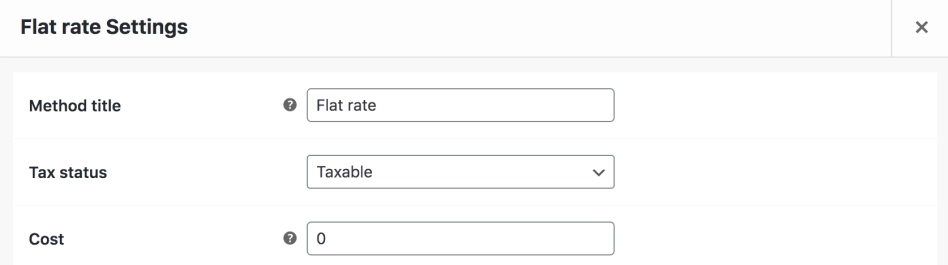
Flat rate shipping is a part of WooCommerce core that helps enhance the offering of the WooCommerce store. With this, the store manager can set up a fixed shipping rate of a product per item, per order, or per shipping class.
Specifically, the option works with the WooCommerce shipping classes adding more power to the store. Meaning that in order to use the method, one must add it to the shipping zone.
Advanced Flat Rate Shipping For WooCommerce
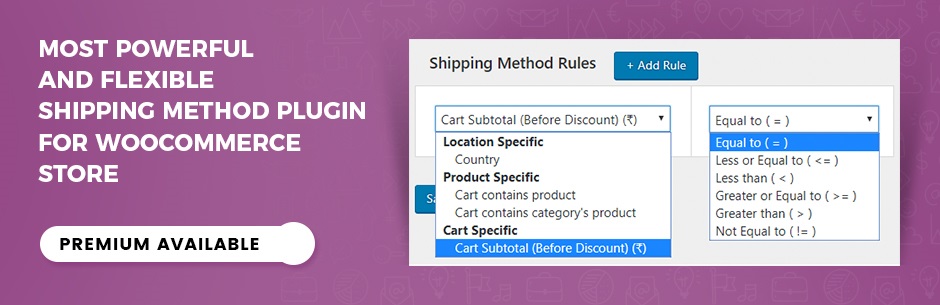
One of the best among the premium rates shipping plugins for WooCommerce, the advanced flat rate shipping plugin is all you need to enhance and upgrade your online store and the shipping rates. The plugin offers you the ease to customize shipping rates for your WooCommerce store while making the most out of the same.
Often, it so happens that a customer purchases products in bulk. Under this situation, levying a standard rate as a shipping fee seems inappropriate, forcing the customer to quit the idea of purchasing the product. Having flexible rates and one that adheres to the product and the type is beneficial in the long run.
The Advanced Flat Rate Shipping for WooCommerce plugin is 100% customizable and allows you to create multiple shipping rules. From location-based shipping to the product, cart, and user role, the plugin takes into consideration multiple parameters. You can have one or more than one rule applied to the store. In addition to the above, you can also schedule shipping rules to ply for a certain period. All in all, the plugin is best when looking for a feature-rich solution, and even offers a free version you can try before upgrading.
2. Advanced Table Rates
Advanced Table Rates shipping method is one step above the flat rate shipping method. Unlike the above, this method allows you to customize and modify the shipping rates based on numerous factors. Starting with the cart weight to the total, selected or free shipping, this method encompasses all.
ELEX WooCommerce Shipping Calculator
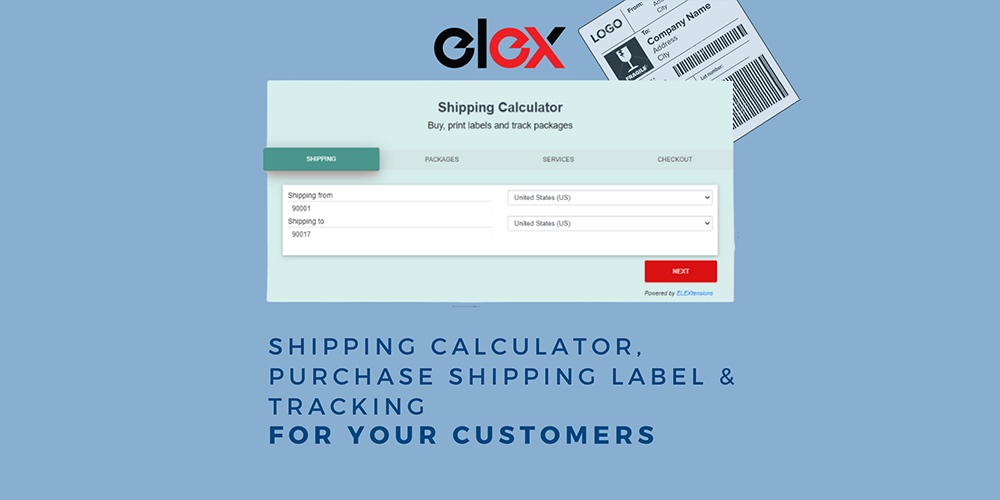
This advanced WooCommerce Shipping Calculator plugin allows you to present a shipping calculator for customers as well as sellers to choose a package, generate shipping labels and get the tracking links easily. Currently, this plugin supports FedEx, UPS, USPS, and Canada Post shipping carriers through EasyPost API. You can use your EasyPost API Key and provide the service to customers by charging a handling fee in return.
Customers can enter the source and destination addresses, choose a default package or create a package by entering the weight and dimensions, and choose a feasible shipping service based on their cost and delivery time. After choosing a service, they can seamlessly generate the label and get the tracking link from your site. A custom email with the label and tracking link will be triggered to the sender and receiver’s email addresses automatically. The customers can generate labels for multiple packages at a time. Also, there is an option for customers to check all generated labels in the Orders section under their Account on your site.
WooCommerce Advanced Shipping
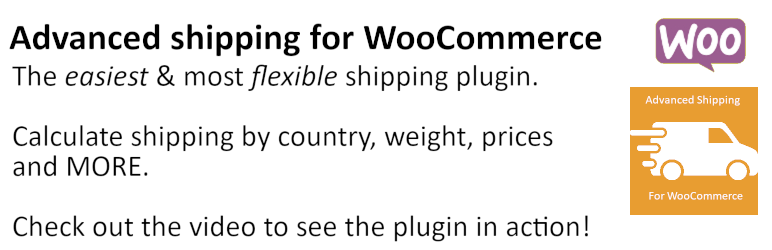
Looking for advanced features? Planning to add additional rules to the WooCommerce store for calculating the shipping rates? Look no further, the WooCommerce advanced shipping plugin is the one best for you. Designed with tons of features and offerings, the plugin is all you need to customize your WooCommerce store and add more layers in the shipping method.
The WooCommerce Advanced Shipping is a simple and easy-to-use plugin with a super-friendly interface. With this, you can both create and display the shipping label on the cart page of the store. The basic version of the plugin offers the ease to set up shipping rates by total cost, the cart weight, and even determine whether or not the price is taxable. In addition to the above, you can also introduce handling charges as an extra fee.
Extending the subscription to the premium version, you would have the flexibility to create shipping rates based on the shipping zones, country or state, products in the cart, weight, etc. You can also add a rule to select the max/min of the shipping amount to be applied to the cart.
Table Rate For WooCommerce
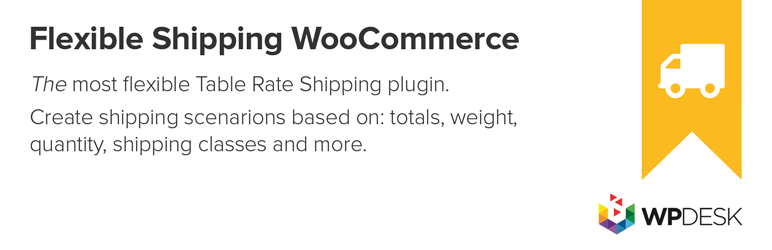
Moving one step ahead of the flat rate shipping plugin, the table rate for WooCommerce is one that allows you to set variable shipping rates. What we mean to say is that using the plugin you can have the shipping rate calculated based on the cart total or the overall weight of the same. With the table rate for WooCommerce, you can set up the shipping norms the way you want.
From adding extra fees for cash on delivery to introducing handling charges for tender products, having variable shipping rates for different classes, and adding shipping cost per product/order, the plugin offers huge flexibility in customizing the shipping rates of the store.
The plugin has a premium version that comes with additional features such as canceling a rule, cost per cart, item, weight, etc.
3. Free shipping or Local Pickup
Free shipping is another method when the user is not charged for the product in the name of shipping fees. This could be either be the default option or when the customer opts for pickup or if the cart value exceeds the minimum order value. In either of the above, the cart is liable for free shipping.
Default WooCommerce Settings
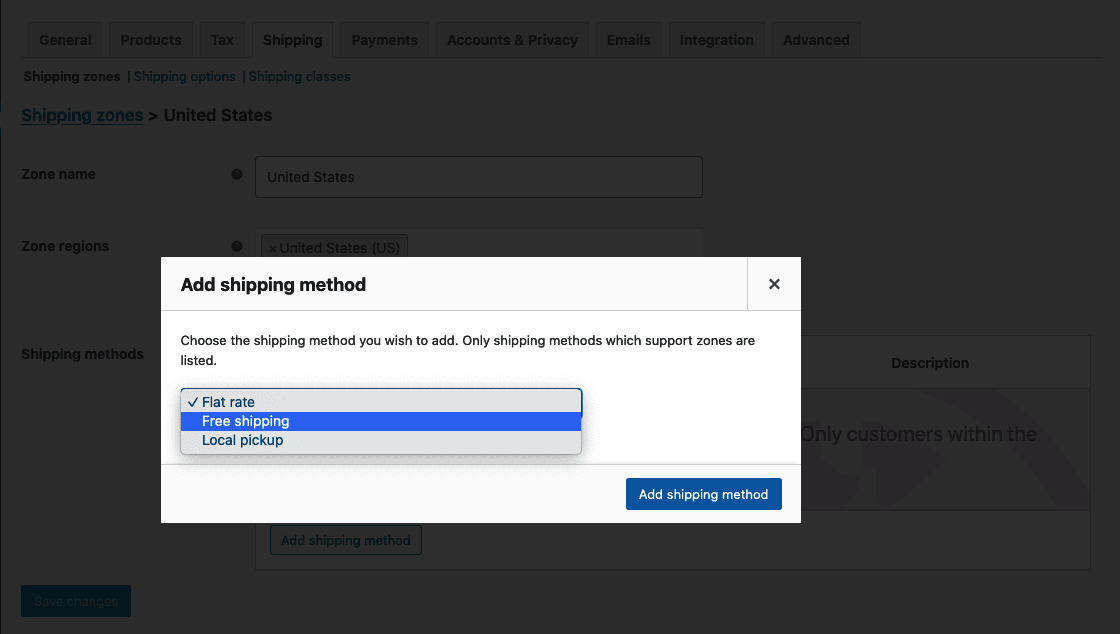
The default settings of the WooCommerce Store allow you to set free shipping method. All you need to do is create a shipping class. Name the class as “Free Ship” class, and then add a $0 flat rate which would then be assigned to the class.
Hide Shipping Method for WooCommerce
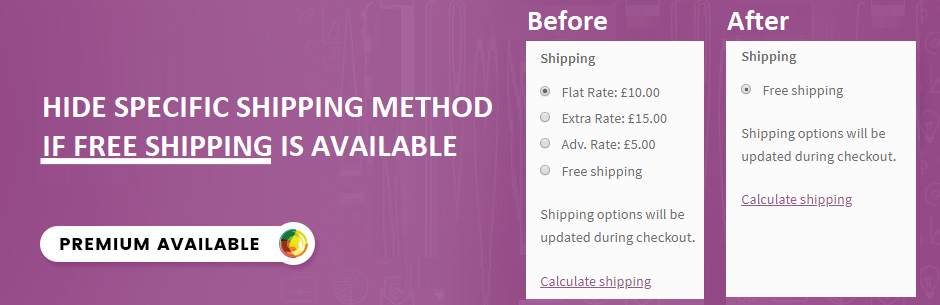
If you are looking for a more advanced version of the free shipping method, you can try the Hide Shipping Method plugin for WooCommerce (there’s also a free version on WordPress.org). The plugin can be used to hide either all of the shipping methods or selective ones on the checkout page. You can then use these options to facilitate free shipping or local pickup. The plugin offers an array of factors or sub-conditions that can be used to hide shipping methods on a conditional basis.
In addition to the above, the plugin can also be used to create custom-fit rules which would then be used to determine when to hide a shipping method and under what conditions.
Running an online store is a tough job. It is important for you to understand your customer’s expectations and preferences to make the most out of the venture. Higher shipping rates or inappropriate ones often becomes the reason of customers abandoning the cart. Hence, the need for the right shipping method that facilitates the creation and setting up of different rules. This way you can adhere to the standards and at the same time customize the store performance.



