How to Monitor Social Media Analytics with WordPress
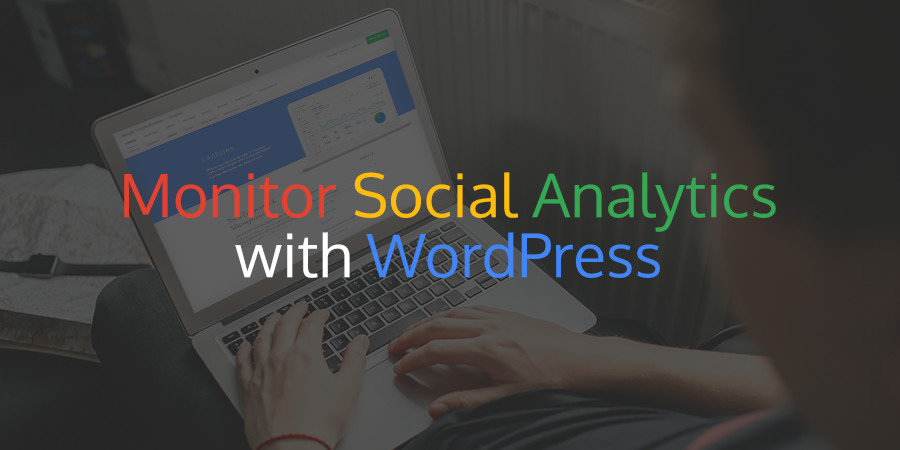
The reason for monitoring social media is very simple. We want to learn what is working and what isn’t. It is crucial to understand which social media channels, campaigns, and content are successful and making an impact on your business. And which ones aren’t. With this information, you can tailor your social media strategy accordingly.
That said, tracking social media metrics, interpreting the results, and then applying what you have learned to your social media channels can be challenging. In this article, we will be looking at how you can use Google Analytics to monitor your social media performance to help your site convert against its goals.
Basic Social Media Analytics
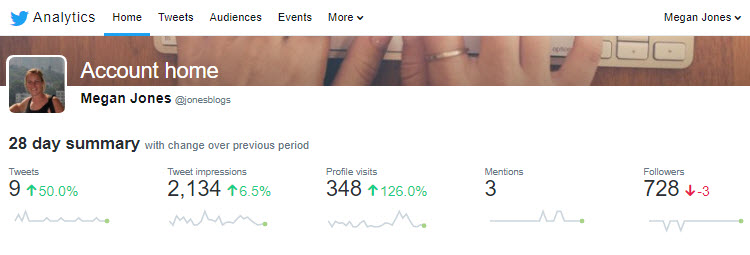
Many social analytics tools show basic social media metrics. These may include how many new follows you have had this month, what content has had the most likes and shares, and how many people have viewed your profile. This is all helpful information, and if this is what you are after then I would recommend using the metrics reports provided by each individual social media channel.
Facebook, Twitter, Instagram Business, Pinterest Business, and many other big social media channels provide great breakdowns of your account’s performance. This will give you a good understanding of how your followers are interacting with your profiles. And what content they are responding well to.
However, if you want more in-depth reports, focusing on social media analytics in relation to website conversions, then you should consider using Google Analytics.
Why Should You Use Google Analytics?
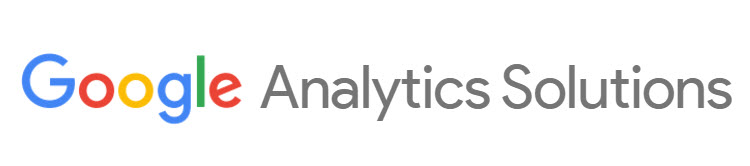
Google Analytics is widely used to monitor on-site metrics. However, this comprehensive tool is often overlooked for social media reporting, which is a big mistake.
Google Analytics is an extremely valuable solution, as it allows you to measure the impact your social media channels are having on your WordPress website. It can identify which social media channels and social content are sending traffic to your site, and in what quantities. You can then set goals to measure how your social media performance is affecting your site conversions.
For example, you can set goals to monitor exactly how many leads you’ve generated from social media traffic, how many people coming from social media have purchased products on your site, and the monetary value of your social followers. So let’s now have a look in more detail at how to set up, use and analyze Google Analytics…
Getting Started With Google Analytics
Google Analytics is very easy to set up and get started with. Simply signup and register your WordPress website. Once Google Analytics is up and running you can begin to track your site’s analytics.
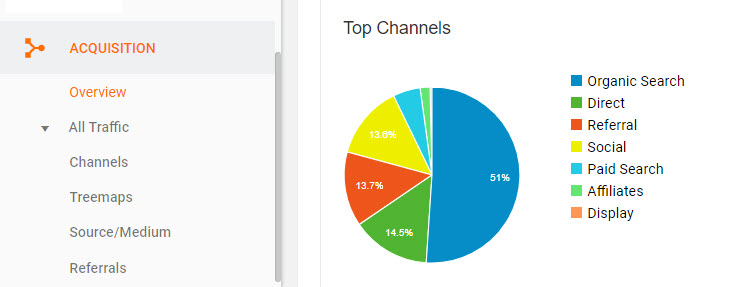
At the most basic level, you can track where traffic to your WordPress website is arriving from. Under ‘Acquisition > Overview’ you will see just how many people have visited your site from social media channels in comparison with other sources. You can also gain an understanding of visitors’ behavior on your site.
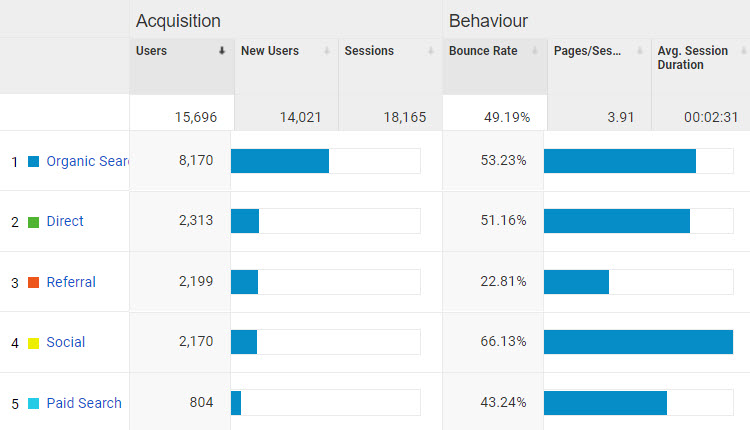
Clicking directly on ‘Social’ will take you to a detailed breakdown of how much traffic has come from each social media channel. Here you can see the number of people who have arrived at your website, how long they stayed on your site, and the conversion rate for each social media channel.
However, to get the most out of Google Analytics you need to track individual objectives linked to your WordPress website. This will enable you to see if your website is converting against its goals. And how social media specifically is helping it to achieve these conversions.
How to Set Up Goal Monitoring on Google Analytics
To enable goal tracking on your website you will need to firstly add Google Tag Manager to your WordPress website. This involves adding some code to each page of your website so Google Analytics can track user behavior and conversions on your site.
There are clear instructions on how to do this on Google Support. However, if you have no experience of adding code to your WordPress website this may be something you will need help with.
Once Google Tag Manager is set up you need to create your own personalized site goals within Google Analytics. These will enable you to monitor how your social media channels are contributing to your site’s success.
Creating Goals for Your WordPress Website
Setting up goal monitoring in Google Analytics is a very straightforward process, and again Google Support provides detailed information on how to do so.
To get started click on the ‘Admin’ icon in the bottom left-hand corner. Choose ‘Goals > Add New’, and then simply follow the steps to create your goals.
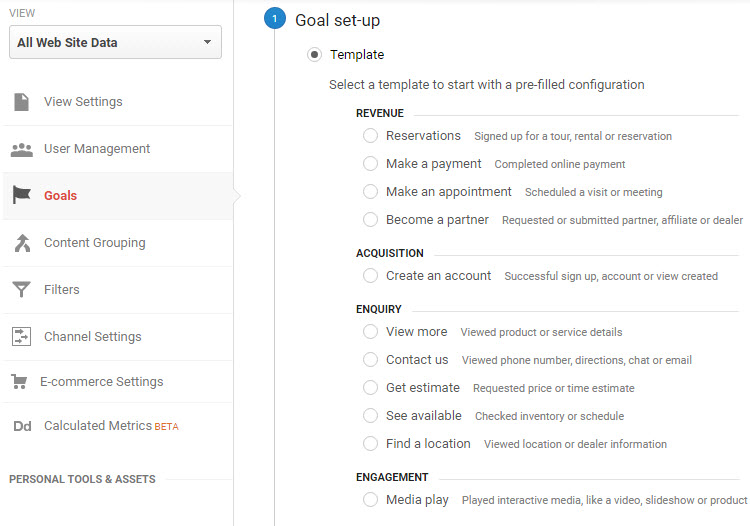
There are numerous goal types to choose from, but the ones you create should be directly linked to your WordPress website’s objectives. For example, if you are selling products then you will need a goal monitoring your site’s online payments. You can also add a monetary value to this goal, which will enable you to monitor exactly how much revenue your social media traffic is creating for your business.
Other goals you can track include engagement on your site, enquires into your services, the number of reservations or appointment bookings made, and much more. Business sites should always be working towards numerous objectives simultaneously, so create your goals accordingly.
What Social Analytics Can You Monitor with Google Analytics?
Once your goals have been setup, you will be able to access detailed accounts of how your social media channels are helping your WordPress website convert against its goals. Let’s have a look some of the most important reports on social media analytics that Google Analytics can generate…
Social Overview
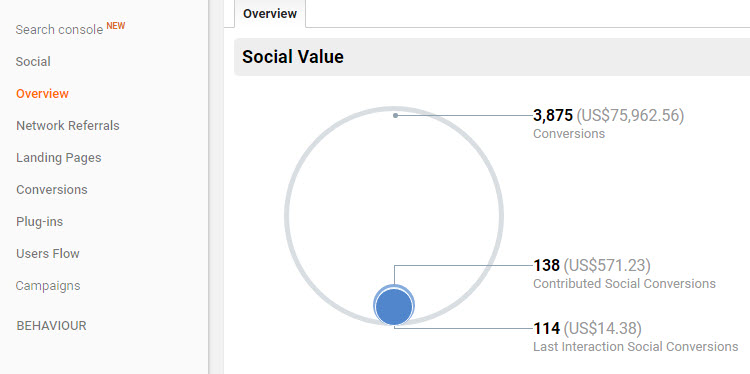
To view an overview of your social media analytics, select ‘Acquisition > Social > Overview’. Here you can see the number of conversions your site has achieved against the goals you set up. Importantly, the overview breaks down how many of the conversions have come from social media, and specifically which channels.
Network Referrals
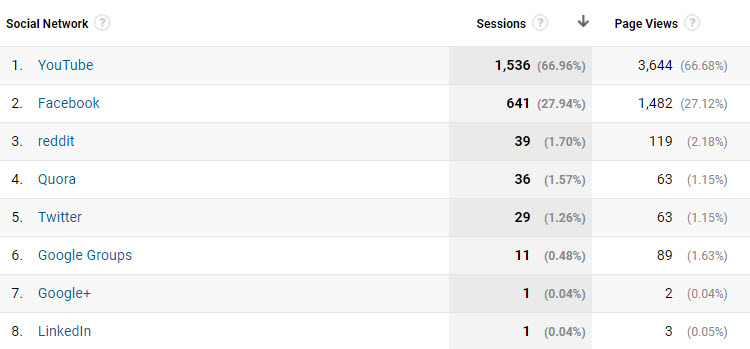
Under ‘Social > Network Referrals’ you will find a breakdown of how much traffic each social media channel is sending to your website. You will also get details on users’ behavior. This includes data on the number of page views, the average session duration, and more. This will help you understand which networks are engaging well with your content, and which ones are lagging behind.
Conversions
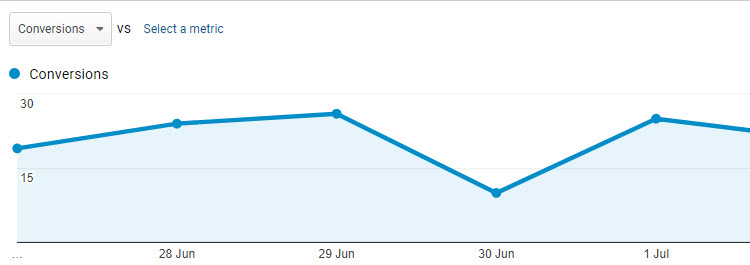
The report from ‘Social > Conversions’ will help you measure the exact success and value of your social media channels in regards to your website goals. You will be able to identify which social networks drive the most conversions, which conversions they contribute to, and the monetary value they add to your business.
Users Flow
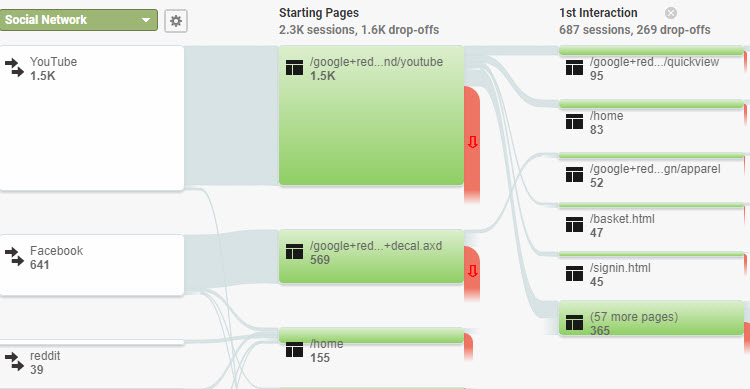
The ‘Users Flow’ report is really interesting as it displays the paths visitors from social media have taken on your site. You can see where people entered your site, which pages they engaged with, and where they left. This is great for understanding the journey your social media audience take on your WordPress website. It also gives you insight into what content your visitors are particularly interested in.
How to Add Your Goggle Analytics Dashboard to WordPress
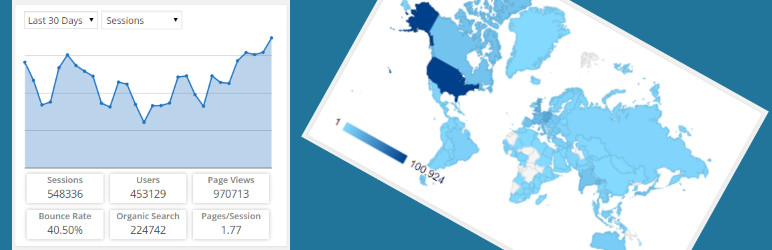
Now that you know all about Google Analytics there are easy ways to integrate your analytics reports into your WordPress installation. Here are just a few of our favorite plugins to add Google analytics to WordPress.
Google Analytics Dashboard for WordPress (Free): One of our favorite plugins us the Google Analytics Dashboard for WordPress. This easy to use plugin adds reports for your traffic, page views, bounces and more right to WordPress. And if you need help getting the plugin setup just take a look at our guide on how to integrate Google Analytics with WordPress.
MonsterInsights (Freemium): Another great option is MonsterInsights which uses a freemium model. Download the free version of the plugin to add your Google Analytics dashboard and real time stats to WordPress. Want more? Upgrade to premium for more advanced reporting.
Google Analytics for JetPack (Premium): If you’re looking for a premium option, JetPack Premium includes integration for Google Analytics. There are many reasons to love the Jetpack all-in-one and having advanced Google site stats at your finger tips is just the icing on the cake.
Final Thoughts on Social Media Analytics
As always with monitoring analytics, the key is to interpret the data. Then make changes to your social media strategy accordingly. Look at which social media channels are most effective at converting against your website goals. And which types of content are helping with this success. Equally, it is just as important to know which social platforms are not performing, so you can make the necessary improvements.
How do you monitor your social media analytics? Please share your thoughts in the comments below…


