Simple WooCommerce Tips to Increase Sales

Where do you stand currently in your WooCommerce store endeavor? Maybe you are planning to launch your WooCommerce store, or maybe you have been running it for a couple of years now.
No matter where you’re at you need to work hard on increasing your sales either way.
From growing your email list to social media marketing, there are many mediums and platforms you can leverage to increase the sales for your WooCommerce store. However, you need to identify which of them are most useful and give you a better ROI (return on investment).
To help you grow your WooCommerce store and increase your sales, I have put together a simple WooCommerce guide.
When you finish reading this guide, you will be privy to various tactics including how you can optimize your WooCommerce store in order to boost your sales.
Let’s hop in!
1. Choose an Eye-catching WooCommerce Theme
As soon as your leads enter your store, the first thing they see is the theme and the overall layout of your store.
If they like what they see, then they are definitely going to take a closer look and take time browsing through your store. However, if they see a cluttered and confusing layout, they are going to press the exit button without giving your store a second glance.
E-commerce store visitors expect to see an eye-catching user interface that is not only visually appealing but also easy to navigate. Your users should be able to interact with your WooCommerce store without any confusion. All in all, you need to offer an easy and seamless experience to your customers.
WooCommerce themes, by and large, can be classified under three categories:
- Free WooCommerce themes
- Paid WooCommerce themes
- Custom WooCommerce themes
While you need to choose the theme that best suits your pocket, there’s one important thing you need to keep in mind. Being able to use a free WooCommerce theme is, of course, an added advantage, however, such themes often lack in terms of design and functionality.
Therefore, if you truly want to find success in your WooCommerce endeavor, then it is a better idea to opt for paid WooCommerce themes. You don’t necessarily have to spend big bucks purchase a theme. In fact, you should be able to get a great theme for under $100. You can checkout our full list of the best e-commerce WordPress themes, but here are a few of our favorites:
Storefront Free WooCommerce Theme
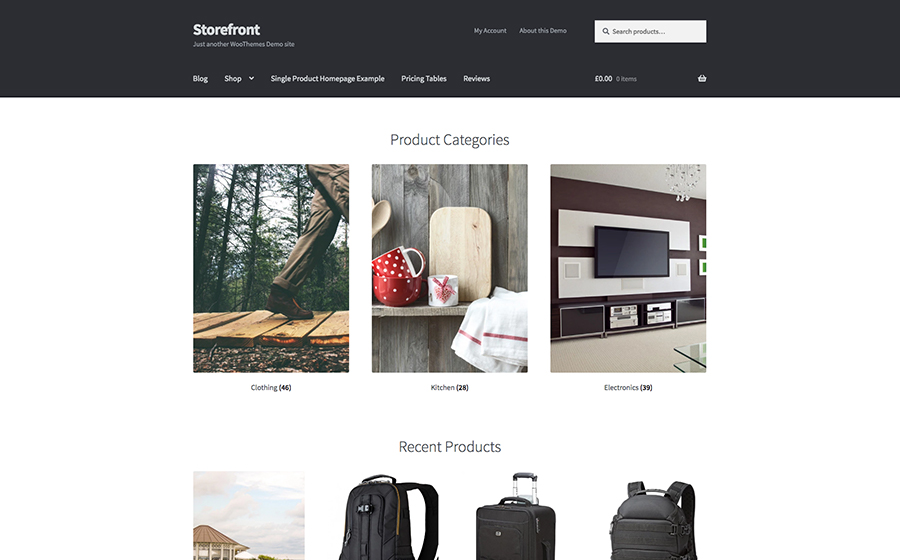
Storefront is the barebones, core theme created by WooCommerce. It was designed to work great for any business building an online store. Plus if you have $0 to spend it’s a great option that you can customize with a few free plugins to make it fit your needs.
Shopkeeper WordPress Theme
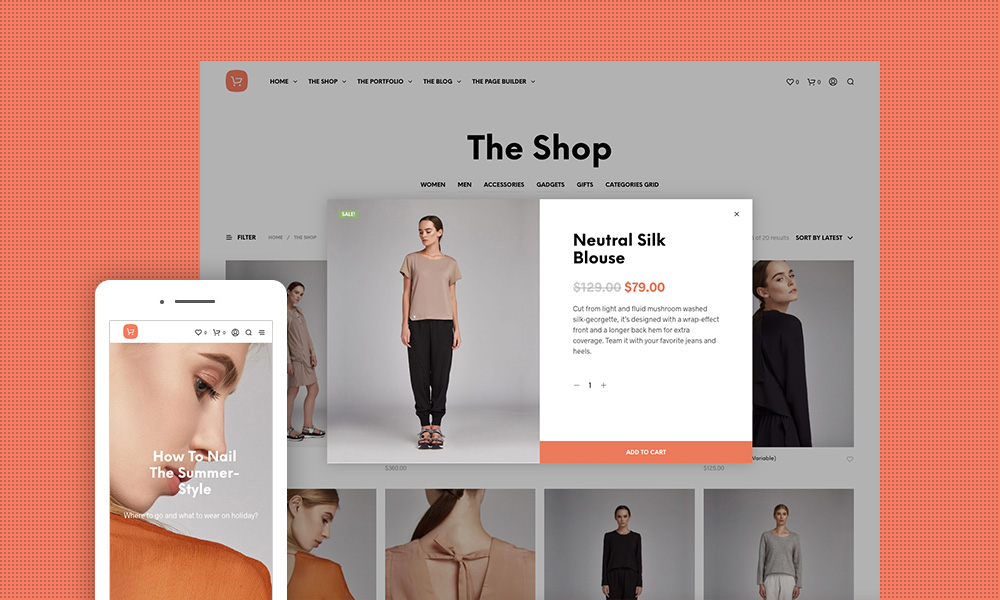
Have a little to spend on a premium theme? Then something like Shopkeeper is a great choice. This theme includes tons of great WooCommerce features such as 4 product page layouts, support for product videos, product galleries with zoom and light box, and tons of easy styling options in the live customizer.
Total Multipurpose WordPress Theme
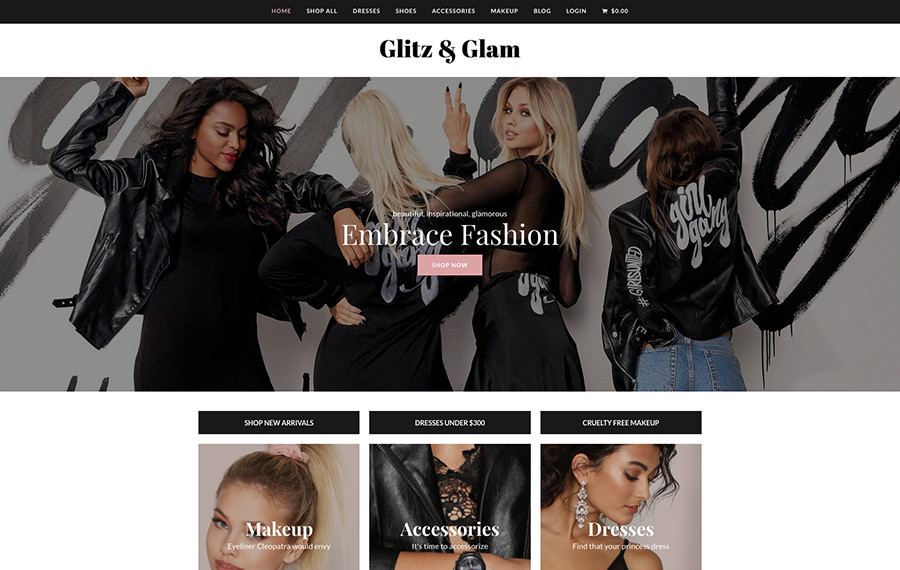
If you want to have full control over the look and feel of your website then a multipurpose theme like Total is a perfect fit. With Total you can create any page layout using the included drag & drop page builder and premium sliders. So wether you want to build a simple landing page, an online store or Plus the theme is fully compatible with WooCommerce, Yoast SEO, TranslatePress, WPML and many other popular plugins.
Lastly, if you are able to shell out a big budget, then you can also get a customized theme. Internet is inundated with so many credible bespoke theme designers and website developers. Costs also vary – but whatever the cost, it is definitely going to cost you more than a pre-existing premium WooCommerce theme.
2. Offer an Easy and Friendly User-Experience
The friendlier user-experience you offer, the more people will convert into permanent customers. It’s no brainer — if your leads find it hard to navigate through your website, they are going to abandon it without giving a second thought. Let me be blunt here: yours is not the only store on the internet, the list of your competitors is pretty big. All in all, your leads are not exactly lacking in choice.
A big part of a user-friendly e-commerce experience is simple navigation. It directly attributes to a comfortable environment for your visitors. This can easily be achieved using breadcrumb links and navigation menus.
WooCommerce Breadcrumbs

Simply put, it allows you to customize the default WooCommerce breadcrumbs. Breadcrumbs improve navigation, not just for robots, but for customers too, as they’re able to navigate back to previously browsed categories. This helps them stay on your site for longer without having to hit the back button a thousand times, and it helps search engines index your site for better search ranking. WooCommerce Breadcrumbs helps navigate the site indexing portion of your navigation and makes it easier to put them in place.
WooCommerce SEO
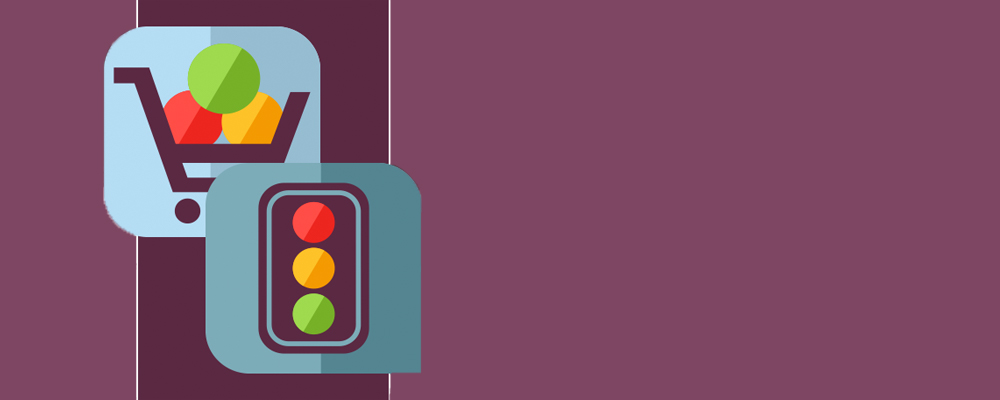
This premium Yoast SEO extension adds support for WooCommerce, including improved breadcrumbs. Please note that Yoast does not automatically optimize your site for search, but is instead a fantastic tool to help you optimize your content before it even gets published. Much as what Yoast does for blog posts, it continues that work in product pages, sitemaps, and navigation.
WooCommerce Product Table
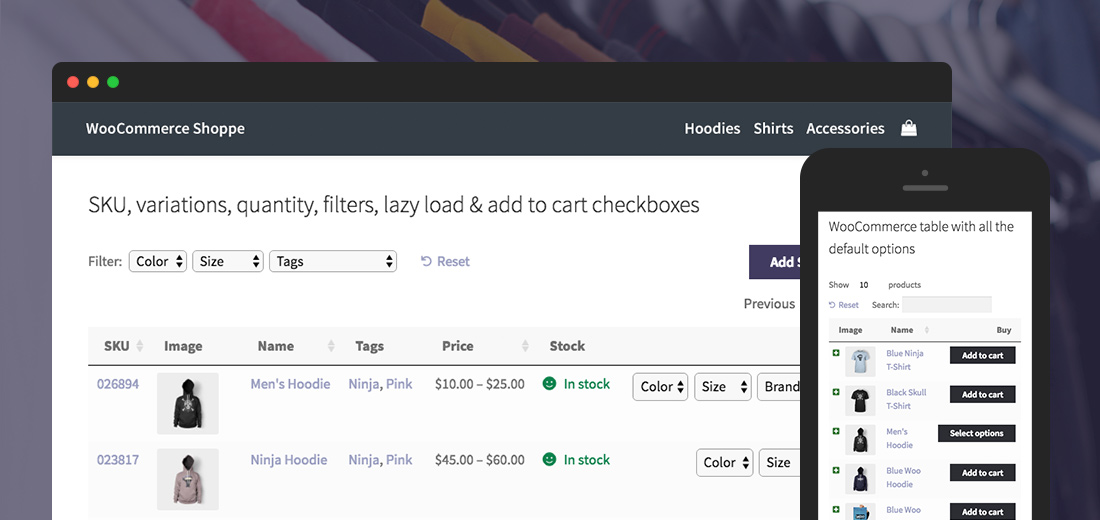
Apart from this, you can also incorporate a product table in your WooCommerce store. It will help your audience get a succinct view of your product description, price, important attributes, and a clear “Add to Cart” CTA button.
For this, one of the best options is the WooCommerce Product Table plugin by Barn2. This plugin organizes your products into lists that can be shown when a customer searches or filters in your catalogue. Not only does this help the customer find what they’re looking for, it helps search engines index each of your products to make them more easily findable.
3. Add Clear Call to Action (CTA) buttons
Buy Now. Add to Cart. Sign up.
I think we are all familiar with all these call-to-action buttons. But the main motive is not just to add CTA buttons but to add them in such a manner that they fuel your conversion rate. For that, you need to place your CTA buttons at the right place so that they immediately get discovered by your leads.
One thing that you need to keep in mind is that your leads should not have to skim down web pages just to take action. For instance, if a customer intends to add a product to their cart, the “Add to Cart” button should be readily available. They should not need to scroll through your page or to go to great lengths to find it.
CTA buttons such as “Add to Cart” and “Checkout Now” especially should be added in prominent places in your WooCommerce store. Moreover, they should not blend in with the website. Make sure that they stand out so that your customers immediately distinguish them from the rest of the website and quickly take action. Take advantage of any built-in styling options your WordPress theme includes. Or use a visual CSS editor like Yellow Pencil or CSSHero to make additional style changes so your CTAs stand out.
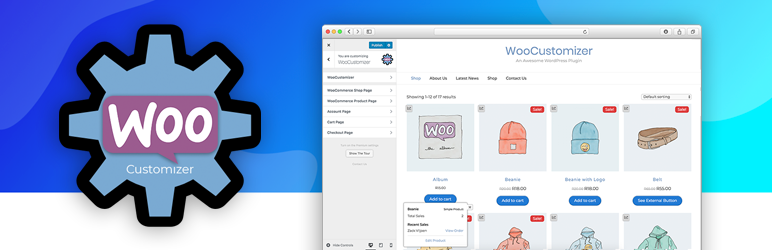
Or better yet, utilize a WooCommerce specific plugin such as WooCustomizer. With this plugin installed you can (as the name implies) customize your WooCommerce pages. This includes the ability to customize your own “Add to Cart” buttons as well as a handy sale banner. Additional calls to action and attention grabbing features include “New Product” badges, user login/out redirect (so you can guide them to your top converting landing page), easy WordPress live Customizer styling options and more. There’s also a Pro version that offer more features (ajax search, catalogue mode, product quick view, etc).
4. Make Products Easy to Find
If your prospects have to scour through pages just to reach your product page, then you are definitely doing something wrong.
Your ultimate goal should be to make the product page of your e-commerce store easy to access. And the steps required to check out and complete a purchase should be quick and easy as well. Make sure to incorporate facilities such as filters, price sort, menu elements, and so forth.
Again – good themes will likely already include these features. But if yours doesn’t, consider adding a plugin. The YITH WooCommerce Essentials kit includes added features for ajax search, product filters, product comparison, product image zoom, quick view, shop infinite scroll, wishlist, catalog mode, product addons and tons more.
In addition to finding products, it should be easy for you customers to actually buy them. WooCommerce has pretty straightforward buy buttons, but you can streamline the process even more with a plugin.
Checkout X
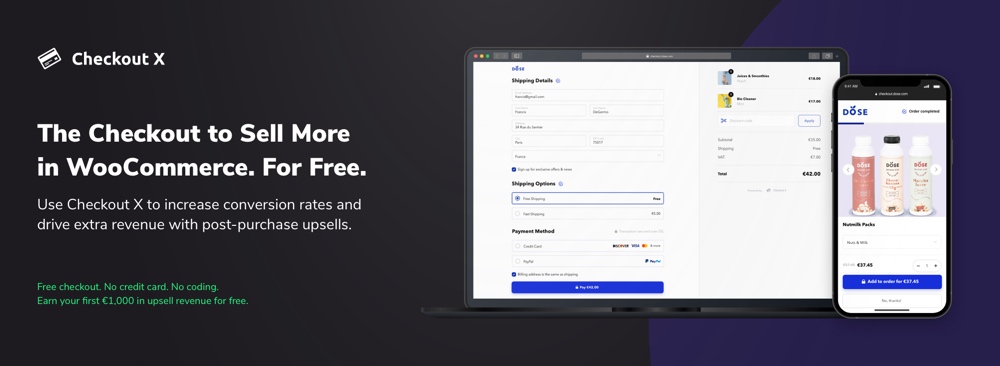
With Checkout X for WooCommerce you can offer customers an easier way to pay. The plugin adds a mobile optimized checkout that takes less than 30 seconds to complete a purchase. Buy Now product links and single checkout page (with less fields and auto-fill) makes the process speedy. But that’s not all -Checkout X also adds abandoned cart emails, targeted after purchase upsells, A/B split testing, 3D secure payments and fraud protection. It’s an all around excellent option to improve your WooCommerce store.
WooCommerce Direct Checkout
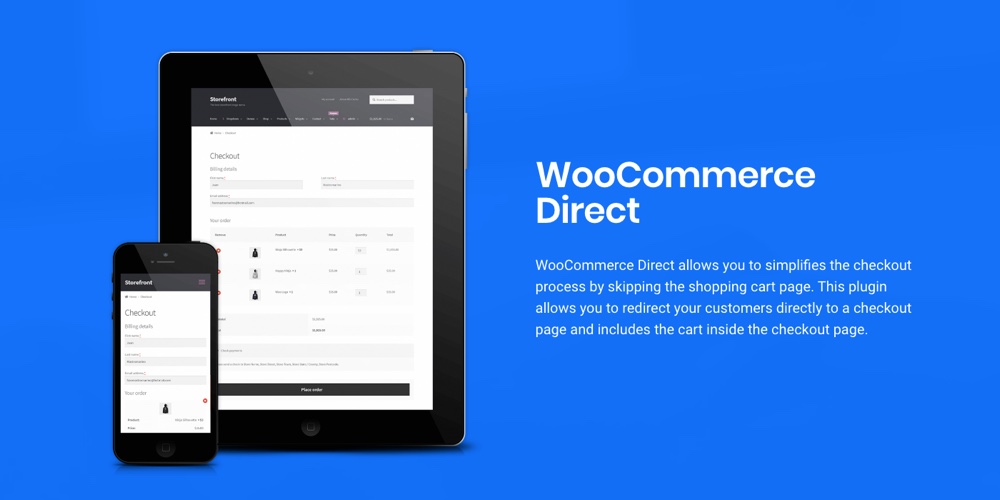
Another option is WooCommerce Direct Checkout. This handy freemium plugin skips the shopping cart and directs customers right to the checkout page. The free version is a great way to get started, but if you choose a premium plan you’ll also have the ability to add a buy now (quick purchase) button on product pages, quick view on shop pages, ajax add to cart alert, and a customizable one-page checkout.
The best way to go about it is by seeing everything through your buyer’s lenses. In fact, I’d say try it out yourself and see how you feel about your buying process. Would you go through with the checkout process if you were the buyer? Ask yourself how you feel about it, is it easy to obtain the information and make the final purchase.
WooCommerce Upsell & Order Bump
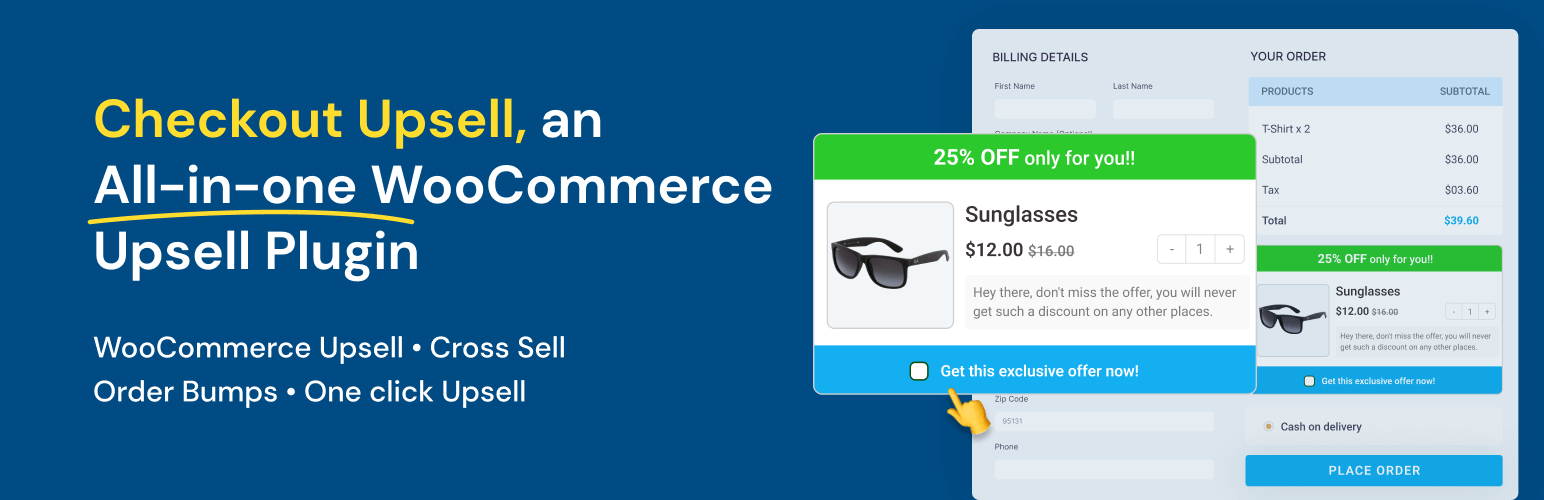
In addition to making selected products easy to purchse, you should also take advantage of the opportunity to promote related products to your customers in the form of upsells and addons. With the Checkout Upsell & Order Bump Plugin from Flycart you can you can add promotions on your checkout page, create post purchase upsells, recommend product bundles, offer next order coupons and much more. This is a great way to make shopping easier for customers as recommendations are entirely based on their shopping preferences.
Make Products Easy to Share
Once customers find what they’re looking for, make it easy for them to share your products with their friends and family. By making shopping a community event your can reach new customers and even experience higher conversions.
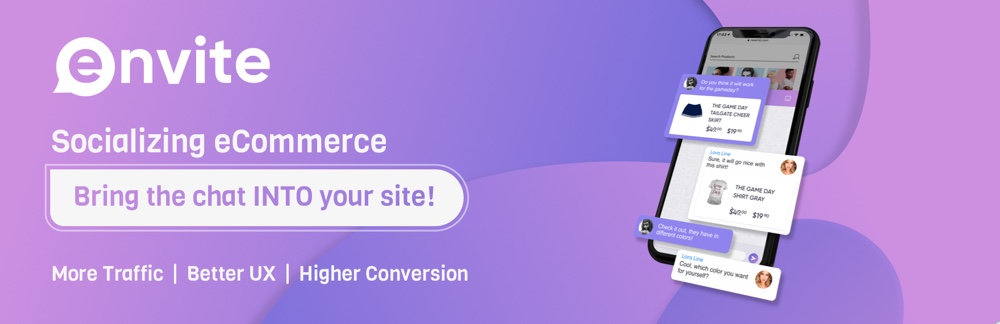
A great way to make your products fun and easy to share is Envite. This interactive plugin adds a live chat that your customers can use to shop socially. Customers can login with their Facebook or Google account to chat, share and vote on plugins with their contacts. Envite also offers a quick share button, integrates seamlessly with cart and checkout pages, and includes built-in analytics analytics.
5. Perform a Usability Test
In the end, you are creating a WooCommerce store for your customers. So whether you like it or not, your personal preferences come second to whether your customers like it or not.
Usability tests entails getting several people to use your website from the buyer’s perspective. From there you can determine what needs to be changed and what looks fine. Think of it as a beta test.
Usability testing typically involves:
- An observer who makes sure that the usability test is completed correctly.
- And Participants(s) – who include your website development team and the user(s) who test the functionality of the website through the buyer’s perspective.
One important thing is to not jump straightaway to usability testing. First and foremost, you need to lay down clear goals. Note down everything you hope to achieve at the end of your usability test — are you looking to offer a friendly interface or are you more focused on the visual appeal?
Usability test will help you find out important things, such as:
- Would web visitors find it easy to interact with your website?
- Is your website easily navigable?
- Can a lead find your product page right away without any hassle or confusion?
- Is it too cluttered?
- Are all the CTA buttons placed at appropriate places?
- Why are your leads abandoning their shopping carts?
- Webpages or places on your website that people don’t like or places that they like the most?
The best way to carry out the usability test is by getting it done by the people who have had no previous contact with your website. Since they are completely new to your WooCommerce store, they will be able to come up with more tangible and fresh perspective.
6. Run A/B Tests
In A/B testing or more commonly known as split testing, you create two variants of the same element of your website. It helps you identify which variant is showing better outcome and leading to more conversions.
A/B testing is particularly useful if you plan to add a new feature to your store. It is highly effective in identifying the best possible implementation of an element. For instance, you are adding a new product category to your WooCommerce store. Before you make the final decision, you need to be sure whether it is a right idea or not or what layout should you use — and this is where A/B testing comes into the game.
The testing analysts need to analyze some important metrics to come to the final conclusion. These metrics include (but not limited to):
- Conversion Rate
- Return on Investment
- Bounce Rate
- Number of purchases
In simple terms, A/B testing is done is implemented to make sure that the changes you are adding to your WooCommerce store are worthwhile and will offer the best possible outcomes. It also helps in removing uncertainties from your mind. Now won’t be plagued by thoughts that maybe the other thing could have worked out better – you have already tested it and chosen the best version.

A quick way to test your WooCommerce store changes is with the Nelio AB Testing plugin. The free tool is compatible with WooCommerce, and can be used to test variations in your titles, images and descriptions. Plus it includes the ability to setup your product orders as a conversion action. So you can easily view conversion rates for your tests.
The whole process of A/B testing may seem a bit tedious to carry out. However, in the end, it will turn out to be well worth the efforts and the increase in sales that you are likely to witness will be immeasurable.
Summit it all Up
User experience is the heart of your WooCommerce store — you have to always beat this in mind. And that’s why this definitive WooCommerce guide is primarily focused on making your store user-friendly, clean, and easy to navigate.
While planning everything out, don’t forget that your WooCommerce is not only to attract leads. In fact, your main motive should not be just to make one-time sales. Instead, keep your eye out on making repetitive sales and persuading your customers to keep coming back for more. Make sure that you optimize your WooCommerce store keeping all these things in mind.
Implement these WooCommerce tactics and you will surely witness a substantial increase in sales.




It’s a magnificent blog and it was very informative while reading. I look forward to reading more of your blogs.
There are many things we need to do to increase sales for our WooCommerce stores, from choosing a suitable theme to organizing products. We should also think about product protection. Some products should be available to premium users only.
Thanks for sharing such an amazing WooCommerce tips with us. It’s really very helpful for my store.
Impressive !! Adding Sales Strategy is a must for every website nowadays. If you are a Woocommerce User, business owner or a freelancer, it is recommended that you must add this points on your website.
I think these WooCommerce selling Tips are very useful for any woo-commerce business owners. Thanks for sharing this.
Great list of tips with links of Woocommerce resources. The Envite social caught my interest, I signed up.
Is adding a side cart good in Woo store? I saw this on most Shopify stores so I search if there’s a WP plugin. I integrated this in my store and I love its function, such an ease for checking the items added in the cart.
There’s almost always a plugin! IN this case, try the free WooCommerce Side Cart plugin – it’s a super nice option!
There were so many helpful tips & how to Simple WooCommerce Tips to Increase Sales if they have gone under so I’m saving this for reference so a grateful thank you to everyone