How to Sell Your Products with WordPress and WooCommerce
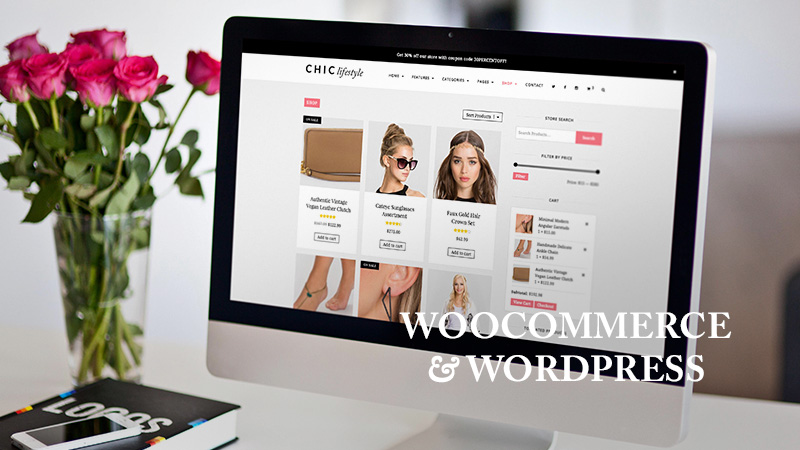
When people think of WordPress they often think of blogging, but the world’s favorite Content Management System has come a long way in the past ten years or so. In fact, with a plugin or two WordPress can be many things to many people — not least an excellent platform on which to build a web store.
There is no shortage of plugins and e-commerce themes to transform your WordPress installation into a web store. They range from free to not-so-free, and the quality of the plugins varies wildly. For the eCommerce newcomer, deciding which platform to choose can be a nightmare.
With that in mind, in this post I’ve decided to take a closer look at one of the best offerings on the market. It’s both free and exceptionally well built. I am of course talking about WooCommerce by WooThemes.
A Brief Overview of WooCommerce
WooCommerce is WooThemes’ enterprise level eCommerce software (which has now been acquired by WOrdPress itself). It allows for the addition of premium extensions so that you can build upon the default installation in myriad ways. Here’s a quick rundown of WooCommerce’s key features (as stated on the product page):
- Fully audited by WordPress security company Sucuri
- Comprehensive Store Management
- Extensive Reporting Options
- Simple One Page Checkout
- Multiple Payment Gateway Options
- Several Marketing and Promotion Options
These features only scratch the surface of WooCommerce’s functionality. While it covers the requirements of many online stores straight out of the box, when you consider the numerous premium extensions available, you should be able to build a store that completely suit your needs (regardless of how unique they may be).
Installing WooCommerce
Before installing WooCommerce, you’ll want to make sure that your current theme is WooCommerce compatible. WooCommerce should be listed as a feature on the theme page. If you’re going to be setting up a store, we highly recommend obtaining a premium theme. This is to ensure that your theme is continually compatible with the latest version of WooCommerce (you don’t want any security loop holes because your free theme wasn’t updated). Also, if you choose a premium theme like Chic or Total, there is custom styling added to make the shop and all of your WooCommerce widgets look great (since default styling for the plugin is so-so).
Ok, no that you have a compatible theme, it’s time to install! Installing WooCommerce is as simple as installing any other plugin from the WordPress Plugin repository. In your WordPress dashboard you need to go to Plugins > Add New and then browse for WooCommerce. The plugin should be in the Popular list. Simply click the Install Now option and once the installation has completed click Activate Plugin.
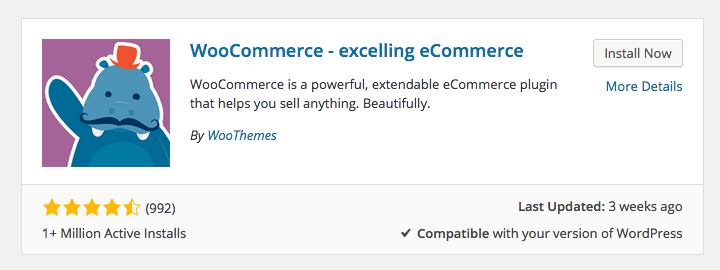
This will take you to the WooCommerce Settings page, which requires one final step before the plugin is completely installed. At the top of the page there is a large notification asking you to install WooCommerce Pages:
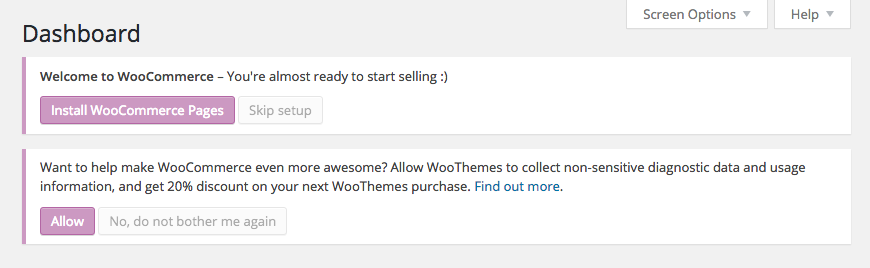
Clicking the Install button will create all of the necessary pages for your online store. After adding your pages, you’ll be taken to the WooCommerce welcome screen:
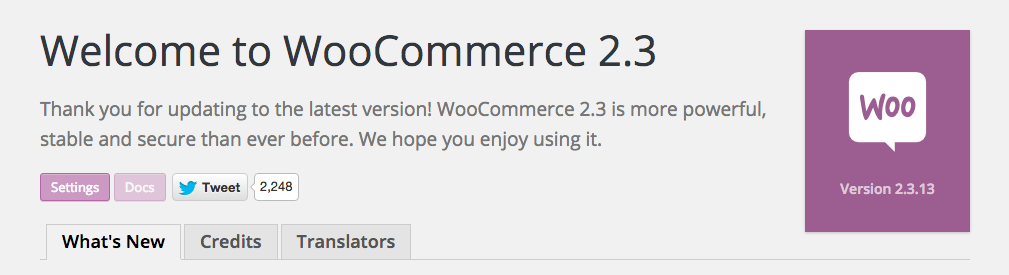
Now that the plugin is fully installed, you should check the WooCommerce System Status to ensure there are no immediate problems.
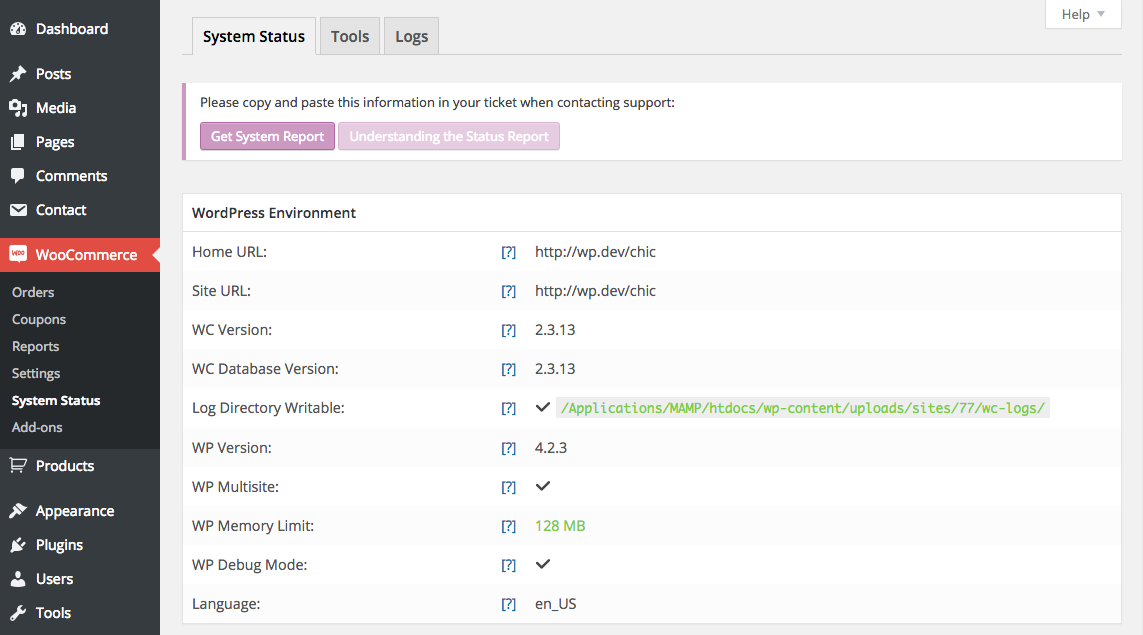
This can be found under WooCommerce > System Status. If there are any problems then you will be given information on how to resolve them (which you should do before proceeding any further).
Configuring WooCommerce
Now that the plugin is fully installed it’s time to begin configuring your store. In the WooCommerce > Settings menu you are presented with numerous options. Let’s have a look at the options you can configure under each tab.
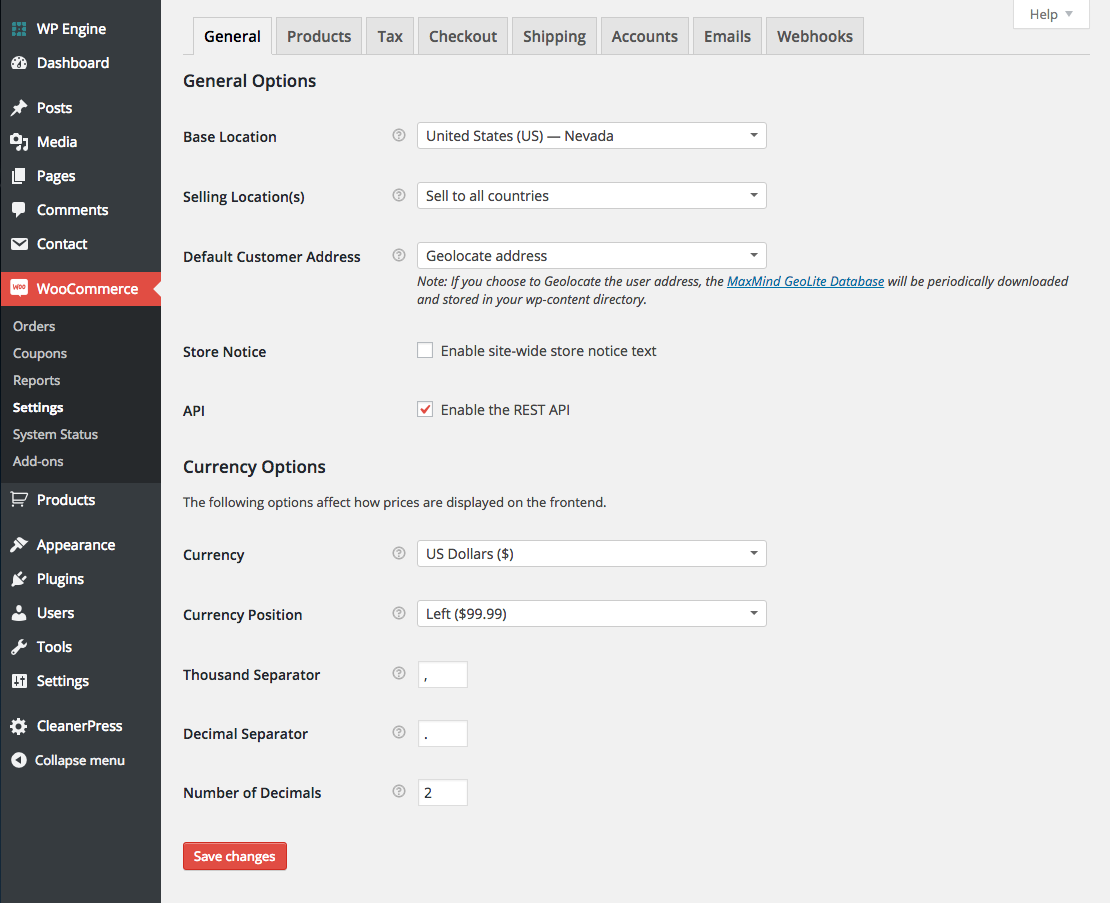
General
As you would expect, this tab gives you some of the basic configuration for your store. The options in this section include location, api and currency options.
Products
This section covers all of your many product settings. This includes measurement units, review options, product and shop options, product image cropping, inventory options and downloadable products settings.
Tax
Tax is exactly what it sounds like – tax settings. There are tons of options for calculating tax rates, and they can get kinda complicated. We suggest taking a look at the setting up taxes in WooCommerce documentation before you dig into this section.
Checkout
From here you can set your cart and checkout pages, add terms and conditions, and select your payment gateways. Bank transfer, check, COD, PayPal and credit cards are the included WooCommerce options. Although there are plenty of plugins and extensions available through third parties to add additional payment gateways.
This is also where you can enable coupons. Coupons and discount codes can be a fantastic way to give loyal customers a reason to shop with you again. Many online stores offer discounts to newsletter members or returning customer discounts and it’s something worth considering.
Shipping
This is where you configure every aspect of the shipping process for your store (if you are selling physical products). As well as the shipping calculations display options, you can enable and configure the following shipping options:
Choose your shipping methods, set flat rates, enable free shipping, add international shipping options, and even choose special settings for local pickup or delivery. You can enable all of these options individually and configure every detail of the shipping methods you choose to use.
Accounts
The accounts page provides options for settings your user accounts page, adding custom URLs for important account pages and enabling/disabling accounts and registration.
This section allows you to configure the email options and email templates used when communication with your customers. The emails can be configured for various triggers such as new, processing or complete orders as well as invoices, password resets and more. You can even choose custom colors!
Webhooks
Webhooks are used to trigger events, like opening a popup for a coupon code when customers add a product to their shopping cart. This section makes it much easier for WooCommerce to work with 3rd party plugins that you might want to use to extend the functionality of WooCommerce.
Adding Your Products
Now that you have worked your way through the store configuration it’s time to begin adding your products. The product creation process is almost exactly the same as creating a normal blog post in WordPress
You can create categories and tags for your products and add shipping classes to group your products by those that have specific shipping requirements. There is also an option to add additional attributes to your products such as multiple colors or sizes.
When you add a product you are presented with a page similar to the standard post page with a few additional sections.
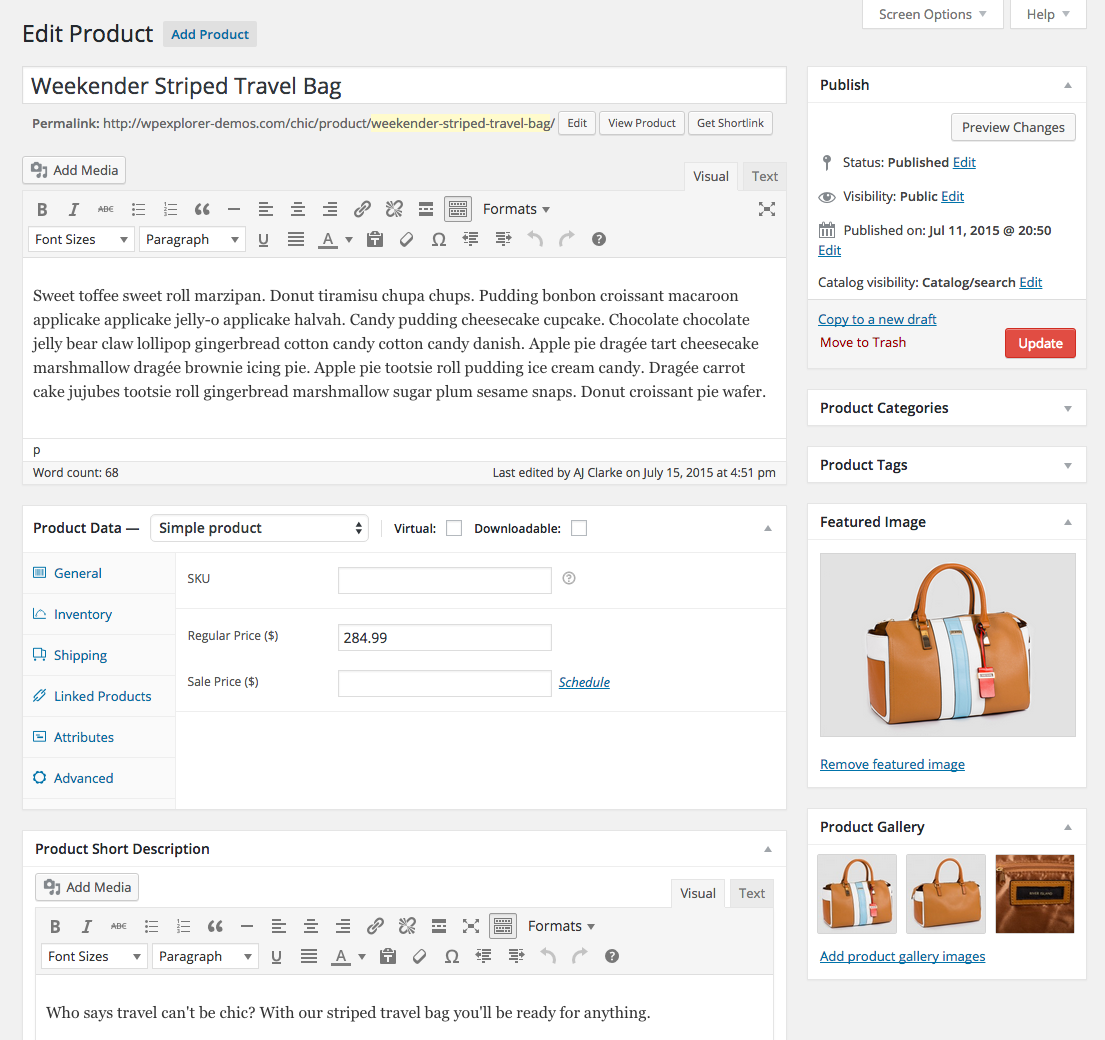
Product Data
This section allows you to configure everything about the product. There are four product types available for you to choose from: simple, grouped, external/affiliate or variable. The simple product type is the only one that allows you to make the product either a digital download or virtual product.
You should ensure that each product has an SKU, which is a unique identifier for the stock management options. This section is where you set the price of the product, any additional attributes the product has and the stock management options for the product.
There is also a fantastic section that allows you to link other products to allow you to up-sell and cross-sell to your customers. This is a great way to gentle push your customers to buying additional products from you. Amazon are masters of this technique and it’s worth spending time looking at how they approach the product linking to improve your own sales.
Product Short Description
This is the bit of content that will appear next to your product image on the actual product page (the longer description you add above is displayed in a tab adjacent to customer reviews). This is a great section to add a couple quick sentences or a bulleted list about your product’s features.
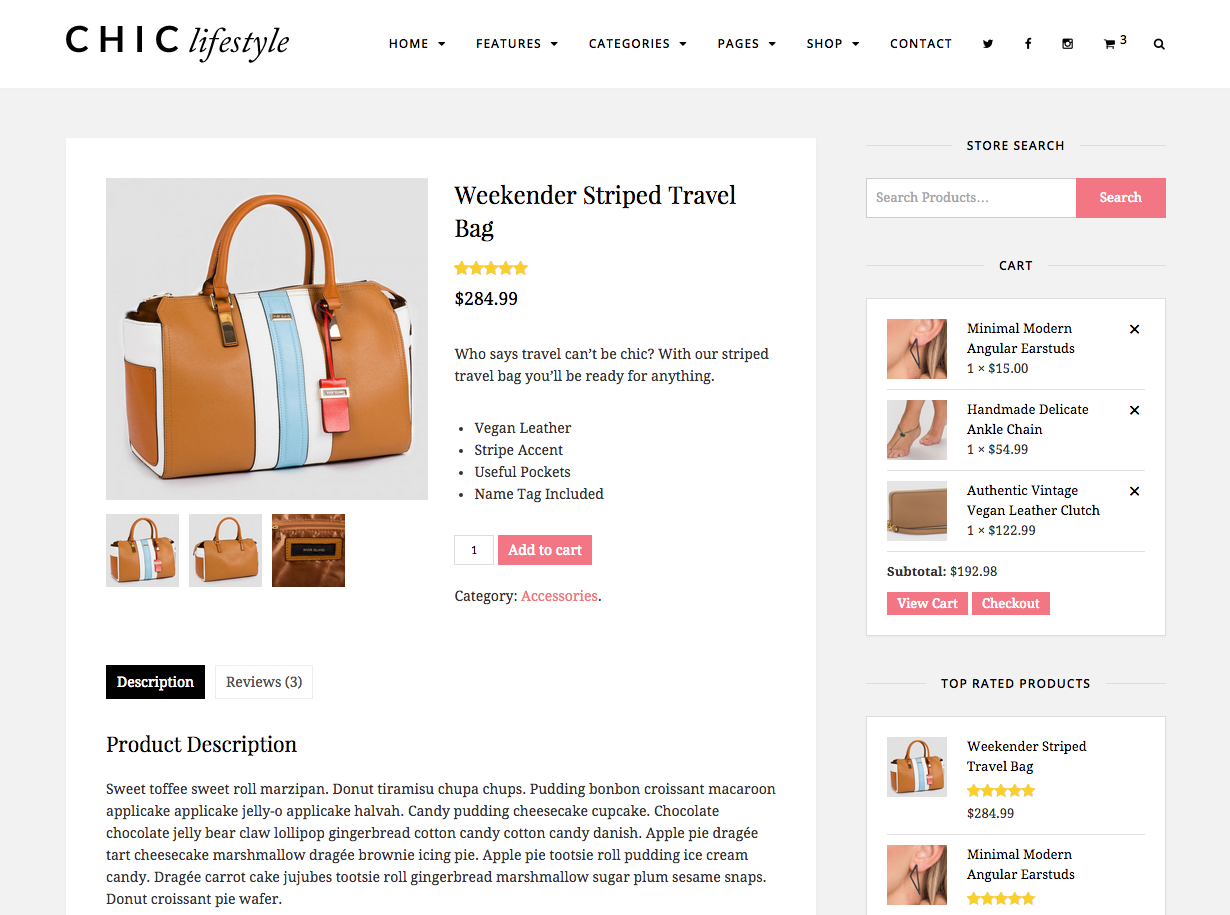
Product Gallery
This is exactly what it sounds like – a gallery of your product images. It’s usually a good idea to add a few snapshots of whatever it is you are selling, so customers can check it out before they finalize their purchase. In our Chic theme we’ve upgraded the gallery to have a lovely image lightbox to make it even easier for your customers to view your galleries.
Reporting
After your store is live and you have sold some products it’s worth looking at the reporting functions of WooCommerce. These can be found in the WooCommerce > Reports menu.
There are reports that break down your sales by day, month, product, category, and also your top sellers and earners. As well as your product sales it also has reports for the discount coupon use and various reports on your customers. There is also an area that monitors your low and out of stock products.
These reports are a great way to stay on top of every aspect of your business. Not only does this function allow you to find out your best sellers, it also lets you see which products aren’t selling. Such information can empower you to make profitable decisions. Knowing all of this information is an important aspect of running a successful store and WooCommerce supplies you with all of the data you need.
A Simple One Stop Solution
There are many e-commerce solutions for WordPress out there, but WooCommerce is up there with the best. It’s free and comes with more functionality than many premium eCommerce plugins. With your store up and running you can use these tips to sell online plus these content marketing tips to grow your business.
Do you use WooCommerce? What are your thoughts about the plugin? Are there any other plugins out there you would recommend instead of WooCommerce? Let us know in the comments below!




Good read Tom. I have used WooCommerce regularly now for over a year or so. Whilst it is good, the only thing that prohibits it from gaining more adoption is the out of the box functionality.
It lacks in this regard compared to other open source shopping cart solutions. Critical things like table rate shipping etc, which for me having worked in ecommerce for a while is a real hindrance. To get the most out of the platform would cost $$$$
If you had to start up an online business selling I doubt people would use WooCommerce as their solution, too much is missing from the base version.
There are plenty of solutions out there which do ecommerce exceedingly well paid and of course open source.
If WooCommerce dropped one or two premium plugins into the system that are essential to any online store such as Table rate shipping and product addons, then they have a real contender.
The thing with WooCommerce though is it’s very easily extendable. You can find extensions and plugins for WooCommerce virtually anywhere (both paid and free). I do agree there are some other great solutions (and with more features) but for a lot of people WooCommerce is enough right out of the box. Generally people looking for a more complex shop would hire a developer or they are a developer themselves. If you are someone just selling a few things out of your house or you have a small business with just a few products it works really well.
Of course that’s my opinion 😉
Yeah I agree. Woocommerce can get pretty pricey. If you’re looking for an alternative e-commerce solution to easily accept payments on your WordPress site, I would recommend taking a look at Ribbon (http://ribbon.co). It’s as simple as copying and pasting one line of HTML onto your site in order to add a checkout form.
That service looks good, thanks for sharing Dan!
HI Dan, Well I can’t count the hours, or should I say days of hours spent trying to find the perfect theme for my new business site. It is over whelming, so time consuming. I simply need a site for selling homemade soap products with a cart…a simple find, one would think.
(I do have another business (rug hooking supplies) will do that site another time. Best to start with the smaller one.)
I SO APPRECIATE your suggestion. Taking a good look at it now. Thank you Dan.
Darlene in Nova Scotia
Good suggestion Dan, had a look at Ribbon.co. They are only available in the US, although they plan to expand internationally in the future. …Looks like I am still on the hunt here in Canada.
Darlene
I think we will try WooCommerce first… hopefully it works well with our theme..
Ribon seems to be a good one.. might try it out and see..
Good luck Phil, let us know how you get on!
WPin, which other free plug-in would you then recommend? I am just starting out and want something I can stick to for a while that is user friendly and has everything I NEED for an online business to ship things to costumers and them pay online (preferably use debit and credit card, but paypal is fine too) and view all the products I have sewn with ease, like a regular big business online store. Thanks.
Another good E-Commerce plugin was iThemes Exchange.
This plugin looks great. I’m planning to create an online shop with WP. After googling, I found this article. Thank’s it’s very useful. Wanna try this plugin soon.
Thanks Muhammad!
big fan of woocommerce. Gets my vote over the other ecommerce options out there. Thanks for this post, I can pass this on to my clients
I have found Woocommerce to be quite problematic. Out of the box, it doesn’t function. You must call and have PHP memory allocation changed, and we’ve been fraught with missing payment buttons and zero help trying to integrate the Amazon payment gateway. Finally, we basically found that in order to use Woocommerce effectively, would cost a lot of money. It’s a great teaser plug-in, but we’re learning to stay away from it.
It’s definitely not a plugin I would run on cheap hosting. If you were using a host such as WPEngine you wouldn’t have those issues with memory allocation and such. In terms of help, you can’t really expect to receive free help…People need money to live, it’s just how the world works!
Great article, I was looking for a plugin like this for a while, thanks for sharing with us, I already got my domain name and ready to try it out, hope it works out. Thanks again Tom.
Quick question. Can this plugin be used if you have multiple physical locations where order must be filled? For example, if I have restaurants, and there are multiple locations, but one website, can I use this plugin to send those orders to specified store fronts that will prepare the food for pickup? If not, is there a WordPress plug-in that will give me that sort of functionality?
Hi Ryan, to be honest I’m not quite sure the only thing I could find that somewhat full-fills those needs is a plugin called “Product Vendors” which is like $80’s. What I think might be easiest to manage though, would be to setup a Multisite so each restaurant technically has it’s own login – so you would have a landing page on the main domain then each restaurant will be located at your-site.com/restaurant-name/ – this might be a lot easier to manage and if you want you could tweak the design for each restaurant a little (unique pictures and such) to give it a more personal feel – http://codex.wordpress.org/Create_A_Network
You’re welcome!
Cheers,
Tom
Hi, I am setting up a website for ebooks; not for sales, but anybody can just download free. All the plugins and themes I tried shows the price. Please suggest!!
Thanks and regards /
Tissy
Hi! Actually, if you’re using WooCommmerce and enter a price of $0.00 the product will automatically display “Free!” instead of the zero dollar price. WooCommerce also supports digital/downloadable goods so it sounds like it’s the plugin you’re looking for!
I am using Woocomerce daily and I love it. Although it can get pretty complicated and pricey sometimes.
I would like to use this to sell an e-book. I don’t see how I would get paid.
1. Does woo-commerce receive the payments and then pay me?
2. I assume woo-commerce would keep a percentage of the payment. Is that correct?
Many of the e-commerce plugins for self-hosted WordPress support multiple payment gateways – for example WooCommerce includes support for PayPal, credit cards, bank transfers and cash on delivery by default. When first setting up your store with WooCommerce you simply select which payment methods you’d like to allow and that will determine how your funds are received. And WooCommerce is completely free, so they won’t charge you anything! Many of the payment gateways do charge transaction and/or transfer fees but they are typically minimal. Best of luck with your e-book! 🙂
thanks for explaining the process of the How to build an online store on wordpress with woocommerce
will install it for my products on my wordpress website and let see how easy it is to manage with maximum feature. thanks for sharing this great knowledge.
I am at my wits end with WordPress. It’s a great product I’m sure , but my ability to use it properly is beyond me. I get so frustrated!! I am unable to get past posting my OWN products and setting up payment options. I am also have trouble getting comments sent to email.
For posting your own products, WooCommerce does have a lot of steps to get the payment, tax and shipping side setup but once that’s done adding products should be like writing a blog post. You can “Add New Product” with a description, images, price (or variable price), etc. What exactly are you getting caught up on?
And to get notified about comments via email go to Settings > General and check the boxes under “Email me whenever” for “anyone posts a comment” and “a comment is held for moderation”.