What is RSS? And How to Add it to WordPress
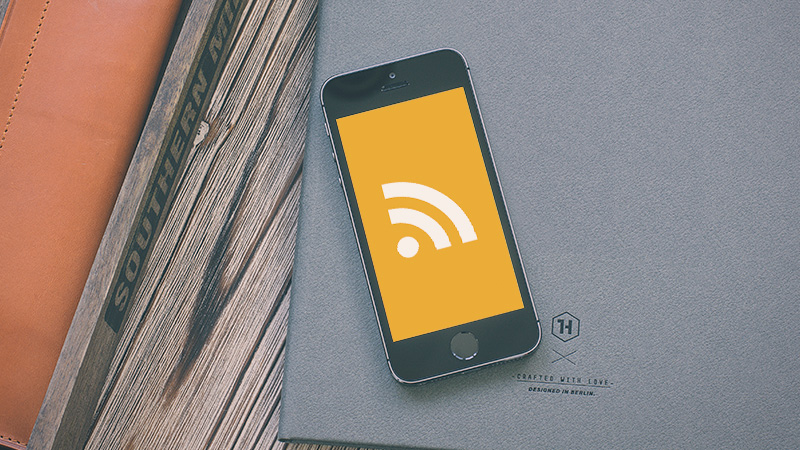
What is RSS? Well, RSS stands for “Really Simple Syndication”, though its origin can be traced to “Rich Site Summary”. In simple terms, RSS a medium of syndicating a website’s content in a highly efficient and organized manner. Released in the year 1999, RSS had a huge impact on the evolution of the Internet – specifically how content was consumed. People no longer needed to visit their favorite sites to view the latest articles.
News sites like The BBC and New York Times, heavily promoted the RSS icon in their sites. You could subscribe to the whole of NY Times or just the Finance section – all you had to do was subscribe to a specific RSS feed. Such was the beauty of RSS! To put it quite bluntly, RSS was and is, one of the most popular mediums of mass content distribution for publishers, and mass content consumption for readers (or visitors).
Perks of RSS: Productivity and Readability
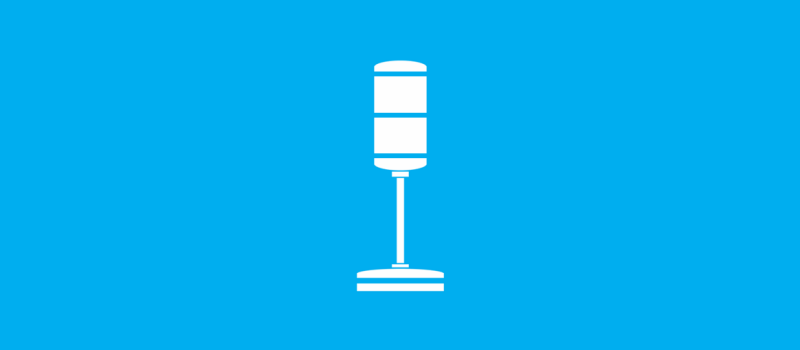
RSS had quite literally had been the stick driving the growth of blogging and podcasting. You could subscribe to your favorite blogs and save a lot of time by simply reading the content in your RSS reader. In essence you do a lot more with spending less and end up saving a lot of time.
One of the most unappreciated (or rather unheard) benefits of using RSS feeds is readability. We humans are creatures of habit. Have you ever wondered why almost all novels follow a particular page size and width, text-alignment, line height, number of words per line, font type and size? It’s done to create an optimal reading pleasure – less strain our eyes, fixed eye movement and improved reading speed over time.
RSS readers do the same. You can set your preferred font, size and line-height. When you read different content on the same typographical layout, your reading speed improves. Each site has its own design, typography and color palette. Some you may like, whereas some you may absolutely detest. RSS bridges that gap and gives you a fulfilling reading experience.
RSS Feeds
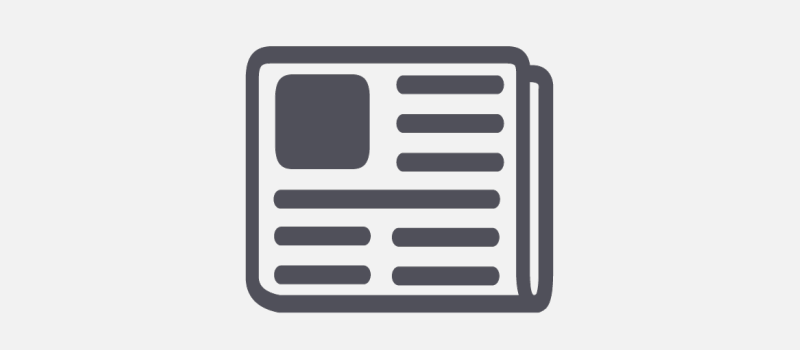
Most of us are aware of the term ‘RSS icons’ – those orange boxes with the white icon available in most sites. Well, these icons link to your website’s RSS feed. They’re mainly used for delivering content to your site’s visitors or, in other cases, your customers. A RSS feed is coded, rather marked-up in XML (Extensible Markup Language). RSS readers and web browsers which have inbuilt support for parsing RSS feeds (for example, Mozilla Firefox) can properly read or parse a RSS feed. Other browsers like Google Chrome which don’t have in-built support for feeds will display the default XML data when a RSS feed link is clicked.
Generating RSS Feeds
RSS feeds have to be manually generated when you’ve built a site on pure HTML, i.e. when you’re not using a CMS. In such cases, you can employ online services to generate the RSS feed for you. Once you’ve setup your RSS generator, as soon as you publish an article in your site, your RSS feed will include that new post. People who’ve subscribed to that RSS feed can download the article(s) using a RSS reader. (We’ll get to that in a bit). WordPress however is a bit different.
WordPress and RSS
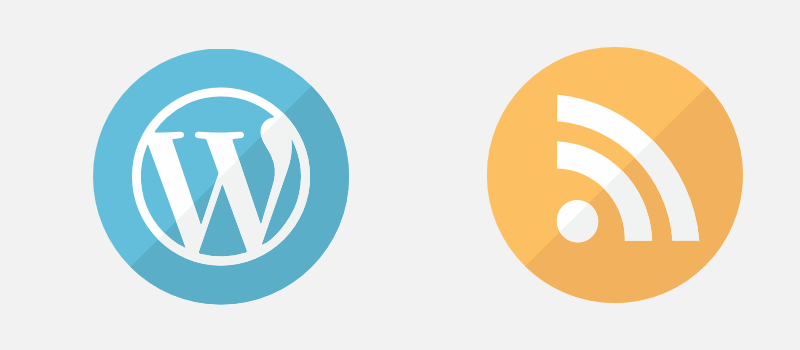
WordPress has an in-built support for RSS. As soon as you publish a post, WordPress will deliver it to all its RSS feeds. All of this is done internally and you don’t need to click a single button to get it done. You might have noticed that I used the word all. Well, that’s where the beauty of WordPress lies (along with a thousand other perks).
There are practically ‘n’ number of RSS feeds available in your WordPress site. The number depends on the amount of content published – i.e. the number of tags, authors and categories. WordPress supports four types of RSS feed formats:
- RSS
- RSS 2.0
- Atom and
- RDF – Resource Description Framework
RSS feeds can be accessible using the following URL structure:
| Default URL Structure | Pretty Permalink Structure |
|---|---|
| www.example.com/?feed=rss | www.example.com/feed/ |
| www.example.com/?feed=rss2 | www.example.com/feed/ |
| www.example.com/?feed=atom | www.example.com/feed/atom/ |
| www.example.com/?feed=rdf | www.example.com/feed/rdf/ |
It is highly recommended to use the RSS 2.0 format since it’s the most popular and widely supported format. You should also promote your feed links using the pretty permalink structure since they’re easy to read and remember. Not to mention, most sites follow the pretty permalink structure.
Multiple RSS Feeds in WordPress
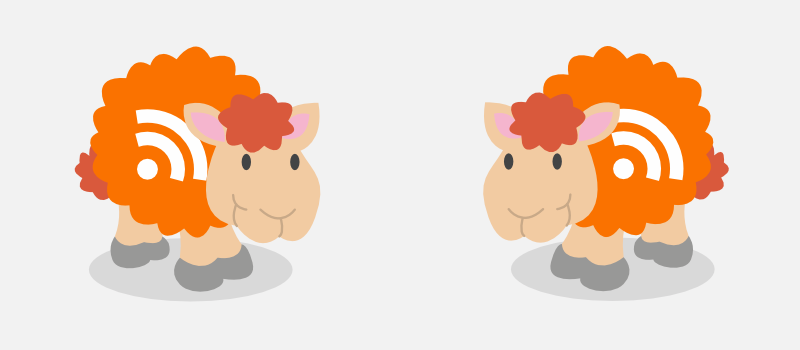
Now for the most interesting part – deploying multiple RSS feeds with WordPress. Up until now, we’ve been talking about how RSS can distribute a site’s content. WordPress allows you to break down the RSS subscription into specific levels. This enables your visitors can subscribe to the exact content they desire.
How does it work?
Let’s assume you have a category called ‘Psychology’ and a tag ‘Vedic Therapy’ in your blog. A reader who wants all posts filed under psychology can simply add https://www.example.com/category/phychology/feed to their RSS reader. In future, only posts published under the psychology category would be made available in that feed. Similarly, one can add https://www.example.com/tag/vedic-therapy/feed to the RSS reader to access all posts tagged with Vedic Therapy. Here’s an assortment of the various feeds available:
| Subscription Type | Pretty Permalink |
|---|---|
| Categories | https://www.example.com/category/categoryname/feed |
| Tags | https://www.example.com/tag/tagname/feed |
| Comments | https://example.com/comments/feed/ |
| Author | https://example.com/author/authorname/feed/ |
| Search | https://example.com/?s=searchterm&feed=rss2 |
| Custom Post Types | https://example.com/feed/?post_type=posttypename |
You can also group multiple categories, multiple tags and a combination of both in your feeds. There’s a limitless number of possibilities of RSS feeds. It actually depends on how the reader (i.e. you and me) uses it (check out the official WordPress documentation to find out more).
| Combination | Simple (Default) Permalink |
|---|---|
| Multiple categories | https://www.example.com/?cat=42,43&feed=rss2 |
| Multiple tags | https://www.example.com/?tag=tag1,tag2&feed=rss2 |
Once you’ve got your feeds ready to go, you can display your own custom feeds (or those from other websites) using a WordPress plugin. Tom wrote an awesome article on using the WP RSS Aggregator WordPress plugin to import, merge and showcase RSS feeds on your website (a great tool if you do a lot of guest blogging on other websites and want to include links to those posts on your own website)
RSS Readers
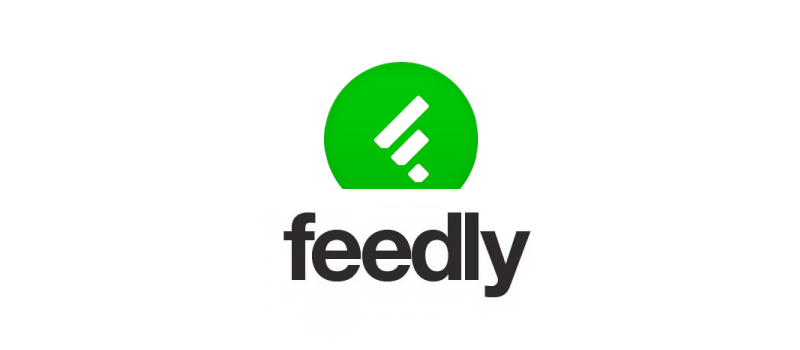
A RSS reader is a software which help you follow and manage multiple RSS feeds. When I say manage, I am strictly talking about the consumer’s viewpoint. To start off, you can add ‘n’ number of RSS feeds and organize them into folders, tags and categories. The specific features vary with the RSS reader used, but the general features are the same.
RSS readers can be cross platform and mobile ready. There are multiple readers available for almost all operating systems – Windows, Mac, UNIX and the many flavors of Linux. With the closure of Google Reader, we saw a steady rise in the number of independent RSS readers. The most popular ones today are all web-based and have apps for all mobile operating systems – Windows, iOS and Android. Examples include Feedly, Bloglines, Feedzilla, NewsBlur and NetVibes.
Signing Off
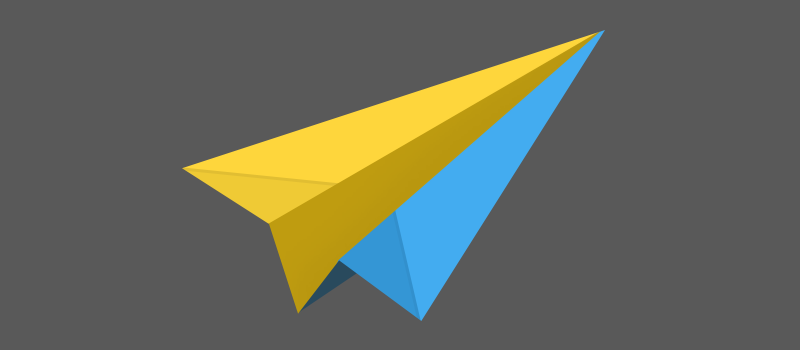
RSS has been one of the most powerful tools in delivering fresh content since the dawn of the new millennia. But nowadays, its priority is going downhill. Email marketing is the new kid in the block. Why? It’s simple. With RSS, you don’t get the email addresses of your subscribers. With the closure of the Feedburner Service, it’s also quite complicated to estimate the number of RSS subscribers.
With email subscribers, you get access to on-demand pool of customers. With RSS, the reach is limited. Which is why, most traffic heavy sites have shifted the iconic RSS icon right down to the footer while some have stopped RSS completely. The email subscription boxes are displayed in every possible way – popups, headers, sidebar and footers.
I for one feel that RSS is a necessary communication medium – since I subscribe to a lot of sites and am not keen on idea of flooding my inbox. Over to you – what’s your stance on RSS? Yay or nay? Do you use RSS readers or add your articles to Read It Later services like Instapaper or Pocket? We’d love to hear your thoughts!




Interesting article, I have been wondering if there was a way to have an RSS feed for different topics in our site.
As we include more content it seemed to me that there might be a way to have a feed for various interests so our readers can target their reading.
Definitely, how are you topics setup? Are these standard categories?
RSS now most used by geeks.
Question of time when Google kills feedburner 🙁
I still don’t understand how to get my RSS for my HOME page? Need it to create a link on Amazon. Can anyone help?
WordPress creates RSS feeds automatically and it should be located at your-site.com/feed/.
I am a web developer and I like working with WordPress. I came across your article about Rss and WordPress and its really helpful. please post such articles. Thank you.
Hi
Thanks for a guided setup the RSS in WordPress well I’m using RSS default. when I’m installing the Yoast plugin it makes my work easy to do no irritating. After all, you give us full affordable in content its valuable for beginners.
Thanks again.