How to Add a Custom RSS Feed in the WordPress Dashboard

The Internet is full of great resource and it’s hard to have a look on everything. Of course there’s Twitter to keep an eye on tendencies, or RSS reader softwares, but you are like me very busy it’s sometimes annoying to have 20 softwares opened at the same time. That’s why i decided to use my WordPress dashboard as a global platform to have a quick access to those feeds. An example i want to share today is how to create a custom RSS metabox within the WordPress dashboard.
Here is the final result of what we’re going to create:
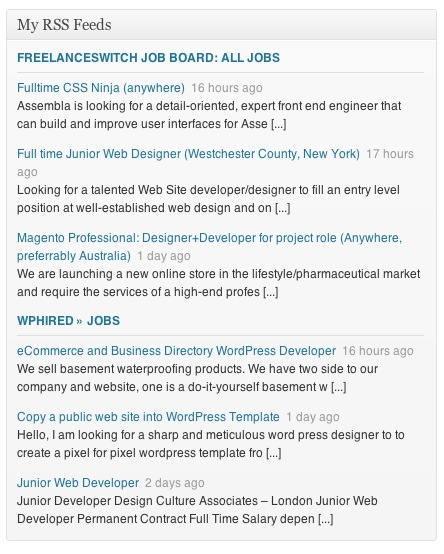
Step 1: The Plugin
To add this metabox we need to create a plugin. So, simply create a new folder called “my-dashboard-metaboxes” in wp-content/plugins/ and within the new folder create a file called my-dashboard-metaboxes.php. This file will be the main plugin file. Open it into your main editor. The code below is the code that will generate the plugin. Nothing really complex here:
<?php
/*
Plugin Name: My Dashboard Metaboxes
Plugin URL: http://remicorson.com/
Description: Adds custom meta boxes on the main admin dashboard
Version: 0.1
Author: Remi Corson
Author URI: http://remicorson.com
Contributors: corsonr
Text Domain: rc_mdm
*/Step 2: Registering the Metabox
Now that we have an empty plugin (i mean a plugin that doesn’t do anything), we need to register at least a metabox to be displayed on the WordPress dashboard. To do so, we have to create a new function that will hooked the “wp_dashboard_setup” hook. Let’s call this function “rc_mdm_register_widgets()”. Inside this function we need to telle WordPress that we want to add a new metabox, and this is the aim of the “wp_add_dashboard_widget()” function. This function accepts 4 parameters:
1 – $widget_id (integer) (required) an identifying slug for your widget. This will be used as its css class and its key in the array of widgets.
Default: None
2 – $widget_name (string) (required) this is the name your widget will display in its heading.
Default: None
3 – $callback (string) (required) The name of a function you create that will display the actual contents of your widget.
Default: None
4 – $control_callback (string) (optional) The name of a function you create that will handle submission of widget options (configuration) forms, and will also display the form elements.
What’s important here is the third parameter, it’s the one that defines the functions that will be loaded into the metabox. In this example it’s called “rc_mdm_create_my_rss_box()”.
/**
* Register all dashboard metaboxes
*
* @access public
* @since 1.0
* @return void
*/
function rc_mdm_register_widgets() {
global $wp_meta_boxes;
wp_add_dashboard_widget('widget_freelanceswitch', __('My RSS Feeds', 'rc_mdm'), 'rc_mdm_create_my_rss_box');
}
add_action('wp_dashboard_setup', 'rc_mdm_register_widgets');Step 3: The Metabox Content
If you activate the plugin and go to your WordPress dashboard you should see a new empty metabox. We now need to fill in its content. Important things for this function is to include the WordPress builtin “feed.php” file to be allowed to use the “fetch_feed()” function. Please note we are using “fetch_feed()” because “fetch_rss()”, “get_rss()”, and “wp_rss()” are deprecated. For once, i included all comments within the code directly but i would like to draw your attention on some nice features i’m using inside the metabox function.
First of all there’s the “fetch_feed()” function. This one is used to get and parse the feeds content. This function is using the SimplePie class, so you can take advantage of nearly all functions included in it.
We then have the “human_time_diff()” function that is used to display the time as “human_time_diff()“, for example to display something like “2 hours ago”, “4 days ago” etc… it’s a WordPress function.
And finally we have “wp_html_excerpt()” to shorten each feed content.
All other functions are well know WordPress functions or are included into the Simple Pie class.
Here is the code:
/**
* Creates the RSS metabox
*
* @access public
* @since 1.0
* @return void
*/
function rc_mdm_create_my_rss_box() {
// Get RSS Feed(s)
include_once(ABSPATH . WPINC . '/feed.php');
// My feeds list (add your own RSS feeds urls)
$my_feeds = array(
'http://feeds.feedburner.com/FSAllJobs',
'http://www.wphired.com/feed/?post_type=job_listing'
);
// Loop through Feeds
foreach ( $my_feeds as $feed) :
// Get a SimplePie feed object from the specified feed source.
$rss = fetch_feed( $feed );
if (!is_wp_error( $rss ) ) : // Checks that the object is created correctly
// Figure out how many total items there are, and choose a limit
$maxitems = $rss->get_item_quantity( 3 );
// Build an array of all the items, starting with element 0 (first element).
$rss_items = $rss->get_items( 0, $maxitems );
// Get RSS title
$rss_title = '<a href="'.$rss->get_permalink().'" target="_blank">'.strtoupper( $rss->get_title() ).'</a>';
endif;
// Display the container
echo '<div class="rss-widget">';
echo '<strong>'.$rss_title.'</strong>';
echo '<hr style="border: 0; background-color: #DFDFDF; height: 1px;">';
// Starts items listing within <ul> tag
echo '<ul>';
// Check items
if ( $maxitems == 0 ) {
echo '<li>'.__( 'No item', 'rc_mdm').'.</li>';
} else {
// Loop through each feed item and display each item as a hyperlink.
foreach ( $rss_items as $item ) :
// Uncomment line below to display non human date
//$item_date = $item->get_date( get_option('date_format').' @ '.get_option('time_format') );
// Get human date (comment if you want to use non human date)
$item_date = human_time_diff( $item->get_date('U'), current_time('timestamp')).' '.__( 'ago', 'rc_mdm' );
// Start displaying item content within a <li> tag
echo '<li>';
// create item link
echo '<a href="'.esc_url( $item->get_permalink() ).'" title="'.$item_date.'">';
// Get item title
echo esc_html( $item->get_title() );
echo '</a>';
// Display date
echo ' <span class="rss-date">'.$item_date.'</span><br />';
// Get item content
$content = $item->get_content();
// Shorten content
$content = wp_html_excerpt($content, 120) . ' [...]';
// Display content
echo $content;
// End <li> tag
echo '</li>';
endforeach;
}
// End <ul> tag
echo '</ul></div>';
endforeach; // End foreach feed
}At line 15 there’s an array where you can put as many feeds as you want. You can also define the number of each feed items to display on line 27. Finally on line 50 and 54 you can choose to display a human date or a normal date. It’s up to you.
Conclusion
Ok, so we created a simple metabox, but you now have the basics to create you own metaboxes with your own content. You can also remove default WordPress metaboxes, and to have a full comprehension of the dashboard widgets API, i encourage you, as always, to have a look at the codex.




I tried it and it’s great but I have a minor problem that I couldn’t find a solution for:
It pulls the rss feed alright, but when the rss feed updates the feed on my dashboard is not updated. If I upload the plugin on another wordpress site it shows the new feeds, but when the feed updates again it doesn’t load the new feeds on that site too. I checked the code and it doesn’t even load the new feeds as a element. I also tried to deactivate and activate the plugin but still didn’t work. Is it a problem about my website or is it a known issue?
Thanks for sharing it!, but I wonder if there’s something like do_shortcode(‘rss_widget’) already doing that?
This is a dashboard metabox so you can’t display it like a shortcode. You can pretty much copy/paste the code though into a widget function to display a feed. It’s really easy to create a new widget see the CODEX.
This can now be done with way less code:
/** * Register the dashboard widget. * */ add_action( 'wp_dashboard_setup', 'my_dashboard_setup' ); function my_dashboard_setup() { add_meta_box( 'my_output_dashboard_widget', esc_html__( 'Recent posts from My website', 'my-textdomain' ), 'my_output_dashboard_widget', 'dashboard', 'side', 'high' ); } /** * Echo the dashboard widget. * * @param int $items * */ function my_output_dashboard_widget( $items = 10 ) { echo ''; wp_widget_rss_output( 'http://mysite.com/feed/'), array( 'items' => $items ) ); echo ''; }Awesome, great for sharing! I’ll update the post 😉