How to Tell If a Site Is Powered by WordPress

Do you often see a great looking site and ask yourself “does it use WordPress?” Sometimes the answer is simple – footer says it all, but more often than not you have to do a bit of detective work. With more and more webmasters hiding the fact they use WordPress we’ll teach you different ways to confirm if a site uses WordPress or not, discuss why some feel the need to hide the fact they use WP and show you a neat trick to find out what theme a site uses.
What’s With The Hiding?
We’re sure that in one context or another you’ve heard about people hiding the fact their site uses WordPress and how that’s a good or a bad thing. So let us clarify a few things.
You should never be ashamed of using WordPress! In fact, you should proudly tell everyone your site is powered by one of the best pieces of open source software ever created. Hiding the exact version of WP you’re using is a whole different game. Due to ever growing risk of being hacked that is a wise thing to do as exposing the exact version number can expose you to greater risks of being hacked.
Most “Hackers” Are Lazy

When bad people try to take down as many sites as possible in the shortest period, they utilize a principle called the “low-hanging fruit.” It’s just a fancy way of saying “hack the most vulnerable sites first.” They either find a new WP vulnerability or choose an older one that’s already patched in the newer versions but exists on many sites because people don’t update WP often enough. By using Google, they get a list of thousands of sites using those specific versions and then perform an automated attack that takes all of those sites down using the same vulnerability.
Your site might still be using that specific (problematic) version of WordPress, but if you make just a tiny effort to hide the version it uses, it’ll mean you won’t be hit in that first wave as you are not a “low hanging fruit.” That won’t help you if someone is targeting your site specifically but it will with these automated attacks.
With that out of the way lets look at some of the methods you can use to find out if a site is powered by WordPress or not.
1. There’s A Service For That
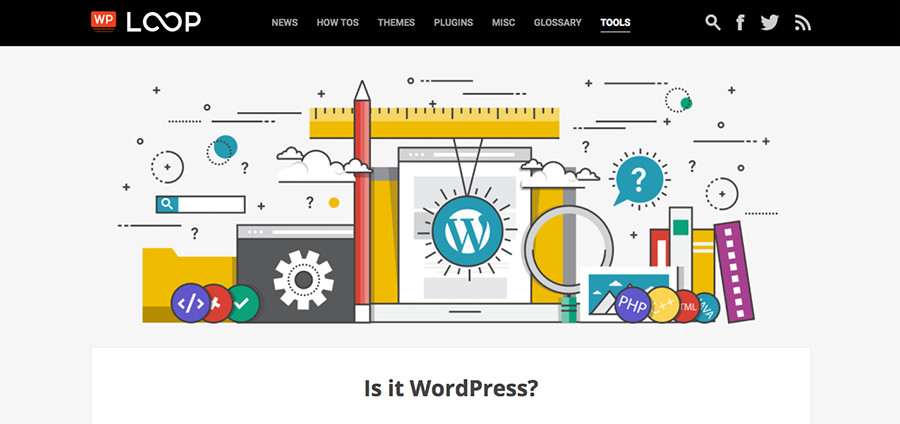
As with most things on the Internet if you need some service that automates a simple task chances are it already exists. If messing with code is not your thing head over to WP Loop’s Is it WordPress tool enter the sites URL, and it tells you if it uses WordPress.
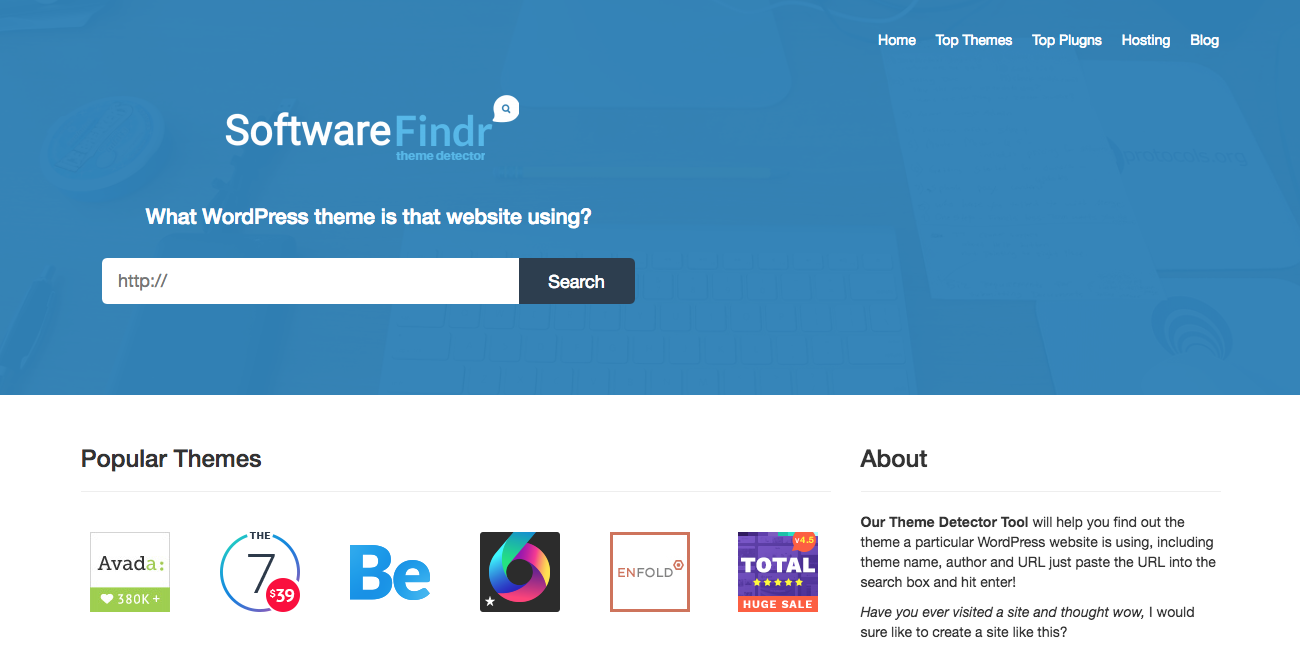
Another great resource is the SoftwareFindr Theme Detector tool. Same as before, paste in the link to the website you’re curious about and you’ll find out in an instant if it’s WordPress and if it’s a theme you can get for yourself. SoftwareFindr also offers recommendations and reviews of top theme and plugins, so even if you can’t use the exact same theme as a website you love you can definitely find a theme and some plugins to create a similar design.
If you’re not satisfied with the results or want more technical info BuiltWith can help you. Again, just type in the site’s URL and click search. You can also utilize specialized services like What WP Theme is That? to find the theme powering a site. But please bear in mind that all those sites use the methods described below. There’s no magic to them.
2. Starting Off Easy – Just Read
Many sites are, as we’ve already said, proud to use WordPress so if you just scroll down to the footer, you’ll probably see a “Powered by WordPress” line. If you happen to be on a blogger’s site chances are you can find out a lot more by visiting the about, how it was made, technology stack or some similar page where an up to date list of all plugins and tools used to create the site is shown.
3. Digging Into The Source – The Dreaded Generator Tag

For this method and a few following, we’ll need the HTML source of the site’s home page. Actually, any page’s source will do, but let’s stick with the home page. Right-click somewhere on the page (that’s not an image or a link) and choose “View Page Source.” If you’re on Chrome, Ctrl+U will also do the trick.
Now that you have the HTML hit Ctrl+F to bring out the search field and type in “generator.” You’re looking for a line that looks like this:
<meta name="generator" content="WordPress 4.6.1" />No such line? Read on; there are plenty other methods to confirm if a sire is on WP or not.
Did you found it, but it doesn’t look like that? That’s possible too. One often seen variation is just “WordPress” – that means the webmaster doesn’t want to disclose the exact WP version (which is, as we’ve already discussed a good think). Another possibility is that the site isn’t powered by WP so the generator can be something else, like Joomla.
4. Still In The Source – Some Often Used Paths
You should still have the source open along with the search field. Just change the search string into “wp-content”. Found a bunch of lines with that string? Great – the site is undoubtedly using WordPress.
Want to know what theme they’re using? Search for “wp-content/themes/”, and you’ll probably get a few hits. Now look for the line that ends in “style.css” or “style.css?v=x.y” – that’s the main theme’s CSS file. Click that link to open it or copy/paste it into a new tab. The whole URL will look something like “https://domain.com/wp-content/themes/twentysixteen/style.css?ver=4.6.1”. First ten-ish lines of that file will give you enough data to find the theme on the web.
No luck with this method? It seems somebody doesn’t want us to know they’re using WP. No worries. Let’s continue with our detective work.
5. WP Specific URLs
Try opening readme.html file in the site’s root, i.e., “https://domain.com/readme.html.” If it worked, you’ll get something similar to this. No luck? Then try https://domain.com/license.txt it should look like this sample file. Still no luck? Give https://domain.com/wp-admin/ a go and the WP login screen should pop up.
Wrapping Up
If none of the methods above worked then somebody invested a lot of work into hiding the fact they use WordPress or, as said as that is, they are just not using WordPress. Tell them to switch 😉
Have you tried any of these methods? Or do you have another to add? Tell us in the comments below!




How to hidde wordpress ?
There isn’t any reason to “hide” it. If you are using WordPress you should use it proudly!
i been curious if ranking in google search have any affect if it detect site using WordPress CMS vs not using WordPress CMS. seeing google crawl data from site and most sites have WordPress meta version etc..
I don’t believe it helps or hurts with Ranking but if it did, it’s going to be a very very small ranking signal. The reason to use a CMS shouldn’t be for SEO reasons it’s for ease of use, updates, security…etc.
We all know that hackers is everywhere it’s a good idea to purchase a hiding tools from here to keep your files safe. This information is very important to me.
I’m using WordPress proudly but hackers mostly use brute force method to attack our sites. At least we need to hide our WP login URl from public.
Sounds like a good place to start!
Use Loginizer plugin for wordpress or Akismet services in plugin section to block such activities one of my site has 11,000 brute force so i have to closed it..
How can i hide wordpress ?
You could always try a premium plugin like Hide My WP or check for a free one in the WordPress.org plugin repository
Hey WPExplorer team, you might consider replacing the WP Theme Detector link in this post with a (much) more precise tool: . You can try it e.g. on to see the difference 🙂 As a cherry on top, our Detector allows customizing its URL for affiliate income (see FAQ #3 on the Detector’s page). Cheers, Andrii / Satori Studio
IMO, it’s generally very easy to tell that a site runs WordPress. Most people don’t bother to try and hide it.
Mostly it is easy to tell (that’s why point #2 is to simply check the footer, and #3 is to view their source code), but some folks do hide that they’re using WordPress as a part of their security protocol. Looking for specific URLS or using a service like WP Loop can help 🙂
how can i hide plugins and theme?
You can’t really “hide” the plugins and themes. The plugins you use shouldn’t show up on the site but if they load any JS or CSS what you can do is use a minify plugin to combine all those scripts so it’s pointing to a single location and lot of the combine/minify plugins will store the combined js or css file in your uploads folder.
But if you are “ashamed” of using a plugin or a specific theme then don’t use it. There is nothing wrong with using themes or plugins and no one is going around the internet looking at the plugins or theme your site is using on and “judging” you. As long as you choose an awesome theme (like our Total theme) you should be proud to use it and show it off.
IMO, it’s generally very easy to tell that a site runs WordPress. Most people don’t bother to try and hide it. How can i hide wordpress for my site?
If you want to hide that you’re using WordPress there are a few options – like most things WordPress you can use a plugin, or make manual edits. In this case a plugin that I’d recommend looking into is Hide My WP. We have an older Hide My WP guide/review for the plugin on our blog that gives you an idea of the plugin’s options – though it’s been updated since we tried it (it might be time for an update to our post!). Hide My WP is an all around security plugin now with features to hide your themes/plugins, hide (or rename) your wp-admin and wp-login pages, replace any word (like “wp”) in your source code, minify css/html, block access to php files and more. But again – take a look at the plugin and read through all the current features to see if it’s right for you!
Very well explained. Cleared my concepts about some myths and very helpful in matter of security. Will be great if explain seo tips in coming blog.
I am not sure if Theme Detector tool is working…
It is about to ask how to hide the WordPress or the “powered by WordPress,” but it is nice that it is already answered in the comments. The way this bog is presented is clear and on point.
I’ve curious to rank WordPress sites on google. How I can do that?
Same as any website – lots of hard work! I would say the most important things for WordPress site would be to focus on original content and a good SEO plugin (we like Yoast). Starting there will give you a good foundation as you expand your SEO efforts to backlink strategies, social media promotion, traditional/paid marketing, etc.
Thanks for providing the information. My Name is Ramji Shukla. I want to know about which theme should be used while building a website on wordpress
Well that really depends on what you need or want for your website. If you’re just getting started with a blog, you can certainly stick to the default theme to keep site maintenance easy.
If you want to build website for business, photography, healthcare or other niche I would suggest choosing a theme specifically created for that niche. This way you’ll have features you want readily available without needing to install a ton of plugins (example: a photography theme will already have a portfolio or gallery post type).
Or you can always go with a tried and true multi-purpose WordPress theme that comes with a page builder. This gives you tons of flexibility and customization options. For the most part you’ll find either Elementor or WPBakery builder themes (Gutenberg is still not up to par with these two), so depending on which builder you’re more comfortable with I’d recommend our Total theme for WPBakery or the Astra theme for Elementor.
This is really helpful tips to identify whether the website is powered by WordPress. Thank you for sharing this info 🙂