How to Password Protect Your Entire WordPress Site
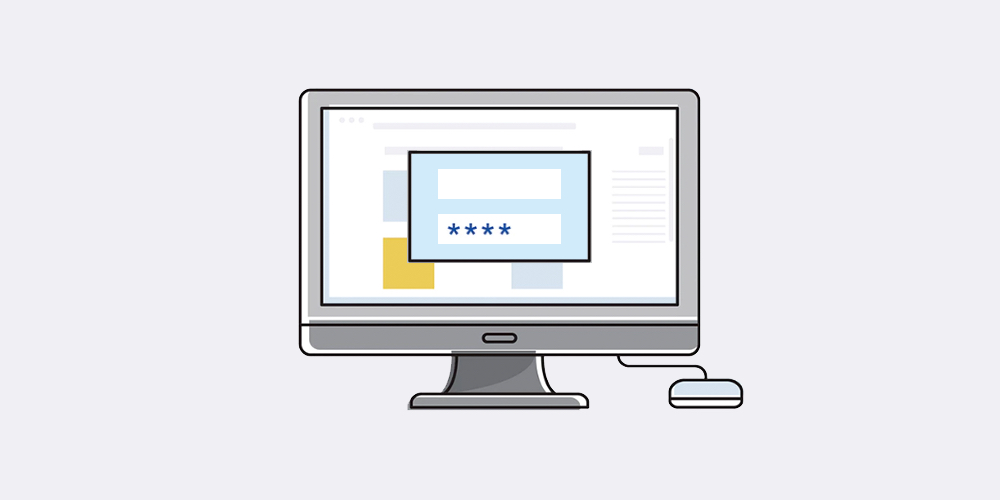
Unlike WordPress membership plugins, adding password protection to your WordPress site doesn’t require user signup or login, which proves useful in many cases. You can block access to certain private WordPress pages and posts with a simple password. Sometimes, when setting up a private site for internal discussion and communications or while your website is under development, you may want to password protect your entire WordPress site. This way anyone with the password can access it without having to register.
There are various plugins to password protect the whole WordPress site out there. In this post, we will discuss the top 3 password protect WordPress plugins that are worth your consideration.
1. Password Protected
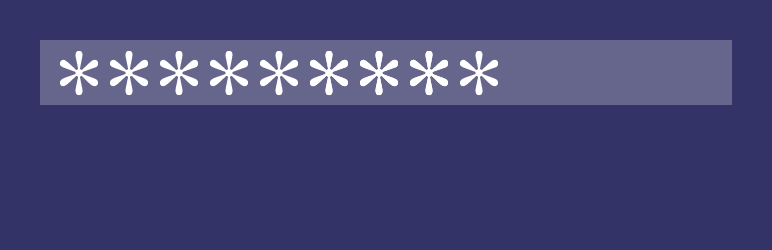
Password Protected plugin protects your entire WordPress site with a single password. All you have to do are first just turning on the setting option, and then entering the password. Your homepage and the rest of your site pages will be blocked against the public, as a result.
This plugin enables administrators and logged-in users to access your whole WordPress website without having to enter a password. There is an option to keep your RSS feeds public even if your site is protected. Simple and straightforward, Password Protected is rated as the number one password protected plugin on WordPress plugin repository having gotten a lot of 5-star reviews.

On the minus side, the plugin doesn’t provide any extra features regarding password protection. It comes with a rather outdated UI as well.
Pros
- Straightforward and easy to use
- Grant auto-access to administrators or logged-in users
Cons
- Protect WordPress content only with limited options and no other features
- Come with an outdated UI
2. Hide My Site
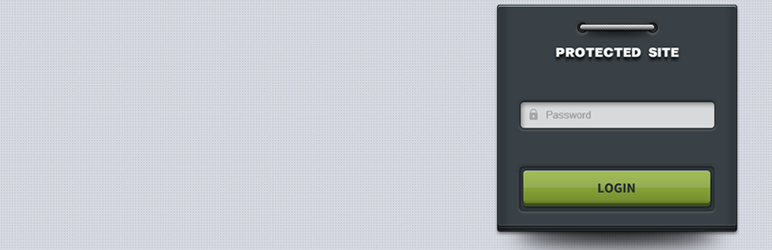
Hide My Site offers a more advanced solution to password protect your site against the public or search engines.
While you can enable site-wide password protection by simply checking a settings checkbox, the plugin doesn’t just stop there. It enables your users to stay logged in for a period of time. That is to say, users can re-access the site without entering the password until the pre-set time passes by.
Additionally, you can set a password hint reminding your visitors of the password. It could be a simple question or clue with a maximum of 53 characters that only your authorized users would know. If you’re afraid that unwanted users could guess the password based on the hint, you can leave it empty.
Your site could be set accessible to users who log in as admins or come from specific IP addresses. The latter is a useful feature not found in similar plugins. Likewise, Hide My Site provides Brute Force Protection option which helps prevent hackers from guessing your password using “Brute Force” method.
Last but not least, there is an option to show a notification message on the login page to let users know this is a private website or the site is under development. By upgrading to the Premium version, you can display a custom notification message on top of your login page. The Premium version of Hide My Site also provides various eye-catching login page themes for you to choose from depending on your website design.
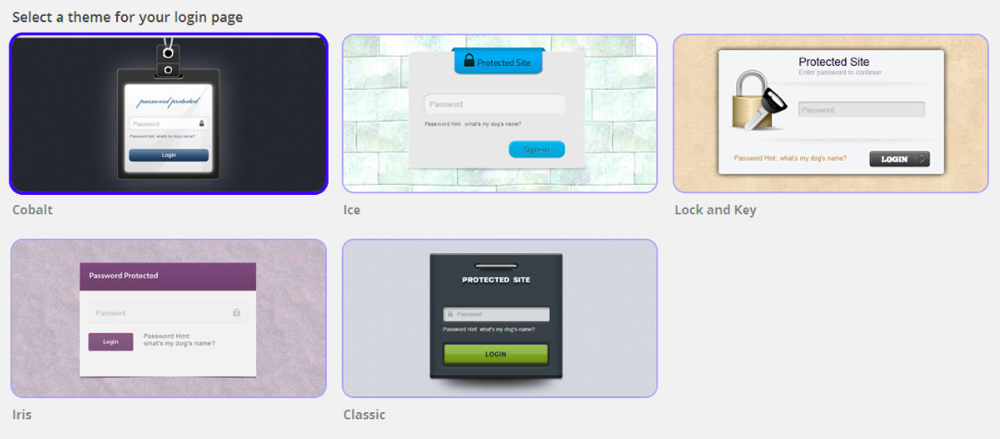
Despite those advanced features, there are still rooms for improvement particularly in terms of UI. The settings options, for instance, could be grouped into sections to make it easier for users to browse them.
What’s more, similar to other password protected plugins, Hide My Site doesn’t protect images or other file attachments. If people could somehow find the exact URL of a media file, they can simply access and download it.
Pros
- Provide various login page themes
- Customize notification messages
- Allow access from specific IP addresses
Cons
- The UI could be improved
- Doesn’t protect attachment files
3. Password Protect WordPress
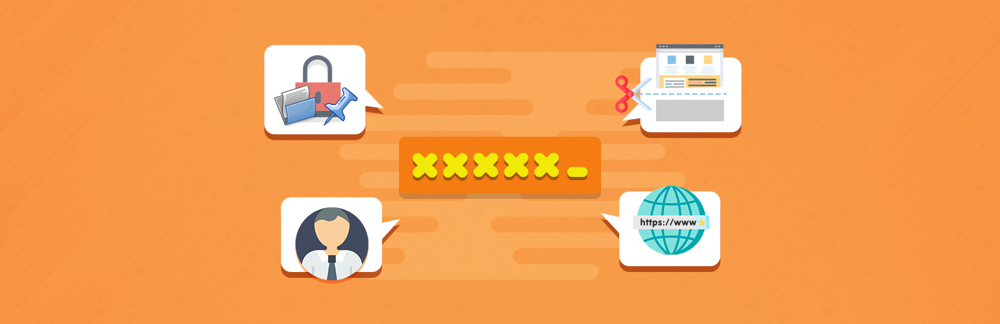
Password Protect WordPress plugin provides another interesting solution to password protect the entire WordPress site. All your website content including pages, posts and other custom post types, except media files, are protected. For security reasons the password is encrypted. That is to say, it’s not visible to anyone including the admins. The drawback is you have to reset the password in case you forget it.
While securing the entire website, you can exclude one or a number of specific pages. Instead of showing the login page directly, you may want to show a coming soon or landing page to let visitors know that this is a private site.
Similar to the Duration feature of Hide My Site, Password Protect WordPress frees users from having to enter the same password again until the password cookies expire. You can change the expiration time on the plugin’s settings page.
Apart from site-wide protection features, Password Protect WordPress includes many other advanced features. The plugin enables you to set multiple passwords per page and post. What’s more, each user role can have a different password as well, i.e. one for subscribers, one for editors.
Caching plugins & server-side caching may cause conflicts with password protection features. Password Protect WordPress resolves that with minor configurations.
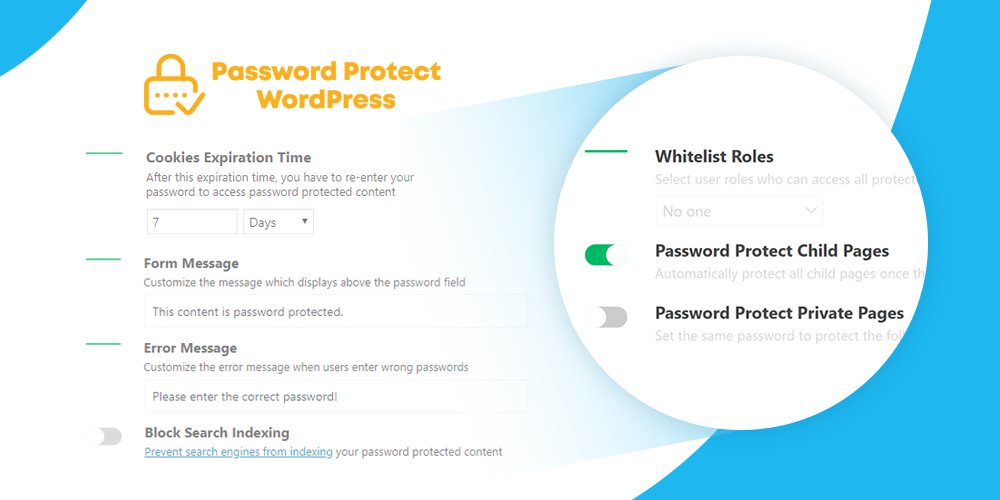
The Password Protect Pro version goes even further and allows you to not only manage all passwords under a friendly popup but also create unlimited passwords per user role or the same password for multiple pages. You can customize the error messages as well.
Although this plugin doesn’t protect images and uploaded files, it can be integrated with Prevent Direct Access Gold to block the direct URLs access to all of the media files including images, videos, or PDFs.
Password Protect WordPress is relatively new to most users. Having said that, its modern UI gives an unfair advantage over the 2 above plugins. Different sections, dropdown options, and switch buttons are straightforward and easy to use.
Pros
- Able to exclude specific pages from the site-wide protection
- Provide other password protected features
- Integrate with Prevent Direct Access Gold to protect file uploads
- Come with a modern UI and easy to use
Cons
- No options to customize login page
- Relatively new to most users
Summary
To sum up, all 3 of the mentioned plugins are excellent options to password protect your entire WordPress site. Password Protected may be the most popular password protect plugin, but comes with an outdated UI and limited options. Hide My Site on the other hand provides a more comprehensive solution to password protect the whole WordPress site including granting access to specific IP addresses. Lastly, Password Protect WordPress enables you to not only exclude some specific pages from the site-wide password protection but also password protect pages and posts by user roles.
So which is the most suitable plugin to password protect the whole WordPress site? Please let us in the comments section below.




Thanks for your suggestions. All 3 plugins are great! I like the last one most. It has a lot of features including password protect pages, posts, and entire site, etc. I can let some posts visible while the whole site is hidden under a password too. Will try it out right away.
Is it working
Thank you for the concise and informative review. I rarely take time to leave comments like this, but in my search for a plugin to protect my site, your post was much better than any other posts about the same topic. The site I want to protect is a family blog, mainly to give my dad a place to post the decades of photos he’s taken and tell the story of each picture. I would really like to password protect the images with a plug-in, but as a quick solution right now, I think Hide My Site is going to fit my needs the best. FYI: Gave the site to my family as an Xmas gift last year, this year I’ll be making a coffee table book of my dad’s images and stories to give as gifts. Proud of my gift idea and want to encourage others to do the same. : )
I tried to get all three of these to work on a staging area of our website(s) to no avail.
I deactivated cache plugins, I played around with cookies, nothing worked.
Eventually I just set up a password for the entire directory from the server.
This did the job. No need for plugin bloat after all…
I’m sorry you couldn’t get the plugins working on your staging site – but I’m glad you found a solution!