13+ Ways You’re Losing Money without Jetpack
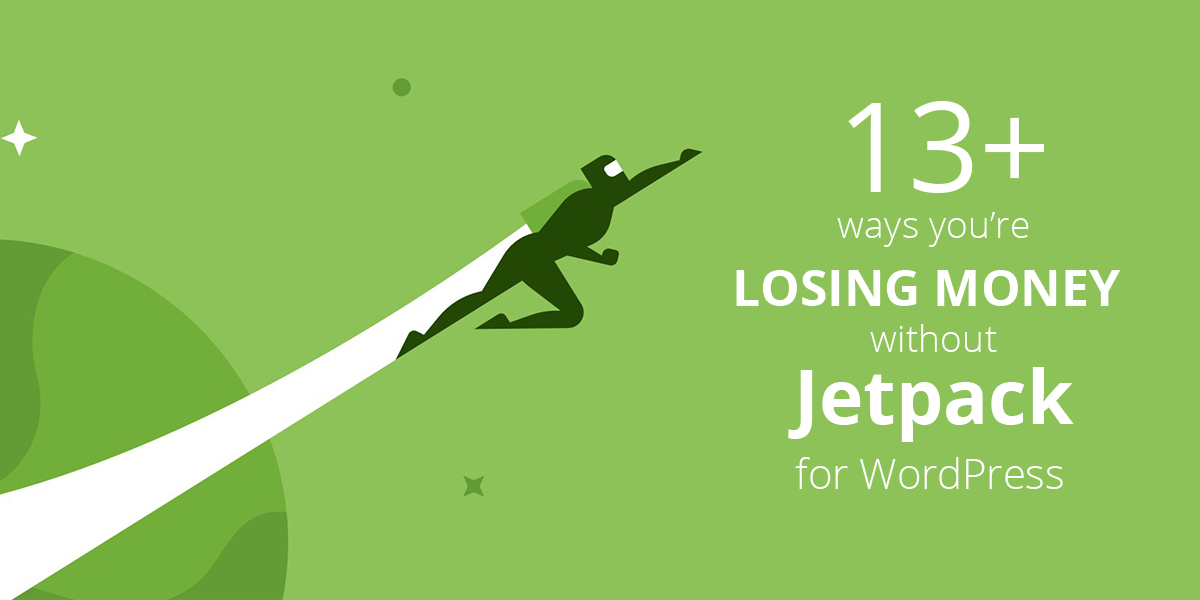
Jetpack is one of the most popular plugins in WordPress with over 1 million active installations. It’s an entire family of products (and services) ranging from social logins to free CDNs. Its designed to optimize your WordPress website in every possible way – at absolutely zero cost.
In this article, we’ll take a look at the many time (and money) saving features Jetpack has to offer. We’ve also shared the possible paid and free alternatives for each feature. This will give you an idea of the great deal of benefits you could enjoy with Jetpack.
1. You’re not using the free Content Delivery Network (CDN) from Jetpack
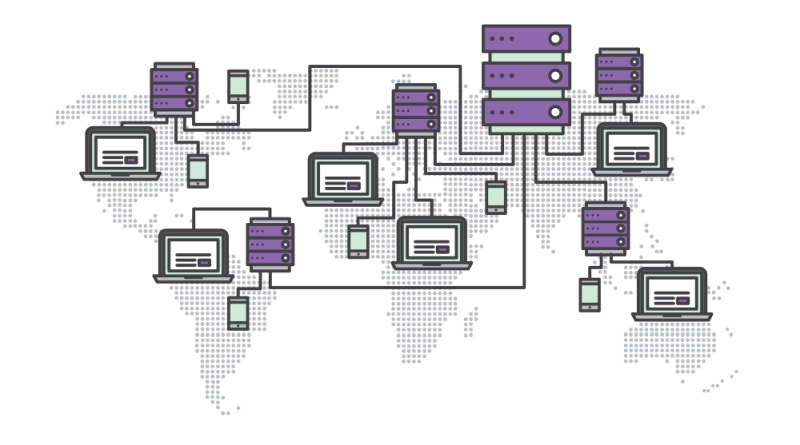
Jetpack’s Photon module takes all the images from your site and stores it in WordPress.com’s global content distribution network. This network is is distributed at multiple locations across the globe and optimized for high availability, redundancy. With a CDN installed, when a visitor lands in your site, the images are served from a server that is closest to the visitor’s physical location. This has multiple benefits:
- Images are optimized to reduce size, while preserving quality.
- Images are served quickly – thanks to WordPress’ distributed network – contributing to a speedy website.
- Websites that load fast tend to convert better. Better conversions equal greater revenue.
- Off-loading your images to Jetpack’s Photon module saves your server’s bandwidth and computing resources. You save money and reduce your carbon footprint.
- Photon saves your visitor’s bandwidth by serving them lossless compressed images using Google’s famous WebP image format. However, a handful of browsers support this format.
Use Photon as an online image editing service
Sometimes we need to perform simple tasks such as resizing an image, complex ones such as adding filters, adjusting the contrast of removing black bars from an image. The Photon Developer API allows developers to take advantage of WordPress cloud infrastructure and perform all sorts of tricks on their images.
For example, the following call to the API reduces the quality of the original JPG image to 75% strips all its metadata. This resulted in a 81% drop in the size, while maintaining almost lossless image compression.
Optimized Image by the Photon API (448 KB)
https://i0.wp.com/ma.tt/files/2014/09/8084136238_169f1ca1f0_o.jpg?&quality=75&strip=all
Original Image (2.61 MB)
https://ma.tt/files/2014/09/8084136238_169f1ca1f0_o.jpg
A single API call to the Photon API reduced the image size by 83%
All of this is done on-the-fly by a single call to the API. Your server resources remain untouched!
2. You’re Not Scheduling Posts to your Social Networks with the Automatic Publishing Module
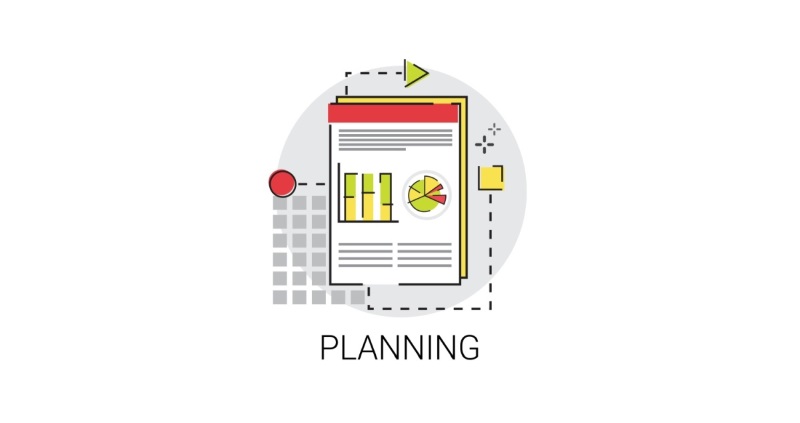
Different social networks react differently to the same post copy – therefore headlines must be optimized for each. The copy you write for your Facebook page shouldn’t be the same for your Twitter or Pinterest page.
The Automatic Publishing feature enables users to automatically post content to their Facebook, Twitter, LinkedIn and Google+ pages, after connecting the respective accounts. Users can configure images for Facebook and Twitter and schedule posting on the social networks once the post is published on the site.
You can either purchase expensive social post scheduling tools, or you can simply use Jetpack’s Publicize module. Your call!
3. You’re not using Related Posts
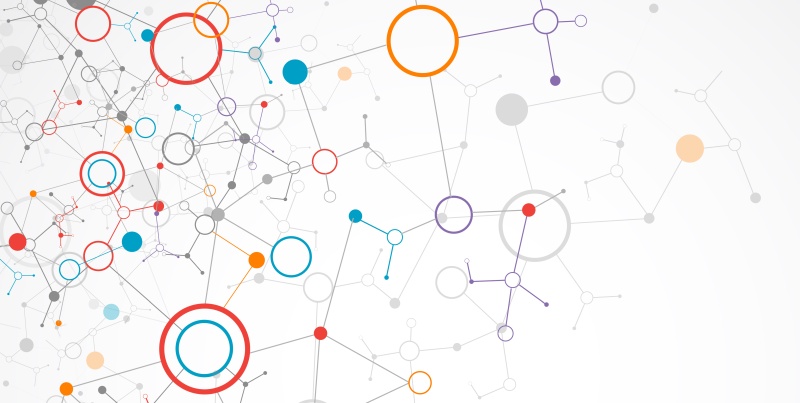
Related Posts are one of the largest contributors to reducing a website’s bounce rate. As soon as a visitor scrolls to the bottom of the article, they are shown related posts that fall under the same category, tag or custom post type.
Displaying related posts at the end of every article can increase your visitor’s “time on site” and enhance user engagement, which would ultimately drives conversions. Think about it – the more time visitors spend on your site, the better your brand is positioned in their mind. As a result, at the time when they need a product or service you offer – you have the competitive advantage of top-of-mind presence.
Jetpack’s Related Posts module displays the related posts after every article. Here’s the interesting part – unlike many other related post plugins, Jetpack does all the analysis, processing, and serving of related posts using their cloud infrastructure, so that there is no additional load on your server. This makes it a tremendous asset to reducing server load and improving our site’s performance – while simultaneously displaying related posts!
4. You’re not using Jetpack’s Security Features

Jetpack’s Protect module offers a ton of security features that are essential for any website. Premium security plugins such as Sucuri and Solid Security Pro cost over $100 a year. However, if you’re starting out and need a good security plugin that gets the job done, Jetpack is your answer. Here’s why:
- For starters, it provides free protection against bruteforce attacks.
- Next up, you can use secure authentication via WordPress.com to allow only those people to login who have a valid WordPress.com account.
- You can also enable two-factor authentication to really tighten up security.
- Finally, the IP Whitelisting feature enables you to allow only a set of IPs to access the admin dashboard. This makes it an excellent preventive measure against malicious login attempts.
Under additional benefits, the Jetpack Protect module automatically updates the installed themes and plugins in your WordPress site. You end up saving a lot of time, while enjoying peace of mind.
5. You’re not using the Site Monitoring feature
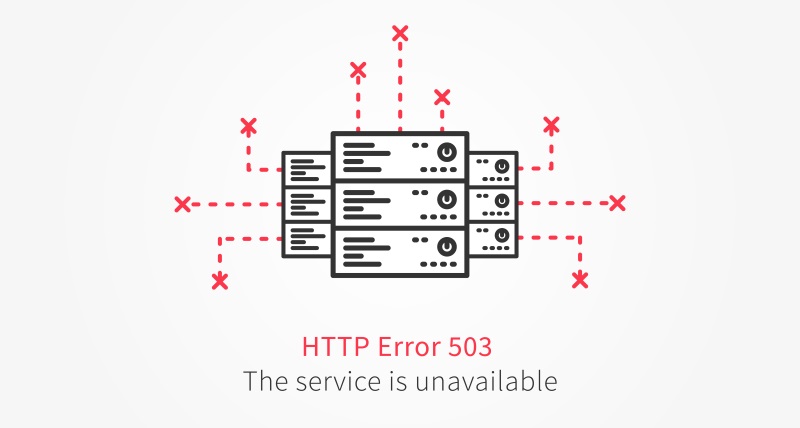
Downtimes are bad. Not only does it result in a decline in your conversions, and it also negatively impacts your search engine rankings. For example, consider the case when Google sends a visitor to your site. Only problem – the visitor finds that the page doesn’t load. The visitor returns to the search page and clicks on the next search result. That’s a yellow flag – your SEO scores are diminished a bit.
Jetpack’s Downtime Monitoring feature alerts you when your site goes down – over email and over SMS. It also emails you when your site is back up and the total downtime duration. This service checks your site every five minutes from different corners of the globe, ensuring that no matter where your visitors come from – they see a working website.
6. You Could Leverage Post via Email – But You’re Not
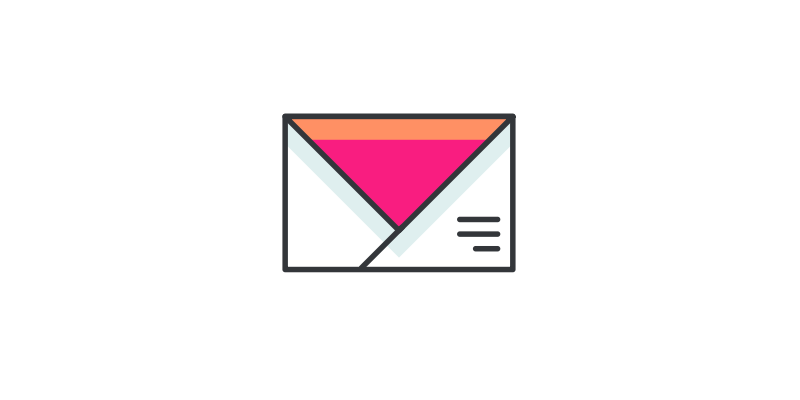
Being present at the right place at the right time is a key factor to our success. The same principles apply to the success of your blog. Being the first one to cover a developing story in your blog’s domain can result in a new stream of visitors from social media.
That’s when the Post via Email feature comes in handy. Simply write the post in an email and send it over to the specified email address. The post will be published in your site. You can attach images and galleries in your email, and they’ll be posted as well. You can also specify tags and categories or specify a delay. What’s more, if you have the Automatic Publishing module enabled, the post will be posted to your social networks as well! Talk about chain reactions.
7. Did you enable the Subscriptions module?
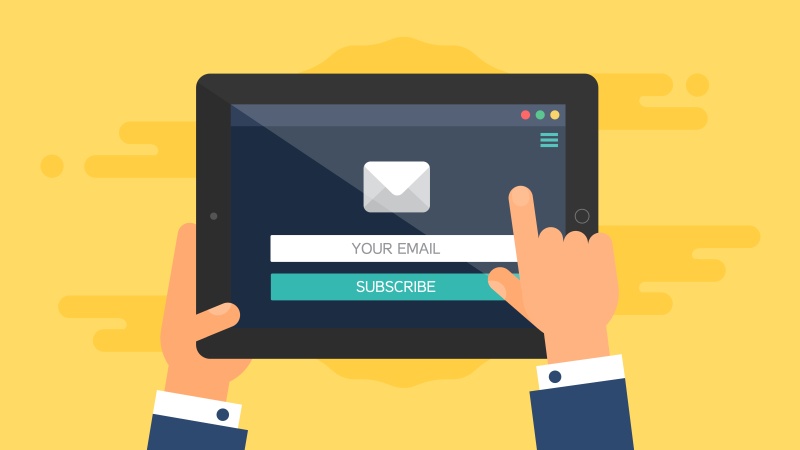
There’s an entire industry built around email marketing software. While most of them are paid, some are free but come with limitations. At the very least, even the best of email marketing services require you to sign up for an account, which can be a bit of a task.
Jetpack’s Subscription module follows no-brainer technique wherein you simply need to add a widget asking your visitors to signup for new posts or “Subscribe for Updates” from you blog.
With the module activated, whenever you publish a new post, all your subscribers get an email with your latest post. However on the downside, you cannot have advanced tracking embedded in these emails.
8. You’re not leveraging “Social Proof”
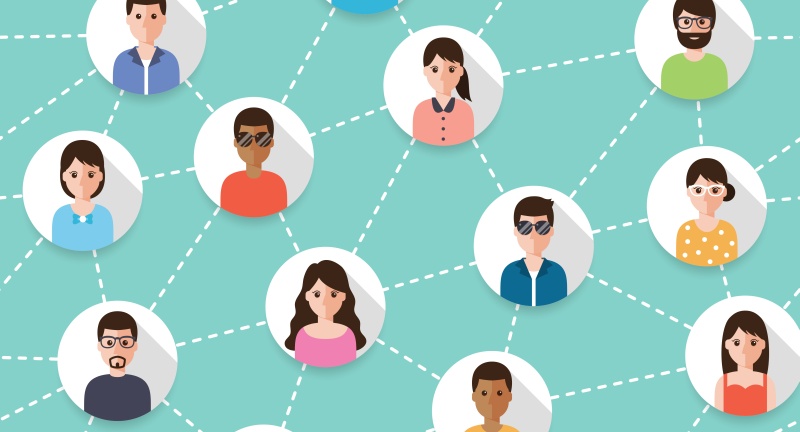
One of the ways to get visitors to stick around your blog is to establish “social proof’. We are psychologically attuned to follow what everyone is doing. Imaging you’re on your way to work, just like every other day. You’re about to enter the subway when suddenly everyone starts running out of the station. Would you still go in?
Something similar happens when we see those symbols such as “Plugin downloaded over 100,000 times” or “Currently running on 75,000 active WordPress sites” or even “5 years of experience distilled into product”. A sort of unnamed assurance dawns on us.
The Extra Sidebar Widgets from Jetpack help you display similar “milestone-like” information on your site. You can feature your blog’s stats and contributors who may be well-known in the industry. You can also display additional information such as your Twitter feed, contact info, featured posts, etc.
A combination of these widgets will not only help establish social proof, but also contribute to user engagement. How’s that, you ask?
Remember how we talked about displaying related posts at the end of every post can influence the user to stick around for longer? A similar logic follows when you display “featured posts” or “exclusive deals” in your sidebars and/footers.
9. You could save time with the Site Verification module
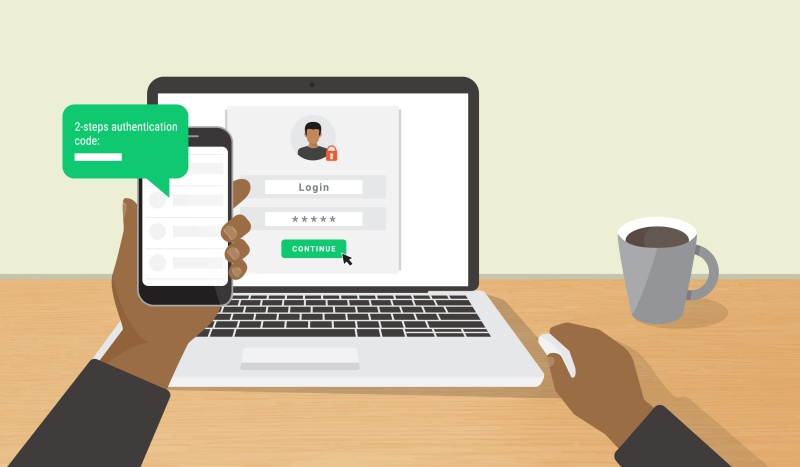
When it comes to SEO, registering your website in the Google Search Console or the Bing Webmaster Center are of utmost importance. However, the process of verifying the domain ownership is time-consuming and requires HTML files to be uploaded to the root directory.
You could avoid all that and use Jetpack’ Site Verification module. Simply copy-paste the verification codes from Google/Bing console and paste it in the module’s settings. You site will be instantly validated.
The Site Verification module also supports Pinterest, which when activated will add your Pinterest profile picture to any pin that originates from your site.
10. Jetpack Comments take the hassle out of social commenting
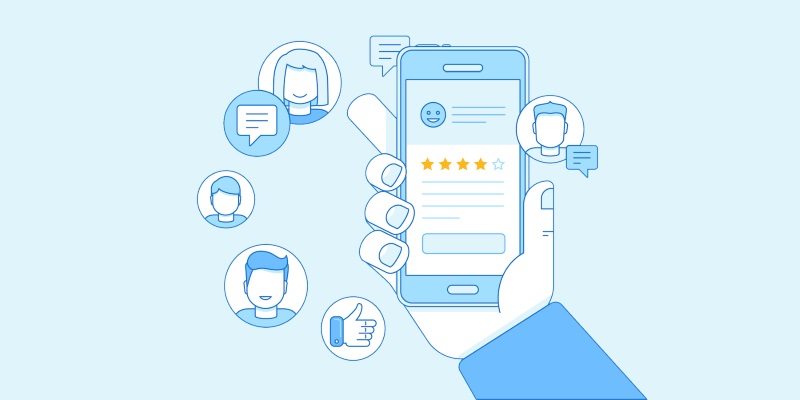
The Comments module gives your visitors the option to login with their social profiles before leaving a comment on your site. This means if someone is logged into their Facebook, Twitter, Google+ or WordPress.com account, they can use any one of those accounts to leave a comment.
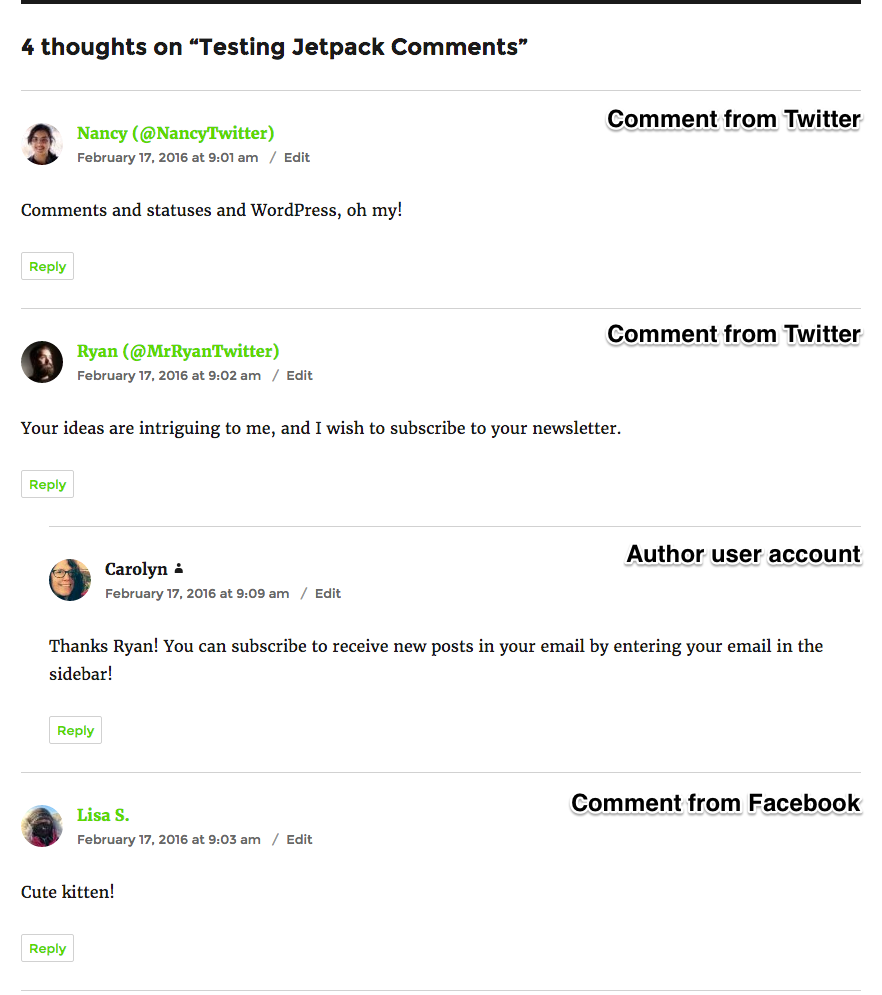
All comments appear in a singular, streamlined thread. Here’s how that’s beneficial:
We relate better to comments when it’s associated with a real name and photo. With social comments feature activated, you encourage people to use their social profiles when commenting.
As a result, not only does this feature add social strength to your posts, it also makes commenting super easy. With a single click, all the info (name, photo, website URL, etc.) is extracted from my preferred social profile and filled in the WordPress comments section.
11. You losing out on potential leads by not using the Comments module

You might be wondering how this is possible. Let’s carefully examine the following image:
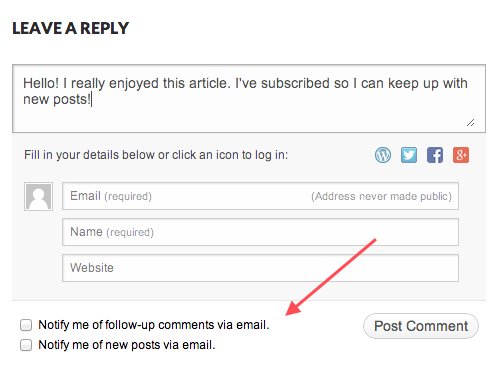
On the bottom left corner, you see two options:
Notify me of follow-up comments via email
When enabled, all follow-up comments in this post will be sent to that particular visitor. Follow-up comments encourages people to participate in the conversation. When you actively engage with your blog’s commenters, you build an active community – one comment at a time! Now for the interesting part.
Notify me of new posts via email
When a visitor checks this option, he/she is essentially subscribing to your blog’s updated. In other words – you just gained a lead! In my opinion this is a real gem of a feature and works beautifully when you have an active community.
12. You’re wasting too much time trying to configure Google Analytics
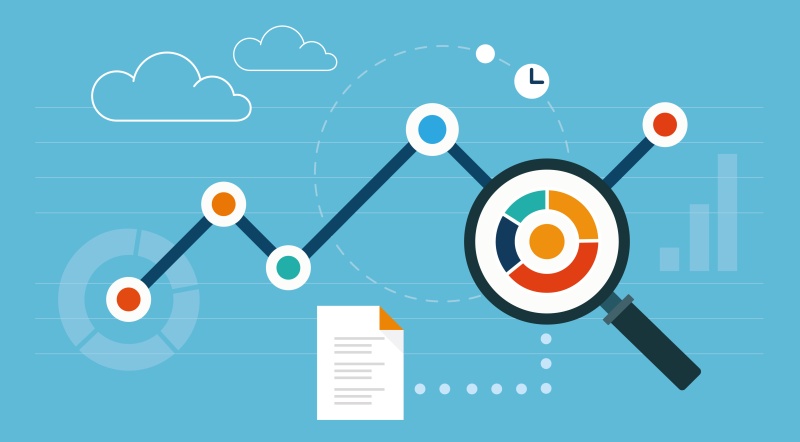
Google Analytics a tool that used by seasoned veterans and novices alike. Everybody’s head about it, everybody wants to use it – but only a few seem to understand it. Configuring Google Analytics to even half its potential requires serious know-how.
Maybe you don’t want to focus on that right now. If you’re like me, you could simply enable Jetpack’s Site Stats feature. It requires absolutely zero-configuration and works right out of the box.
The Site Stats module takes a few hours to gather the data. Once ready, it gives you clear and concise numbers about overall traffic by different time periods as well as for individual posts and pages. It also gives you key insights about most popular times, geographic locations, and search terms. What more do you need? 😉
13. You’re (probably) not managing multiple sites with Jetpack
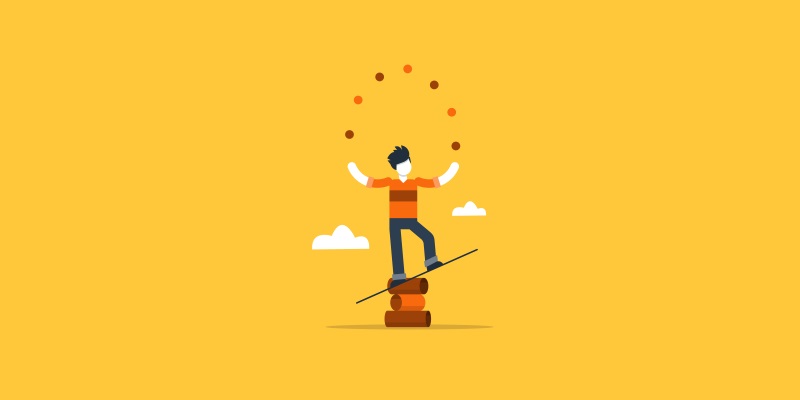
Did you know that Jetpack provides a centralized dashboard in WordPress.com, using which you can manage all your WordPress websites? Yes, it’s true. All you need to do is install the Jetpack plugin in all your sites, login with the same WordPress.com account and sit back.
Jetpack will collate data from all your WordPress installations and display them in a centralized dashboard in WordPress.com. You can update themes, plugins and core versions of WordPress from the dashboard. You can also publish posts and make changes to the menus for different sites from the same dashboard.
For people who need a free solution to manage multiple website, Jetpack’s centralized management dashboard is a lifesaver.
14. Bonus Tip: WordAds (Premium)

Jetpack recently launched WordAds – a blog monetization platform that helps you to make money from your blog. WordAds displays relevant, high-quality ads to your site’s visitors. These ads are displayed from approved advertisers which are a part of the WordPress.com advertiser program.
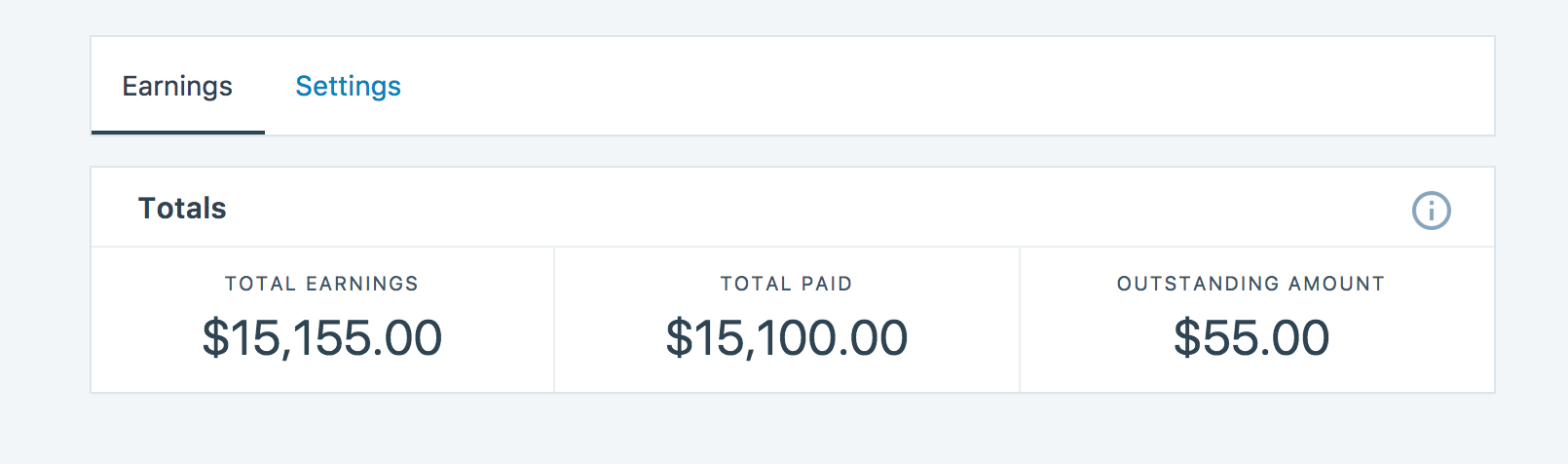
Snapshot of sample earnings from the Jetpack Ads program
However, this is a premium feature and comes only with the Jetpack Pro plan starting at $9/month or $99/year. Let’s discuss a couple of other premium-only Jetpack modules that are included in the Pro plan.
Premium Features from Jetpack
Let us quickly review the premium features Jetpack offers us. The following features are available in the Personal Plan at $3.5/month (or $39/year).
- Daily automated backups, 1-click restore and 30-day archive
- Advanced spam filtering
- Priority support
In addition to the above features, the Premium Plan retails at $9/mo and has the following features:
- Daily malware scans
- Jetpack Ads, aka WordAds program
- Video hosting with 13GB of storage
A complete list of features along with a comparison table is available in Jetpack’s detailed pricing page.
Conclusion
Jetpack has come a long way from a simply utility plugin with a handful of features – to a fully integrated service platform. With a host of free services and a range of premium features, Jetpack offers the most comprehensive tool set packed in a single plugin. Its designed for beginners and seasoned veterans alike.
After reading this article, you are aware of Jetpack’s most flattering features. However, that doesn’t mean you activate all of them at one go. Analyze your current requirements and understand how Jetpack’s modules can help you achieve them. Here’s a quick list of the features I think can be activated for most websites:
- Free CDN
- Related posts (only when you have organized your content with proper tags and categories, and have sufficient content under each category)
- Site monitoring
- Security features from the Protect module
- Comments module
- Site stats
Jetpack’s dozens of useful features infused with simplicity and the power of WordPress.com’s cloud makes it a powerful weapon in any marketer’s arsenal. Give it a spin today. Also, did we miss your favourite Jetpack feature? Let us know in the comments below!




The ONLY JP feature that actually makes you money is the WordAds bit. None of the other items mentioned directly generate cash for a site owner, not will they cause a loss of money if you don’t use them. Terribly misleading post title. I expect more from this site.
Hmm – now I think I would disagree a bit with your black & white view of monetization. A huge part of any blog is generating traffic to your articles which in turn exposes new readers to your sidebar ads, reviews with affiliate links, etc. So while WordAds does provide a direct income for a blog owner, many of JetPack’s other features can help to generate new traffic or optimize current readership for optimal overall monetization of your website. Speaking from personal experience, WPExplorer typically incurs an affiliate income spike when we send out newsletters with our latest posts so using a feature like JetPack’s Subscription module is a great (free) way to notify your readers via email of new posts which in turn might generate new income for you. Additionally some of JetPack’s features can save you money rather than generating it – such as the Site Monitoring and Protect modules that can easily compete with other premium (and expensive) options on the market. So by skipping out on these features you’re losing money by investing in other options. But of course – anything and everything you see on our website is just our opinion ant that of our awesome authors 🙂
I find it too confusing and some features are not compatible with my theme.
Well that’s a bummer! I’m also a bit surprised – most themes play nice with JetPack since it’s from the same people who made and maintain WordPress itself. May I ask which theme you’re using? Just curious is all 🙂
Very nice roundup! I started to use Jetpack a year ago and love it. A lot of well-tested features that take years to develop myself.
I love Jetpack! Great post :0)
Jetpack is really worth activating. However, the Jetpack’s Subscription module sends notification for new posts only. It does not support custom post types. Is there a way to send notification for custom post type with the Jetpack plugin?
MailChimp and Mailpoet deliver emails to the promotion tab of the Gmail. Emails sent with Jetpack delivered to the update tab. My experience is, the frequency of opening update tab is higher than the promotion tab. so, I prefer Jetpack Subscription module over the others.
Unfortunately I don’t think there is a way to include post types. I had a look on Github and it appears to be a highly requested feature but without any replies back from the JetPack team so I don’t know if it will ever get added 🙁
Regarding Gmail tabs, that’s a very good point. I hadn’t thought of that to be honest because I disabled the tabs in my gmail inbox since I don’t like them. Definitely something to think about though. Mailchimp has some good tips on how to encourage users to move the emails from the Promotions to the Primary tab. We do use Mailchimp on WPExplorer (I hope you are subscribed!) so I’ll have a look and see what I can do. Thanks for the great tip!
what do i expect in the jetpack wordad. Does it require a certain amount of traffic?
Here is their online guide for setup – but just from a quick read I don’t think there are any traffic requirements. So you should be able to add it!