How To Disable The WordPress User Admin Toolbar
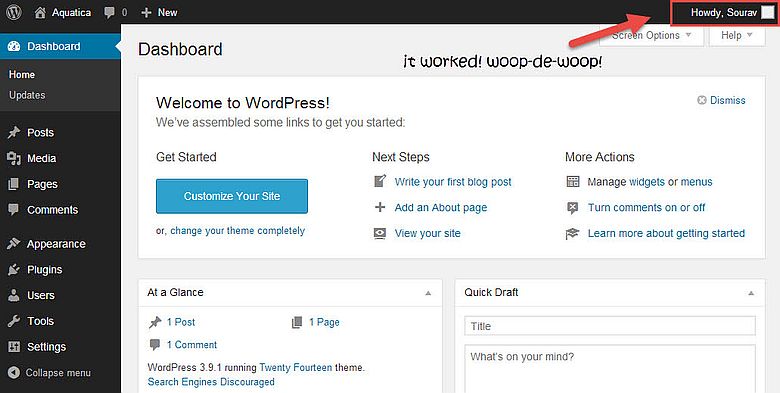
By default whenever you are logged into your WordPress site you will see a little toolbar at the top of the site with some quick links to different admin sections as well as the ability to log out of the site when wanted. While this toolbar can be useful for going back and forth from the WordPress backend and the live site, it actually can slow things down quite a bit and we usually recommend disabling it (also it can be annoying when you want to look at your beautiful site and there is an ugly black bar at the top).
In this article we’ll show you different methods for disabling the admin bar in WordPress so pick the one that best suits your needs and if you have any questions or suggestions be sure to let us know in the comments.
Option 1: Disabling the Toolbar in User Settings
The quickest and easiest way to disable the toolbar is to head over to log into WordPress and head over to Users > Your Profile > Toolbar. Here you can uncheck the option so it won’t show up “when viewing site” (see image below).
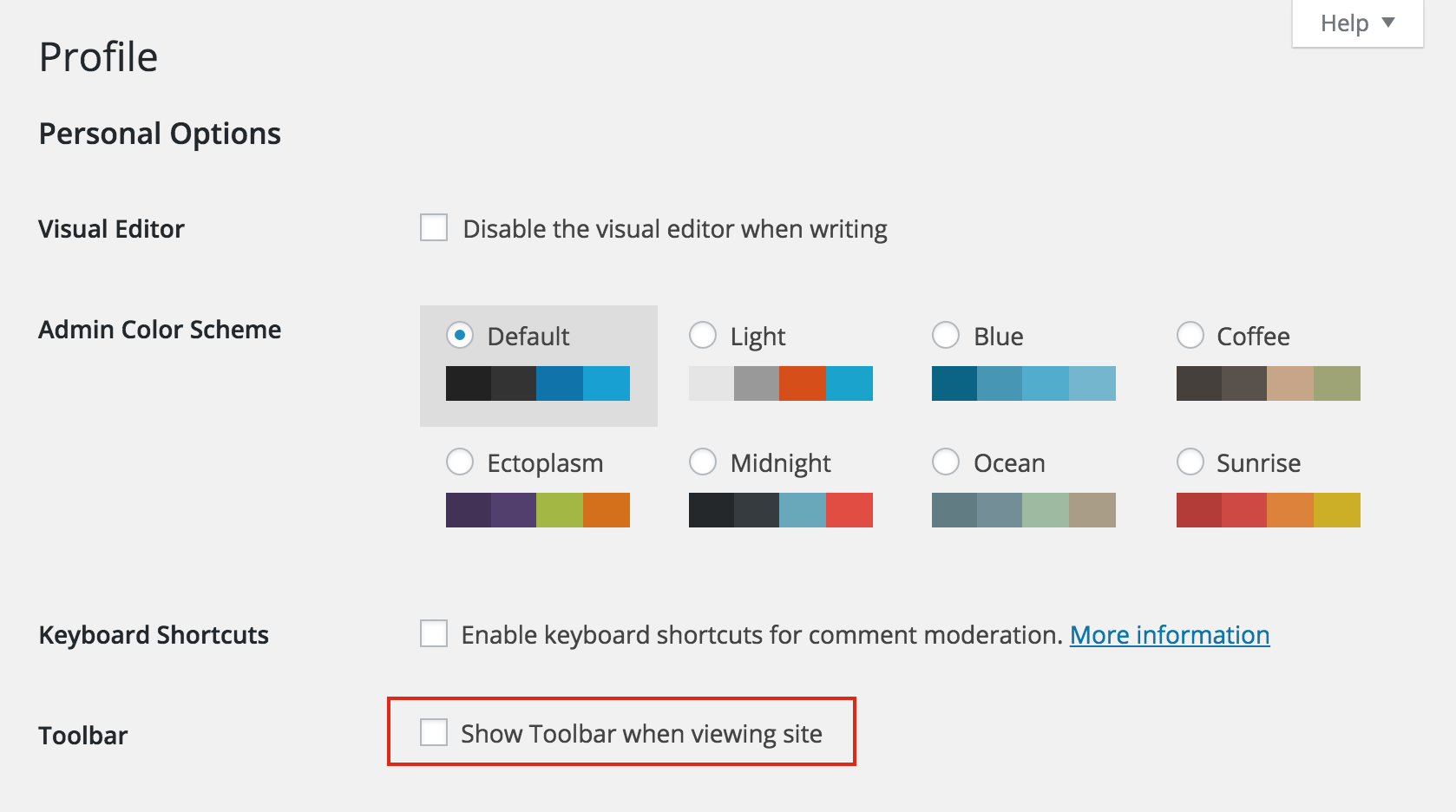
Option 2: Disabling the Toolbar with a Plugin
Of course, like everything else in WordPress there are also many plugins available that will let you complete the same task. Some of the plugins also have additional settings so you can disable it conditionally or globally.
The Hide Admin Bar Based on User Roles plugin is a good one that gives you options to disable the toolbar for all users, just for guests or based on the user role (admin, editor, author, contributor or subscriber). This way if you are running a community site you can keep it enabled/disabled as needed.
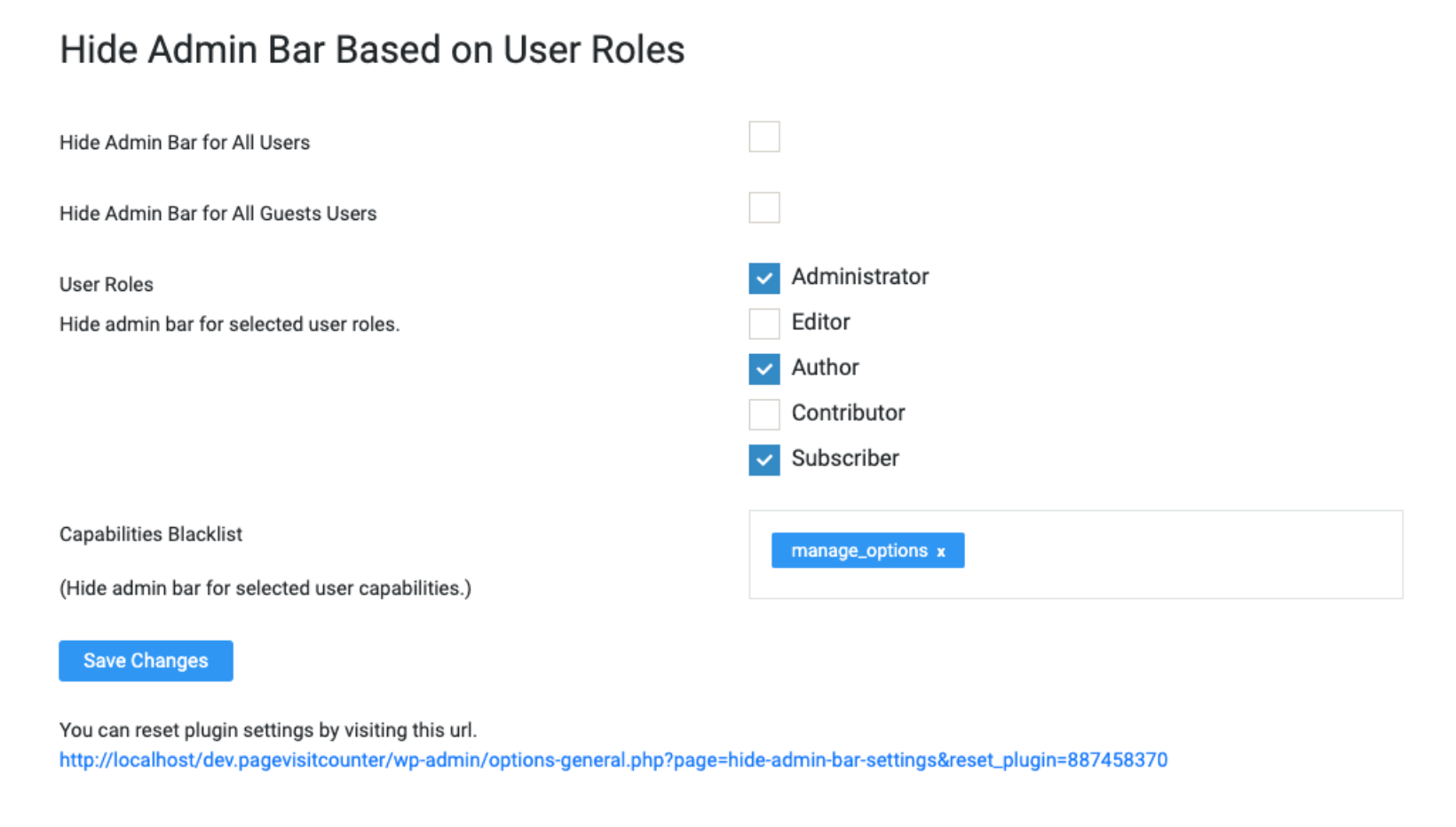
Option 3: Disabling the Toolbar via a Function
The last option is to disable the admin bar using some code either in your child theme’s functions.php file, in your custom theme or a snippets plugin. Below are 2 examples showing how to disable it either for everyone or conditionally:
Copy and paste this code if you want to disable the toolbar for the entire site no matter the user role or settings.
// Disable the WordPress admin toolbar completely for all users.
add_filter('show_admin_bar', '__return_false');Start with this snippet if you want to conditionally disable/enable the toolbar. In this example we show how to disable it for users with the “author” role but you can modify the code to suit your needs.
// Disable the WordPress admin toolbar for authors only.
add_filter( 'show_admin_bar', function( $show ) {
if ( current_user_can( 'author' ) ) {
$show = false;
}
return $show;
} );Your Thoughts? Is it useful or annoying?
Personally I like to keep the toolbar disabled for speed reasons and also because I like minimal things without clutter. And if your site is using many plugins they often add extra links to the admin bar which can cause it to overflow causing visual issues.
I’m assuming you are the same way and which is why you’ve found this article. I would like to know your thoughts below in the comments.




Another alternative, this extension for Chrome : chrome.google.com/webstore/detail/wordpress-admin-bar-contr/joldejophkhmeajgjenfnfdpfjkalckn
Simple but very convenient, as we don’t have to modify anything (no plugin, no snippet…). Just need to click on the icon to hide the admin bar, and click again to show it again.
Hi Mike,
I’m guessing the chrome addon is hiding the toolbar via CSS or javascript in which case the processes used are still running, the toolbar can actually slow down your site by quite a bit so there is 0 benefit in terms of speeding things up, it’s only aesthetic. Personally, I would never run any chrome addon functions while logged into my WP Site though for security reasons. The addon could be looking at your logins/passwords and then doing all sort of sketchy stuff. I actually avoid installing any browser addon/extensions on the browser I use to log into anything important – anyone can write an extension and it’s very easy to track what you do and the logins/password you are using. So be careful!