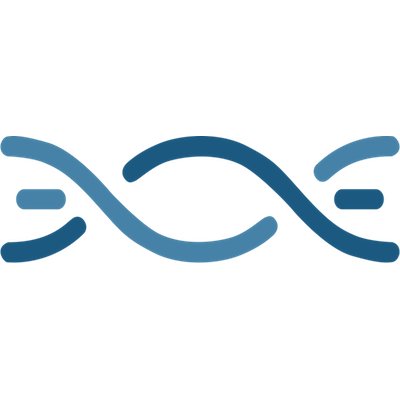How to Customize the WordPress Login Page
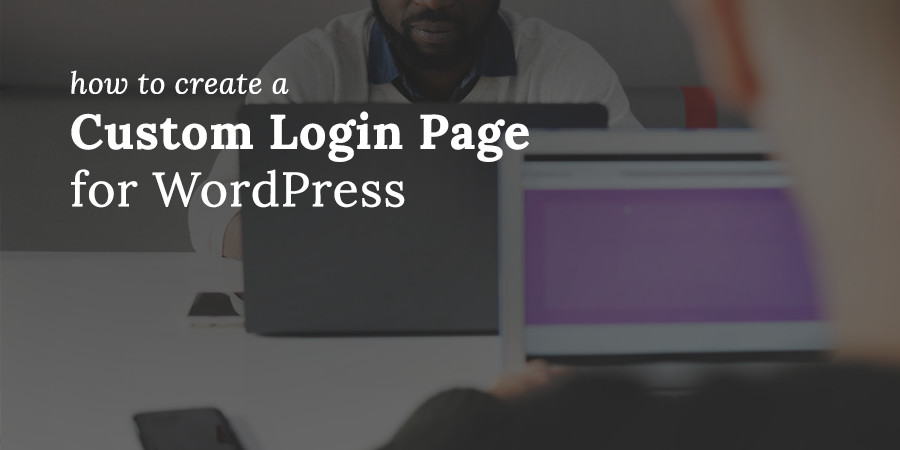
Chances are, you’ve put a lot of work into building your WordPress site and making it look good on the front end. However, you may be ignoring one crucial aspect: your WordPress login form.
There are plenty of reasons to customize your WordPress login form, such as to improve security, increase brand awareness, and enhance the user experience. Any one of those reasons should be enough to convince you to part from the default WordPress login screen. This simple change is a surprisingly excellent way to improve your site.
In this post, we’ll discuss the benefits of creating a custom WordPress login form. Then we’ll introduce some tools that can help you accomplish this task easily, including some of the best custom login page plugins you can choose from. Let’s get started!
Reasons to Customize the WordPress Login Page
As a WordPress website owner, you are almost certainly familiar with the default WordPress login form. It’s perfectly functional, but bare bones in appearance. See exhibit A:
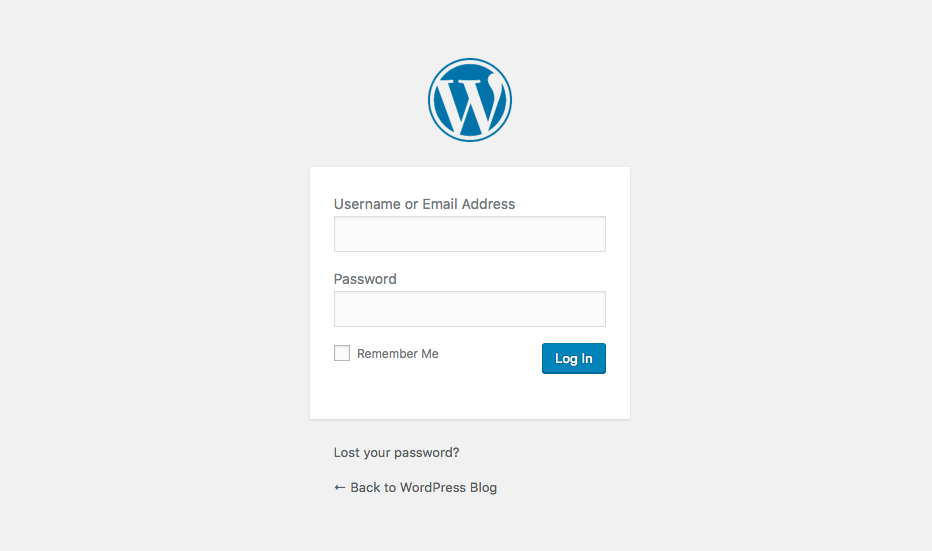
It also doesn’t offer any particular security features to keep hackers and other undesirables out of your admin area other than basic WordPress security settings (like strong passwords). For these reasons, your login form deserves as much attention as any other area of your site.
Here are just some of the benefits of customizing your WordPress login form:
- Better Security. You can protect your login page to redirecting your login form to a unique URL, which makes it more difficult for hackers to find your login page. Plus, you can set a limit on the number of times a person can log in, or even add multi-factor authentication.
- Branding Consistency. Extending your branding to your login form allows you to maintain consistency with the rest of your site, so your users and team members will have a cohesive experience. Plus if you add social logins to WordPress it’s even easier for your readers or members to login and share your content.
- Enhanced Navigation. You can use your login form to provide additional navigation for your end users. You can link to social media profiles, or even display special offers directly on the login screen.
- Improved User Experience. You can customize your login form to take end users to any page you choose, such as a customized profile page or a specialized promotion, or you can create custom messages.
These are just some of the benefits you can reap with a custom login form. The first is the most important, however. Security should always be foremost in your mind when deciding on any change to your site, and in this case you can greatly enhance it with just a few simple tweaks.
Plugins for Customizing the WordPress Login Page
By now, you understand the reasons you might want to modify your WordPress login form. Fortunately, there are plenty of plugins that can help you out (plus, many can be used to customize other WordPress forms as well). The following options are some of the best available, with excellent feature sets and reputations for reliability.
ProfilePress User Registration, Front-end Login & User Profile WordPress Plugin
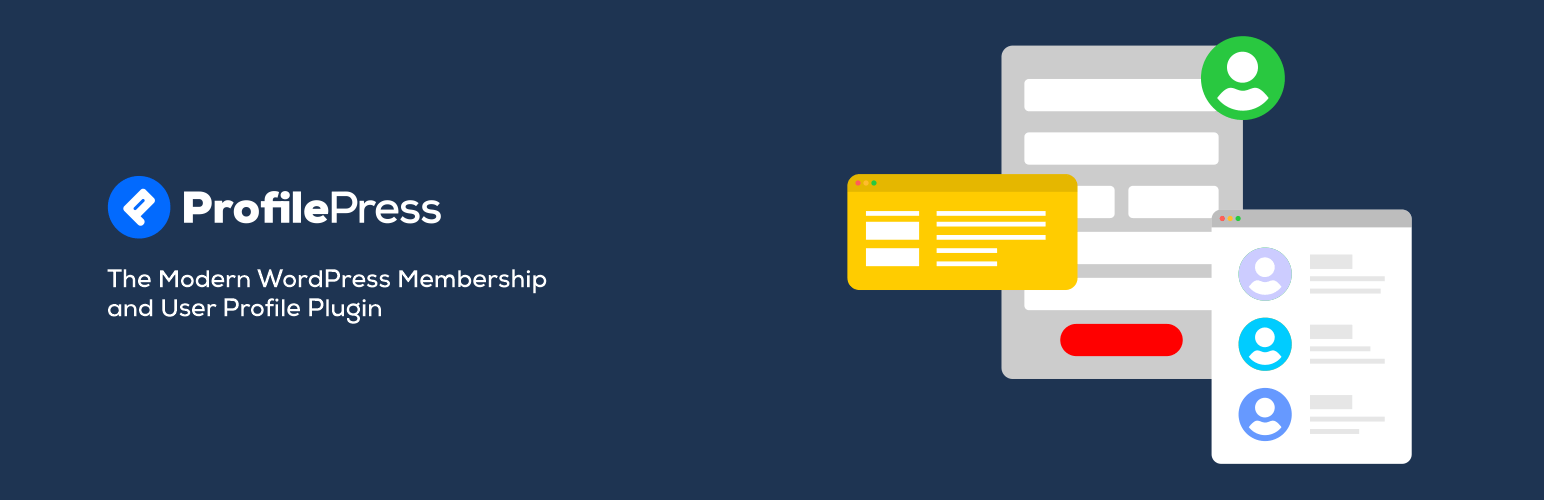
ProfilePress is a free plugin that enables you to customize your WordPress custom login, registration, password reset and edit profile forms. You can also use it to build front-end user profiles unique to each user.
You don’t have to reinvent the wheel by building the forms from scratch and dealing with server-side validation, authentication and authorization. Let ProfilePress handle all that and more for you. It is worth noting that ProfilePress uses shortcodes. So instead of coding forms in HTML as you normally would, simply paste in a shortcode. The flexibility of shortcodes makes it possible for a login form in the image below to be possible.
ProfilePress even ships with beautiful ready-to-use templates. To use these pre-built templates is very easy; simply copy and paste the template shortcode to a WordPress page then save. Preview to see the form live. Easy as pie.
ProfilePress also includes loads of other exciting features including: moderation of registered users, social login via Facebook, Twitter, LinkedIn, Google, GitHub & VK.com, password-less user login, integration with BuddyPress, BbPress, MailChimp, CampaignMonitor, Polylang, Multisite etc.
Key Features:
- Enables you to customize your login forms, registration forms, and password reset forms
- Provides live previews to make the design process easier
- Lets you redirect logins, registrations, and password resets to custom pages
- Offers Multisite Integration, which enables users to create new sites via a front-end registration form
- Makes it possible for users to upload avatars, and provides moderation and social media-related features (premium version)
Custom Login Page Customizer Free WordPress Plugin

If you’re looking for a quick and easy way to customize your WordPress login form then the Custom Login Page Customizer is a great option. It utilizes the familiar live Customizer with simple options for altering your logo, background, paddings, form fields and button. Plus you can always add in a bit of custom CSS for more advanced changes.
Key Features:
- Easy to use design options
- Familiar Customizer interface
- Preview changes as you make them
Admin Custom Login Page Free WordPress Plugin
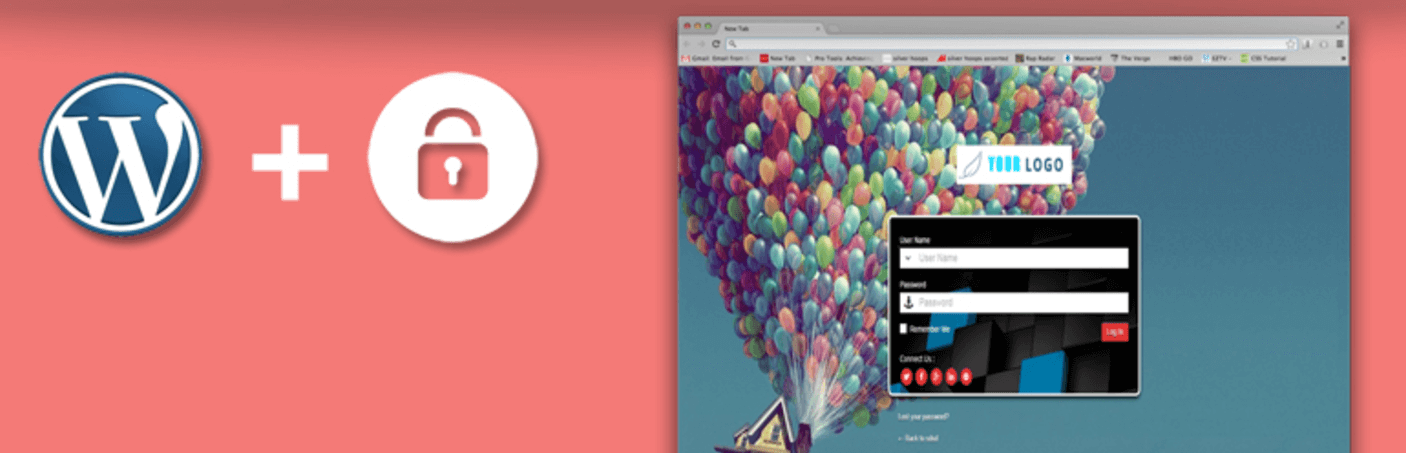
The free Customize WordPress Login Page plugin makes it simple to personalize your login form so that it looks just right. It provides you with the ability to modify colors, add a background image, and even create a background slideshow. In addition to its customization features, this plugin is responsive for mobile sites and integrated with Google Fonts.
Key Features:
- Enables you to redirect users to a custom login form URL
- Lets you personalize your login form with colors and background media
- Includes social media connectivity features
LoginPress Custom Login Page Customizer Free WordPress Plugin
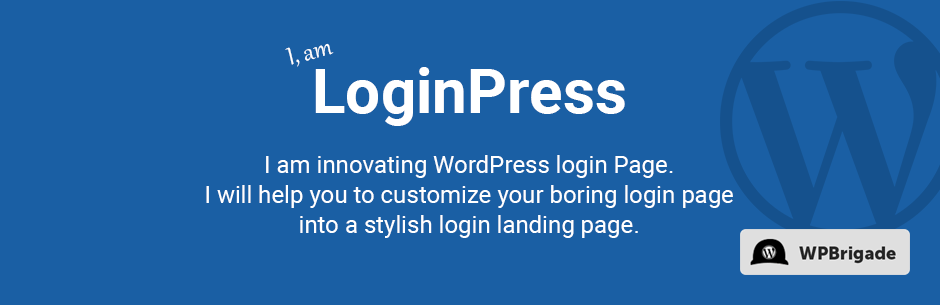
LoginPress makes the process of customizing your WordPress login form simple and intuitive. It enables you to edit your login page right from your WordPress dashboard, and add customized fields and messages for users. Plus, there are plenty of design-oriented features that help you match the branding and style of the rest of your site.
Key Features:
- Lets you add custom logos and backgrounds to your login form
- Enables you to modify the colors of buttons and other elements
- Provides the option to create custom error and welcome messages
White Label Branding for WordPress Premium WordPress Plugin
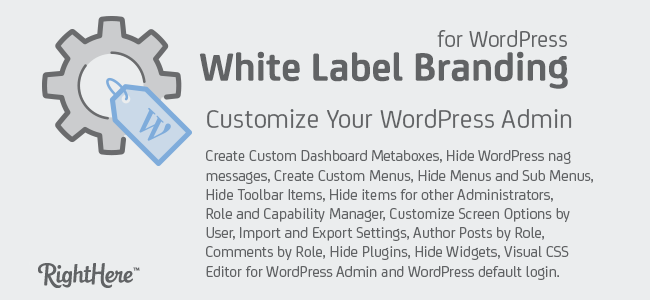
The White Label Branding premium plugin enables you to customize not just your login form, but your entire WordPress admin area. You can also use the plugin to control what any user sees based on their assigned role, such as editor or author, and to hide certain areas if necessary. This creates a valuable extra layer of security for your site.
Key Features:
- Enables you to completely customize your WordPress admin area based on user roles
- Lets you apply customization to your login form and back end, including logos, favicons, headers, and footers
- Offers a visual CSS editor
How to Customize Your WordPress Login Form
Now that you’ve seen some of the helpful tools you can use to alter your WordPress login form, here’s a quick look at how to actually do it. Of course these steps will be different for each of the above mentioned plugins. If you choose a feature rich plugin with lots of settings and options it may take a little bit longer to get your WordPress login form setup, but for now we’re going to show you one of the simplest options.
Step 1: Install Your Login Form Plugin
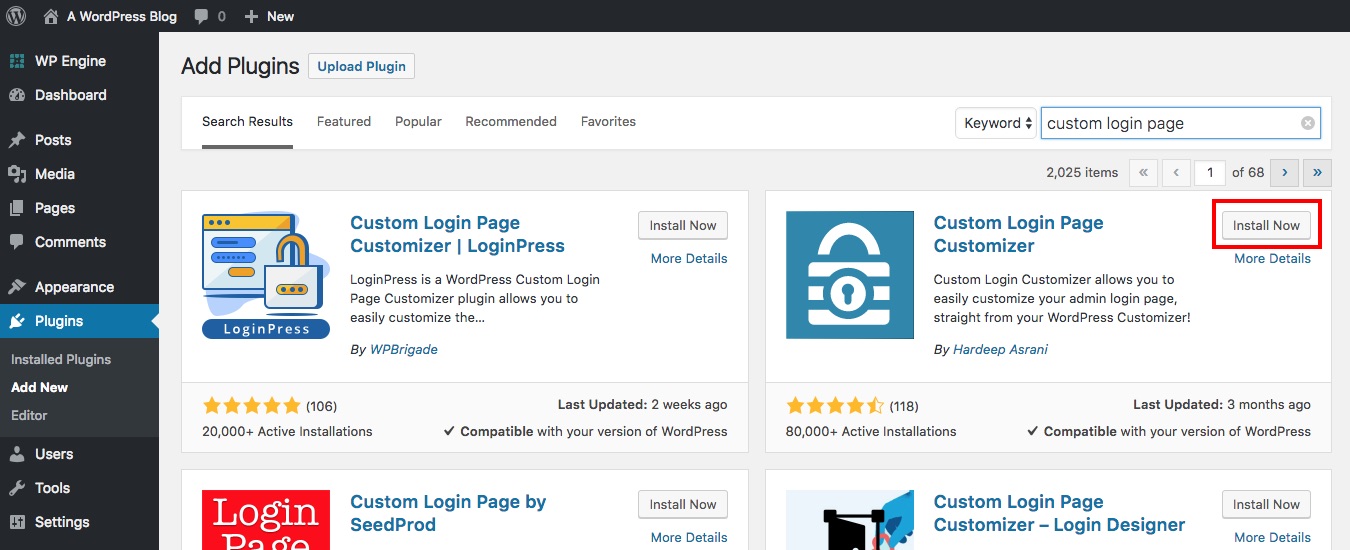
So to get started pick you plugin then install and activate it. If the plugin you like is in the WordPress.org repository you can find it right in your WordPress dashboard under Plugins > Add New by using the search box. For example, we chose to go with the Custom Login Page Customizer.
If your plugin is from a third party website, you’ll still want to navigate to Plugins > Add New but then click on the button to “Upload Plugin.” From there follow the onscreen prompts to upload your plugin zip file and install it.
Step 2: Locate Your Login Form Settings
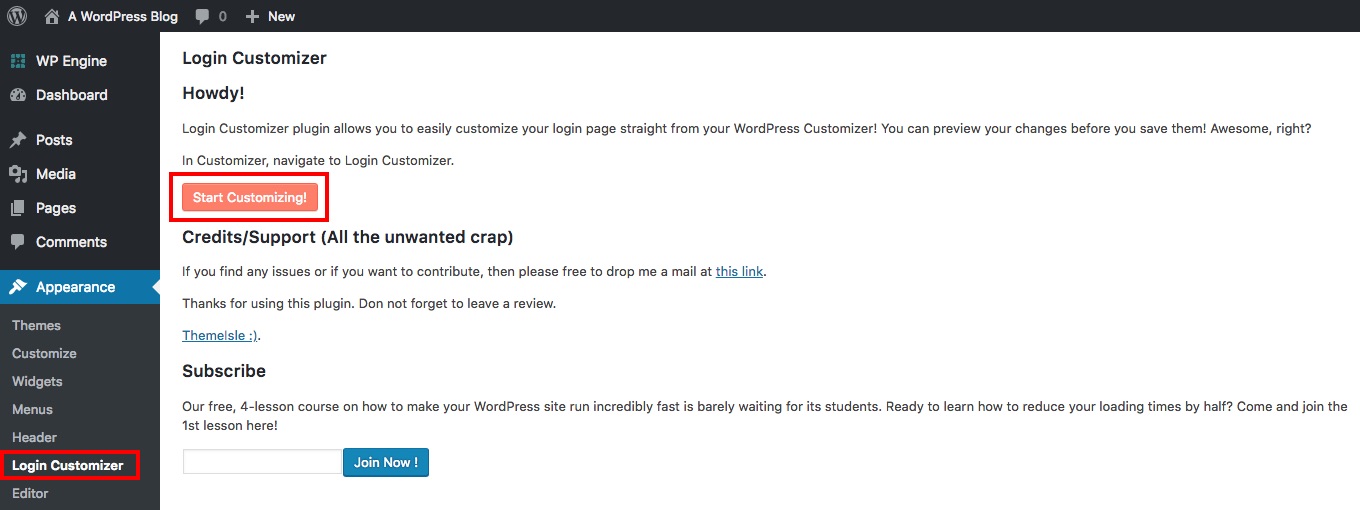
With your plugin installed and active you should now try to find the plugin’s settings page. For the Custom Login Page Customizer these are found under Appearance > Login Customizer. Other plugins may be found under Tools, Settings or even under a new menu tab added to your WordPress dashboard.
Step 3: Start Customizing Your WordPress Login Form
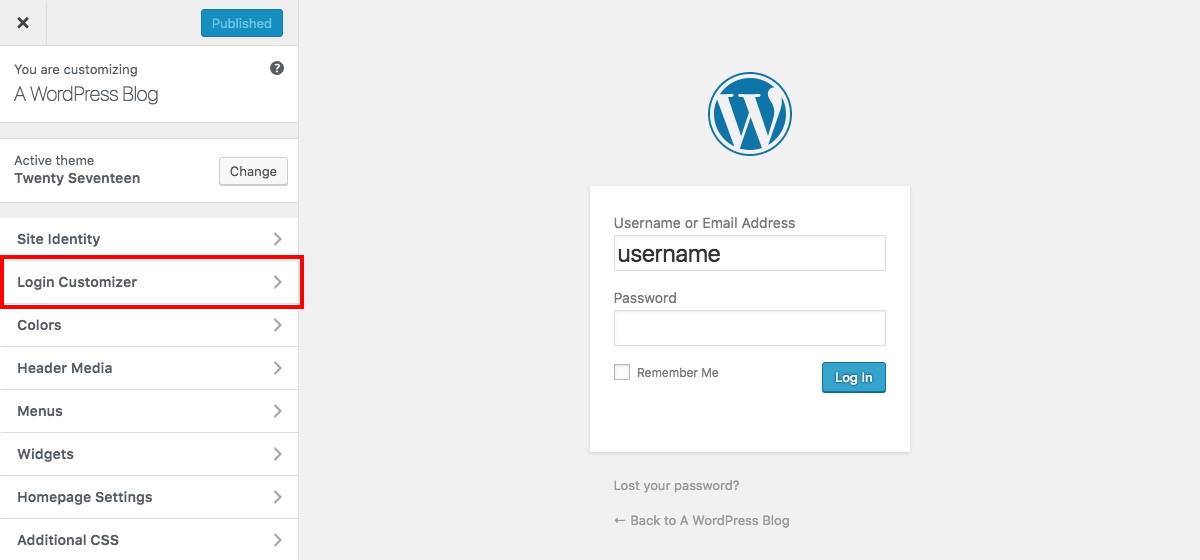
Once you’ve found your settings it’s time to get to work! If you have options on your settings page, start changing them. For the Custom Login Page Customizer plugin we’re using you’ll first need to click on the “Start Customizing” button which will open the WordPress Customizer.
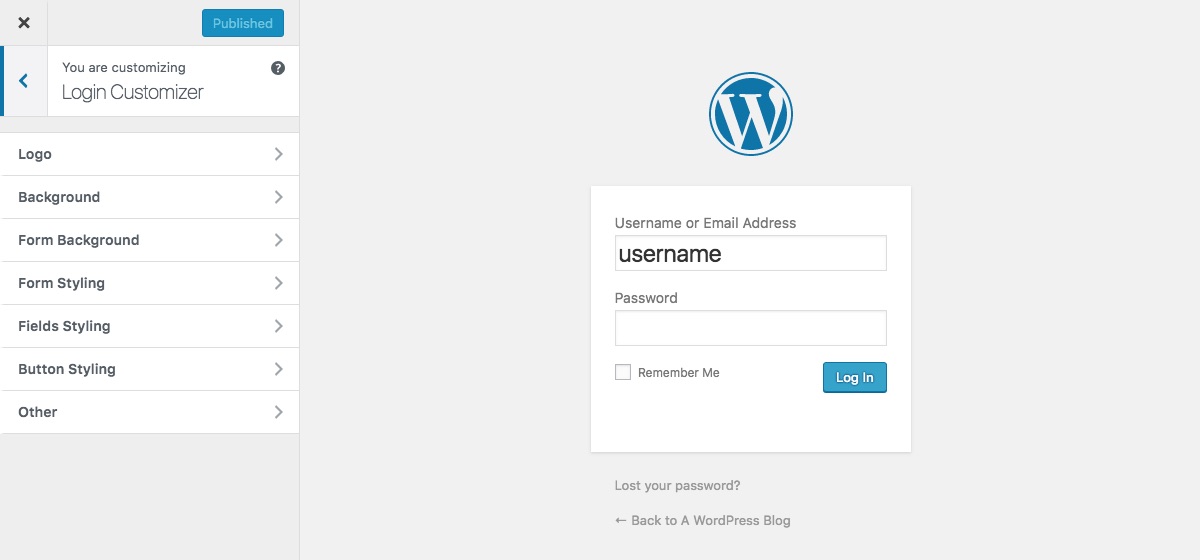
This particular plugin uses familiar design options for colors, backgrounds, paddings and more.
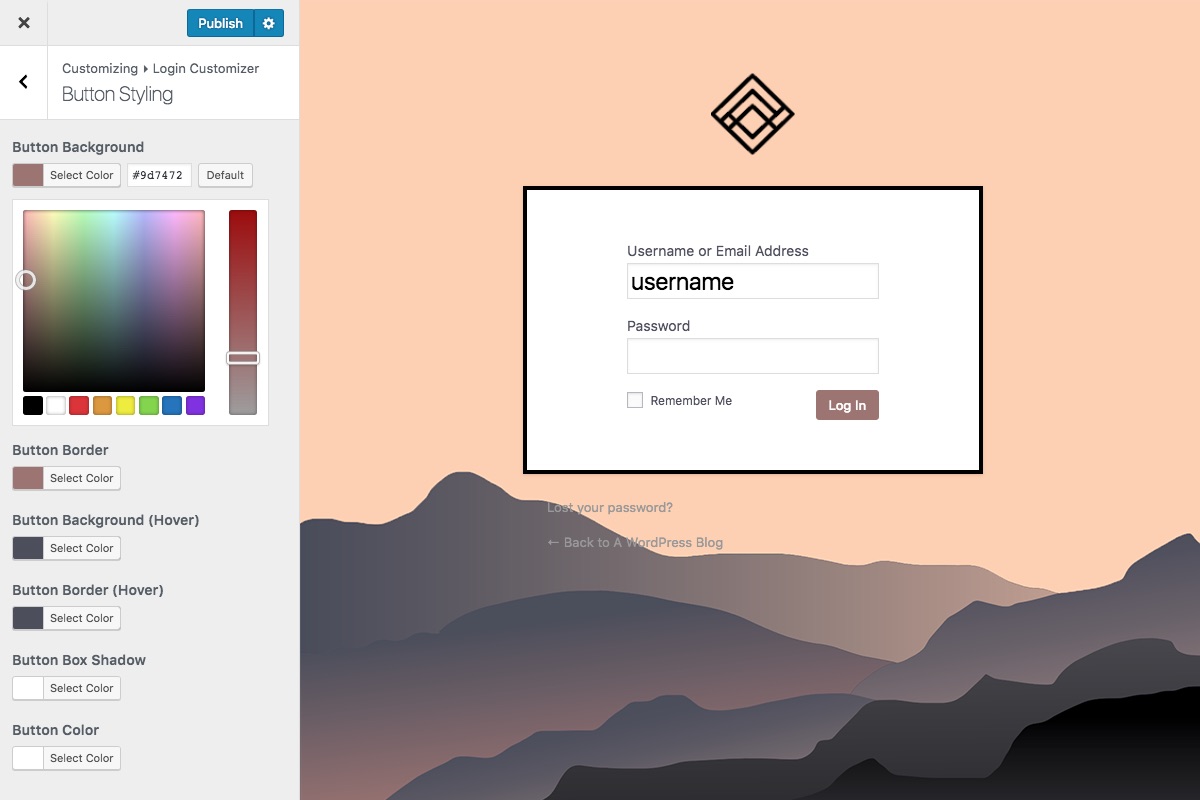
Just work your way through the available options to create your own custom WordPress login form.
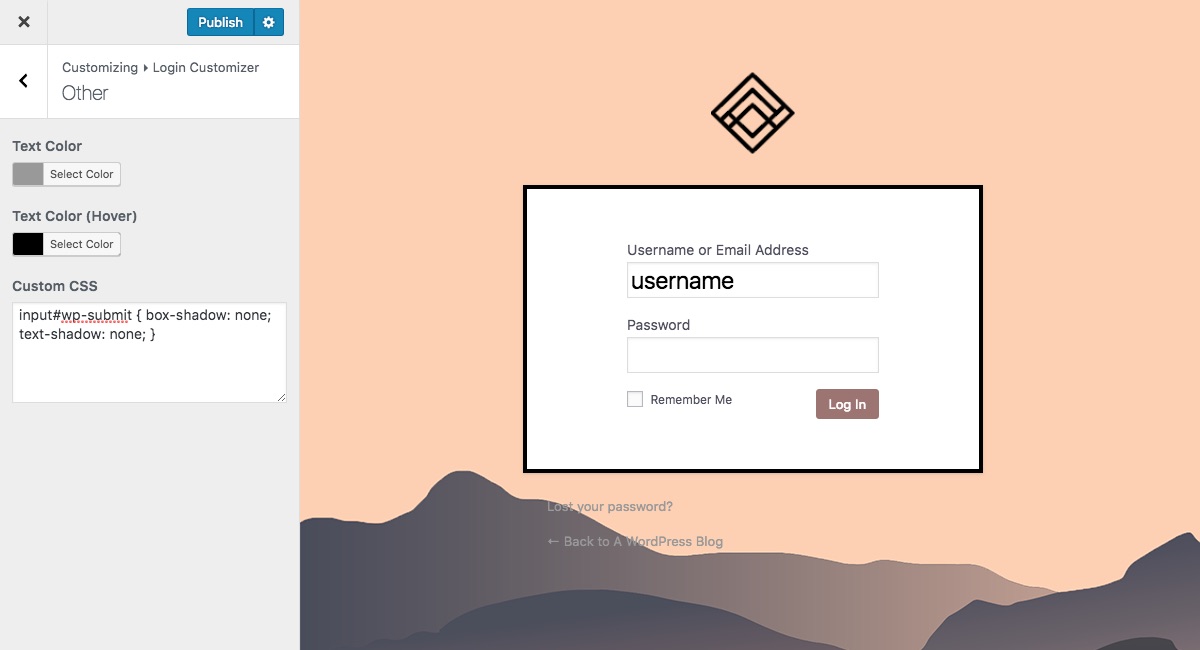
Oh, and if you need (or want) to change something that isn’t available as a built-in option you can always use a bit of custom CSS to make your tweak. The Custom Login Page Customizer plugin we’re using includes it’s own CSS panel, but there is an “Additional CSS” section in the default WordPress Customizer you can use too. A quick Google search is typically the easiest way to figure out how to write a couple lines of CSS, but if you’re not sure you can always see if the plugin developer will lend a hand.
When you’re done just don’t forget to save. After that your new custom WordPress login form should be up and running!
Customizing the WordPress Login Page with a Plugin is Easy!
When it comes to your WordPress site, you want to pay as much attention to tweaking your admin area as you do with the front end. Customizing the login page helps you go the extra mile with your branding, and can provide increased security and an enhanced user experience.
In this article, we’ve introduced five plugins that can help you create a WordPress custom login form to match your site, but maybe we’ve missed your favorite. Are there any other custom login form plugins that you think are worth checking out? Let us know about them in the comments section below!