How to Show Custom Menus to Logged In WordPress Users

If you’re building a website using WordPress which requires users to login to the site, then you will most likely need to have a dynamic navigation menu, which displays different menu items to users if they are logged out, logged in or have a specific user role.
This is because it makes no sense to show a register or login link to users who have already logged in or provide a link to a user’s profile when they are a visitor and do not have a profile on your website.
How To Add Custom Menus For Logged In Users
Whilst different plugins exist for creating dynamic navigation menu, we are going to explain how to create dynamic menus using the free User Menus plugin by Jungle Plugins.
User Menus Plugin Features
The plugin provides three main sets of features which are useful for creating dynamic menus:
- Visibility controls for menu items e.g who can see each menu item (everyone, logged out users, logged in users, specific user roles)
- Logged in user information in the navigation menu e.g “Hello, John Doe”
- Login and logout links for navigation menu
Using The User Menus WordPress Plugin
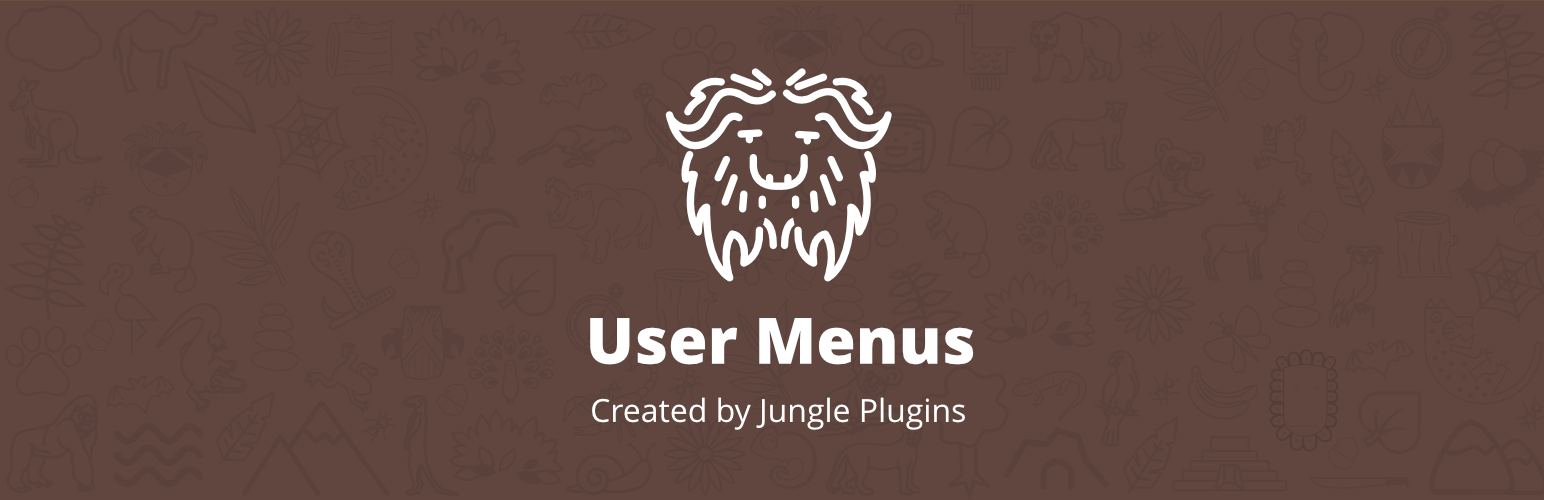
As User Menus is a free plugin hosted on the WordPress.org plugin directory you can install the plugin by doing the following:
- Log into your WordPress installation
- From the Dashboard, navigate to Plugins > Add New
- Search for User Menus (created by Jungle Plugins & Daniel Iser)
- Click the Install Now button
- Once the plugin is downloaded and installed, click to Activate Plugin
Apply Visibility Controls to Menu Items
To apply visibility controls to menu items you need to do the following:
- From the Dashboard, navigate to Appearance > Menus
- Add a new menu item to your menu or expand an existing menu item
- Open the Who can see this link dropdown and select either Everyone, Logged Out Users or Logged In Users (Everyone is default option)
- If you select Logged In Users you will then be able to select which user roles can see the menu item if you wish to restrict a menu item to a certain user role(s) only
- Once you have applied your desired visibility controls to your menu, click the Save Menu button
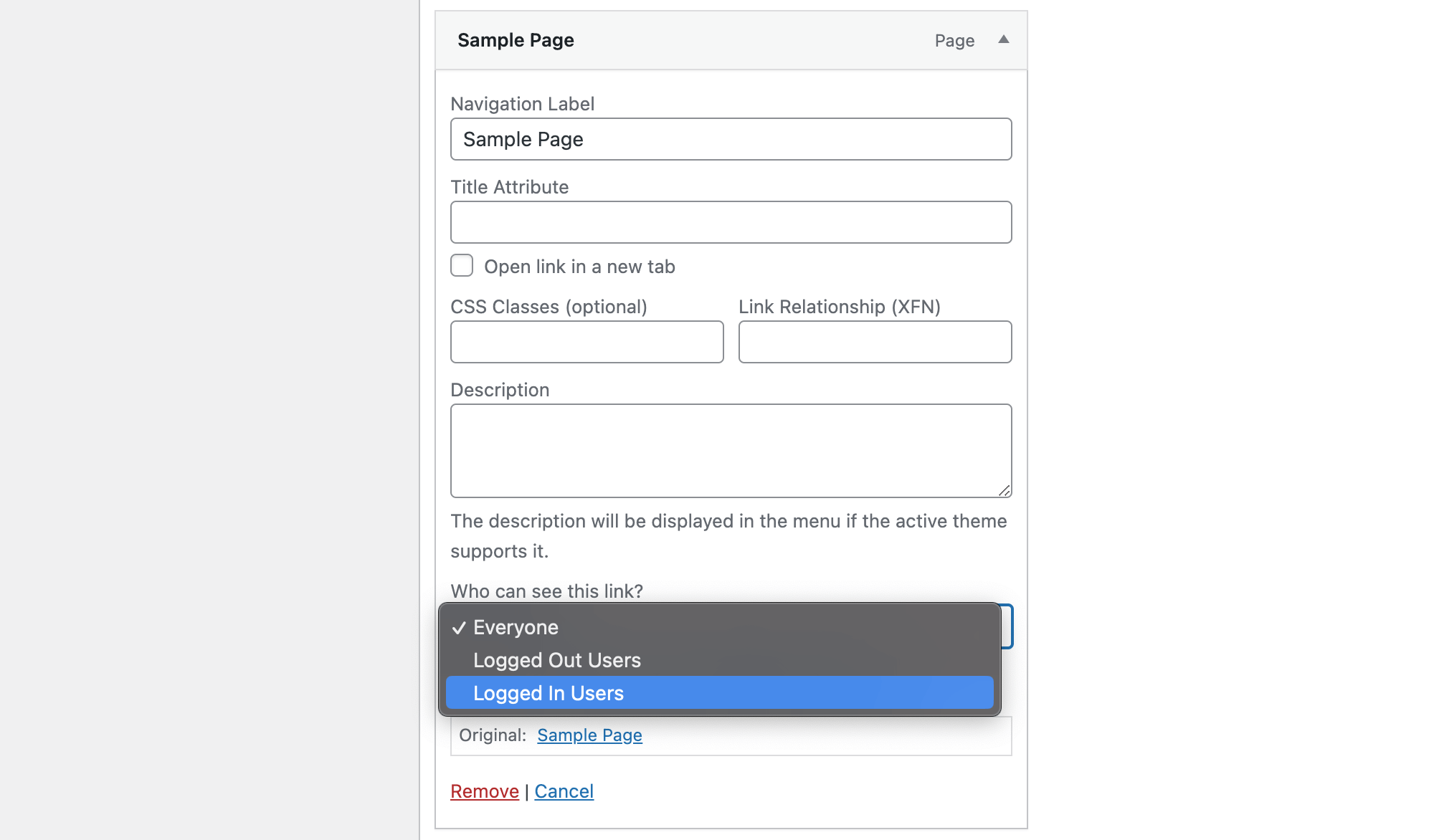
Display Logged-in User Information in the Navigation Menu
Many popular websites where users login to use the site, will show a user’s name in the website header to show a user that they are logged into their website (take WPExplorer for example – you should either see “login” or your username on the right side of the navigation menu).
To do this on your website using the User Menus plugin you need to do the following:
- From the Dashboard, navigate to Appearance > Menus
- Add a new menu item to your menu or expand an existing menu item
- Open the “Who can see this link” dropdown and select Logged In Users
- Go to the menu item’s navigation label field and click on the grey button with the arrow
- Select the user information you want to show in the menu item e.g {first_name}, {last_name}, {username}, {display_name}, {nickname}, {email}
- Click the Save Menu button
Now when a user logs into your website they will see their name in your website’s navigation menu.
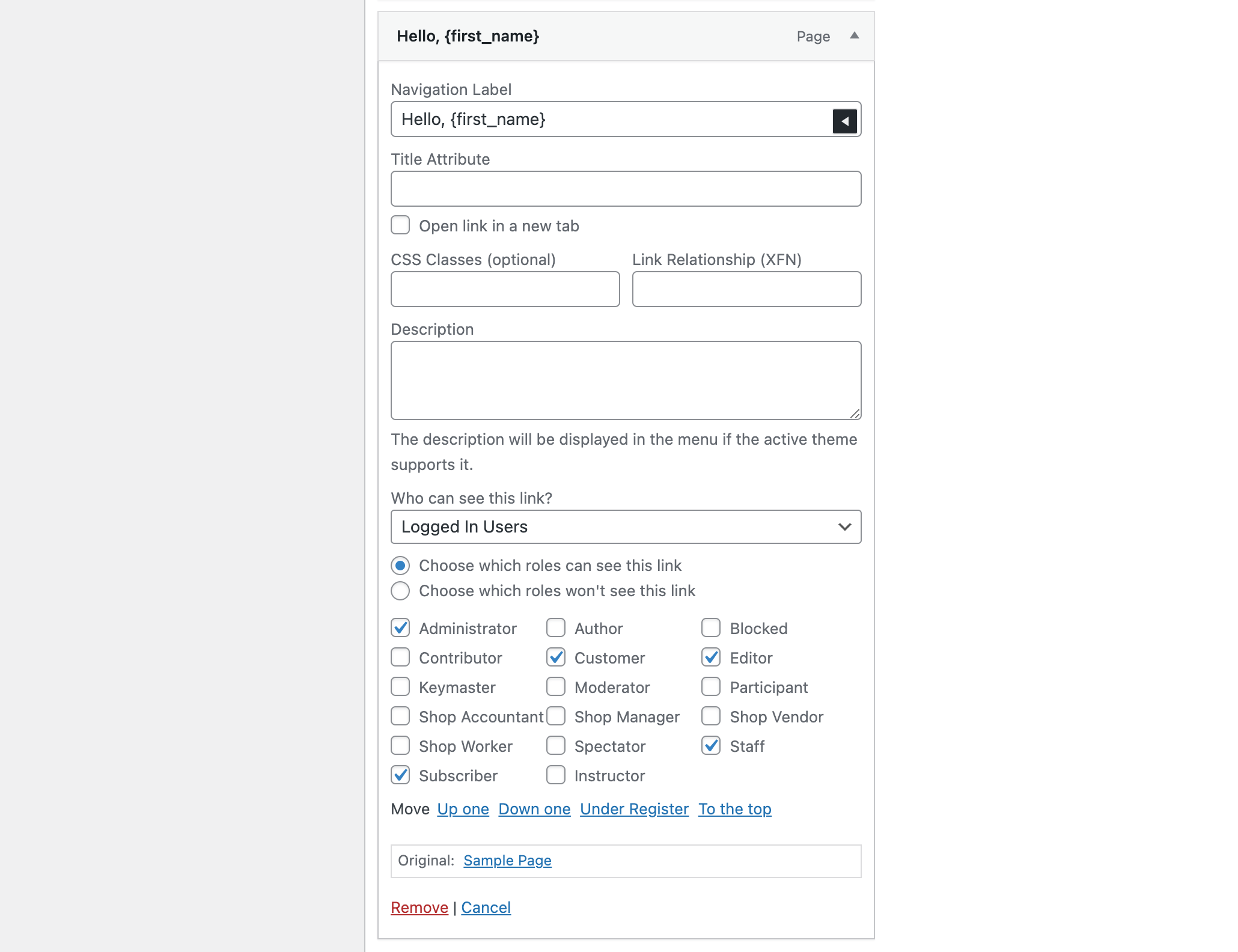
Add a login and logout link to your menu
The final thing you’ll want to add to your navigation menu are links for users to login and logout of your website.
To add this to your website simply use the following steps:
- From the Dashboard, navigate to Appearance > Menus
- In the add a new menu item accordion, click on User Links to expand the menu item type
- Select the checkbox for the Login and Logout links and click the Add to Menu button
- Expand the menu items and open the “Where should users be taken afterwards?” dropdown and select either Current Page (default option), Home Page or Custom URL (if selected you will then need to enter a url user should be redirected to)
- Click the Save Menu button
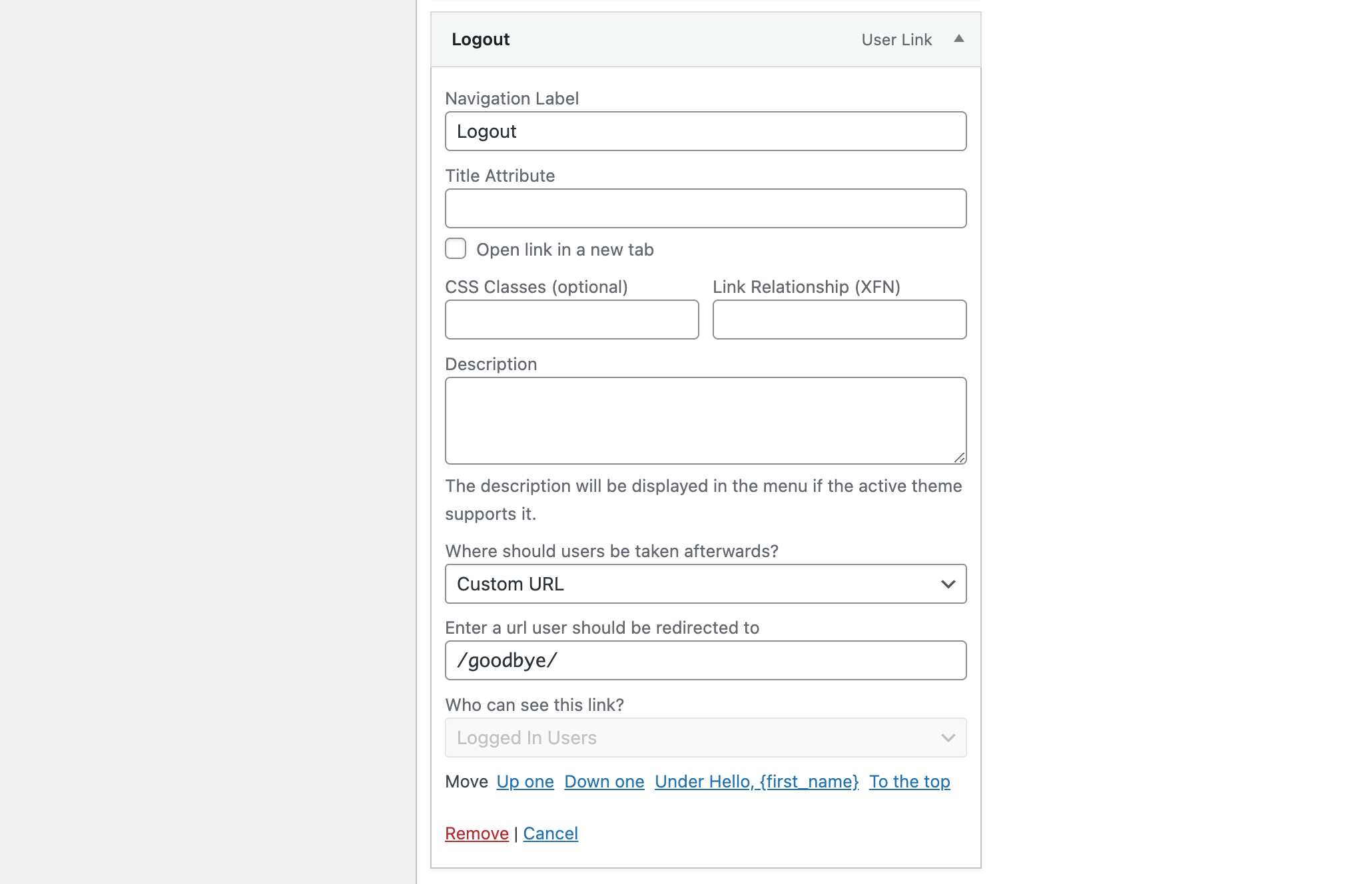
You’ve now added a dynamic navigation system to your website to improve the experience for your website’s users. Have any questions? Or want to share your own experience using User Menus or another plugin? Just leave a comment below – we’d love hear from you.




what rubbish… people would look how to code it.. not how to use plugin.. you are just advertising your plugin here.. nonsense..
Most people are not developers so for most people it is useful for learn how to do things via a plugin. If you want to know how to code it and you don’t have the development skills to come up with the code yourself then you can download the plugin and see how it’s done 😎
Rashid, why would you complain about them “advertising” a FREE plugin, anyway? Honestly. Some people.
Calum, thanks for this. Saved me loads of time!
Agreed with AJ on do things easily with good plugin. You are being harsh Bro Rashid. If you want to look for how to code it, just go from WP Codex and find out how to hook in the function.php.
THANK YOU SO MUCH
Your plugin saved my life. It is SO useful to be able to display parts of the menu depending on user roles. I hadn’t thought about doing that, yet it was exactly what I needed!
Forever grateful!!
It worked perfectly! This is all I need, thank you very much !
Thiss plugin doesn’t work with all themes. There are issues
Did you try reaching out to the plugin developer or theme developer to see if either can address your issue? Or did you try troubleshooting to see if it was a theme compatibility issue, or if it was a conflict with another plugin on your site?
Great.
It works like a charm with Elegant Theme Divi.
We are building LMS site, so the menu should not be the same for all the visitors and the loggedin members (student).
Thank you.
Hi!
Can we use this plugin to create a menu on the popup elementor?
This plugin allows you to restrict navigation menu links on your live site based on users (everyone, logged in users, or logged out users). From my understanding it simply adds a “who can see this link” option to menu items in the WordPress menu builder (Appearance > Menus or via the live Customizer > Menus). It’s possible that it might also add this option to the Elementor Nav Menu widget, but I’m not sure – you’d have to ask the developer.