Create An eBay-Style Auction Website With WordPress

Everybody loves eBay. Getting involved in auctions for products and possibly finding a bargain are a huge draw for most people and it’s one of the reasons eBay has been so successful. However, not everyone likes the commissions you have to pay to sell on the site.
What if you love the idea of eBay but want to run an auction from site of your own? This could be to sell general items or it could be to sell very specific items at auction.
Creating such a site used to involve custom coding and a huge investment in launching and running it. However, with WordPress and one of several plugins available on the market, you can create an auction website for free.
Why an Auction Site?
There are many reasons to create a website based around auction software. You don’t have to completely go down the general eBay item route, but instead have a site that runs a very specific auction.
An example that springs to mind instantly would be to create a website that allows you to run a charity auction for a selection of items on one evening. This would work in the same way as eBay but run over the space of a single evening. Or perhaps you’re auctioning a very specific set of estate items.
Other reasons to setup your own auction website would be to avoid paying commissions on each auction item as well as having the ability to style the website in any manner you wish.
Choosing Your Auction Site Plugin
There are several plugins in the WordPress repository that you could use to implement the core functions of an auction site. These plugins range from the very simple and free, to the highly complex and premium.
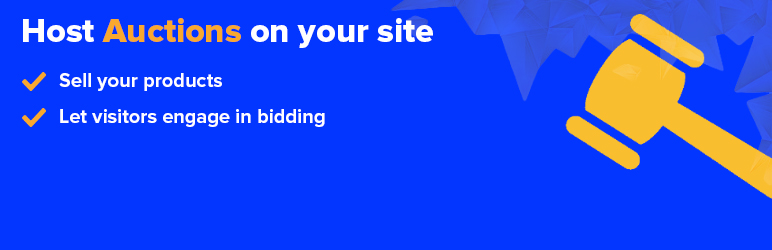
The one we’re going to talk about in this post is called Ultimate Auction. This plugin is available for free, but there is a pro feature set you can upgrade to if you wish. Premium licenses start at $79 per year that can be used on one site with one user and a Developer license that costs $149 that can be used on an unlimited number of sites. For our purposes we’ll only cover the standard edition of the plugin that can be downloaded for free.
Setting Up Ultimate Auction
You can download the plugin from the WordPress.org repository and install it as you would with any other. Once the plugin is installed and activated you are presented with a new dashboard menu to configure your auctions.
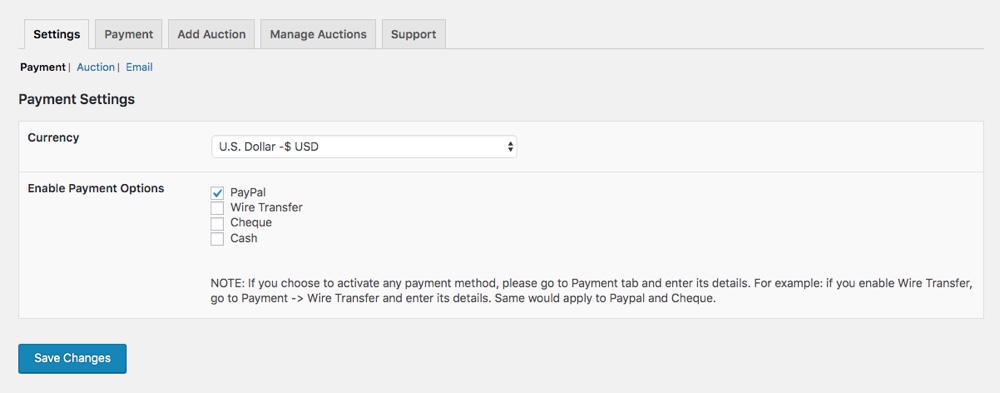
The initial Settings tab for the plugin includes a handful of key features you need to setup before you start adding auctions. First under the Payment section select your currency and enable the payment types your auction site will accept (note – based on which you choose you’ll also need to go to the Payment tab to setup your payment forms).
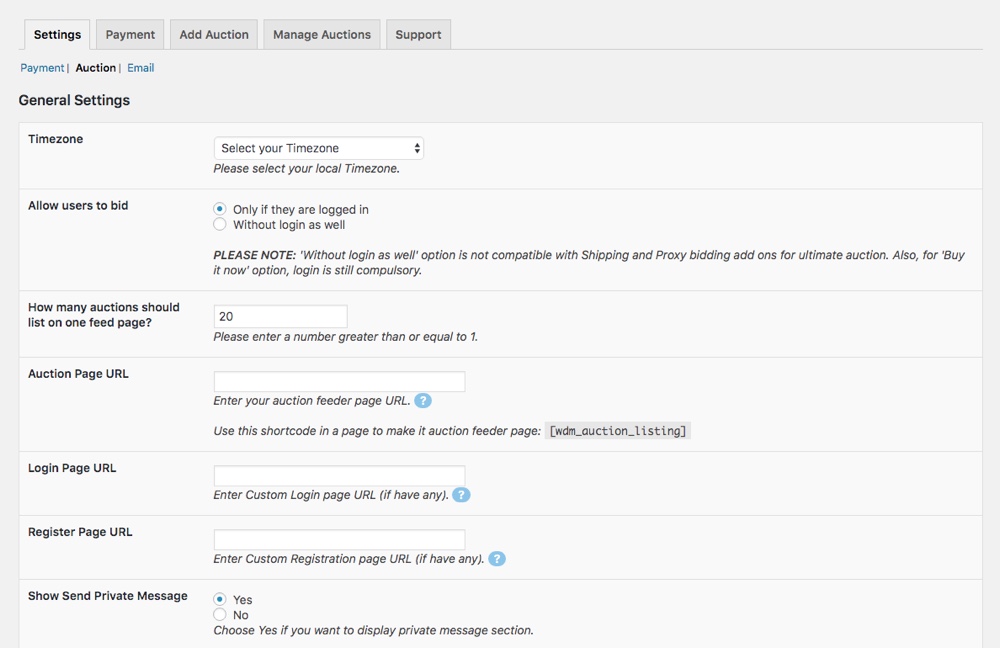
Then, under the same tab click on the Auction link to set your timezone as well as Auction, Login and Registration pages. To display a list of your live auctions on any page, you can also use the following simple shortcode (just paste it into your page):
[wdm_auction_listing]
Lastly click on the Email tab to add the email for all of your auction notifications. With the your payments setup and a page ready to display your auctions – it’s time to start creating some!
Creating an Auction
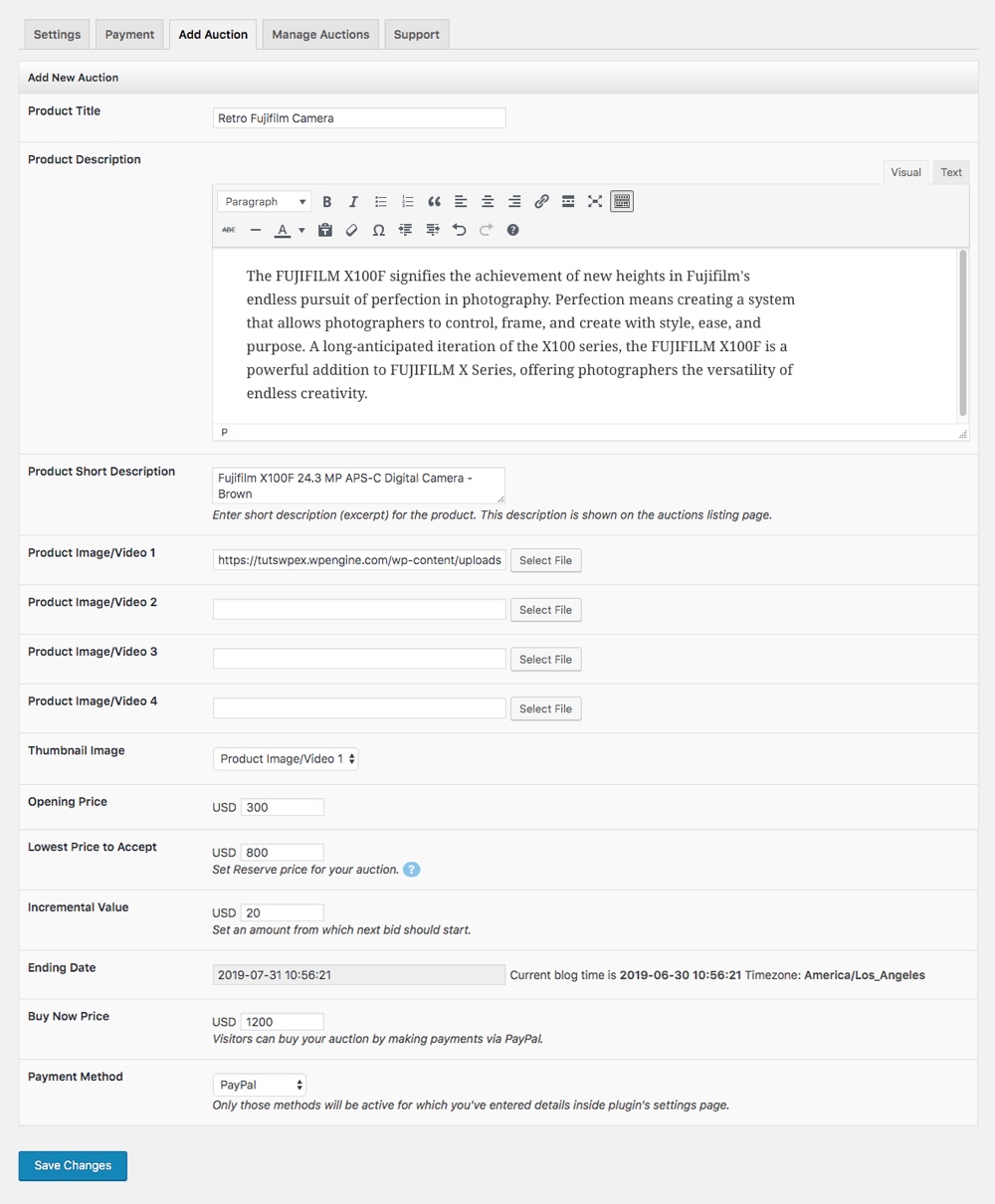
Click on the Add Auction tab to being creating your first auction. Ultimate Auction makes creating a new auction on your site very easy. If you have ever created an auction item in eBay then this process will be a common process for you to complete.
On this settings page there are multiple fields to create the auction item in as much detail as you need. Add a product title, product description and up to four images or videos to be displayed on the auction item page. Once you have these images added you choose any one of them to be displayed as the auction thumbnail. This image is then used in the auction list as the item image.
Next up you can set the opening bid and a reserve price (if you choose) that needs to be met in order for you to sell the item. You can also set the bid increments here that are used during the auction. A bid increment of $10 means that each bid must be $10 more than the previous bid. You can also set a Buy Now price for your auction item, very much in the same style as an eBay item.
Lastly you’ll want to set the auction end date. This can be set as far in the future as you choose, or even the same date as you add the auction to your site. The final setting on this page is to choose the payment method or methods available for this auction item.
Once you’re done, just save your auction and add more as needed!
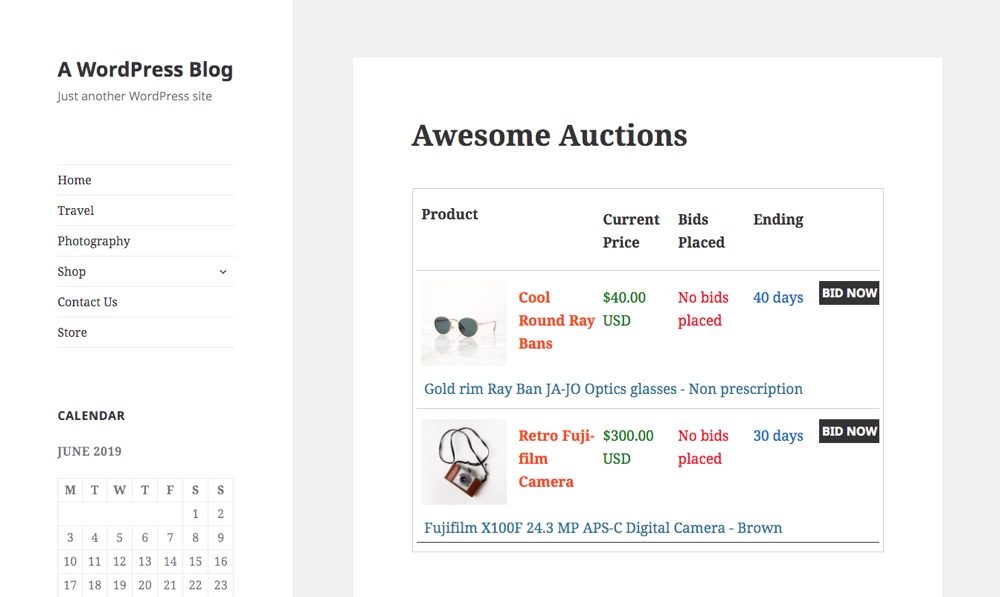
Your main auctions page should display all of your current auctions (in the order they were added).
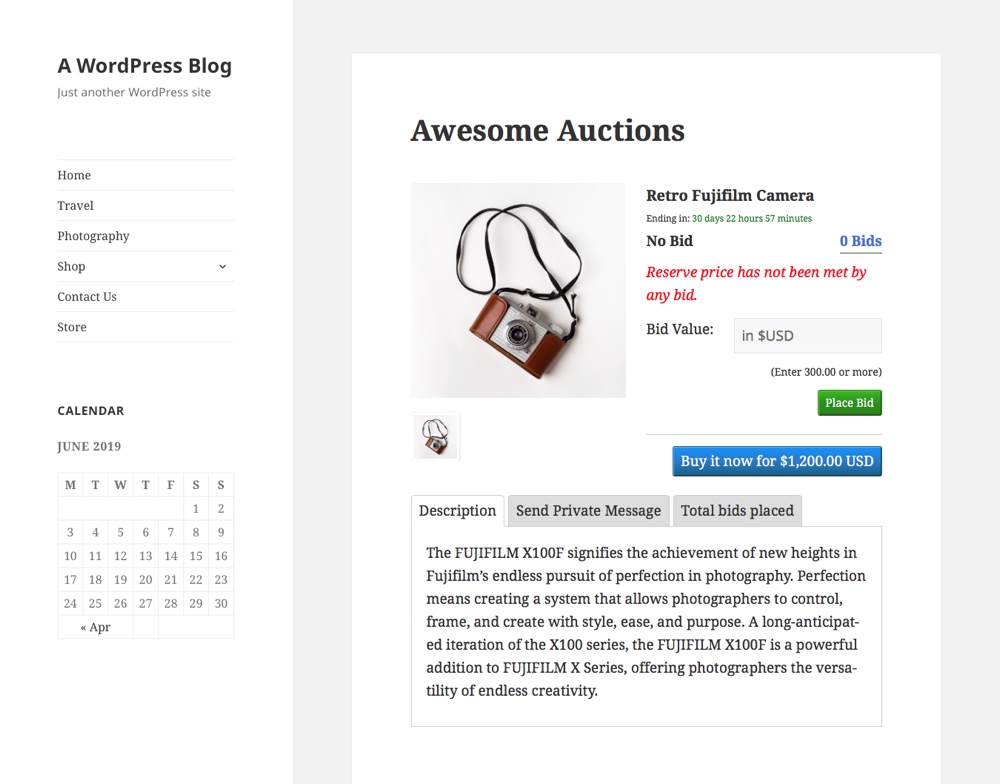
And if you click on “Bid Now” you can see you auction with all of the images, video, text and pricing you added when creating it.
Managing Auction Items
The final settings page we’re going to look at for Ultimate Auction gives you the ability to manage your auctions once they have been created.
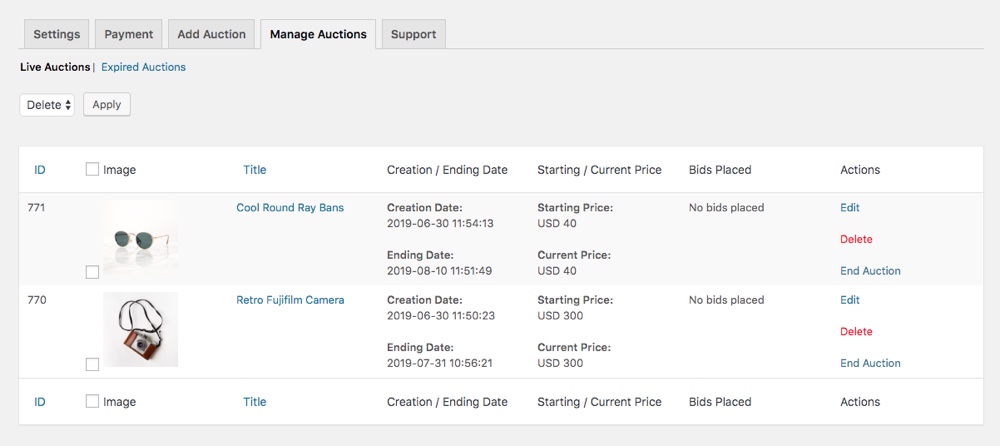
Within this settings page you can edit, delete or end any of your existing auctions. You can also see the number of bids placed on the auction. These bids show the user who created the bid and the value of each of these bids. It is here that you can bring the auction to an end at any time.
This is a great way to see all of your current live auctions at a glance. But you can also view expired auctions and reactivate them at any time.
Conclusion
The great thing about WordPress is that with a single plugin you can dramatically transform your website. One of the more unique alterations is to create an eBay styled auction website. This isn’t a feature that will be required by many people, as the default option for auctions does tend to be eBay. However, for those that do wish to create a simple auction site for an event or as a niche related replacement for eBay, then this plugin is perfect for your requirements.
Have you ever thought about creating an auction website of your own or have you already created one? If so, did you use the Ultimate Auction plugin, or did you choose an alternative plugin? We’d love to hear your thoughts on creating a website of this type in the comments below.




Hi great post i have an idea i want to do and its not going to be bidding for an item but bidding on jobs. I am wondering how could someone sign up to my website and post a job for someone who is qualified to do the job to bid on.
Thanks
You might want to checkout EngineThemes’ new FreelanceEngine WordPress theme. It’s specifically designed for you (and your users) to post and apply for jobs.
Hi,
I am looking for a simillar site to the above, however with the ability for users to login/create.update their own page within the site? and add their own paypal details?
Can you reccomend a plugin?
Thanks
Ahmed
what do you think the best auction plug in is?
I would like to set up on auction on our website. We are a non-profit and items will be donated. Is there an auction plugin that is free or very lowcost that:
Allows to put a link to the donor’s website in the item description?
Multiple photos?
CC payment other than Paypal?
Requires a bidder to login to avoid prank bids?
Thank you
Most themes & plugins will allow you to add any content (description, photos, links) you want to the actual items. For required login & payments, you’ll need to check the plugin or theme description to see. PremiumPress has an Auction theme that I think requires users to login to bid, but I’m not 100% sure if they allow for payment methods other than PayPal. The theme is just $80 and has most of the word done for you so you might want to check it out – and they have a live chat on their site, so if you have any questions you can get an instant answer 🙂
I want user to signup and upload the same. is it possible with the same plugin?
Hmmm… you would have to email the plugin developer to check. I think in most cases users will have to signup first, then confirm their account and then start adding items for auction. But check with the developer – sometimes when enough customers ask for a new feature the developer will add it to the next update, so it never hurts to ask 🙂
Hi biggigg,
I agree with Kyla. The plugin developer will surely be able to answer that question (and others you may have), and if a feature is still unavailable he may consider adding it.
Cheers,
Tom
Hello Kyla
Sorry I am looking to run an auction for a non-profit organization, so I want or need other people to add items. I would want people to have to sign in in order to place bids to avoid pranksters…
Do I need a script to run this theme ? (I’m a noobie, sorry)