Beginners Guide to BuddyPress and bbPress – Two Plugins to Keep the Conversation Going
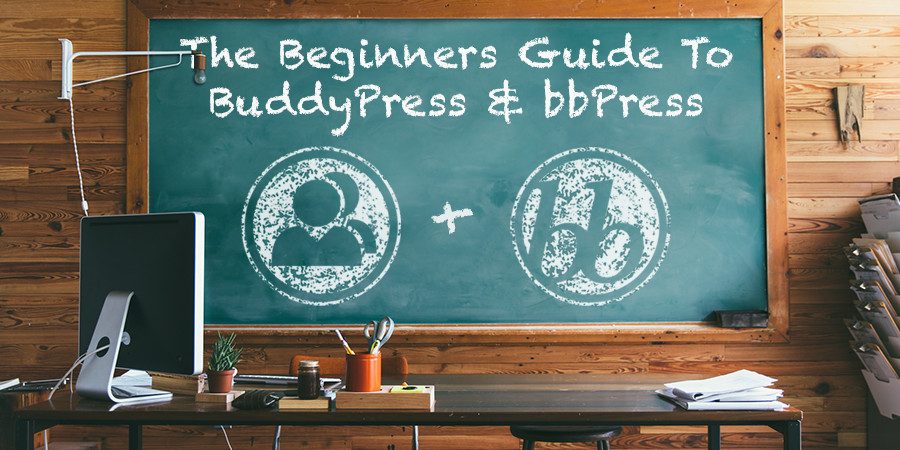
An interactive blog is way more exciting than a blog where only the blog author is speaking. A conversation among two persons or a discussion among many readers can interest readers a many more. They get to hear varied viewpoints at one place, become acquainted with others who share the same interests and learn from the discussions.
WordPress makes it easy for blogs to receive feedback, start discussions and conversations. Two plugins – BuddyPress and bbPress can pretty much get the job done for WordPress blogs and websites. BuddyPress is a plugin to add a social network and bbPress will help you to add forums. Both plugins are built by the WordPress team, so they are tightly integrated with WordPress.
BuddyPress
With BuddyPress, you can build your own social networking community. A popular plugin, it currently enjoys over 200,000 active installs. It is an ideal tool to help you build small local online communities such as a sports team, a church group, a drama club or a fan club for a music band. It works for bigger communities too.
You can install the plugin directly from your WordPress dashboard. Once you’ve installed it, you’ll need to configure components, pages and settings to suit the special requirements of your own community.
Components
A social network has many components to it. And most of these components – 10 in number – are present in BuddyPress. You can use these components to enable,
- Any user to sign up, create an account, modify it or delete it – all from within their profile.
- Detailed profiles for users to describe themselves.
- Users to connect with others within the community and follow them.
- Users to make new friends on the community.
- Any number of users to continue a conversation privately.
- To create groups that users can join in and participate.
- To display latest exchanges in an activity stream, with RSS feed and email notification support.
- To send notifications about any activity, allowing users to customize the notification settings.
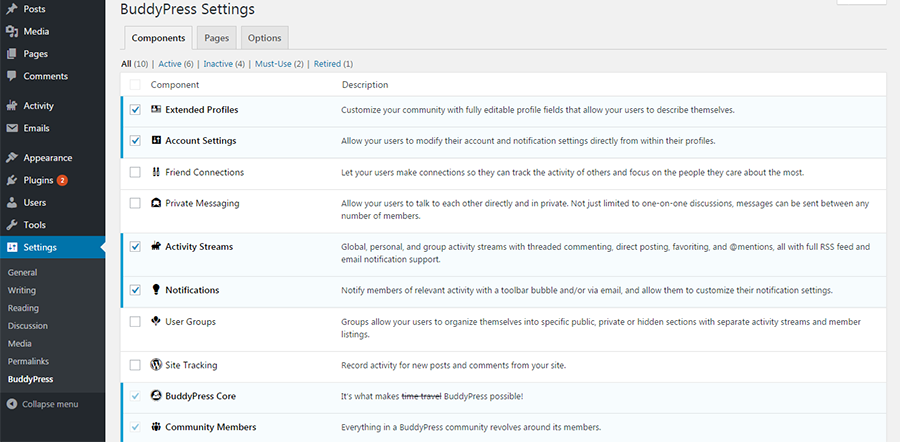
Many of the components are enabled by default. However, components for friend connections, private messaging, site tracking and User Groups will have to be enabled, if you need them.
Pages
Once you’re done selecting the components you need for your community, move on to the Pages tab to configure the pages that BuddyPress will use. Three are already done for you – Members Page, Activity Page and User Groups Page. You’ll need to create two more – for Registration and Activity. Use the Page settings in your WordPress dashboard and select pages for each function. Save when done.
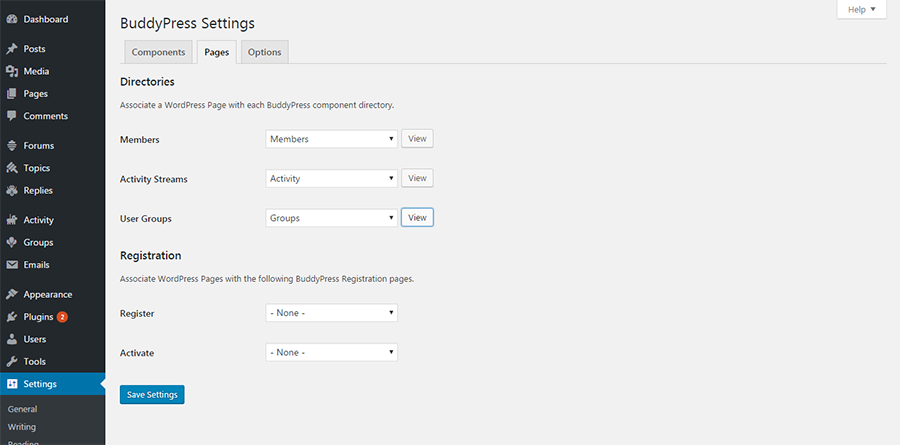
Options
The third and final tab is for Options and you can enable / disable the options as you wish. Thereafter BuddyPress will use the assigned pages to display the relevant content for your site.
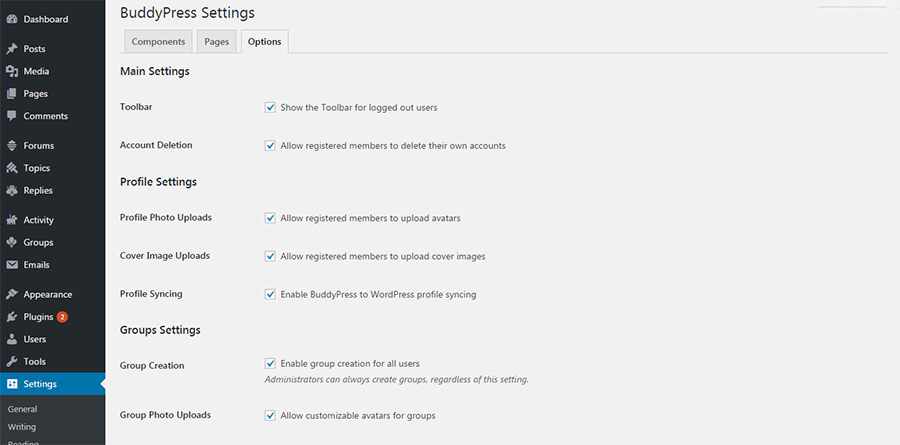
If you are on a multi-site, you can choose to activate the plugin across the entire network or only on selected sites. And by enabling the multi-blog feature, the sme central data is used to display BuddyPress content on all the sites.
A feature that has been added recently is allowing activity embeds. Any activity that is shared by a community member can be featured in a post or page by simply copying the URL of the activity and pasting it into the post or page.
Themes and extensions for BuddyPress
BuddyPress works with most WordPress themes. However, If networking among users is significant to your blog, you may prefer themes which come with templates for each BuddyPress component built in.
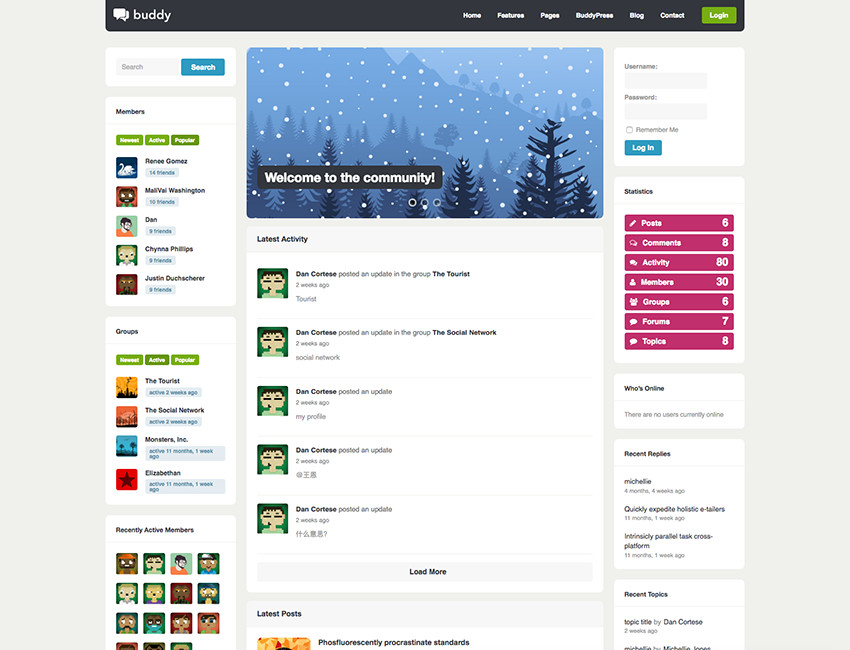
One theme we’d recommend is Buddy – the multipurpose BuddyPress theme for WordPress. This theme features a clean and customizable design with full BuddyPress integration so you can easily create your own social network. Other awesome theme features includes easy to use shortcodes, retina support, individual or global post options, unlimited sidebars, child theme included and translation files.
Moreover, there are hundreds of third party extensions and add-ons that extend the features of BuddyPress. The network components can be enhanced with these add-ons. Some add-ons that may help,
- iFlyChat – Is a real-time chat plugin that supports automatic integration with BuddyPress. Members can talk privately with one another or many can enter into a discussion in a chat room simultaneously. User conversations are logged.
- WangGuard – For protection from spam user registrations and sploggers. It is multi-site and bbPress compatible and works by adopting an anti virus approach.
- rtMedia for WordPress, BuddyPress and bbPress – Allows adding albums, photos, audio, video and frontend uploads. With a mobile first approach, it works well on tablets and mobiles too.
It is important to choose hosting service provider carefully while installing BuddyPress. Often, community software is big on database resource and BuddyPress is no exception.
For more information and support on BuddyPress, visit the BuddyPress website.
bbPress
bbPress adds a discussion forum to your blog. This plugin is also a product from Automatic. It is easy to install and use.
You can install bbPress from your WordPress dashboard. After you have installed and activated bbPress, visit ‘Forums’ on your dashboard and create a new forum.
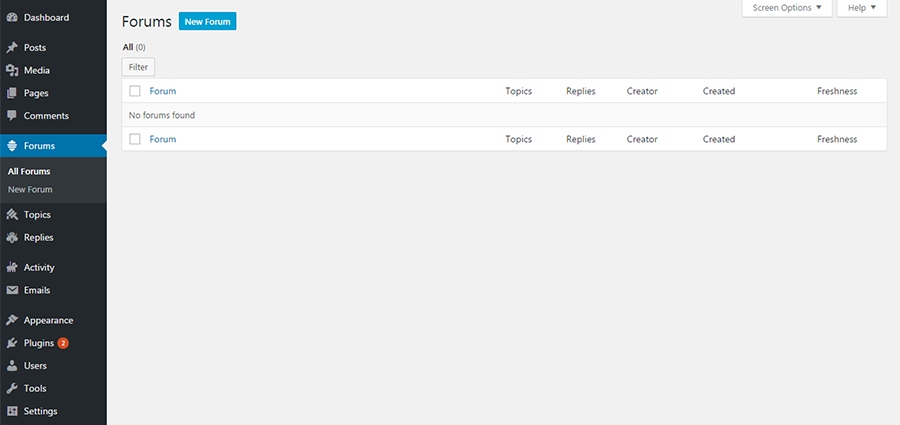
By default, all the forums will be active site wide. This means that any member of any group will have access to the forum. (Read further to see how access can be restricted).
Once you have created new forums, proceed to Settings > Forums. Select options to configure the forums, and allow or disallow privileges to users. Allow or disallow anonymous posting, and assign to visitors various forum roles like participant, moderator, keymaster or block any user. You can also allow users to mark topics as favorites, to subscribe to forums & topics, to embed media into topics and replies, revise replies and tag topics or conduct a forum wide search.
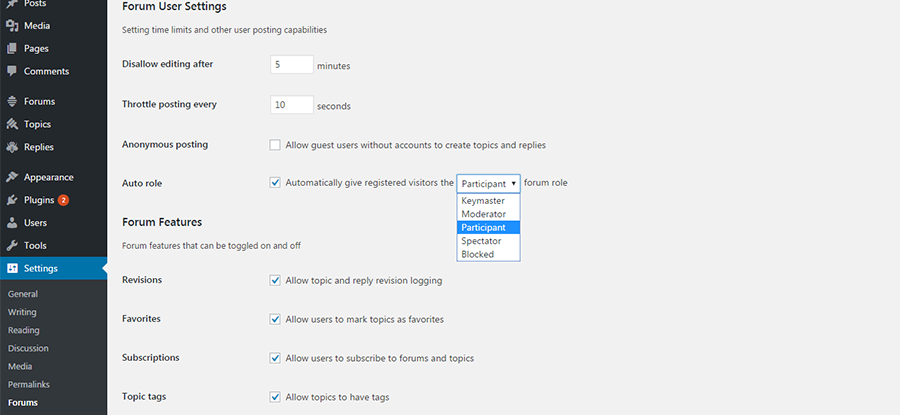
A number of shortcodes are also available to help arrange the forum in the way that you like.
Much like BuddyPress there are a number of awesome themes that work well with bbPress, but our favorite is the Total WordPress theme. We’ve created an entire Total bbPress demo site so you can sample the forms
bbPress also comes with hundreds of add-ons that can extend features. A random few are listed here,
- bbPress Moderation – Adds the ability to approve new topics and replies in bbPress. It helps reduce spam by changing the status of the topic to pending and puts it on hold till it’s approved by the moderator.
- GD bbPress Attachments – Helps readers upload attachments to the topics and replies through media library. File size can be limited and images can be shown in thumbnails. It supports BuddyPress as well. A pro version that allows enhanced attachments and additional widgets is also available.
- bbPress Votes – Allows users to vote up or vote down any topic or replies in bbPress. It Integrates well with BuddyPress.
BuddyPress and bbPress Integration
The communities that you add to your blog with BuddyPress can allow members to discuss on a forum created within the community. You can have many forums within a single community network. To have forums functioning within community networks, you need to use BuddyPress and bbPress together.
As mentioned before, forums can be accessed by any member from any group. To restrict access and to organize the forums and communities in your blog you need to,
- Assign the forums to a parent group.
- Enable bbPress to have groups.
After you have installed, activated and configured both plugins, visit the bbPress settings and create a group or parent forum for all the forums used by BuddyPress. Set the attribute to Category field and publish it.
Staying within bbPress settings, proceed to BuddyPress integration, and type in the name of the BuddyPress forum you just created. Save the settings. When creating new groups, allow each group to set up its own forum.
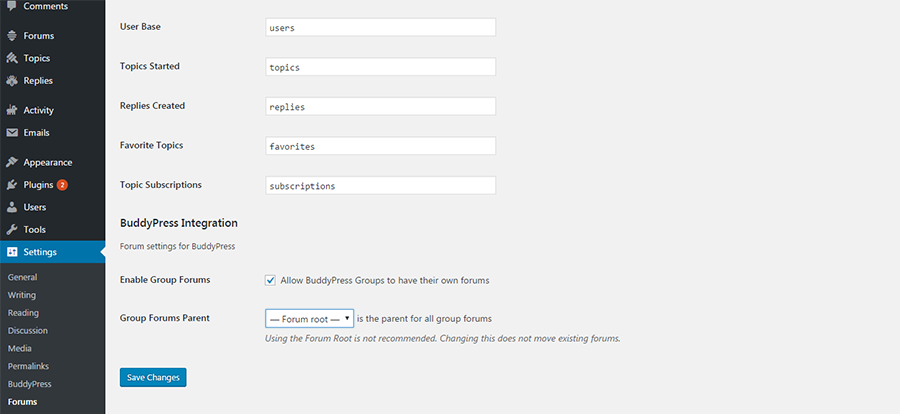
If you do not have any existing Groups, look for the Groups > Add New option, and follow the steps to set up a new Group. Take care to tick the box allowing the Group to have a forum. For existing Groups, look up the settings under Group forums and tick the option to allow each group to have forums. Save all changes.
The Group Menu will now display a Forum option which admin or permitted forum members can use to create new forums for different topics.
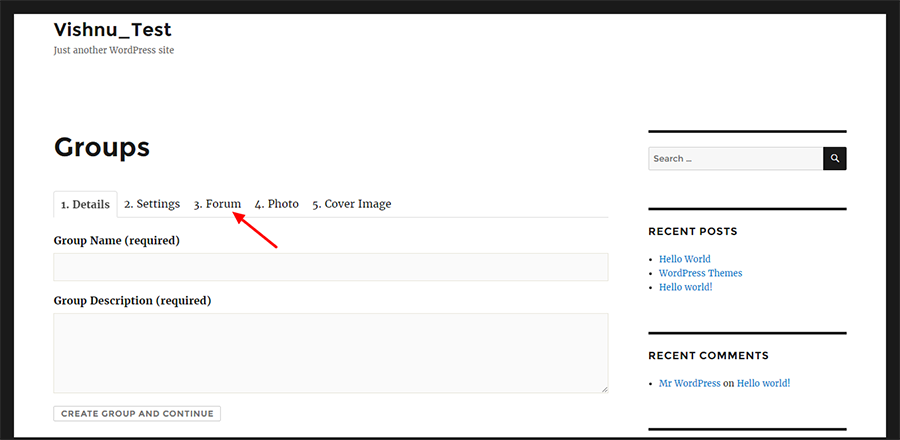
Each group on your site can choose to have its own forum. Each user’s topics, replies, favorites, and subscriptions will appear in their profiles. It integrates with BuddyPress Groups, Profiles, and Notifications.
BuddyPress and bbPress work well together, and can be used independent of each other as well. They can be installed in any order. And if any one plugin is deactivated, it will not affect the other.
Final Thoughts
There are similarities between BuddyPress and bbPress, but they are differences as well. Both developed by Automattic and free for users. They serve as effective communication tools for user groups. The two plugins are aimed at increasing interaction and exchange of ideas among members. A number of addons that extend features are available for both plugins, BuddyPress more so than bbPress.
But BuddyPress is more about forming communities and networking, and bbPress is more about discussion boards and forums. bbPress fairly simple, BuddyPress is more feature rich. You can use them independent of each other – choose to have just a forum for discussion with bbPress, or a community that networks with BuddyPress. Or install both – forums and communities – and make your blog truly participatory.

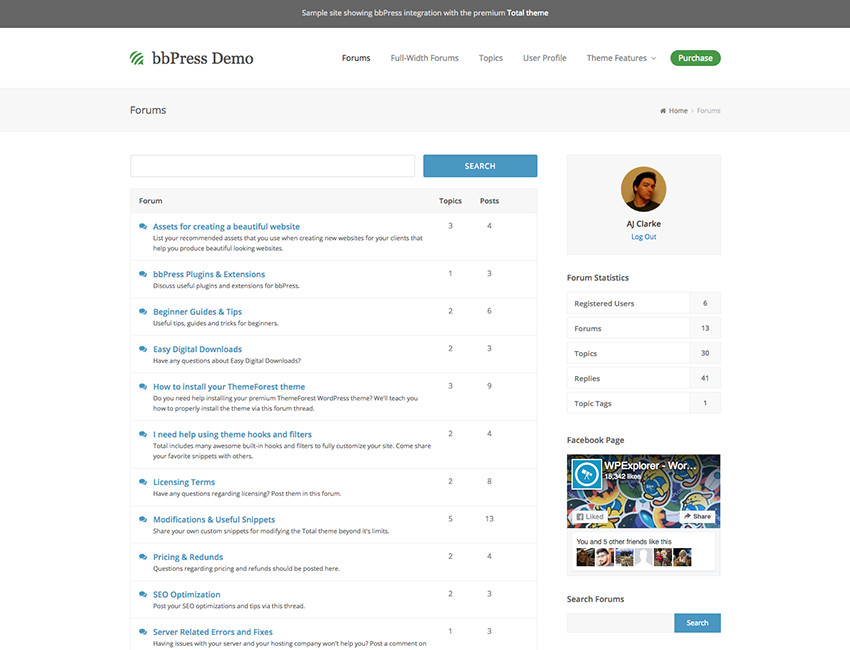



i was always curious how big community can be build with BuddyPress? is it about something like a teacher-class size interaction or it can be used for building huge communities with thousands of members and customized to the needs of the particular communities (like language exchange that can involve thousands of people over the globe, for example)? i.e. how powerful is it ?
It doesn’t matter how big it is. The size mostly depends on your server resources and not on BuddyPress itself. WordPress supports unlimited users, but you need to have the server power to run the website if it’s very massive and it’s getting a lot of traffic and users. Here at WPExplorer (before we did a purge) we had over 1 million users in the database and we didn’t have any issues at all on our WPEngine server. We don’t use BuddyPress, but BuddyPress just integrates into WordPress so it shares the same user functionality.
Useful article and very well explained. Thank you.
Love these 2 plugins and I’d love to focus on produce more content, and bbpress will definitely be benefits towards the future.
Thumbs up for BuddyPress i just installed it, It works perfectly according to my requirement for blog
Amazing! I am also belonging from BuddyPress Development industry and the exclusive information is awesome and helpful about quality BuddyPress Development. Thanks for info.
Question:
If we need to have invite-only members to the forum or network, is that possible?
Hi. Yes there are ways to do this the most generic would be to disable subscriptions on the WordPress site so only admins can add new users.
Thank you AJ, the article made the choice quite easy
You point us to this great bbpress demo
Is the code for this available for free or to purchase please?
Yes – that is one of the demos for our Total WordPress theme (a premium theme only available for purchase at Themeforest).
Thank you for your useful article, I am planning to start a forum on the existing job site, your post help to do so. Still looking for suggestions on how do I get the most out of it especially for jobs sites.
BuddyPress is a good plugin for creating communities and tracking insights.