10 Most Important Functions of Yoast SEO for WordPress

If you have a WordPress website, and you know what SEO means, then chances are you already have the Yoast SEO WordPress plugin installed.But given the fact that this plugin can be quite a handful, not everyone will be taking full advantage of it’s capabilities. In this post we will look at the 10 most important functions of Yoast SEO for WordPress, and how to make use of them for your own website.
Generates XML Sitemaps
Proper organization is a must for SEO, and an integral part of that, is an XML sitemap. Upon installation, Yoast SEO auto-generates one, and consistently updates it when you create new content. You can easily change your XML settings by going under SEO > XML Sitemaps in your WordPress admin dashboard.
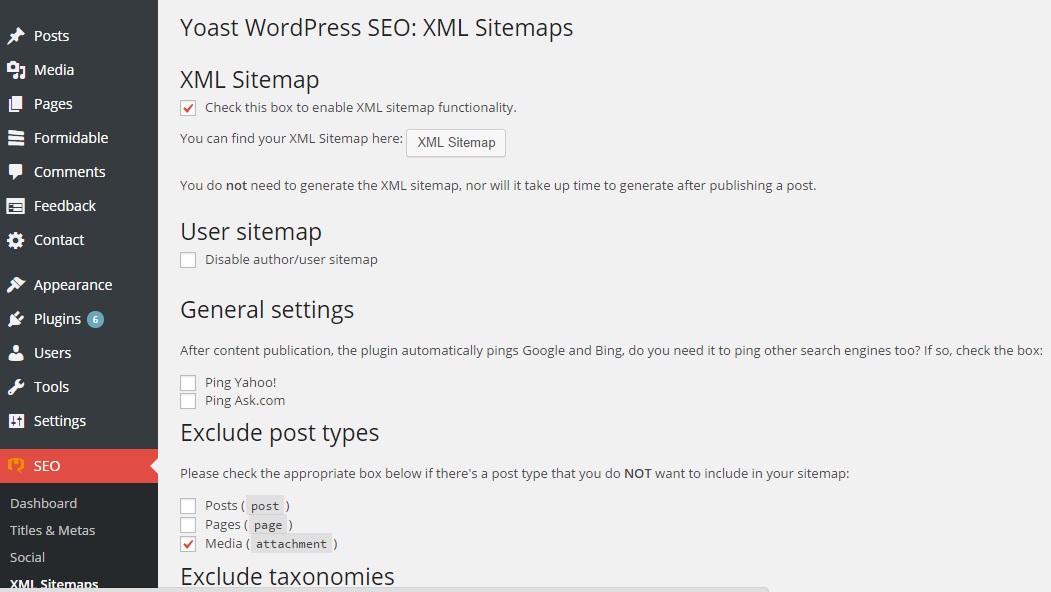
Automatically Submits XML Sitemaps to Google/Other Search Engines
Also referred to as pinging, Yoast SEO automatically sends the updated sitemaps to Google and Bing. The point of this is to help search engines quickly add new content, and keep other indexed pieces of content up-to-date if you change them. Under the XML sitemap options you can also choose to have it ping Yahoo, and Ask.com every time you post a new piece of content.
Allows You To Create Custom Meta Header/Description
Often, a headline that would make a perfect email subject line for your subscribes, makes a terrible headline for SEO purposes. With Yoast’s plugin, you simply write two headlines, one for people, and one for search engines. You should also add a custom meta description for your content as well. Not only can this help with targeting the right keywords, you can also hand-craft an incredibly enticing description that makes more people actually choose your page when browsing the search results. You can access both of these things in the SEO box directly under the normal post/page editor.
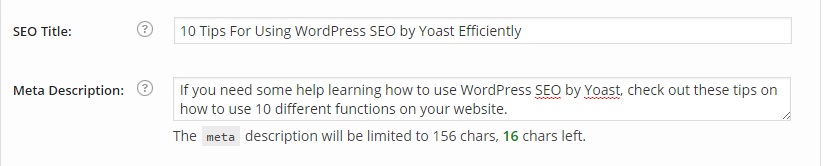
Check Focus Keywords
You can easily and quickly check that you’re not going under, or overboard with keyword density, among other factors, and get reminded that you need to fix your page/post urls/slugs, and other things that impact your on-page SEO. It can be a great overall reminder that keeps you on track post after post. You simply enter your focus keyword in the normal SEO box under the post/page WYSIWIG editor, and see what pops up under it.
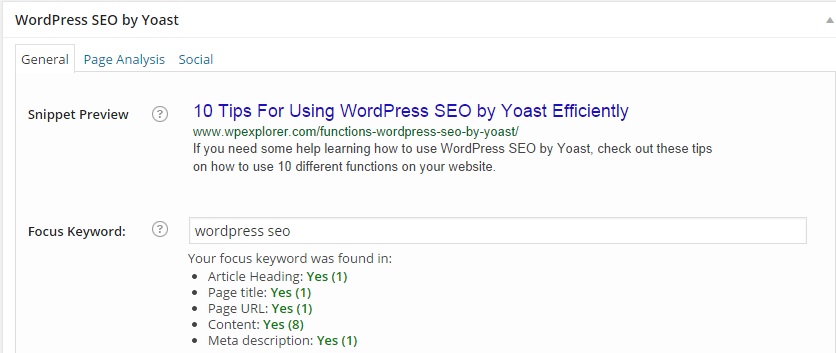
Lets You Add Page Redirects Easily
If you update a post or page of content on your website, but your old one is still receiving the most traffic, it can be a great idea to add in a simple redirect to the new version. This can indirectly help your SEO by providing your visitors with more up to date/better/clearer information, possibly leading to more sharing and general user engagement.
Lets You Add Breadcrumbs
Breadcrumbs visually demonstrate the organization of a site, and the specific area of a site you’re currently visiting. We use breadcrumbs here at WPExplorer, so you can see an example of how this works by scrolling to the top of this very post. (Or check out the example below, taken from one of the posts on this very blog.)
Not only can breadcrumbs help your visitors navigate your website, but it can also help Google(and other search engines) figure out if/how related your website is to a specific topic or keyword. You can enable breadcrumbs under the internal linking options. And while you have a lot of freedom to make edits, it is usually a good idea to keep it nice and simple, keeping it understandable for both people and bots alike.
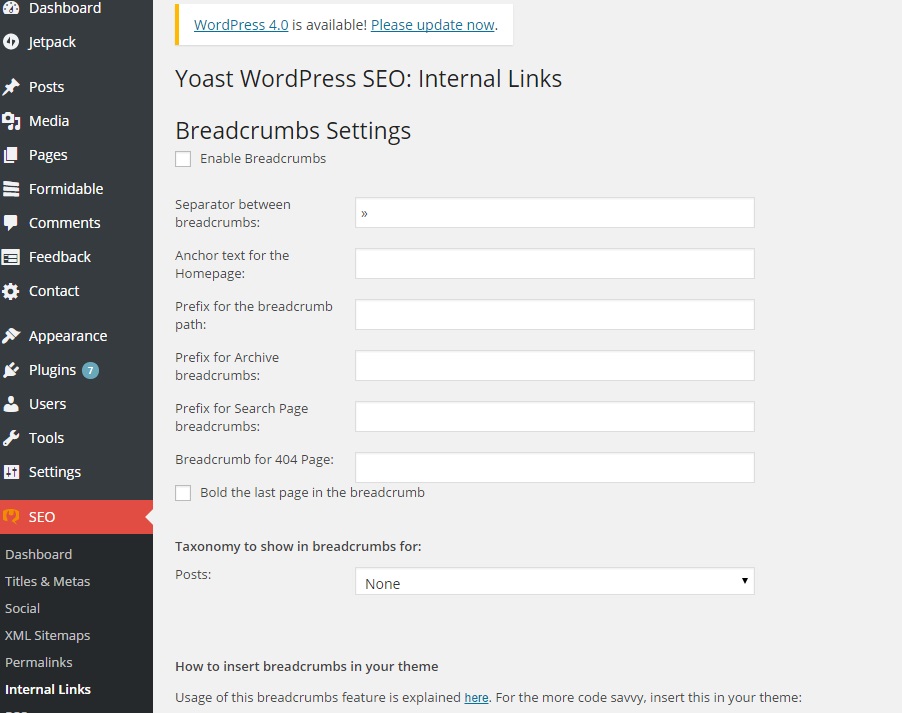
Allows You To Change Permalinks
Under the permalink options you can access a couple of different functions that can be very useful for the right website. This is where you can manage the URL or slug for posts or pages.
Redirect Ugly URL to clean permalinks.

This function helps make up for slightly wrong links to your pages from other sites, or from your own pages. If somebody accidentally puts in a number, or something excessive at the end of a page URL, it will automatically turn back into the clean/correct URL. (F.ex: http://website.com/page2/291 -> http://website.com/page2)
Important: If you use any sort of e-commerce plugin, or your track the origin of sales by using campaign tags in the URL, you should not activate this no matter how many ugly links you discover to your pages.
Automatically Remove Stop Words From Slugs

As the name suggests, this function removes stop words from slugs. This basically means that even if you don’t type in a specific slug for every post, the stop words(that Google recommend keeping out of the URL as they don’t offer any meaning) will be automatically removed. As little things like this can be easy to forget, it can be very useful to keep it activated.
Helps You Bulk Edit Titles/Descriptions
Let’s say Yoast SEO came slow to the party, and many of your popular posts and pages were created before you installed the plugin, and have no specific SEO title or description, game over right? I mean, going in and editing one and one page/post is just too time consuming right?
Thankfully the plugin offers a bulk title editor, and a bulk description editor. Enabling you to mass-edit titles and descriptions of your older posts and pages with ease. Of course if your backlog of content is too extensive, trying to do this for every piece of content might turn into a full-time job for three people, so only fixing up high priority pages is a great idea.
Helps You ‘Hide’ Specific Posts/Pages From Search Engines
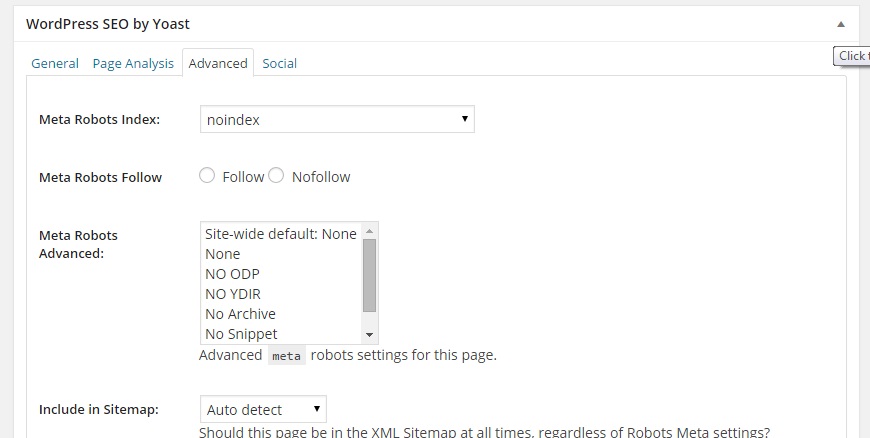
While you’re obviously not interested in hiding your entire site from search engines(you’re reading an article about using an SEO plugin after all), there are times you might want to hide certain pages from search engines. Let’s say you have a special promotion for your email subscribers, and you set up a quick page with further details, that’s not a page you want Google to show in it’s search results.
Thankfully, with Yoast SEO you can easily choose to hide any post or page from inside the WYSIWYG editor of said post or page. Simply go under advanced options, and change “Meta Robots Index” to ‘noindex’ as in the picture below. Now, as long as the robots listen to your command as they will, only people with the direct link can find your page about the special subscriber deal.
Bonus tip: If you’re the main admin of a site with many contributors, you might want to disable the advanced options for your other authors/admins. Otherwise you could possibly put yourself at risk of having someone redirect a few of a key pages to websites of their own choice, or spitefully turning your biggest hits on Google to noindex.
Wrapping Up
While we’ve already covered 10 useful things you can have Yoast SEO do for you, the remarkable thing is that we’re still only scratching the surface. And be sure to share any tips you have for Yoast SEO in the comments section below.
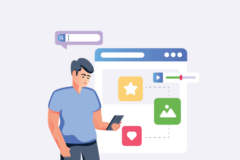

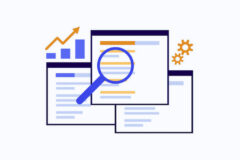

Great post.Wordpress SEO is the most complete wordpress SEO plugin that exists today for wordpress .org user.
Thnaks for sharing this post.
Awesome tips, also search engines nowadays try to show you that content that is strongly related to your particular query. Search engines uses LSI phrases and terms to identify what type of content a particular page has. Our chances of ranking increases by using LSI phrases and keywords in our content.
Thanks for great post. I want to ask you a question. I’m doing seo for a simple keyword, but when I check rank, a tag page rank higher than post page. Do you think I should set noindex tag and category page. Thank you!
Yes, I would probably do no-index my tags. You can always test and see and if it doesn’t help remove the noindex.
thank for the tips,
i’m newbie on seo..
Hello sir, I have a problem with my domain title, I am using WordPress SEO By yoast, my domain title is not showing correct title that I am using in Yoast Plugin.
I tell you completely about my setting.
In WordPress Dashboard “Setting >> General, site title and tag line is empty.
In yoast Plugin, SEO >> Title & Metas >> Home Page, Title template = “Happy New Year 2016” but Google show Happy New Year 2015, this is my previous Home page title. and 2nd problem.
I am using Post type= %%title%% but Google show also Home page title with post title.
e.g Happy New Year Wishes for Parents – Happy New Year 2015
I don’t show home page title with post title. Please guide me.
thanks in advance.
Regards:
Areesha Noor!
Hi Areesha Noor,
Google actually gives your site whatever title they want even if you have one explicitly added. If it’s showing an older one though my guess is it’s cached and you need to give Google time to re-index your site.
Very, very helpful post.
I have been using All in One SEO Pack plugin for a long time a finally decided to switch and I’m pleased I did.
Hey, nice to read this article, its going helpful to do SEO of my word-press website! Thank You so much
Premium version of the plugin’s features than the free version what?
Sorry I don’t understand the question. Can you please explain?
Hello, friends need your help, please tell me can I use two SEO plugins at same time for one website, I want to use Yoast and EasySeo Plugin for my wedding cards website i.e. Japan Cards Collection. Please suggest if you thought something is better. Hope you must suggest… Regards
Youc an use two plugins but it will most likely add duplicate meta tags to your site and cause some issues. I would recommend choosing 1 SEO plugin and sticking with it. The WordPress SEO by Yoast plugin should already have everything you need without having to use any other plugins.
such a nice post . it gives me all the information about yoast seo thanks.
Amazing post, engaging content, thank you for sharing, keep it up the good work.
Hey, Very nice article, its very helpful for me thanks