WPForms Review: The Best Premium Contact Form Plugin?
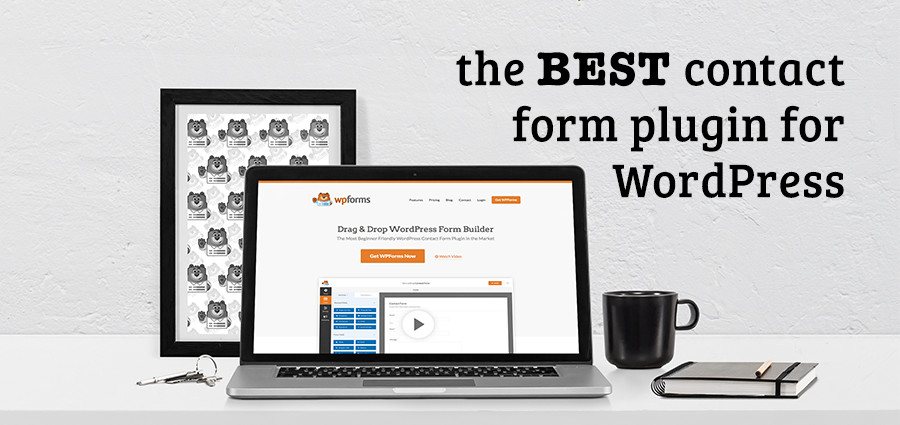
Every website needs to offer a way for visitors to get in touch. A contact form tends to be the best solution – they’re quick, intuitive to use, and you get to keep visitors on your site.
As such an integral part of successful websites, it’s unsurprising to learn there’s an abundance of high-quality contact form plugins available to WordPress users. In March 2016 another competitor joined the arena: WPForms.
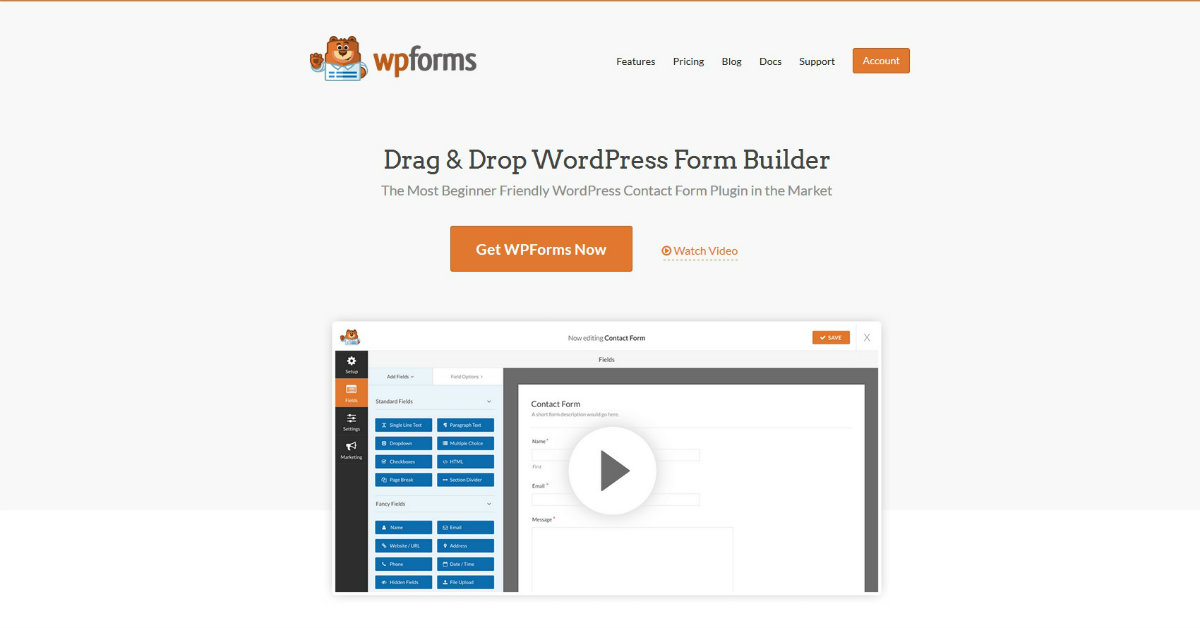
When it comes to a plugin’s pedigree, few can compete. WPForms was founded by the high profile collaboration of Syed Balkhi and Jared Atchison – Syed is best known as the mastermind behind WPBeginner, OptinMonster, and MonsterInsights.
With plenty of competition in the contact forms space – occupying both the free (Contact Form 7) and premium (Gravity Forms) end of the spectrum – do we really need another contact forms plugin, though?
Well, WPForms promises to be everything a contact forms plugin should be: powerful and insanely usable. But does WPForms live up to expectations or are its developers’ promises wide of the mark? Today, we reviewed the pro version of WPForms to find out.
Pricing
Before we start, though, let’s talk money. WPForms offers four pricing plans:
- Basic ($39/year) – Just the core plugin. Can be used on a single website.
- Plus ($99/year) – The core plugin, plus a collection of autoresponder add-ons. Valid on three sites.
- Pro ($199/year) – The core plugin and the full range of add-ons, including payment gateways integration and conditional logic. Use it on up to 20 websites.
- Elite ($299) – Unrestricted, lifetime license to the core plugin and the complete set of add-ons.
In this review, we’ll be testing the core plugin’s features in isolation, so you can see what the Basic license is capable of. We’ll also have a separate look at what WPForms can do with the add-ons installed.
Using WPForms
Let’s start this review by demonstrating how easy it is to build a basic form using just the core plugin. Having purchased your license, the first step is to download the core plugin from the WPForms website – the file is named wpforms.zip.
Install the plugin by navigating to Plugins > Add New > Upload Plugin and then browsing and selecting the wpforms.zip file. Click Install Now > Activate Plugin.
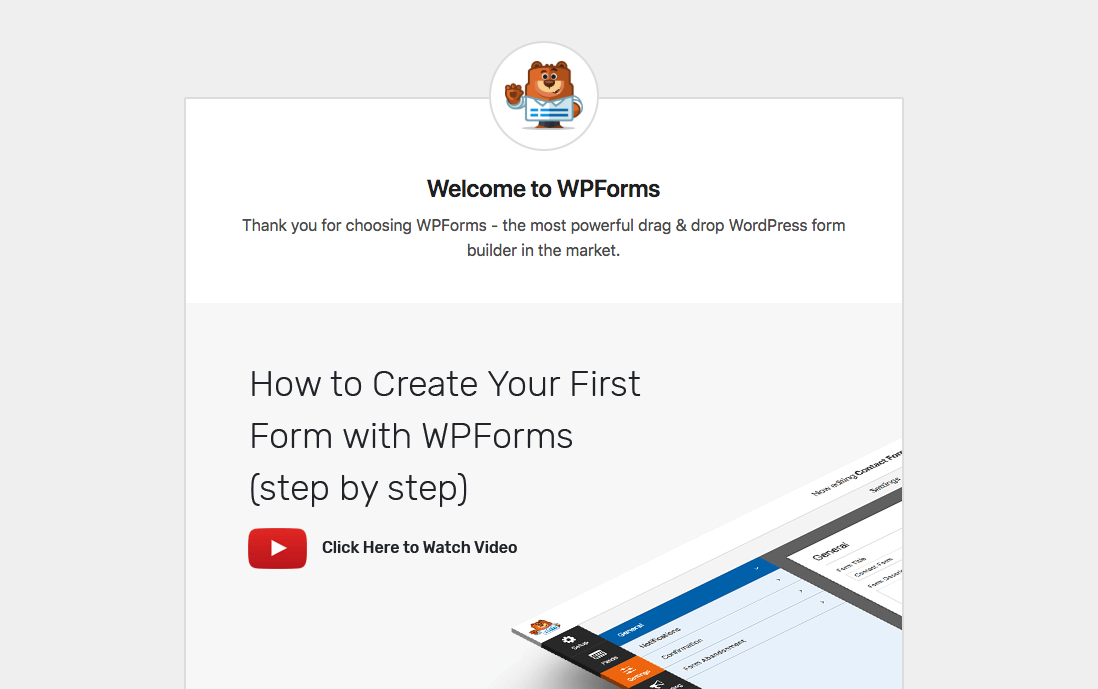
To use your shiny new plugin, make your way to WPForms > Add New. This will open up the bespoke WPForms interface.
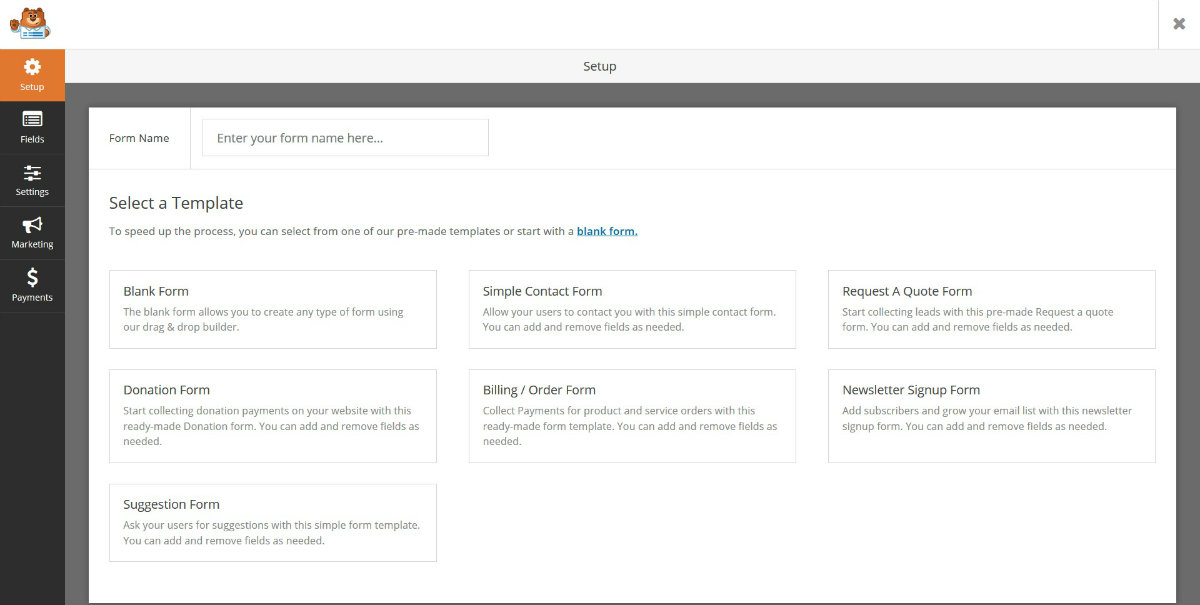
If you know your way around the WordPress dashboard, this might initially cause you some concern. However, you needn’t worry, as the WPForms UI is clean and super-straightforward to use.
WPForms Templates
The plugin ships with a collection of six templates for you to work with.
- Simple contact form
- Request a quote form
- Suggestion form
- Newsletter signup form – for Plus users and above.
- Billing/order form – for Pro users and above.
- Donations form – for Pro users and above.
These templates are a useful feature as they give you a pre-built form to work with, which can prove to be a real time-saver. For example, if you just need a basic contact form, you can click the Simple Contact Form option.
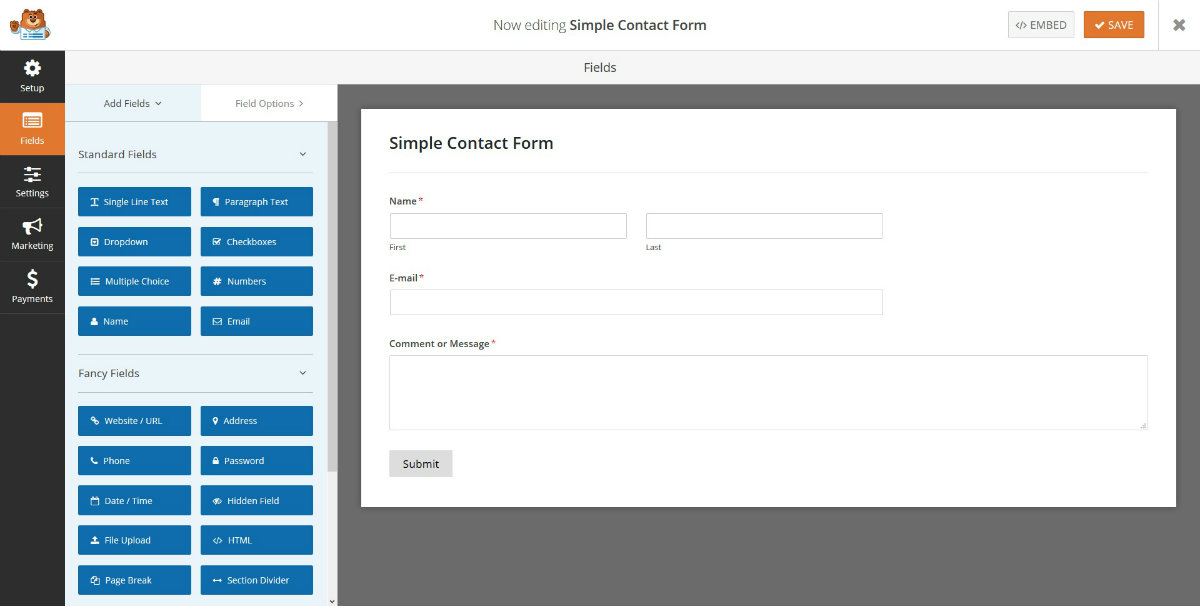
This comes with only the essential fields: name, email, and message. If this is all you require, your form is ready to embed immediately – this took a grand total of 15 seconds.
Of course, there’s also the Blank form option, which lets you build a form from scratch. For the purpose of this review, we’re going to be testing out the plugin’s full range of features, starting with the drag-and-drop form builder functionality. For this, we need a blank canvas, so click Blank Form.
WPForms Fields
WPForms supports 22 fields of varying complexity, and split into three categories: standard fields, fancy fields, and payment fields – some of these fields need to be integrated with premium add-ons, though.
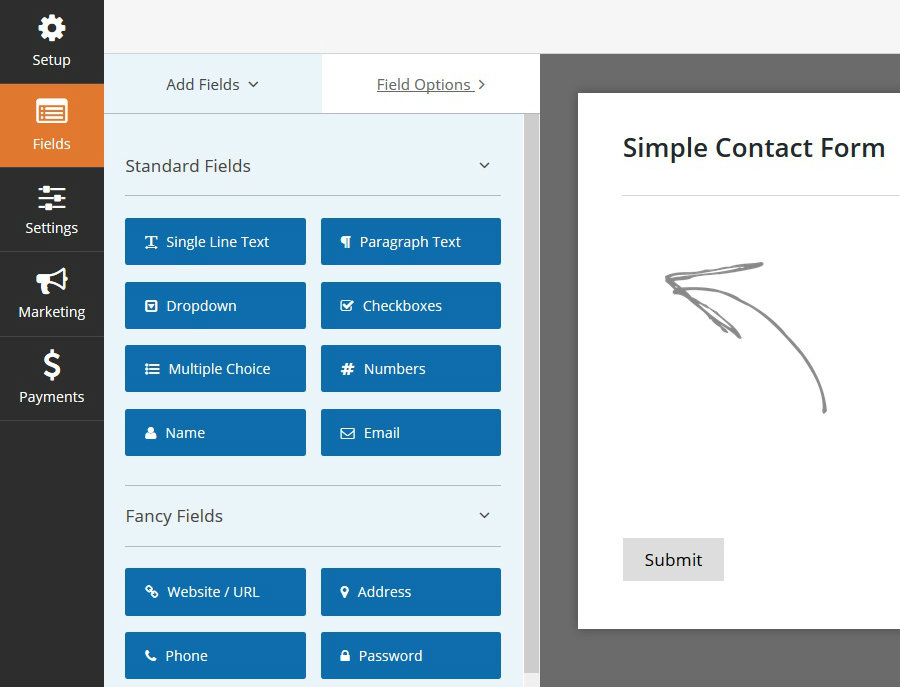
To give you an idea of what the core plugin can do, here are some of the most important fields:
- Single line text – a basic text field for short answers.
- Paragraph text – gives extra space to write the full message.
- Dropdown – pick an option from a drop-down list.
- Checkboxes – select multiple options.
- Multiple choice – check selection from radio-boxes.
- Password – choose a password.
- File upload – submit a file via your contact form.
- Page break – turns single-page contact form into a multi-page form.
You can add as many fields as you want using the plugin’s drag-and-drop functionality. You can use this to re-order the fields, too.
Each field comes with an extensive set of options – these options are specific to the field you’re editing. Just click on the field title to bring up the options panel, which is displayed on the left of the screen.
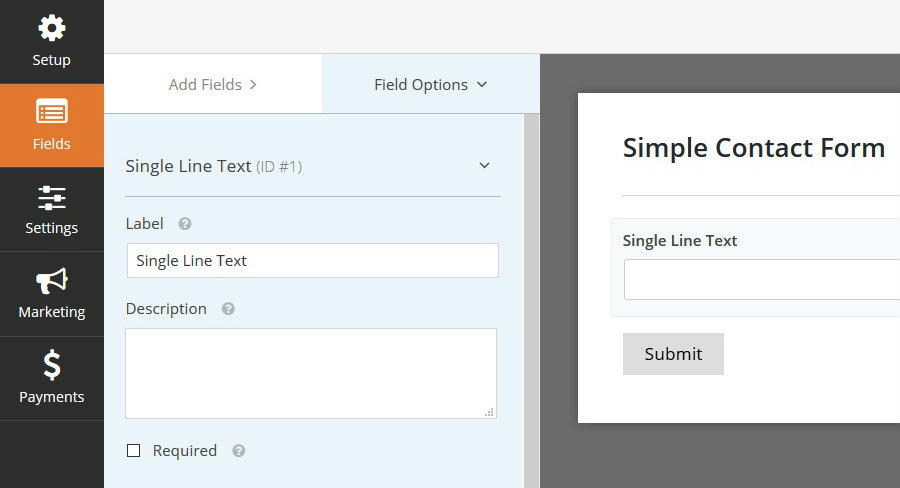
The options panel is split into two. The standard options let you specify the label for each field (above the text), a description (explaining what the field means and displayed below the text), and also whether a visitor is required to fill the field out.
Further down the options section, you can click to open up the Advanced Options. These let you configure the field’s size and any default values/placeholder text. This section also lets you work some CSS magic to customize the design of your form.
Form Settings
Before your form can be used, there are several additional settings for you to configure – this is done by navigating to the Settings panel.
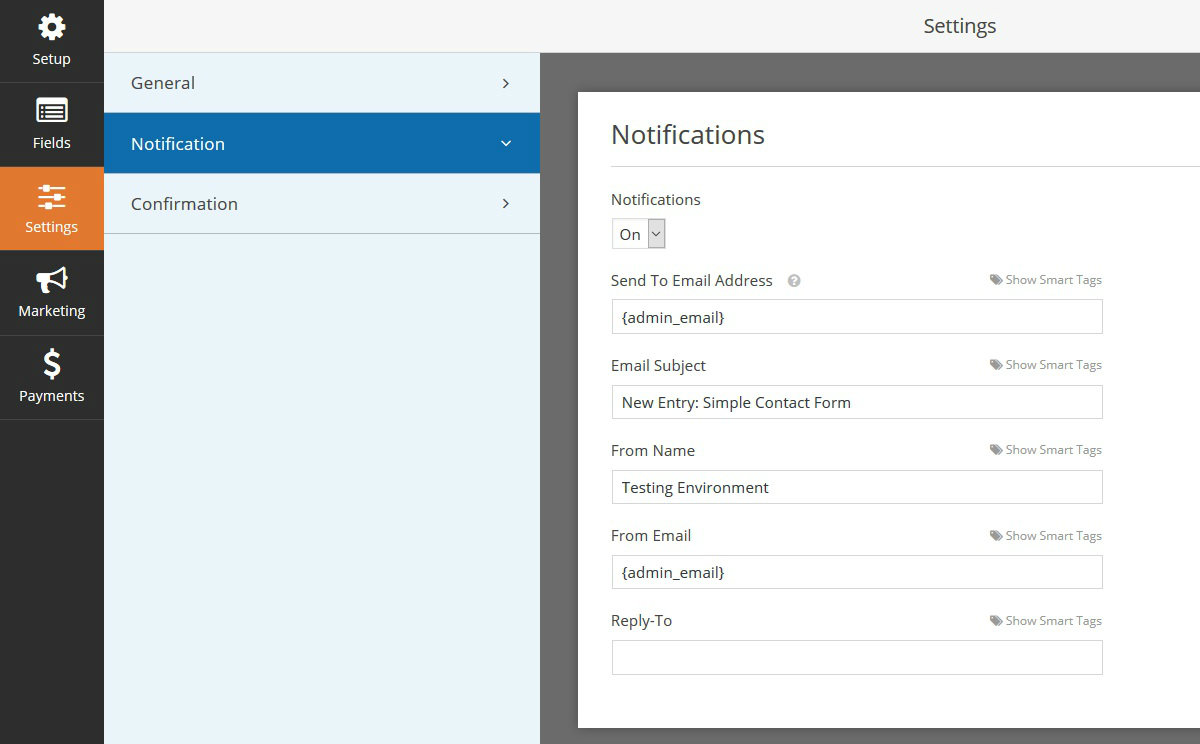
The settings are split into three tabbed sections, and all are extremely intuitive to use.
- General – give your form a name and description, choose your submit button text, and enable anti-spam honeypot to reduce spam submissions.
- Notifications – specify which email address the submissions are sent to.
- Confirmation – type a brief confirmation message, or redirect visitors to a dedicated URL following a successful submission.
When you’re done, don’t forget to click the Save button in the top right of the screen. Your form is now good to go!
Embedding the Form
WPForms makes it incredibly easy to add your form to any post, page, or custom post type. There are three options available.
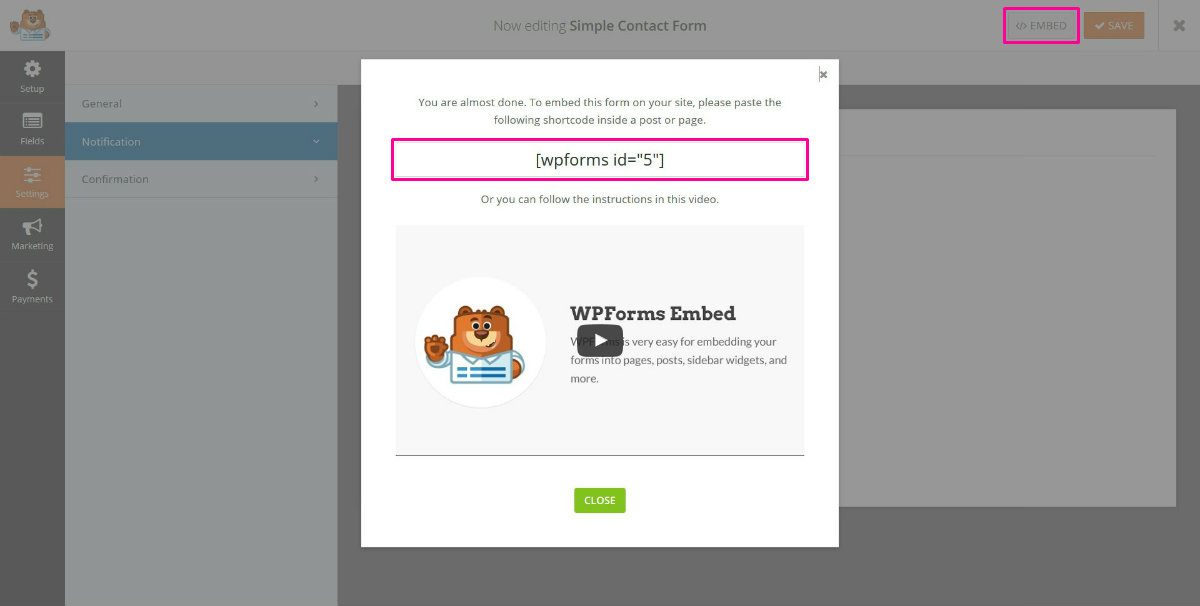
The first is to click the Embed button at the top of the WPForms UI. This brings up a lightbox containing a WPForms shortcode. Copy this, then paste it into the WordPress visual editor on the relevant post/page.
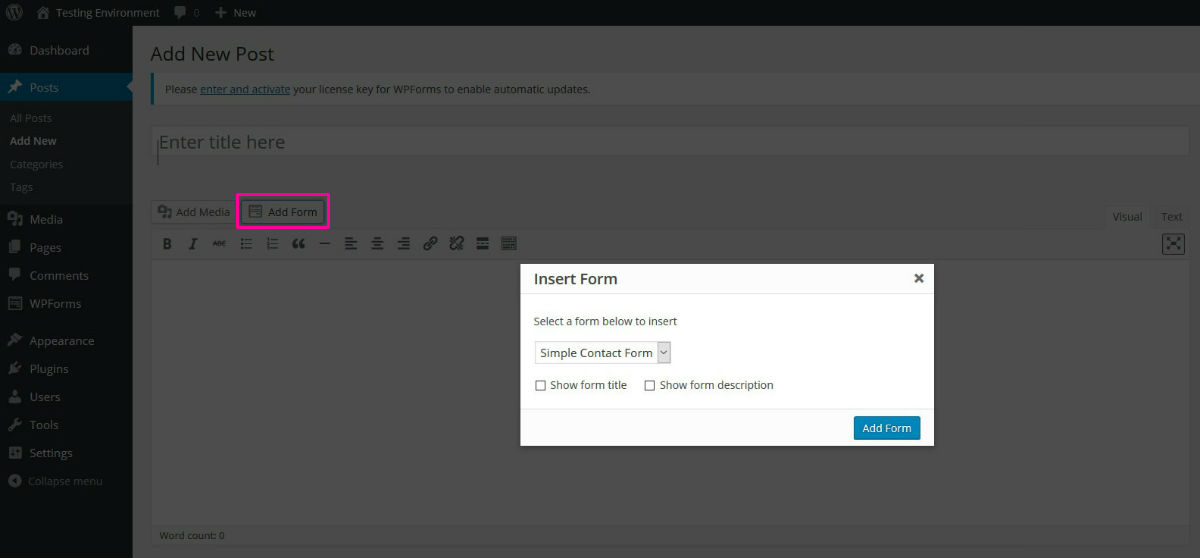
If you forget to copy the shortcode, it isn’t a problem – the second option lets you embed your form directly from the WordPress text editor. All you need to do is click the Add Form button directly next to Add Media.
This also brings up a small lightbox, from which you can select the relevant form – you can also choose whether you want to display the form title and description. When you’re happy, click Add Form, and the plugin will add the relevant shortcode to your content.
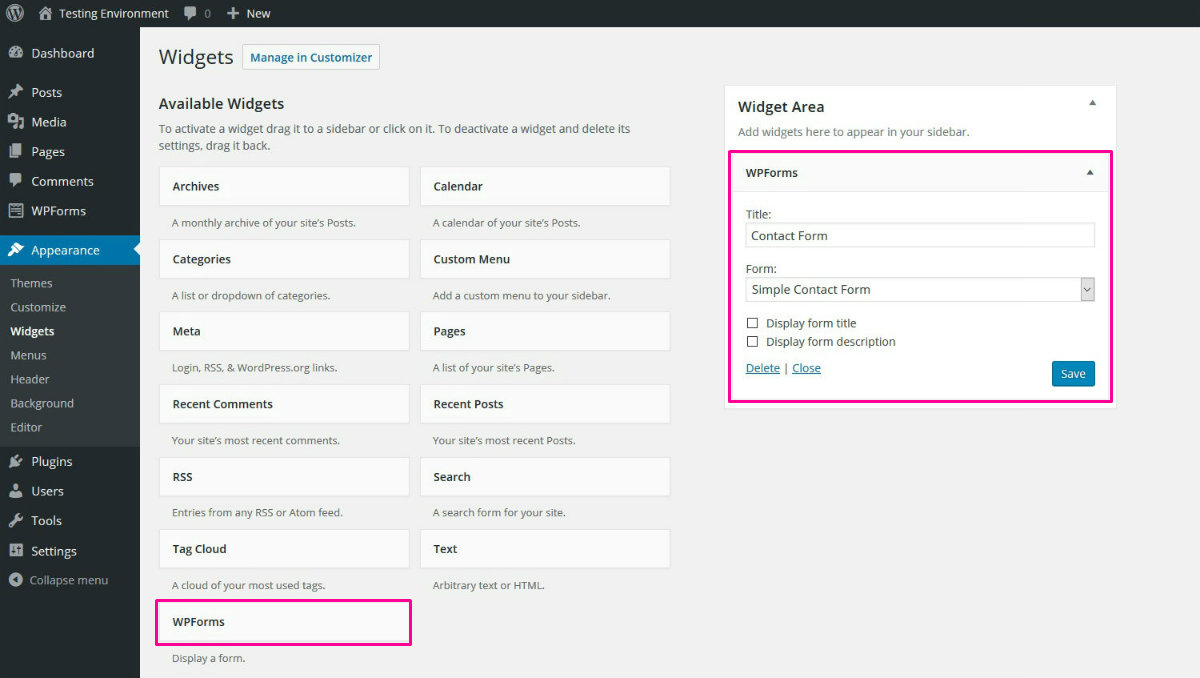
The final option is to use the dedicated WPForms widget – Appearance > Widgets. Simply drag a WPForms widget into the relevant widget area, then you can pick the form you want to display from a drop-down list.
WPForms Add-ons
To access WPForms’ full feature set, you need to upgrade your license. This unlocks add-ons which extend the core plugin’s functionality – the add-ons unlocked depends on your license type.
This converts WPForms from an easy-to-use contact form plugin into an entirely different beast – you can create forms for lots of clever and innovative purposes.
To date, WPForms boasts a collection of seven add-ons. These are split into four categories:
- Auto-responder add-ons (Aweber, MailChimp, and GetResponse) – grow your email list by creating stylish opt-in forms.
- Checkout add-ons (PayPal Standard and Stripe) – build fully functional checkout forms.
- Conditional logic add-on – show/hide fields based on the user’s previous answers.
- User registration add-on – build custom registration forms for your WordPress website.
You can download the zip files for each add-on from the downloads section of your WPForms account. However, uploading them one by one is tedious; fortunately, there’s an easier way to install them.

First, we need to activate our license, so WPForms knows what add-ons are available to us. To do this, head to WPForms > Settings, paste your license key into the blank field, then hit Save.
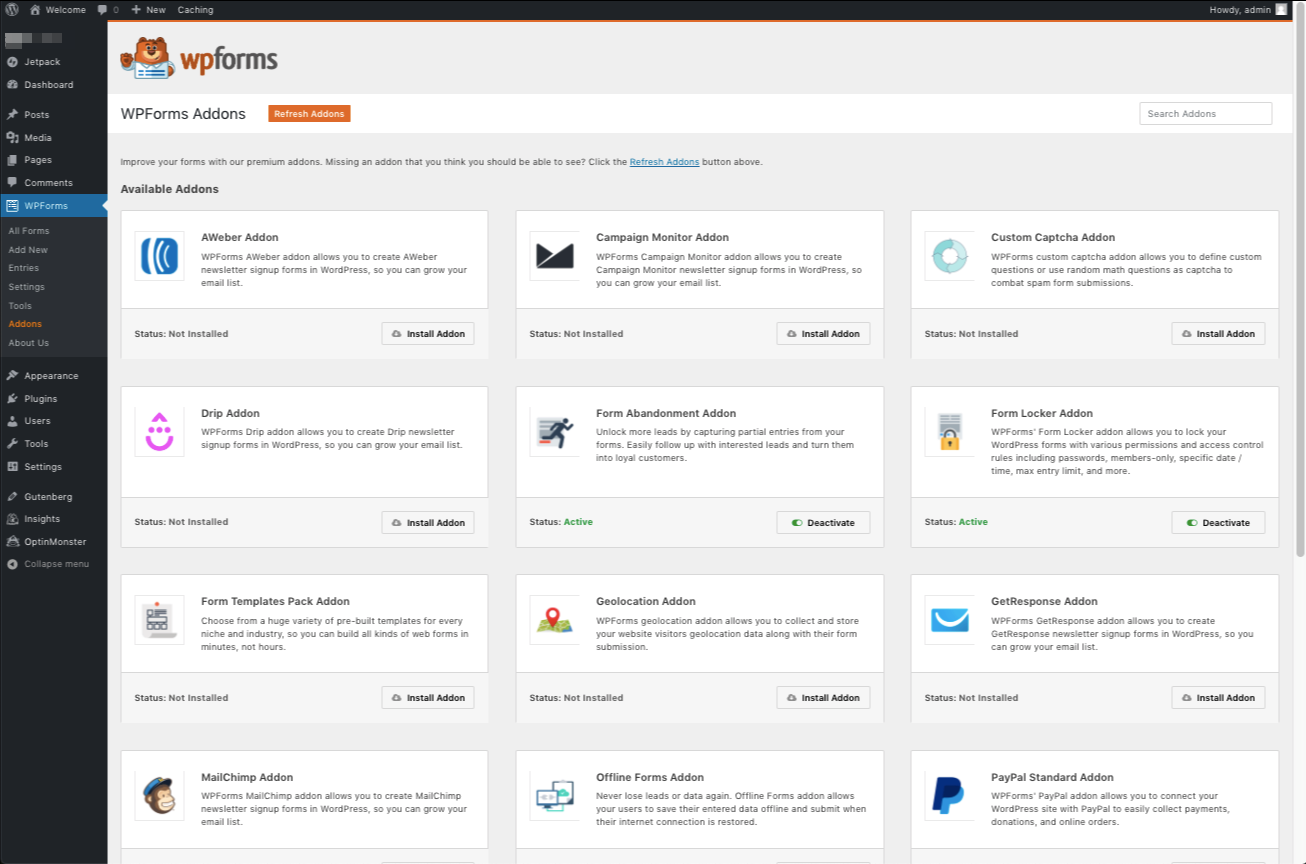
Now, you can navigate to WPForms > Addons. You’ll be able to see the add-ons available to you, and you can install the ones you want by clicking the Install Addon buttons. A few seconds later, you can activate the add-ons, and then you’re free to use them.
Auto-responder Add-ons
Growing an email list has long been considered the holy grail of internet marketing. As such, most successful webmasters have an opt-in form plugin installed – see some of the best here.
However, WPForms can build its very own opt-in forms, saving you the cost of a dedicated plugin. There are three add-ons available that allow you to integrate three of the most popular email marketing services – Aweber, MailChimp, and GetResponse. There is also a specialist template, which can be used to grow your email list – to maximize conversions, it consists of only essential fields: name and email address.
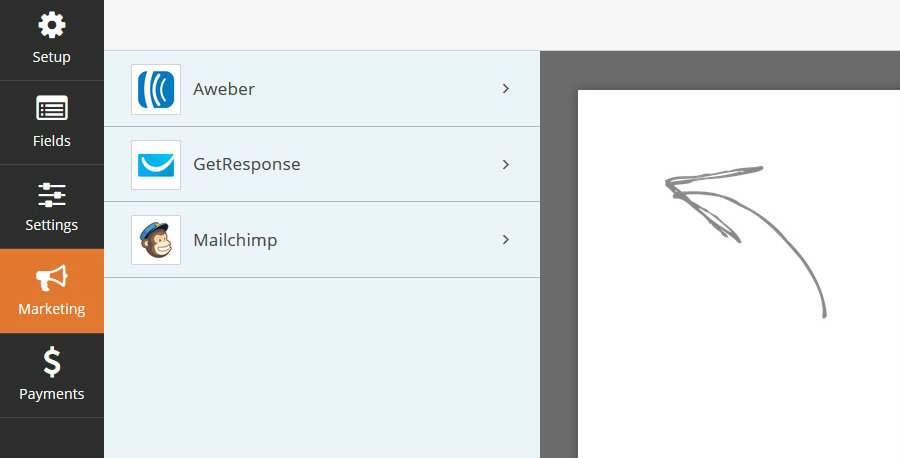
You can integrate your form with your autoresponder services by navigating to the Marketing tab. Select the service you want, then click the Add New Connection option. You’ll need to add your service’s API/authorization code, and then you’re good to go.
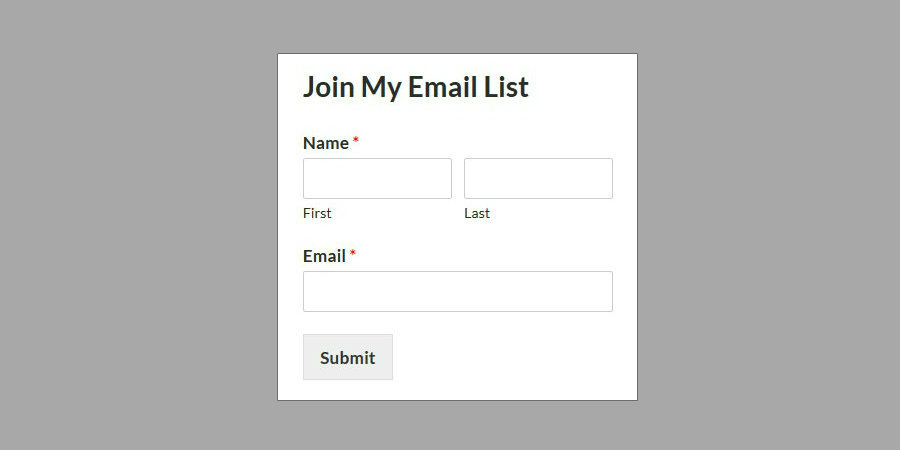
The opt-in forms look relatively simple but convert well in widget areas.
Checkout Add-ons
These are my favorite add-ons, allowing you monetize your website by turning your forms into eCommerce checkouts. There are two payment gateway add-ons – Stripe and PayPal Standard.

WPForms offers a dedicated order form template. There are also four advanced payment fields:
- Single item – attach a monetary value to a field, which visitors can select.
- Multiple items – add a variety of items to one field, then specify the value of each.
- Total – tallies up the value of a visitor’s selections.
- Credit card – lets visitors input their card details to make payment.
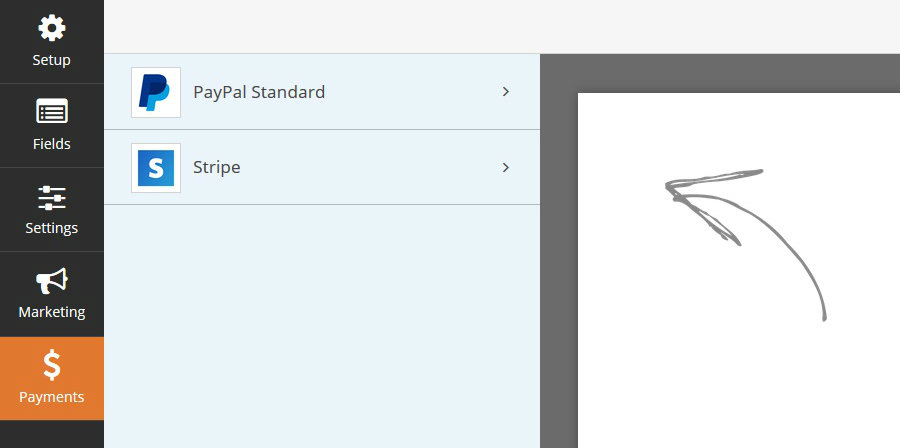
The payment gateways are configured by navigating to the Payments tab. You can sync your form up with your chosen payment gateway by inputting your PayPal email address or Stripe API code.
Conditional Logic Add-on
The conditional logic add-on is another extremely useful extension. It lets you tailor your forms based on a visitor’s selections, to avoid any redundant fields.
For example, and following on from the checkout add-ons, you might offer the visitor a selection of either PayPal or credit card checkout. If a visitor chooses “PayPal,” there is obviously no need to ask for credit card information.
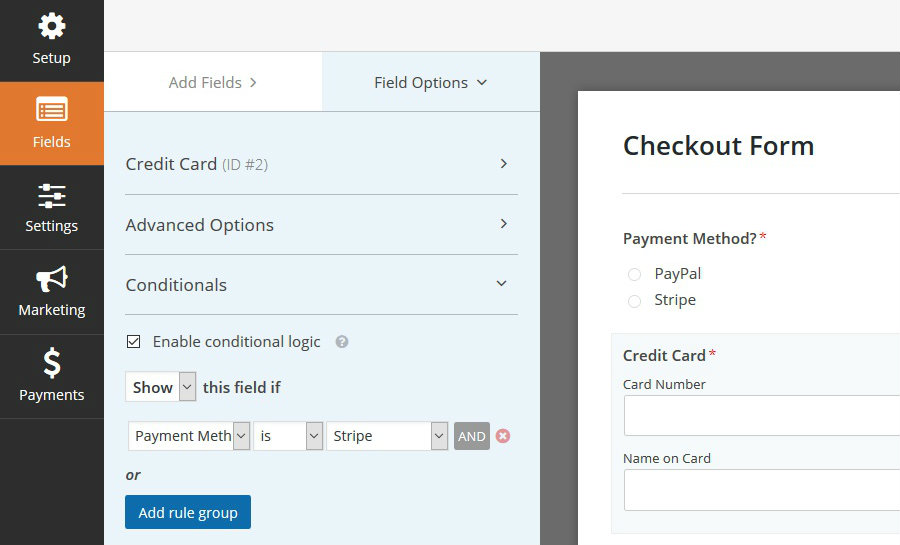
With the conditional logic add-on installed, every field gets an extra panel in the settings section – Conditionals. If you tick the checkbox to enable conditional logic, the field will only be displayed if certain conditions are met. For example, you can choose to show/hide a field if a visitor gives a certain answer to one of the previous fields.
The Verdict
Overall, WPForms is an excellent plugin that certainly lives up to the developer’s promises of a plugin that’s easy to use with a powerful feature set.
At the bottom end of the pricing spectrum, the core plugin is perfectly refined for those looking to add simple forms to their website. The bespoke interface is very intuitive and is a step up on many of its rivals. There are a number of templates available, plus a good selection of basic and advanced fields, so you can have a form configured and working in minutes.
More advanced features are available with the premium licenses, and these are the show-stealers for me. These premium add-ons integrate into your forms seamlessly and add powerful and innovative features that let you create tailored forms for specialist requirements – including registration, opt-in, and checkout forms.
WPForms is, without doubt, one of the best contact form plugins available and comes highly recommended. Download the Lite version for free if you want to test some of its features for yourself before opening your wallet!
What do you think of WPForms? Let us know in the comments section below!

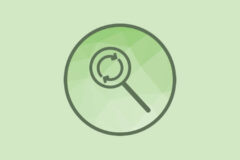


Shaun, great article. I really enjoyed reading your article on the new WPforms. My one gripe, is that you mention the Ultimate price @ $349 but on their site they have for $449. Big difference in cost. I was hoping to pick it up for the $349. Any strings you could pull?
Thanks for the heads up – I went ahead and updated the pricing on the post. We reviewed the plugin back in June of 2016 and they’ve updated their pricing since then – sorry for the confusion! But if you go to their site right now they have a 20% off promo running (use code SAVE20) so Ultimate should only cost you $359.20 😉
Hey Guys! What about eform? Do you have any idea?
Well, since this post is a review of WPForms that’s the only plugin mentioned 🙂