WordPress Maintenance Checks to Get Out of the Way Today
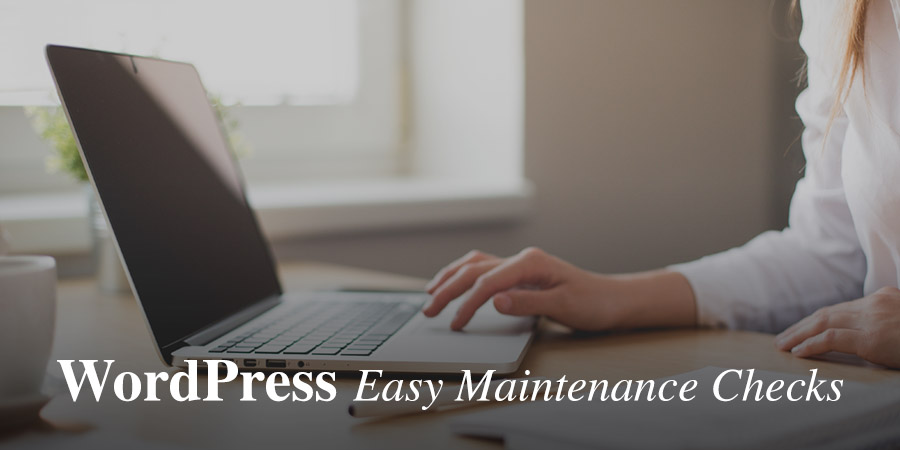
When things get crazy during the holiday season and leading up to it, many of us choose to put WordPress check-ups on the back burner, but the new year is the perfect time to take care of some maintenance before business starts to heat up again. It is important to make sure that your WordPress is in the best shape it can be so that you do not run into any troublesome errors or issues when you least expect them.
Fortunately, in order to avoid a disaster there are some maintenance and basic WordPress security checks that you can just get out of the way today to make sure things are in top working order as you launch into 2017. Here are our favorite recommendations to make sure your site is in tip-top shape:
1. Do a Website Backup
One maintenance task that you probably haven’t thought about in a while is doing a full website backup. Sure, the likelihood that you will have to rely on your backup is always pretty rare, but if it does happen you definitely do not want to be without it.
This is step-one in the maintenance process because truthfully, if anything does happen as you fine tune and update your website, at least you have it all securely stored. We recommend storing your website information in multiple places, such as locally and on the cloud. You are also going to want to make sure you backup any and all the files associated with the site. We use VaultPress but there are tons of WordPress backup options you can choose from.
2. Make Sure WordPress Core Files, Plugins, and Themes are Up-To-Date
One of the stress-free aspects of WordPress as a platform is that keeping aspects of your site up to date is easy. That being said, we cannot stress the importance of making sure these are in good working condition – in fact, it is equally as important as backing up your entire website (which by the way, you will always want to back your site up before updating these files manually).
In case you do not have core files, plugins, and themes set to update automatically—you can read more about the details of manual updates here.
- WordPress Core Files. When you initially set up and download WordPress core files, there is an option to auto update, which is always a smart idea, especially if you are someone who is not going to remember to do it manually. It is important to make sure core files are updated because designers are constantly making important updates to help WordPress run smoothly, and having out-of date core files can cause unnecessary errors and challenges.
- Plugins & Themes. You can always check the Dashboard > Updates menu as it will show you if any of your plugins/themes are in need of an update! Notifications are a good starting point because they make it incredibly easy to do a manual update if yours are not automatic. It is important to note that it was found that plugins and themes being out of date was closely linked to the hacking of WordPress sites (remember to run those malware scans) – so don’t mess around with letting these collect dust and remain out of date (even if you are not currently using them).
If you have a custom website created for you, usually your web designer will update your site for you for free so that the update does not alter any of your design. Always be sure to ask before getting started.
3. Get Rid of Unused Plugins
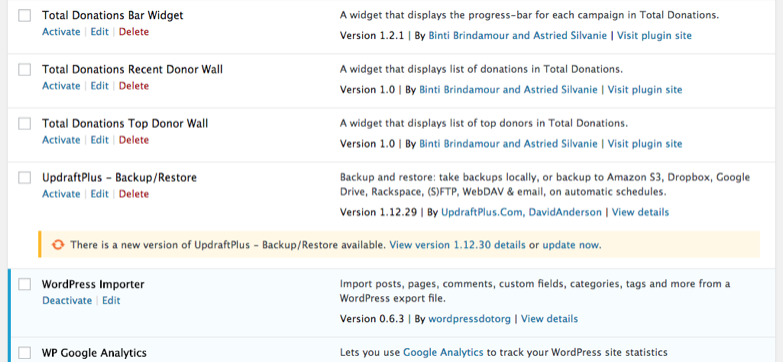
On the note of having and plugins sitting out of date, just get rid of plugins that you got that you are unlikely to ever use again. It is way too easy to just re-download plugins, and letting them go unused and out of date can actually cause more harm than good. In addition to creating site vulnerabilities, they can also cause your site to be slow. So, this January, go to your plugins list and get rid of what you are not using!
4. Back-Up that Fabulous Blog Content
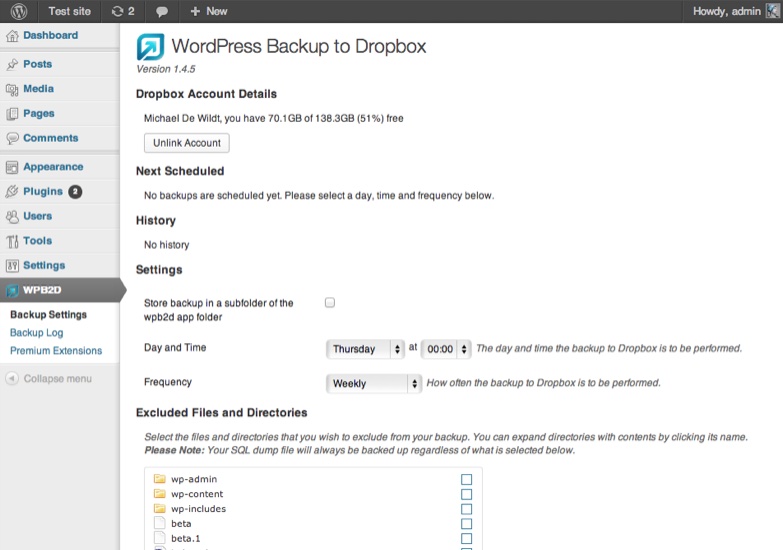
In 2016 you wrote, proofread, and posted some fabulous content no-doubt! In addition to backing top your entire WordPress site, you are also going to want to make sure that you backup your blog content specifically.
If something were to happen to your blog, that content could potentially be lost forever—and that is a lot of SEO optimized data to just go without this year. If you generally write in documents before you post (which is really best practice), that is good, but you may also want to consider storing those files on a hard drive or the cloud.
You can also do an automated WordPress Backup to Dropbox, which allows you to decided how often, when, and where you would like that awesome blog content backed up to your Dropbox account. This isn’t going to be the best idea for sites with a large amount of content, but it can work well for small businesses.
5. Get Rid of Spam and Trash Comments
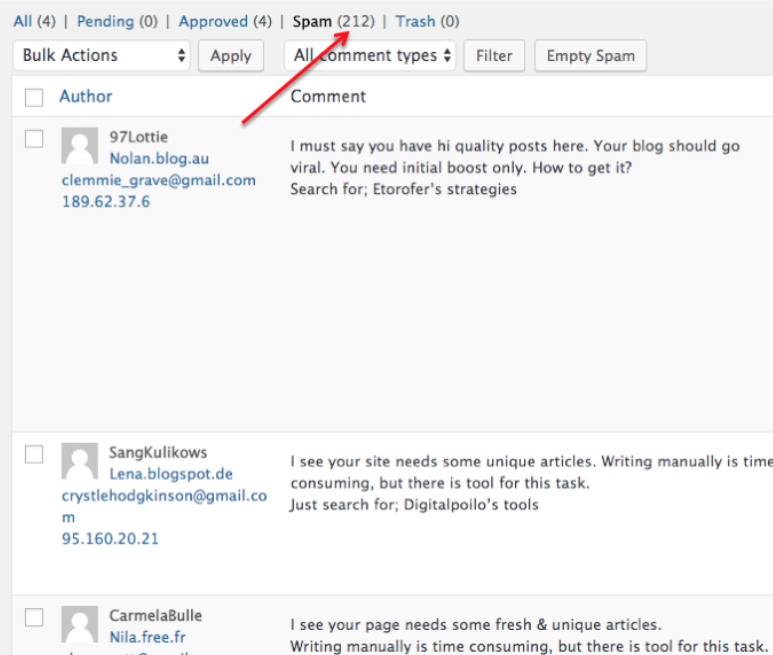
WordPress makes it really easy to get rid of trash or spam comments on your blog. These kinds of comments ultimately just take up site storage space and are really not doing you any favors. This really should be done at least monthly, if not weekly, depending on the kind of traffic your site gets. In any case, starting out the year fresh is still a good place to start.
6. Delete Post Revisions
WordPress is actually one of the platforms where you do not necessarily have to stress about typing your content directly into the online platform, as it has features that regularly backup your content, in case your internet crashes, your computer dies, or some unforeseen mistake happens. This feature is great, but once your content is live and secure, you are going to want to delete post revisions as they take up a lot of unnecessary space after the fact.
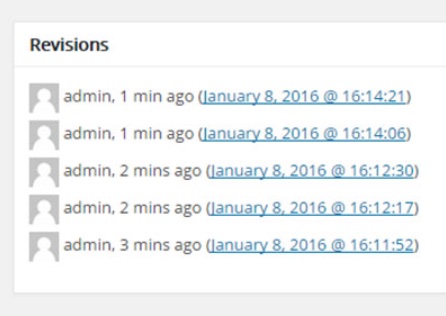
For a quick easy way to get rid of revisions we like the WP-Optimize WordPress plugin. Not only can you utilize this plugin to clear out old revisions, you can also enable options to remove posts in the trash, delete spam comments, remove pingbacks/trackbacks and more.
7. Check for Broken Links
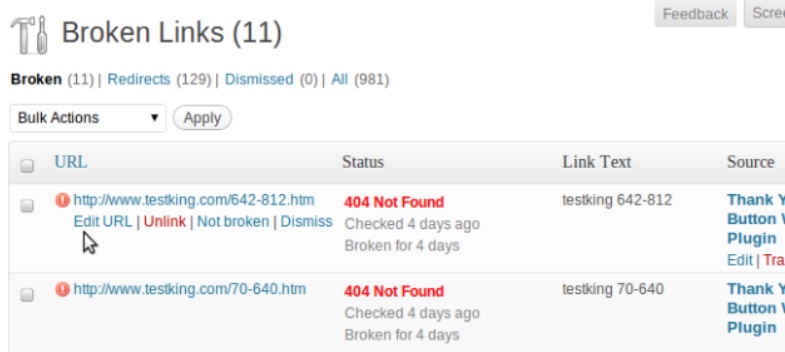
One of the maintenance tasks that often falls to the wayside is checking your blog and WordPress content for broken links. This is one of those aspects that you may not go back and check again after you post your content, but broken links can really devalue your content in both terms of SEO/online rankings, and in the experience of your readers. In my opinion, the WordPress Broken Link Checker is SUPER helpful in crawling your pages and looking for these kinds of changes and errors.
The Takeaway
These seven maintenance tips are bound to get your WordPress site in good working order as we launch into the 2017-year. Doing regular maintenance helps your sites security, performance, and can make a big difference in how users experience your blog. You can learn some more basic WordPress tips here.
Did any of these maintenance tips make all of the difference in your website check? Let us know in the comments section below!




Thank you for putting this together, and so clearly! All I’ve done thus far is set up a Bluehost Acct, fairly basic. So, do I still need to attend to these maintenance steps in future or would Bluehost do that? Thank you!
These are all steps you will need to perform on your website – Bluehost will only maintain the server environment your website is hosted on. So be sure to keep up with your own maintenance to ensure your WordPress install is fast and secure 🙂
Thank you!
Immediately deleted my spam comments. Good thing I didn’t have that many. Will look into Dropbox as I hadn’t done that for my articles. Plus will look at my revisions because I never get rid of them. So, thanks for the good info, Joseph. Will schedule to share.
Thanks for this great list. I went through and got rid of unused plugins, and will be checking for broken links. I didn’t know about the wp-optimize plugin–I had been wondering how to get rid of all the revisions! Thanks!