How to Password Protect Downloads with WordPress
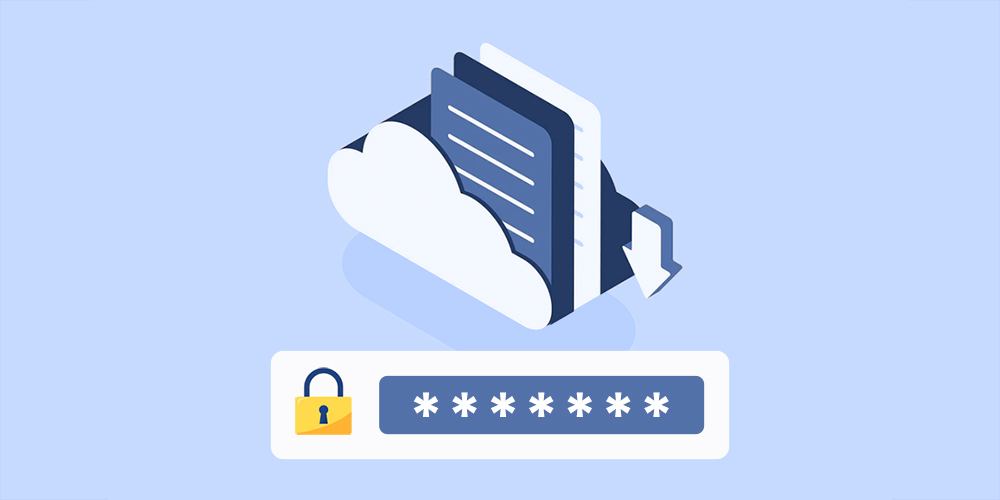
Downloadable items including e-books, how-to guides, checklist, or even training videos serve a key role in almost all websites. You can sell digital products directly on WordPress or offer these files as free giveaways to engage visitors and increase your email subscriber list.
Due to the rise of digital piracy, it’s necessary to pay more attention to your download protection. Take software piracy as an example. Pirated software makes up more than one-third of all active software around the world, costing the industry billions of dollars yearly.
In this post, we’re going to discuss the most popular method to secure just your WordPress downloads (rather than password protect your entire WordPress site). We will then show you how to use Simple Download Monitor and Password Protect WordPress Pro plugins to password protect your files.
Why Password Protect WordPress Downloads
There are various solutions to protect your downloads, from direct file access restriction to search engine indexing prevention. The most common way is to require users to login before downloading. However, it could be inconvenient for many users as they have to register, log in and remember their accounts as well.
Another popular option is just setting password protection. You can lock your files with passwords to effectively secure your downloads. WordPress even offers a built-in feature to support content password protection. However, this feature doesn’t help shield files embedded or attached to those private pages or posts. So how can you password protect your downloads?
Simply install third-party plugins to secure your downloadable items with a password. The 2 popular plugins Simple Download Monitor and Password Protect WordPress Pro are worth your consideration.
Use the Simple Download Monitor Plugin
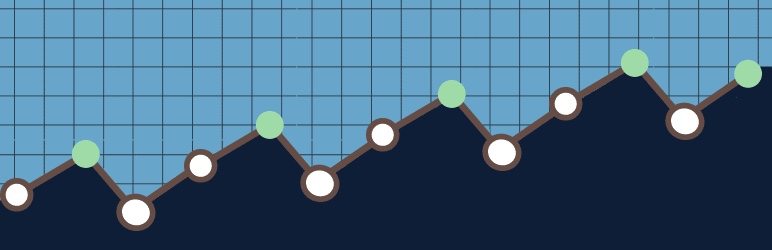
Simple Download Monitor (SDM) helps manage and track your digital downloads. It offers a feature to password protect your downloadable files and documents as well. Only those with the correct password can access the private files.
Follow these simple steps to install the plugin and start password protecting your files.
Step 1: Install the plugin
- Go to Plugin > Add New in your WordPress admin dashboard
- Type “Simple Download Monitor” in the keyword box
- Install and activate the plugin
Step 2: Password protect your files
- Click Add New under Downloads in your left-hand navigation menu
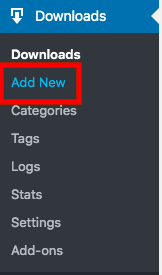
- Enter the file details such as the title, description, and thumbnail
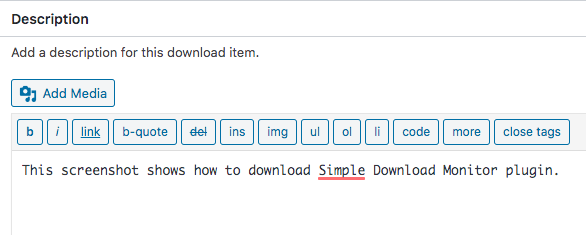
- Click Edit next to Visibility in the Publish area
- Select the Password protected option and enter your password
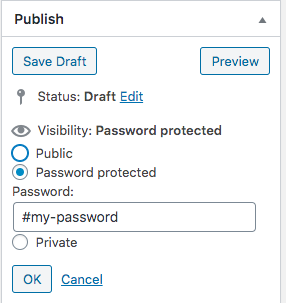
- Publish the page
Step 3: Insert shortcode into content
Navigate to the bottom of the page where you can see the Shortcodes section.
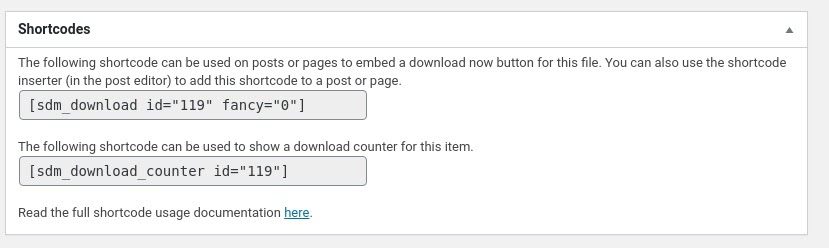
Simply copy this shortcode and paste to the page or post in which you want to show your protected file. It’s used to display the Download Now button for the file. Here is what visitors see when accessing the page containing the shortcode:
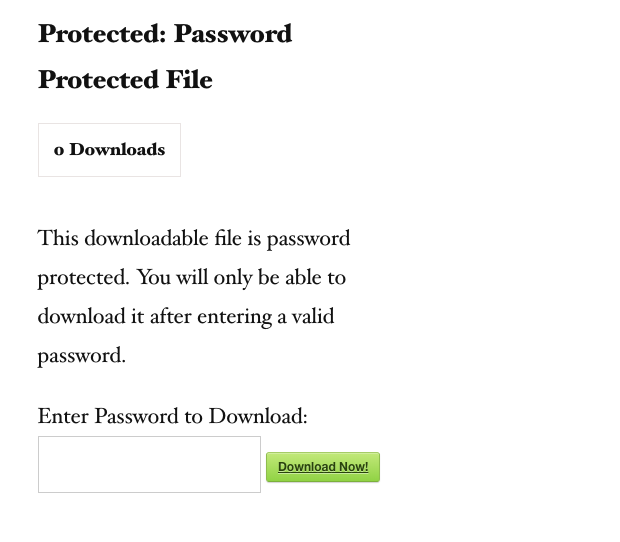
SDM free version restricts users to a few features. To expand the plugin functionality, you can purchase some paid add-ons such as hide download button or send a notification email to admin once user has downloaded an item.
Similar to WordPress built-in feature, SDM allows you to set one password to each download only. It doesn’t save cookie to store these passwords either. If you protect more than 2 files in the same content with one password, your users have to enter passwords individually for each download.
Besides, you have to remember the file ids and passwords. As a consequence, it will become a nightmare if you have to protect many files.
In case you want to set multiple passwords to protect a download files, or allow your users to enter a password once to access all protected files and content, you should consider PPWP Pro. This plugin not only helps you password protect sections of content but also restricts access to protected files embedded in content.
Add Prevent Direct Access to Password Protect WordPress
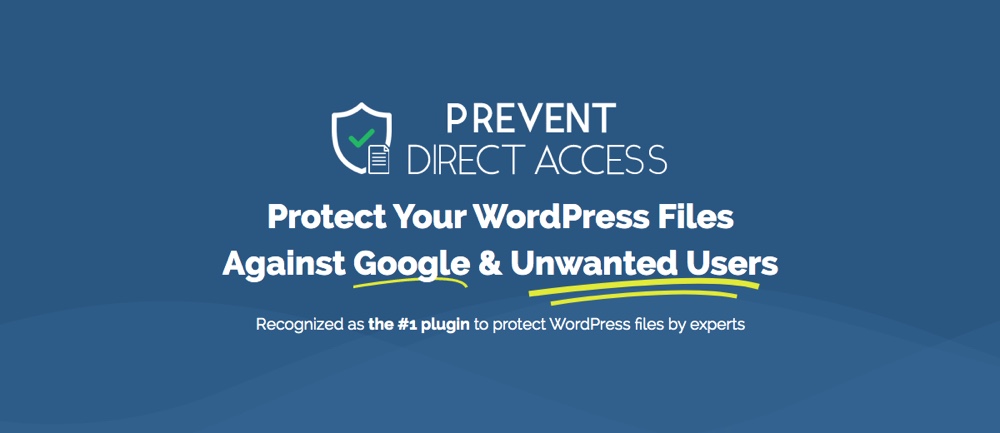
To make the file password protection feature work properly, you’re required to install Prevent Direct Access (PDA) Gold plugin together with Password Protect WordPress (PPWP). While PDA Gold supports protecting direct file access against search engine indexing and unauthorized users, PPWP Pro provides a simple way to access these files without creating a member account.
Unlike SDM requiring you to create a shortcode for each individual download file, PPWP Pro enables you to create one shortcode to protect all these files.
To make the password protection process more user-friendly with non-tech savvy, PPWP Pro integrates seamlessly with top WordPress page builders like Elementor or Beaver Builder. This allows you to select and protect files directly while editing content using a UI block. Here’s how to get started if using Elementor:
- Find the Password Protection (PPWP) element under Elementor “Search Widget” field
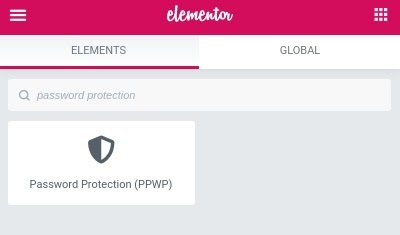
- Drop the block to where the protected file will be displayed
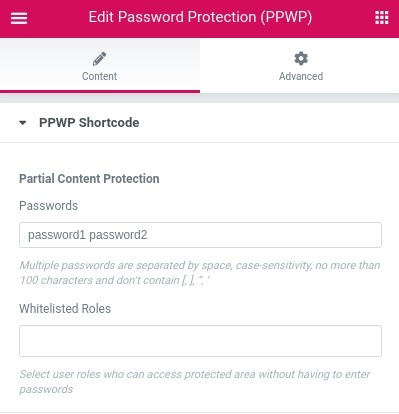
- Enter your passwords
- Set the whitelisted roles if necessary
- Select Add Media under Protected Content area
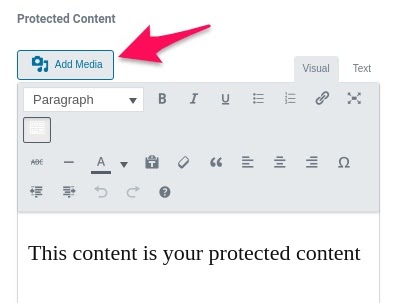
- Hit the Protect this file checkbox in the file’s Attachment Details section and copy the file’s link too
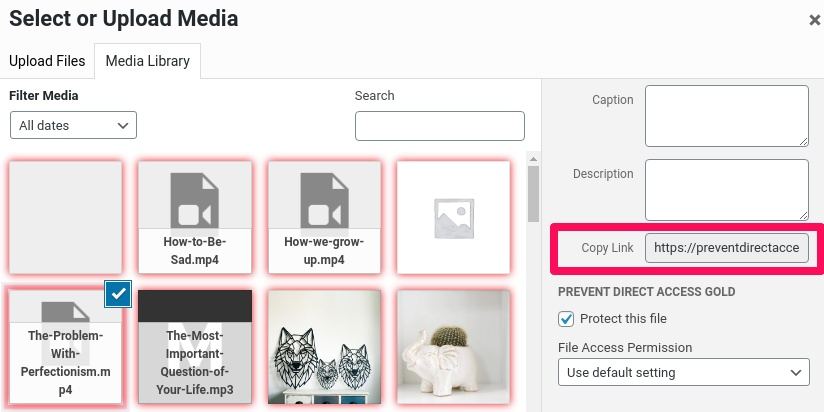
- Insert your protected file URL with format: <a href=”your-file-URL”> Your file name </a> under Text view
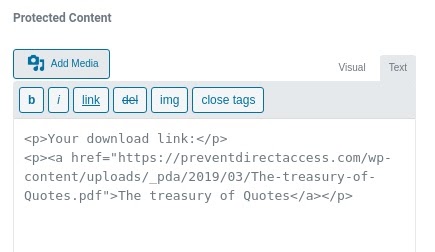
Whenever visitors access the page containing the protected download, they won’t be able to download it directly. A file description and password form will be shown instead. They can access protected files only when entering the right password.
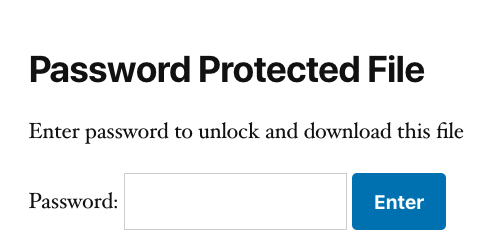
You can even create multiple download sections per page. If they are protected with the same password, users will be able to enter the password once to access all these files.
Instead of securing individual downloads, you can also protect the entire page with a password. All files embedded on the protected content will be automatically restricted to one time download. As a result, both the page content and files are protected at the same time.
Whitelisted user roles can view and download your files without having to enter passwords though.
When it comes to password form customization, you can change the form description as well as updating the file headline by modifying the shortcode attributes. An easier solution is editing the built-in options under PPWP element in the page builder editor.
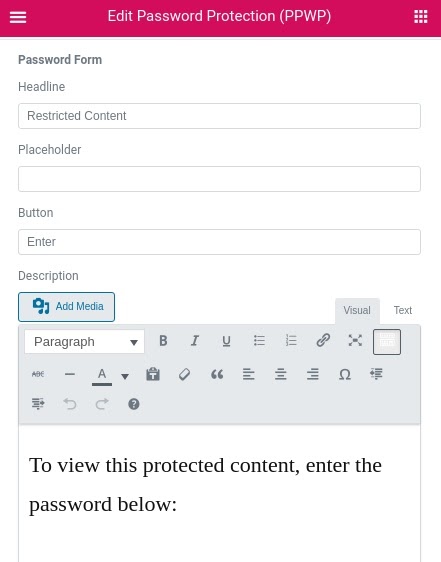
Advanced Password Protection Options
When integrating with PDA Gold, PPWP Pro comes with 2 advanced options:
Customize default cookies
It’s possible for you to set cookies expiration time using PPWP Pro. Users don’t have to re-enter that password during this period of time
Set download limit
PDA Gold helps protect file URLs by creating expiring download links. You’re able to expire the download links after a number of clicks. This prevents users from sharing download links with others. On top of that, your files won’t be indexed and displayed on any search engine results pages.
Ready to Password Protect Your Downloads?
There are different ways to password protect your files. You can use either Simple Download Monitor with its premium addons or PPWP Pro along with PDA Gold plugins. They come with their own benefits as well as shortcomings that affect how you manage and protect your WordPress file downloads.
You must create new attachment pages for your downloads and protect these pages when using Simple Download Monitor. PPWP Pro plugin allows you to directly secure your files while editing your post or page content. It’s also easier to set more than one password to protect file downloads with PPWP Pro.
In short, if you’re looking for free and robust solution to secure WordPress downloads, go with Simple Download Monitor. Otherwise, install PPWP Pro in case you prefer a simpler protection process and more advanced features.
So which plugin would you choose to password protect your downloads? Let us know in the comment section below.




Comments
No comments yet. Why don't you kick off the discussion?