How to Move a Blog from Medium to WordPress
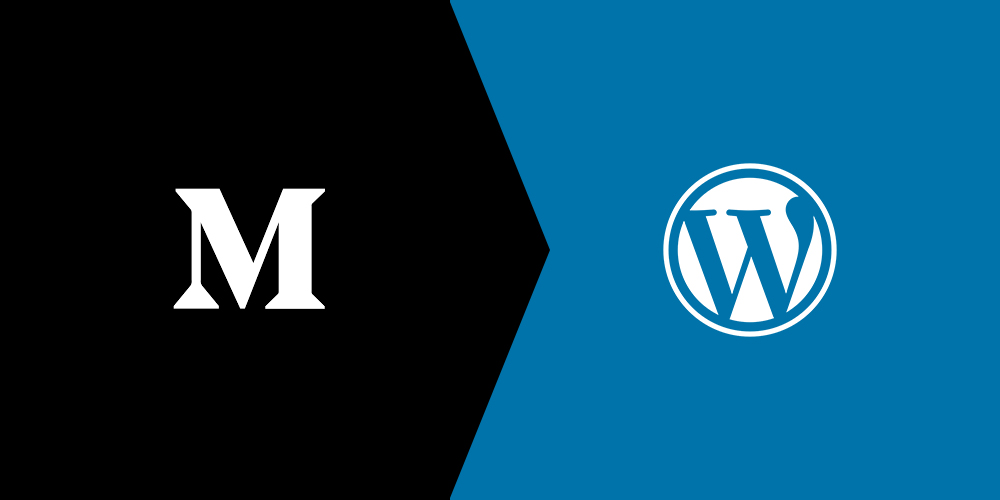
Medium is a hybrid between a blogging platform and a social network. Sophie Maoura, the head of B2B partnerships in Medium calls it a social content platform. In their own words, “Medium is a place where words matter” so it’s no surprise that Medium is favored by bloggers, but it still remains behind WordPress in terms of popularity.
WordPress remains the most popular blogging platform of all with 70 million new blog posts published on WordPress every month. The lack of control and uncertainty of publishing on a 3rd party platform has resulted in people making the move to WordPress from Medium, after all, no blogger wants to find himself/herself stuck in an episode of “Black Mirror” with no control over their fate or actions. A number of industry stalwarts including Slack, The Awl, Film school rejects have ported their publications over from Medium back into WordPress.
Making the Move from Medium to WordPress
Blogging with Medium has its advantages. it offers a built-in distribution channel, which uses an engagement-based algorithm making it easy to reach new audiences.. Plus it emails periodic digests to its community increasing your chances of reaching a wider audience. Medium also offer a potential search results boost as it’s domain ranking is 94 (which surpasses even Wikipedia). Since it is already mobile optimized and has a dedicated app as well, bloggers don’t have to worry about designing a responsive website for their blog. And since Medium is a self-hosted platform, no tech skills are needed. Bloggers don’t have to deal with any technical, hosting-related issues.
Despite the numerous advantages, Medium isn’t all rainbows and unicorns. It is no match for the flexibility and customizability that WordPress offers. Control over the content and monetization strategies, ability to custom design CTAs to drive subscriptions, increase in SEO rankings and fewer chances of viewer distraction to competitor’s content are the major reasons for switching over to WordPress from Medium. If any of these seem applicable to you, the upcoming guide is all you would need when you shift your blog to WordPress.
WordPress.com or WordPress.org, and What’s the Difference?
WordPress.com is the freemium website hosting service by WordPress while WordPress.org is a self-hosted service. The free plan of WordPress.com does not give you your own custom domain name and you only get a subdomain. Your site URL would appear as name.wordpress.com/ which doesn’t look professional to the readers and hampers your personal brand.
Monetization of the WordPress.com blog also becomes a challenge as you can’t run any affiliate marketing programs or post direct ads through ad networks like Google Adsense. You can register for WordPress’ profit-sharing program, WordAds to monetize your traffic. There are also limits on customization and ability to add plugins to the blog which you may find restrictive.
WordPress.org, on the other hand, is more reliable, gives you access to the full features that WordPress offers and lets you grow your subscribers and monetize your blog. So in this post we will cover how to move your Medium blog to WordPress.org to unleash the true power of WordPress (find our why in our full comparison of WordPress.com vs WordPress.org).
How to Move Your Medium Blog to WordPress?
Medium is a self-contained ecosystem so moving over the contents of your blog from Medium to WordPress isn’t a straightforward process. The export file format isn’t XML but HTML. Medium’s RSS fields also do not follow the normal RSS conventions but with the right tools and knowledge up your sleeves, you can be done with it with minimal efforts possible.
Here’s the step by step guide to shifting your Medium blog to WordPress.
1. Get a custom domain name for your blog
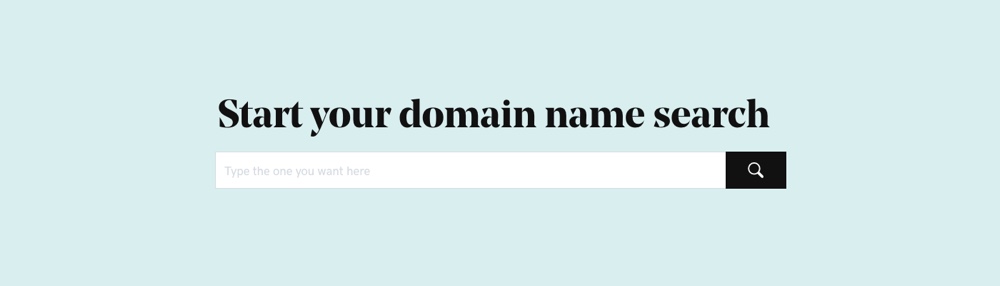
The first step of having a self-hosted WordPress blog is having a custom domain name. The domain name is the URL that is the address of your website on the internet. Since Medium no longer offers custom domains, chances are that you won’t have a domain name registered for your Medium blog.
There are a number of vendors from where you can purchase a domain name for your blog (for example, GoDaddy has a promo to snag a premium domain name for just $4.99 for the first year). In case you already have a domain name registered, all you have to do is to redirect your DNS (Domain name system) back to the WordPress site. You can use our WordPress DNS guide if you need help.
When selecting a domain name we also suggest adding SSL and selecting the HTTPS protocol to ensure the security of your WordPress site. Not only does it make your blog appear more trustworthy, but it can also give you a slight boost in Google search rankings.
2. Setup your web hosting
Your WordPress site needs server space to be stored and web hosting companies get this done for you. There are a number of WordPress compatible hosting providers with a varying price range that you can choose from. This guide on the best WordPress hosting options covers the different types of hosting and the companies WPExplorer recommends for each.
Most web hosting companies tell you forthrightly whether their services are compatible with WordPress or not. WordPress website hosting requires PHP version 7.3 and up and MySQL version 5.6 and up to support WordPress hosting (at the time of writing). Though it’s a good idea to double check the official current WordPress requirements just to be sure.
To make your life easier, we suggest using managed WordPress hosting if possible. With managed hosting, you don’t have to worry about installing or maintaining WordPress as the hosting company will take care of this for you. Notable managed hosting companies we’d recommend include WP Engine, Kinsta and Media Temple.
3. Install WordPress
If you decide to forego managed WordPress hosting for a shared, cloud or VPS plan then you will need to install WordPress on your server. Majority of the WordPress hosting companies allow you to install WordPress by offering one-click installations in C-panel. If not, check the online documentation for your plan or contact the hosting support team to get the installation process sorted.
4. Export articles from Medium
Exporting the content of your Medium blog takes place in HTML format and not XML. That and the differences in the RSS feed conventions make the importing of content to WordPress.org a challenge and you would need to take a roundabout approach to counter the format incompatibility.
Exporting content itself is an easy task. All you need to do is open the user settings, click on the “Account” section and scroll down and click on “Download your information”. A .zip file of all the blogs and content you have shared on Medium, the posts and drafts that you have, the information available on your profile page will be sent to your registered email id in the form of HTML files.
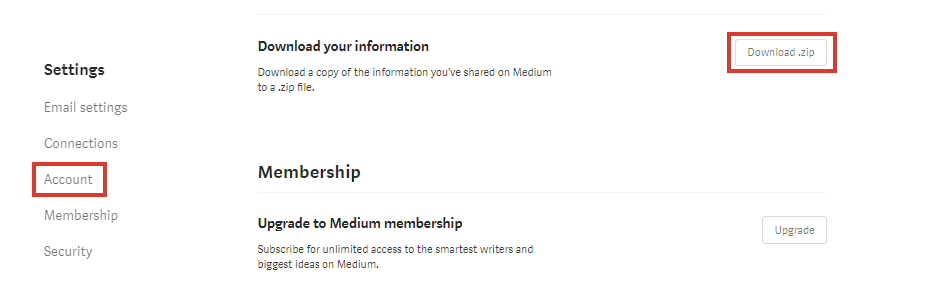
The link will be active for a period of 24 hours after the email is received. Medium also gives you the option to change the email id when you export your content from it.
5. Import articles in WordPress
For WordPress.org, you can run the Medium file in a WordPress to Medium importer tool that converts the file and to a WordPress ready format. Go to the admin section of your WordPress site and click on Tools and select import. Once you choose the WordPress importer plugin and install it, all you have to do is click on “run importer” and launch it.
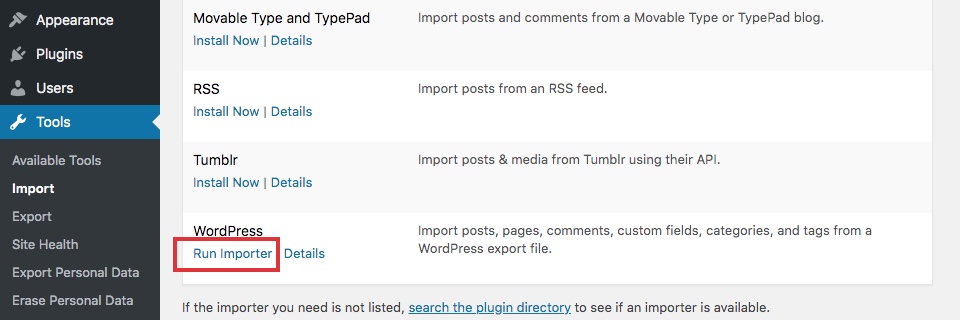
Another way to accomplish this is by using the raw code for your Medium feed URL. Once you get to the page code and save it to your computer by right-clicking on the page, an XML file is created. By using the XML file download plugin in WordPress, you can get all the content of your Medium blog posts into WordPress.
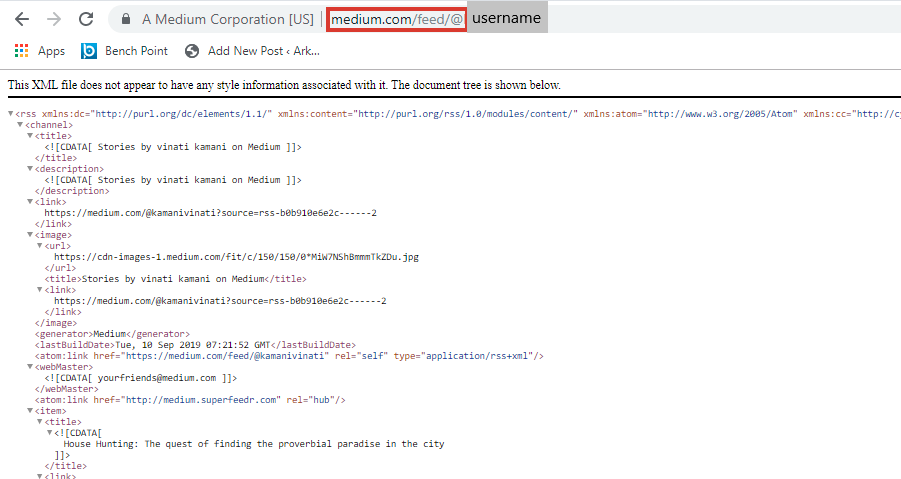
The third way, although a roundabout one can also be used. You can import the Medium files into WordPress.com and then the WordPress.com files (which are in XML format) can be exported and then imported into WordPress.org. It is understandable if you don’t want to jump through all the hoops and get things done this way, but knowing that you have this option doesn’t hurt.
6. Get the media content in WordPress
While importing the content, the WordPress importer gives you a prompt to assign an author. You can either import the author profile from medium or create a new profile. The choice is up to you.
It is important to note that the medium export file does not contain images that you may have used in your blog posts. The exported files are in HTML format with images delivered using Medium’s own CDN (Content Delivery Network). This means to host your images on your WordPress blog you will need to use an external importer or upload them manually in your blog posts.
7. Add URL redirects where needed
Previously Medium let users have their custom domains, so redirecting Medium posts to a WordPress site was a possibility. After pointing your domain name to your new WordPress servers, you just needed to use a redirection plugin. Simply add the Medium URL as the source URL and the new WordPress URL as the target. Plugins like Yoast SEO offer this feature, so it’s easy to manage from your dashboard.
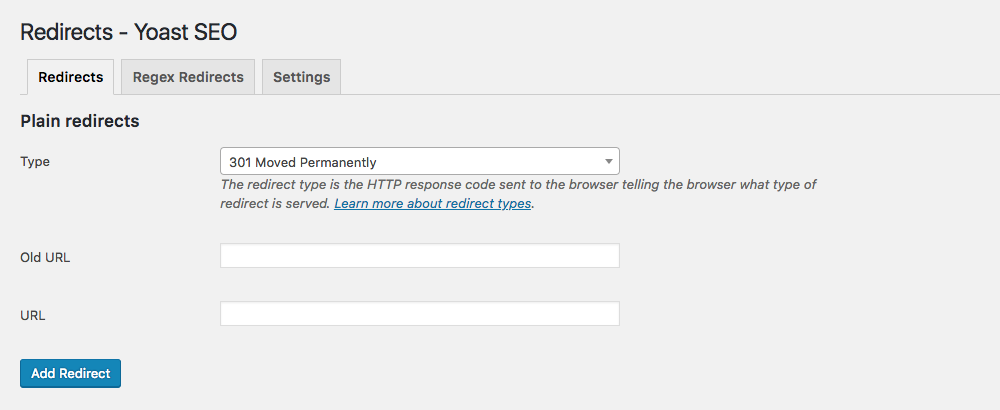
Unfortunately if you have a Medium.com domain, there is currently no way available to set up URL redirects from your Medium blog to your new WordPress blog.
Now that you have moved your blog to WordPress, all that’s left to do is customize your blog with a theme and a few helpful plugins.
8. Customize your design with a WordPress theme
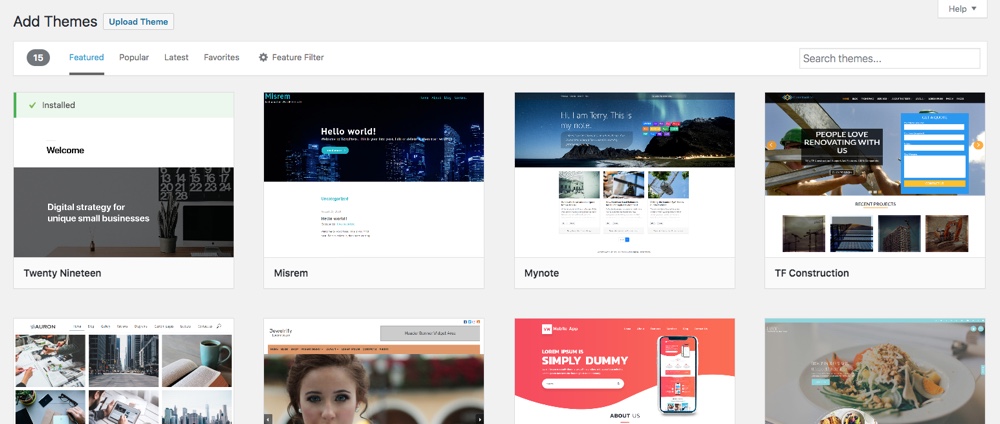
By default, WordPress offers a huge variety of free WordPress themes, available right from your WordPress dashboard (under Appearance > Themes). And there are thousands of premium WordPress theme that have even more features. If you’re not sure where to start, here’s some of our top pick for WordPress blogging themes to get started with.
In any case, choose a theme that resonates with what your blog is about and blends with your personal brand identity. Once you have the theme installed, don’t forget to set up the navigation menus and add widgets to your sidebar or footer (depending on your theme). A well-organized navigation menu is helpful for visitors to find their way across the blog.
9. Choose and add helpful plugins
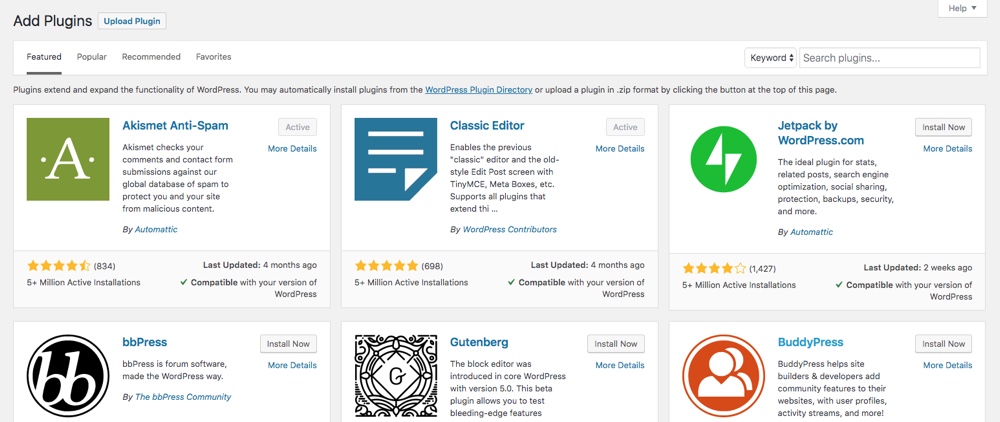
While there are numerous plugins for you to choose from on WordPress (just navigate to Plugins > Add New to browse them from your dashboard), chewing off more than what you can bite isn’t a wise strategy. Too many can lead to plugin conflicts which can in turn break your site. So pick and choose and the ones you feel are absolutely essential to your blog.
We typically recommend using an optimization plugin like Yoast SEO, a spam filter like Akismet, and a security plugin such as Solid Security or VaultPress. Other than that, there are tons of plugins for event calendars, e-commerce stores, live chat and more. Give it some thought and choose the best plugins for you.
Moving your blog from Medium to WordPress may seem like a complicated task. But at the end of the day when you get down to doing it, you’ll find it isn’t that hard – even if it is a detailed process. Once you have finished, do a full run-through of your site. Make sure all the internal and external links are in place and are functioning properly and be ready to fully utilize the freedom and flexibility that WordPress has to offer.




Thanks, guys! Now I can move my second blog from Medium to WordPress
That’s awesome! Good luck with the move!