Kinsta Hosting Overview & Guide (2024)
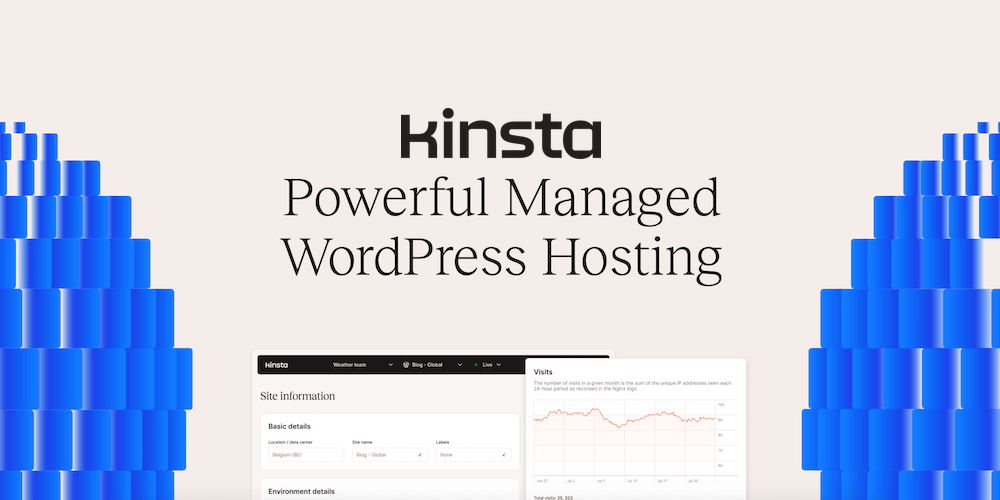
Kinsta is one of the most reputed managed WordPress hosting providers. It is powered by the Google Cloud Platform’s Premium Tier network and offers hosting for applications, databases, and static sites. In this article, we’ll review Kinsta’s managed WordPress hosting service and benchmark its performance.
What We’ll Cover
Like most managed WordPress hosting providers, Kinsta offers top-notch performance and stellar support. However, what sets it apart from the competition are its various value-added services that complement its core managed WordPress hosting offering.
We should point out that we have not benchmarked Kinsta’s performance against other managed WordPress hosting providers. Our intent for this 2019 Kinsta review it to highlight the additional features – apart from managed WordPress hosting – that sets Kinsta apart from the competition.
We will, of course, be sharing performance test results performed on Kinsta using our very own Total theme. If you’re specifically looking for benchmarks, you can easily find them on Google with a simple “Kinsta vs <competitor>” search.
As with all our reviews, our intent is not to persuade you to purchase Kinsta so that we may get an affiliate commission. Our sole intent is to present you with a review of the service from the perspective of an end-user.
Here’s a quick overview of what we’ll cover:
- Overview of Kinsta’s tech stack
- Kinsta dashboard in depth (this is the best part, I promise)
- WordPress backups in Kinsta
- Performance optimization tools
- WordPress security with Kinsta
- Kinsta analytics – including traffic and performance monitoring
- Performance benchmarks
- Pricing plans, common offering and add-ons
- Support and conclusion
Let’s get started!
Overview of Kinsta’s Managed WordPress Hosting Tech Stack
Kinsta is entirely built on the Google Cloud Platform’s “premium network tier”. This gives Kinsta access to the top-of-the-line servers with the lowest latency across 35+ Google’s Cloud data centers. You can (and should) choose a data center that’s located closest to your site’s predominant origin traffic. For instance, since most of my potential visitors are from India, I selected the Mumbai data center in the test account.
Each Kinsta machine hosted in Google Cloud has 96 CPUs and hundreds of gigabytes of RAM. Each WordPress site hosted in Kinsta is housed in its very own isolated software container (within Google Cloud). This means that if your Kinsta plan has three WordPress sites, you’ll have three isolated containers. This software isolation offers two distinct advantages:
- Your sites can scale on-demand, without any downtime. This is particularly useful to navigate the “Shark Tank effect” – for instance, when your site hits the front page of Reddit or is featured on HackerNews or even Shark Tank!
- Your site remains unaffected even when someone else’s site is compromised in the same public cloud. A container solution features security by design.
In terms of server software, Kinsta runs on an optimized stack of Nginx (web server) and MariaDB, and offers multiple versions of PHP engines from 8.1 – 8.3 to the latest version. There are tons of other security and performance features that we’ll discuss in this tutorial. Let us now explore the brilliant dashboard.
Exploring the MyKinsta Dashboard
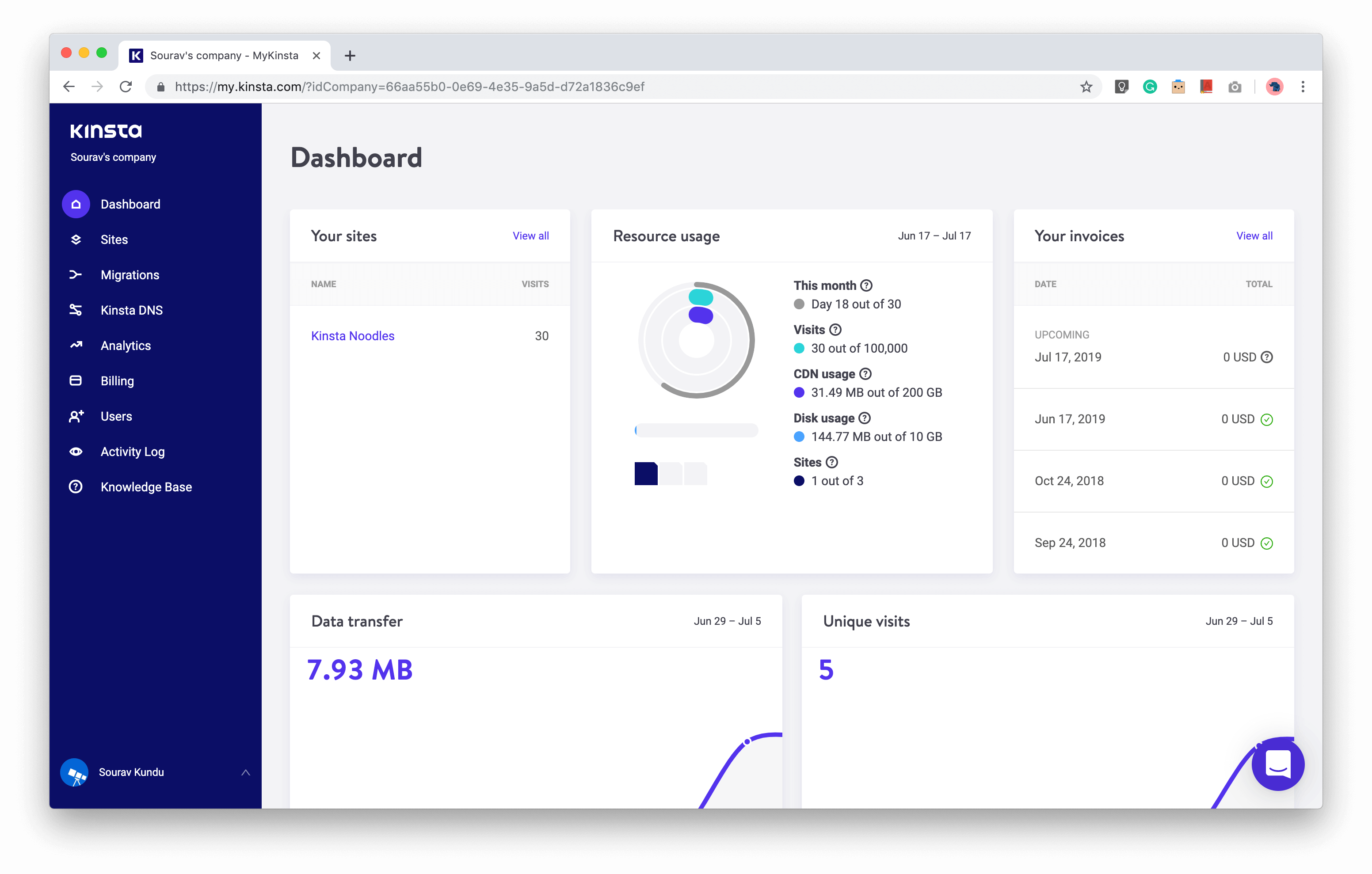
Kinsta’s very own site management portal called MyKinsta, is a fantastic, intuitive dashboard to manage all your WordPress sites and other web projects (yes, Kinsta offers services beyond WordPress; you can also host web applications, databases, and static sites on the platform). The Kinsta dashboard follows the design philosophy that’s symbolic of the WordPress dashboard that we all know and love.
Much like the WordPress admin dashboard, you get your main options on the blue sidebar on the left. Each module has its own sub-settings that follow a similar design layout.
The MyKinsta dashboard covers everything from site management, WordPress backups, site analytics, billing, support and user management. In the upcoming sections, we’ll cover the most important modules.
Kinsta Site Management Module
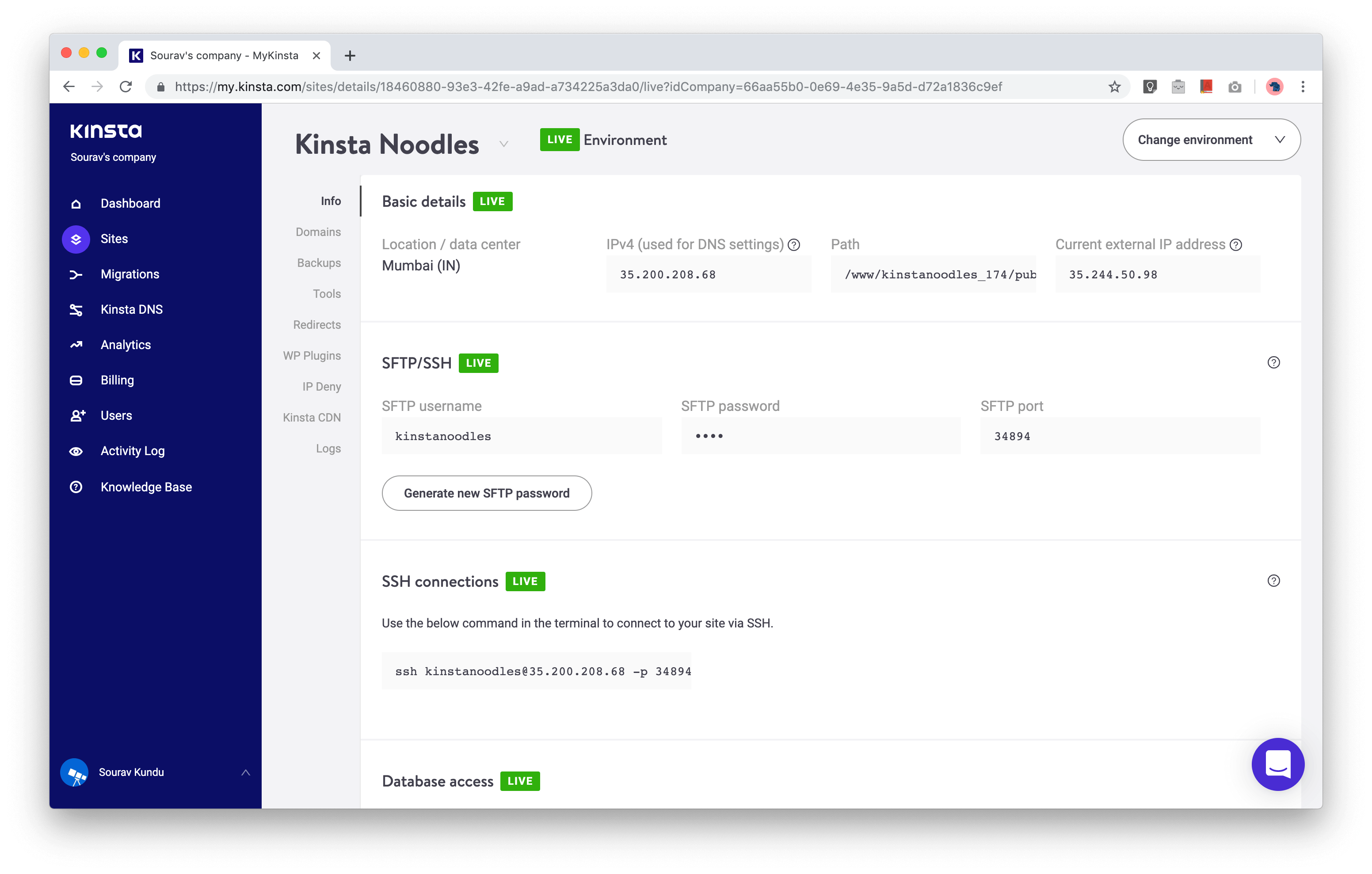
The Site management module in the MyKinsta dashboard gives you the external access information of your site including SFTP, SSH and database access including phpMyAdmin. You can easily change your SFTP and phpMyAdmin passwords with a click of a button.
The first thing you notice is the green LIVE icon that’s prominently displayed across each sub-module across the MyKinsta dashboard. You can switch to the STAGING environment by clicking on Change Environment at the top right corner.
Domain Management in MyKinsta
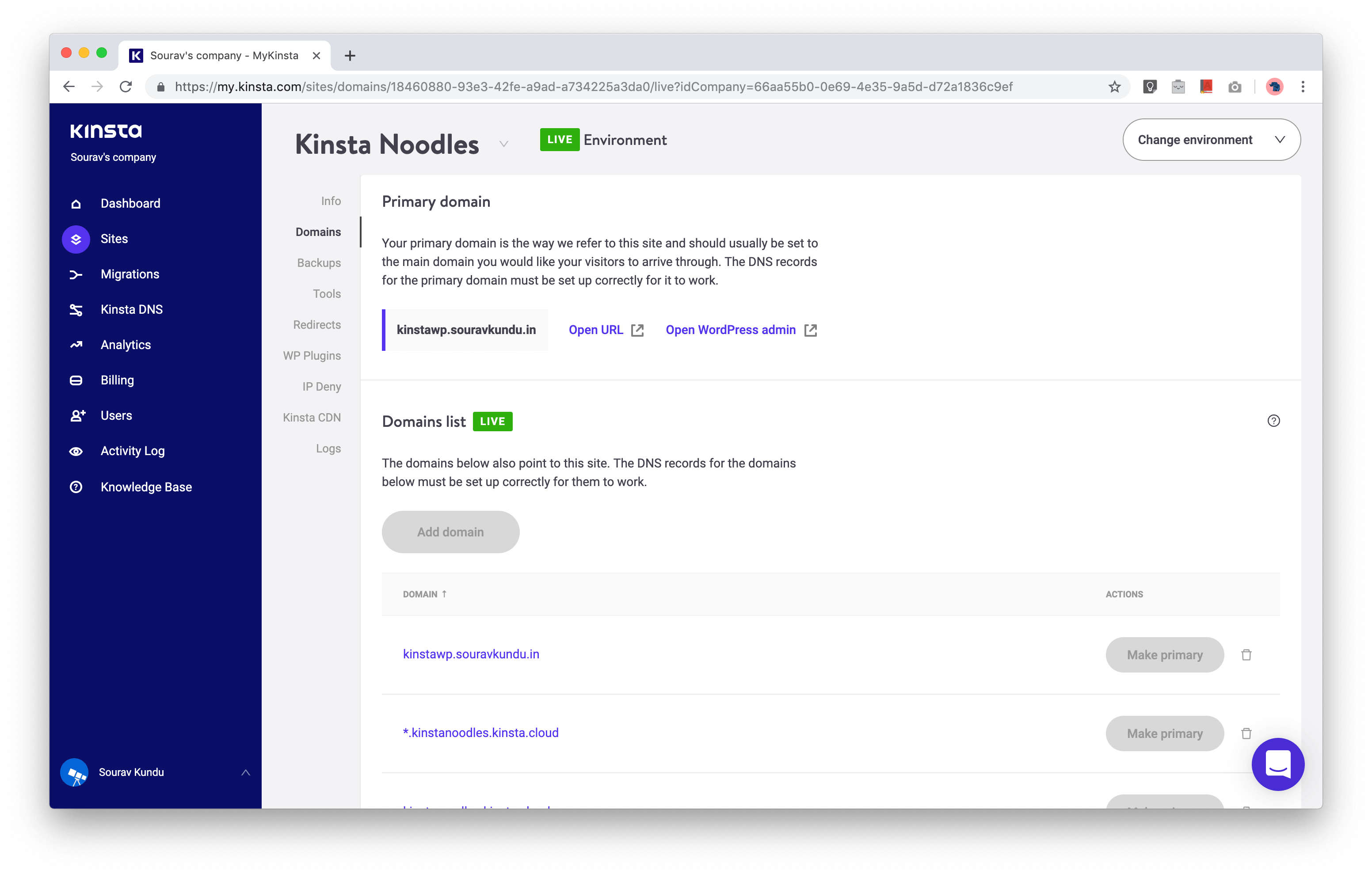
The Domains tab lets you manage domains that map to your WordPress installation. Here, you can add/remove domains and configure a primary and secondary domain for your site. You can also take advantage of Kinsta’s temporary URL (sitename.kinsta.cloud) if you want to test your site, before migrating it over.
WordPress Backups with Kinsta
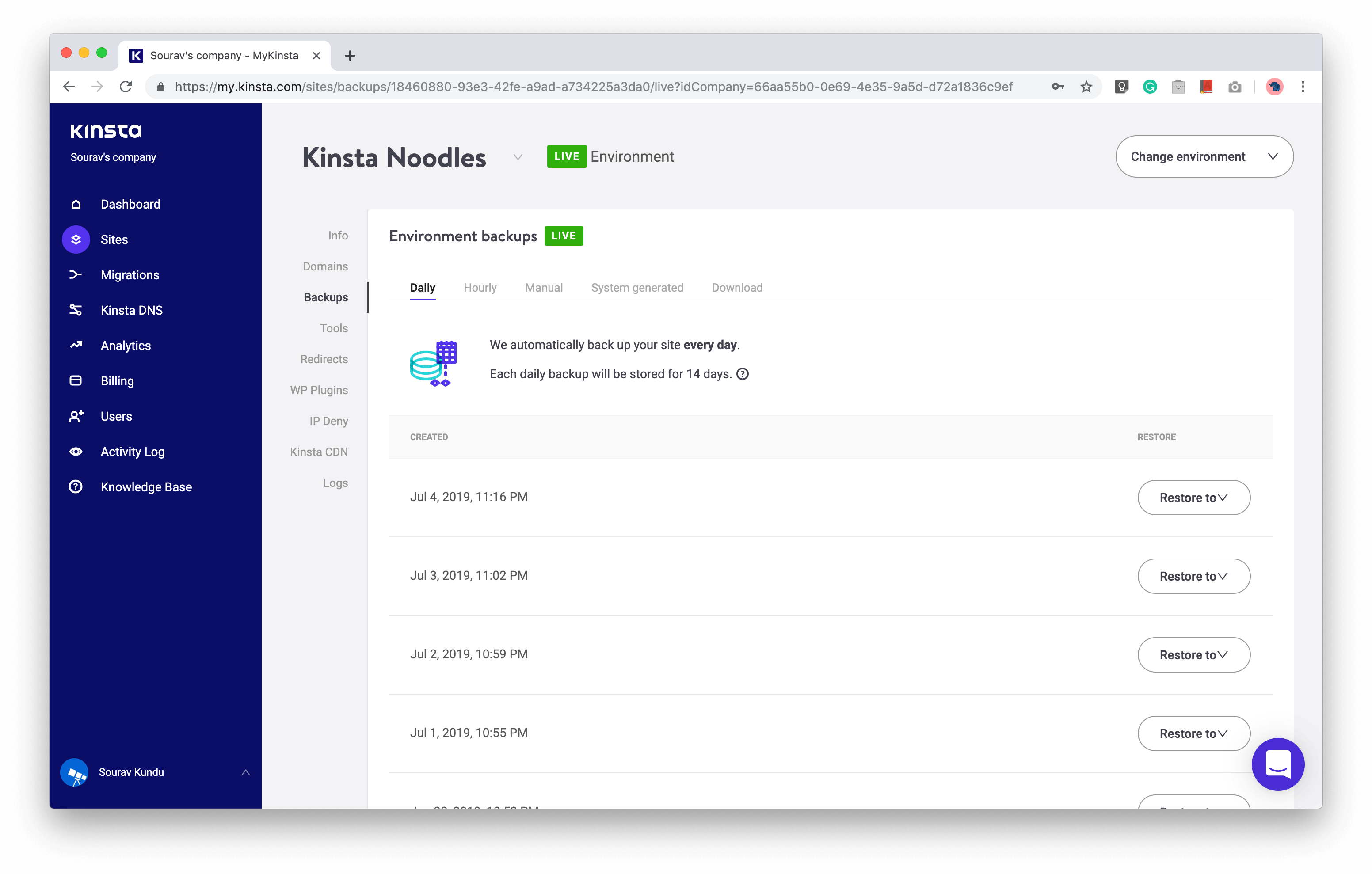
We’ve always stressed the importance of taking regular backups of your WordPress site. Frankly, we were impressed with Kinsta’s level of seriousness with WordPress backups.
- Automatic Daily Backups: First off, Kinsta automatically creates a backup of your WordPress site every single day. You can restore it with a single click. Backups are retained for two weeks.
- Manual Backups: You can create up to 5 manual backups that are also stored for two weeks.
- Downloadable Backups: You can also create one downloadable backup every week, that’s valid for 24 hours from the time of backup creation. This is helpful in case you want to keep a separate backup of your site, outside of Kinsta.
- System Generated Backups: Apart from daily backups, Kinsta will automatically generate backups of your site when you perform any of these events: (i) use the search-replace tool from the MyKinsta dashboard, (ii) pushing a STAGING environment LIVE, and (iii) restore a backup to your LIVE environment. System generated backups are also retained for 14 days.
- Hourly Backups: For high traffic and mission-critical websites, Kinsta offers more frequent backup options. You can back up a site every six hours for an additional $50/site/month and hourly backups cost $100/site/month.
Besides the user-accessible backups, Kinsta also stores persistent disk snapshots of every machine in their infrastructure every 4 hours for 24 hours and then every 24 hours beyond for two weeks. Snapshots (containing your backup) are stored in different data centers from the location where they were originally created. This means they are redundant in case disaster strikes.
MyKinsta WordPress Management Tools
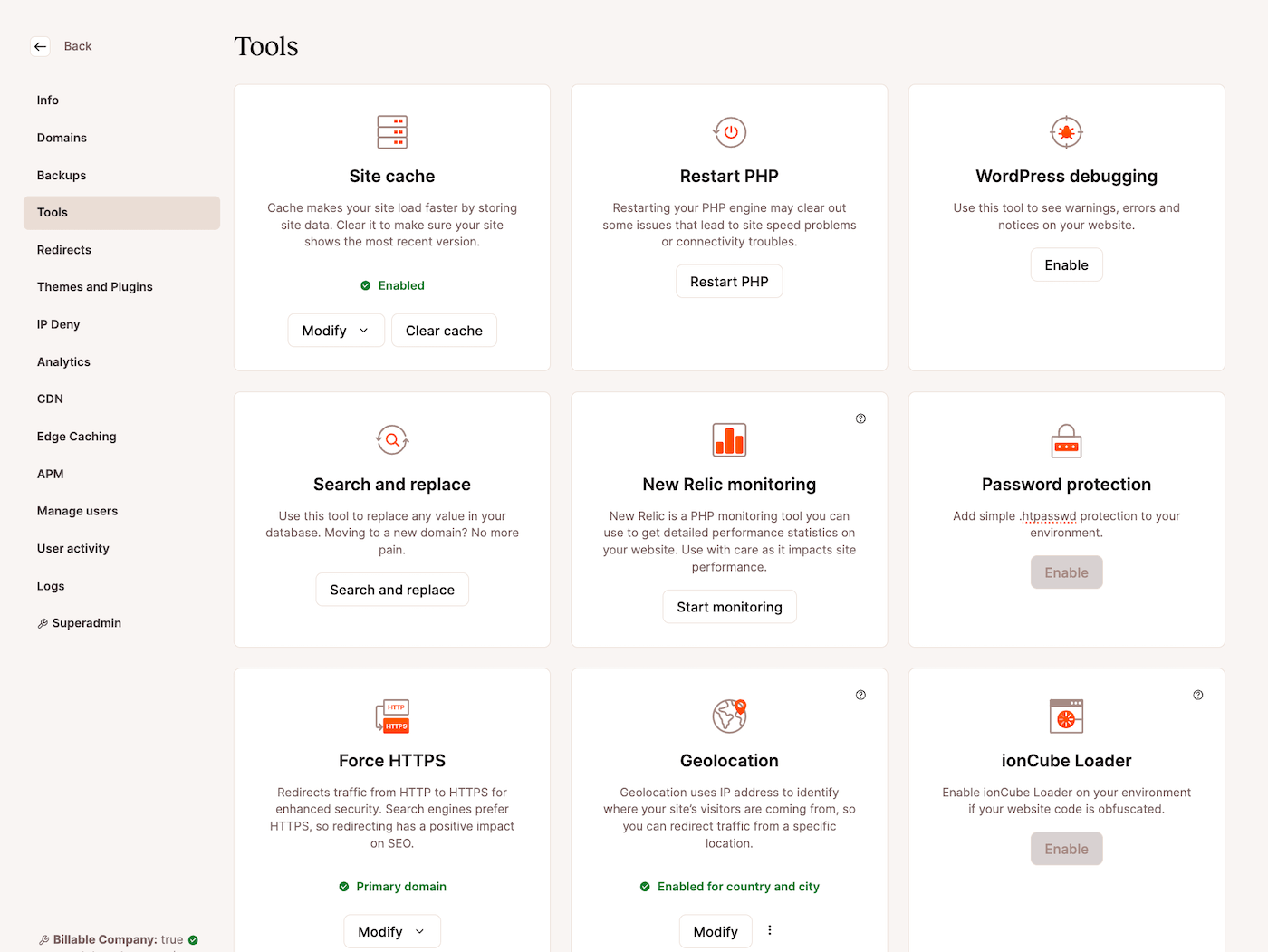
This is by far one of my favorite things from Kinsta. These tools enable you to do tedious tasks in a few clicks. Let’s explore each of them:
- Clear Site Cache: Also available in your WordPress dashboard, this option allows you to clear your WordPress site’s cache directly from the MyKinsta dashboard.
- Restart PHP: When you modify your PHP version or encounter a plugin or theme conflict, a simple PHP restart can often help. Using this option, you can restart PHP without having to log in to your site via SSH, directly from the MyKinsta dashboard.
- WordPress Debugging: This is a helpful tool for troubleshooting. When you enable the debug mode (recommended to use in staging; it does not require you to edit the wp-config.php file), it displays PHP errors, notices, and warnings on your WordPress site.
- Search and Replace: This tool enables you to find and replace any value in your WordPress database. This is a very powerful function and needs to be used with extreme caution. You should first switch to the staging environment, take a manual backup of your site and then use this tool.
- New Relic Monitoring: New Relic is an application monitoring service meant for advanced users who want to monitor their WordPress site performance at extremely granular levels. Kinsta offers direct integration with New Relic, which can be enabled with a simple API key. Their support team can also temporarily enable New Relic on their end for you if you’re troubleshooting a performance issue with a query or plugin. Note that you’ll need your own license to use New Relic (Kinsta also has its own built-in Application Performance Monitoring tool, which we’ll discuss in more detail below).
- Password Protection: This tool helps you lock down your entire WordPress site (it is also available for staging and live environments).
- Force HTTPS: This option enables you to enable HTTPS everywhere in your site, including images and other resources such as CSS and JavaScript files. It is very useful when you want to ensure that your whole site runs fully on an end-to-end encrypted connection.
- Geolocation: You can use IP Geolocation to direct traffic based on your visitors’ location. It helps you provide a tailored experience for your visitors by sending them to subdomains or pages based on their locations.
- ionCube Loader: When you enable the ionCube loader in MyKinsta, you’ll be able to decode and execute scripts encoded with ionCube in your site.
- PHP Engine: Kinsta always supports the latest PHP version on its platform. To change the PHP version of your site, navigate to this tool.
- Remove Set-Cookie Headers: Though you may not need to use this function, as it is recommended for advanced users, this tool allows you to enable or disable the removal of Set-Cookie headers from cached responses.
- Site preview: When migrating a site to Kinsta, this tool lets you review your site on a temporary domain before the go-live.
- Early Hints – DevKinsta: You can access Kinsta’s free local WordPress development tool from within the dashboard. The tool allows you to create and work on WordPress sites offline
Wildcard SSL Certificate included by default: This creates a new SSL certificate for your WordPress site using Cloudflare. Once you add a domain, the site gets secured automatically. The wildcard SSL allows you to secure subdomains as well.
Apart from these tools, Kinsta offers performance enhancement tools such as CDN, server-level redirection rules and raw access logs. Let’s take a look at them.
Kinsta CDN
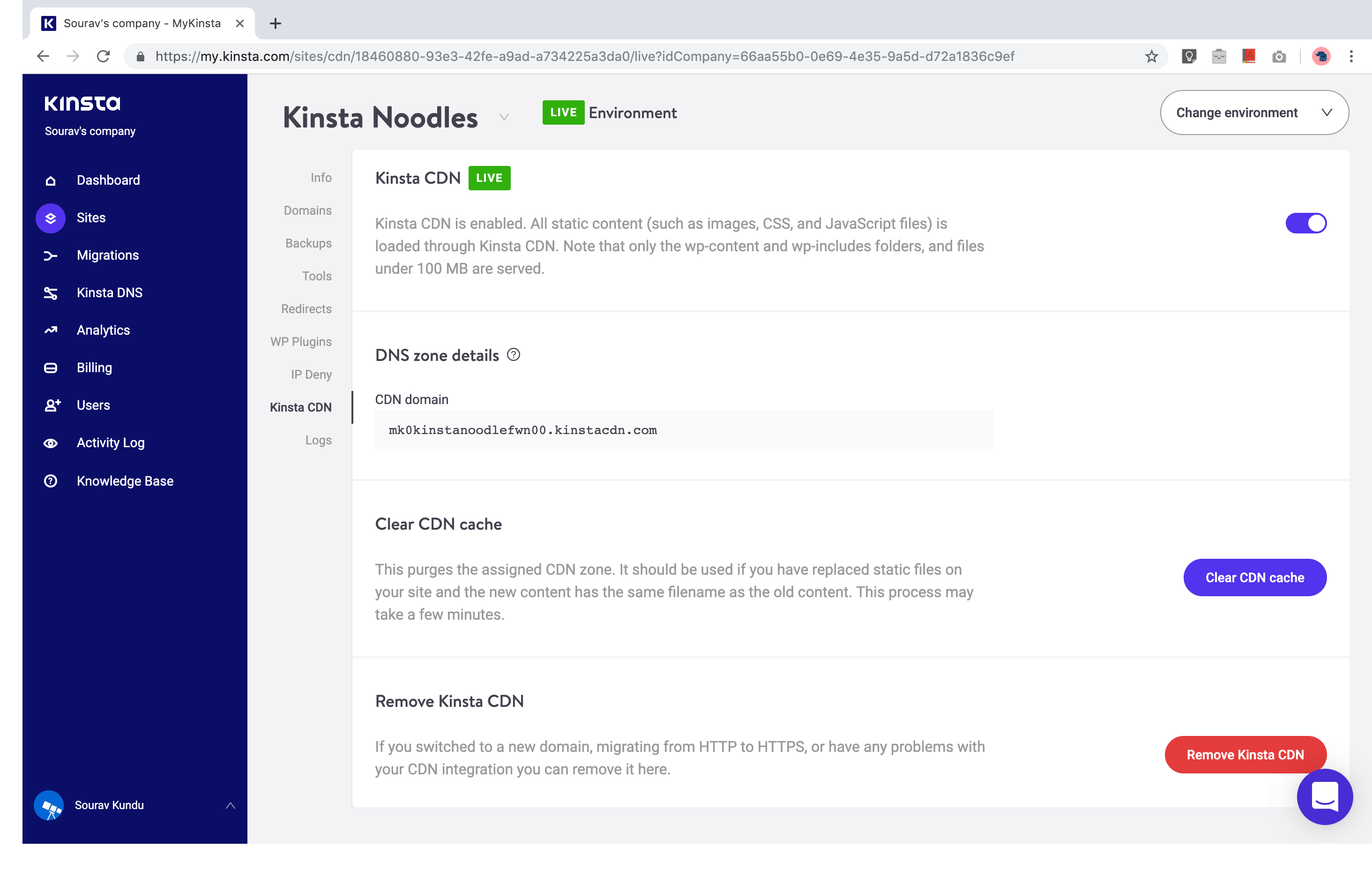
Kinsta provides free CDN bandwidth in all their managed WordPress hosting plans through an enterprise-level Cloudflare integration. You have access to a CDN network with over 260 PoPs (Points-of-Presence). You can enable/disable the CDN or clear its cache – all with a single click. If you’d like to use a third-party option, Kinsta supports most providers.
Kinsta CDN serves all static content of your site such as images, CSS and JavaScript files. In terms of limitations, the maximum file size is limited to 128MB and only the files inside wp-content and wp-include can be included in the CDN.
Kinsta offers free CDN bandwidth in their hosting plans ranging from 50GB in their Starter plan, all the way up to 1TB in their Enterprise plans. CDN overages are charged at $0.1/GB.
Kinsta DNS
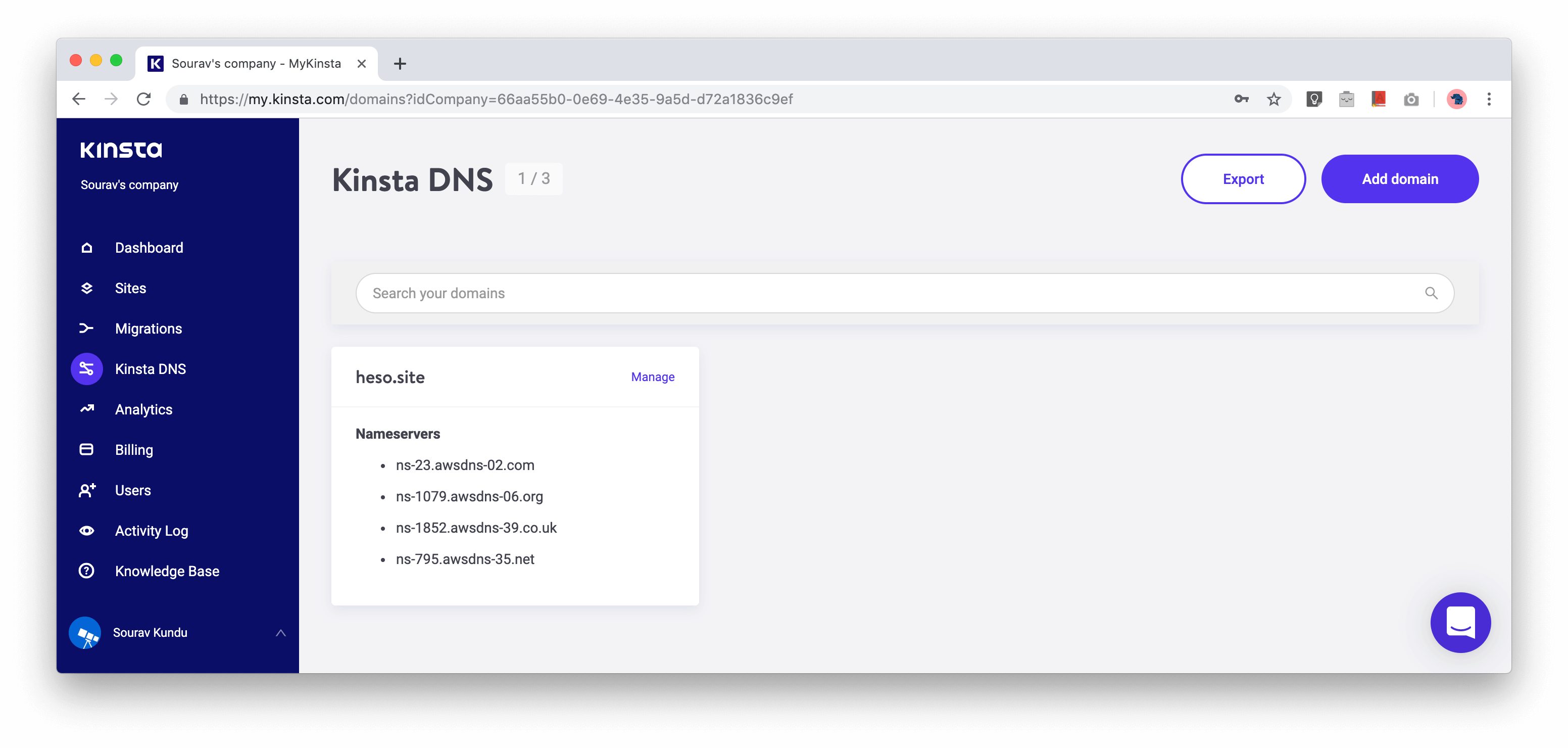
The domain name server (DNS) is the very first touch-point between your site and the visitor. The basic function of a DNS is to point your website URL (for instance, google.com) to the hosting server’s IP address (172.217.163.110). Go ahead, enter the IP address in your browser, and Google will open up! DNS is usually configured in your domain control panel, or your web hosting panel (cPanel, WHM, etc.).
Kinsta DNS is a premium DNS hosting service offered by Kinsta for free to all customers. Unlike Google Cloud, Kinsta DNS is built on Amazon Web Service’s Route53 premium DNS. AWS, i.e. Kinsta DNS offers high availability and low latency DNS resolution for all your websites. The DNS management console is user-friendly, and supports one-click addition of Google Workspace’s MX records.
Tip: For high traffic websites hosting the DNS with their domain registrar, we highly recommend migrating to Kinsta DNS – to see an instant performance boost in the DNS resolution time.
WordPress Redirection Rules with MyKinsta
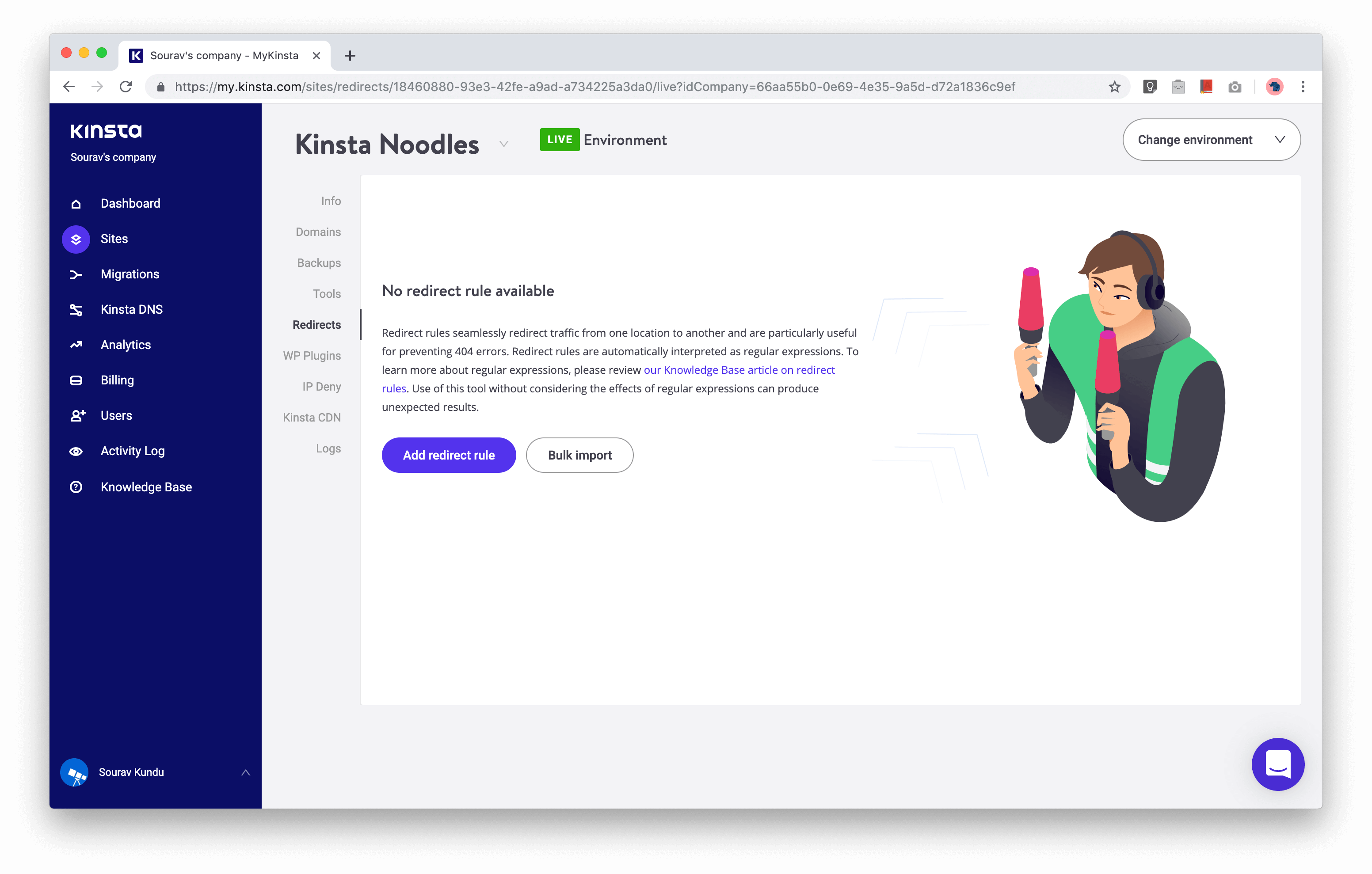
When you use WordPress’ built-in redirection manager, the wp_redirect() function is called. This adds more load to your server CPU (increasing page load time) and bloats up your WordPress database.
Kinsta enables you to implement URL redirection rules for your WordPress site at a server level. The code execution is significantly faster and does not rely on WordPress to redirect to the final URL. It also supports built-in regular expressions (RegEx) for better control. You can add individual rules, or bulk-import them if you’re transferring from a host.
Debugging with Kinsta’s Raw Access Logs
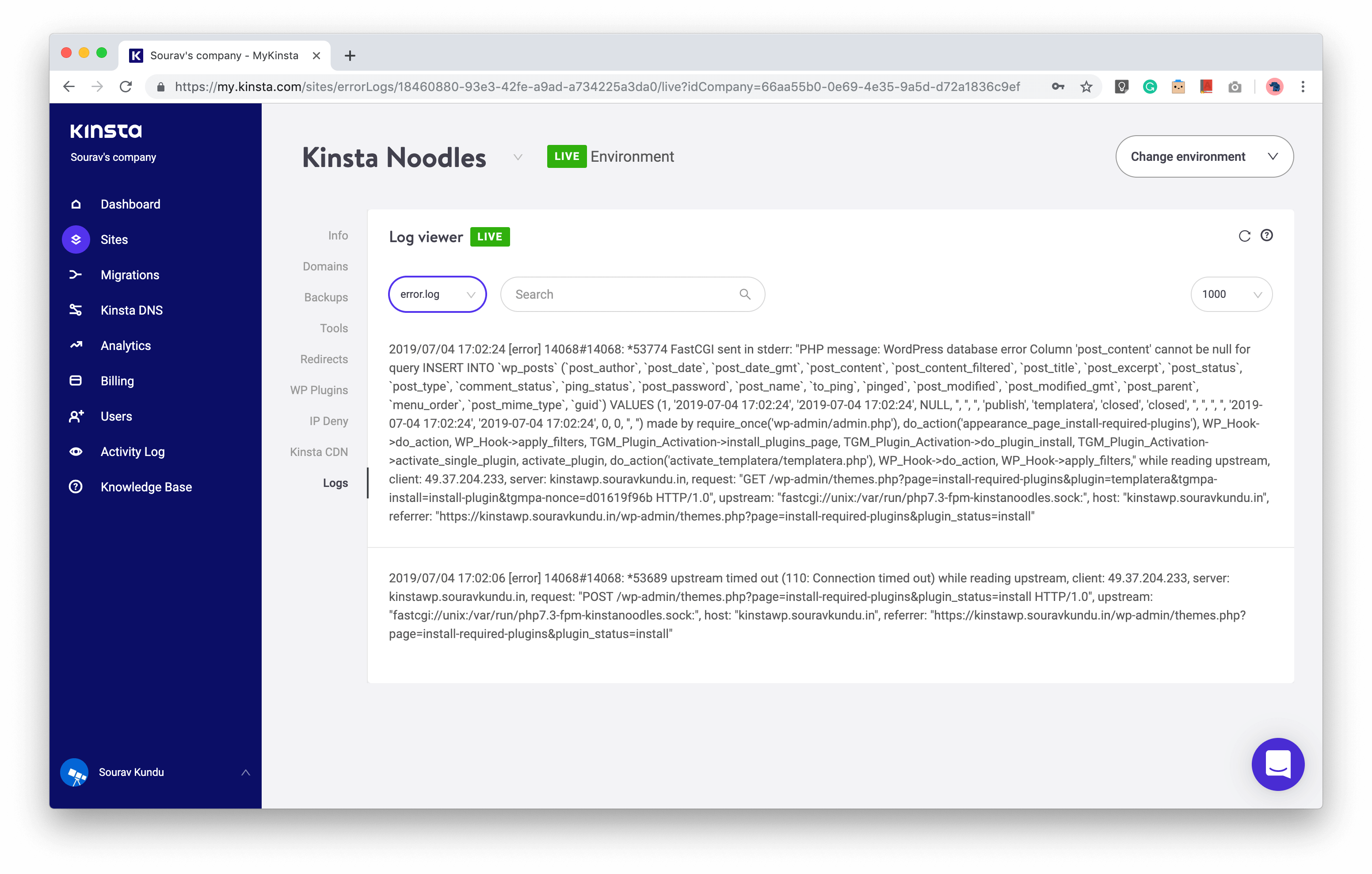
Kinsta also offers direct access to its raw logs for monitoring and debugging purposes. This includes access to the error log, raw access log and the Kinsta cache performance log.
Kinsta WordPress Security Features
In terms of security, there are a ton of under-the-hood mechanisms to ensure the safety of your site from various malware and DDoS attacks. To ensure that your WordPress site is fully up to date at all times, Kinsta automatically applies minor (non-core) security patches as soon as they become available. If your site is hacked, Kinsta will work with you to help recover it.
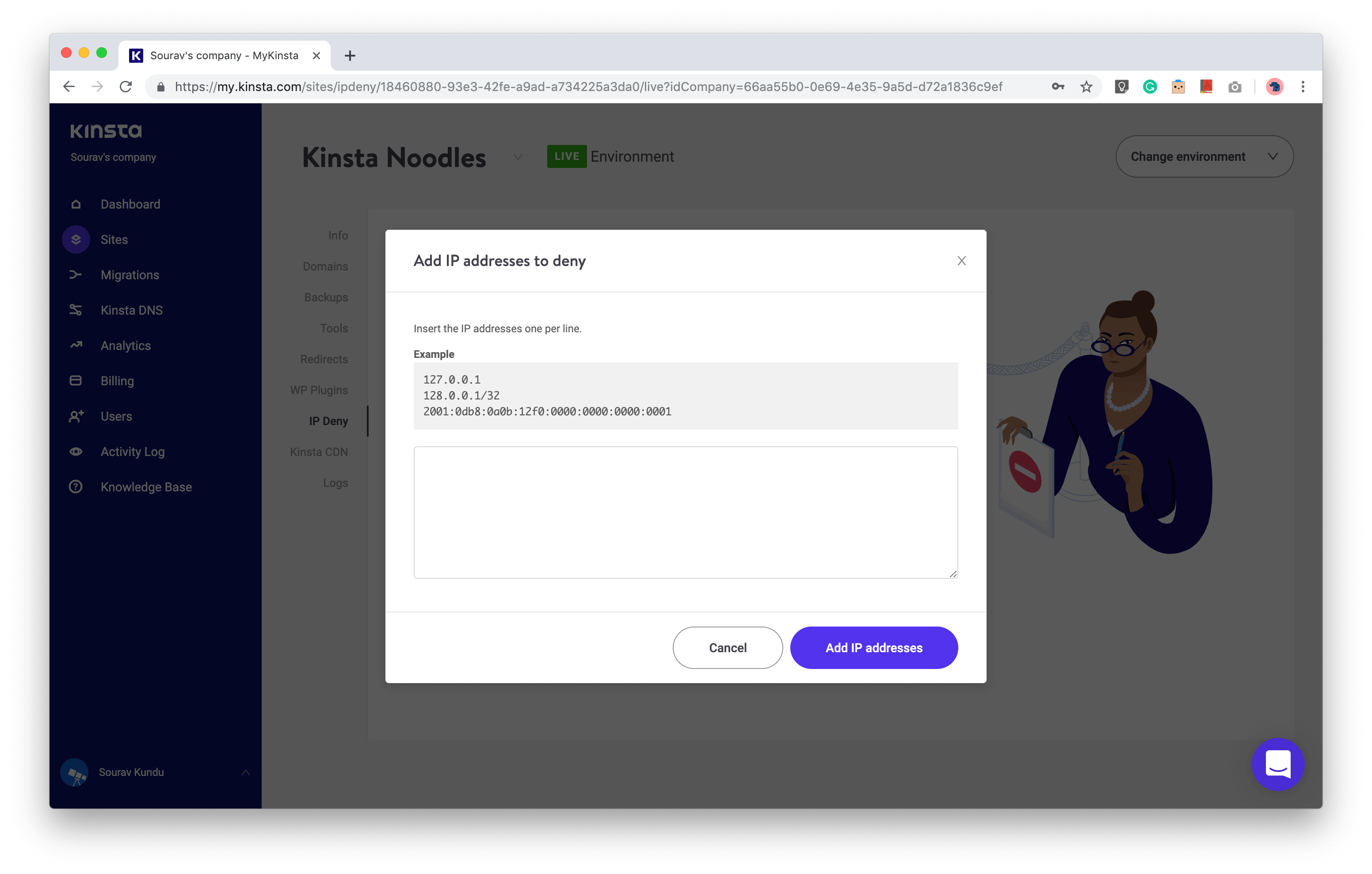
In terms of external access, you can only access the site via encrypted sFTP, SSH or WP-CLI (no FTP). You can use the IP Deny tool to block certain IP addresses from connecting to your site. Furthermore, Kinsta automatically bans IP addresses with over six failed login attempts in under a minute.
A few other security features include:
- GeoIP blocking is included in all plans.
- Kinsta automatically removed the PHP version you’re using from the HTTP headers on your site.
- Their open_basedir restrictions also don’t allow execution of PHP in common directories that are prone to malicious scripts.
- XML-RPC requests are blocked by default to keep you safe from brute force attacks.
- Kinsta provides a Cloudflare integration by default, which strengthens DDoS protection and comes with an additional hardware firewall and HTTP/3 support.
Two-Factor Authentication for your Kinsta Account
Kinsta offers two-factor authentication (2FA) as an additional security layer that prevents unauthorized access to your Kinsta account, even if your password is compromised. This is one of those “icing on the cake” features MyKinsta has to offer.
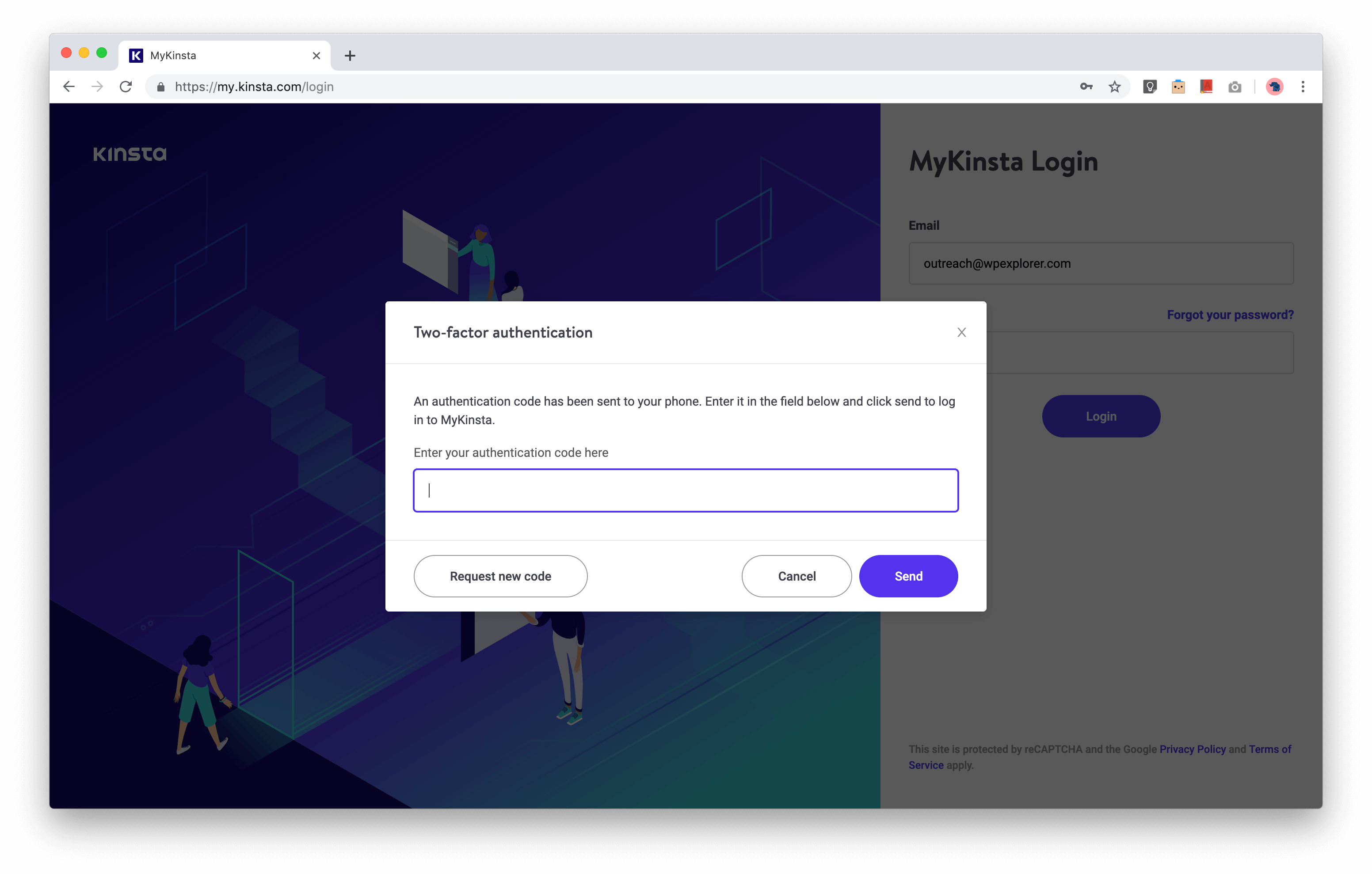
You can enable two-factor authentication by linking your mobile number and get one-time login codes via SMS. Alternatively, you can use an authenticator app such as Google Authenticator or Authy to get codes when your phone is offline.
Once you enable two-factor authentication, every time you log in, you will receive a one-time code via SMS or in your app, depending on your configuration.
Note that enabling 2FA in your Kinsta account does not enable 2FA for your WordPress site(s). We have a separate guide to set up two-factor authentication in your WordPress site.
Kinsta User Management
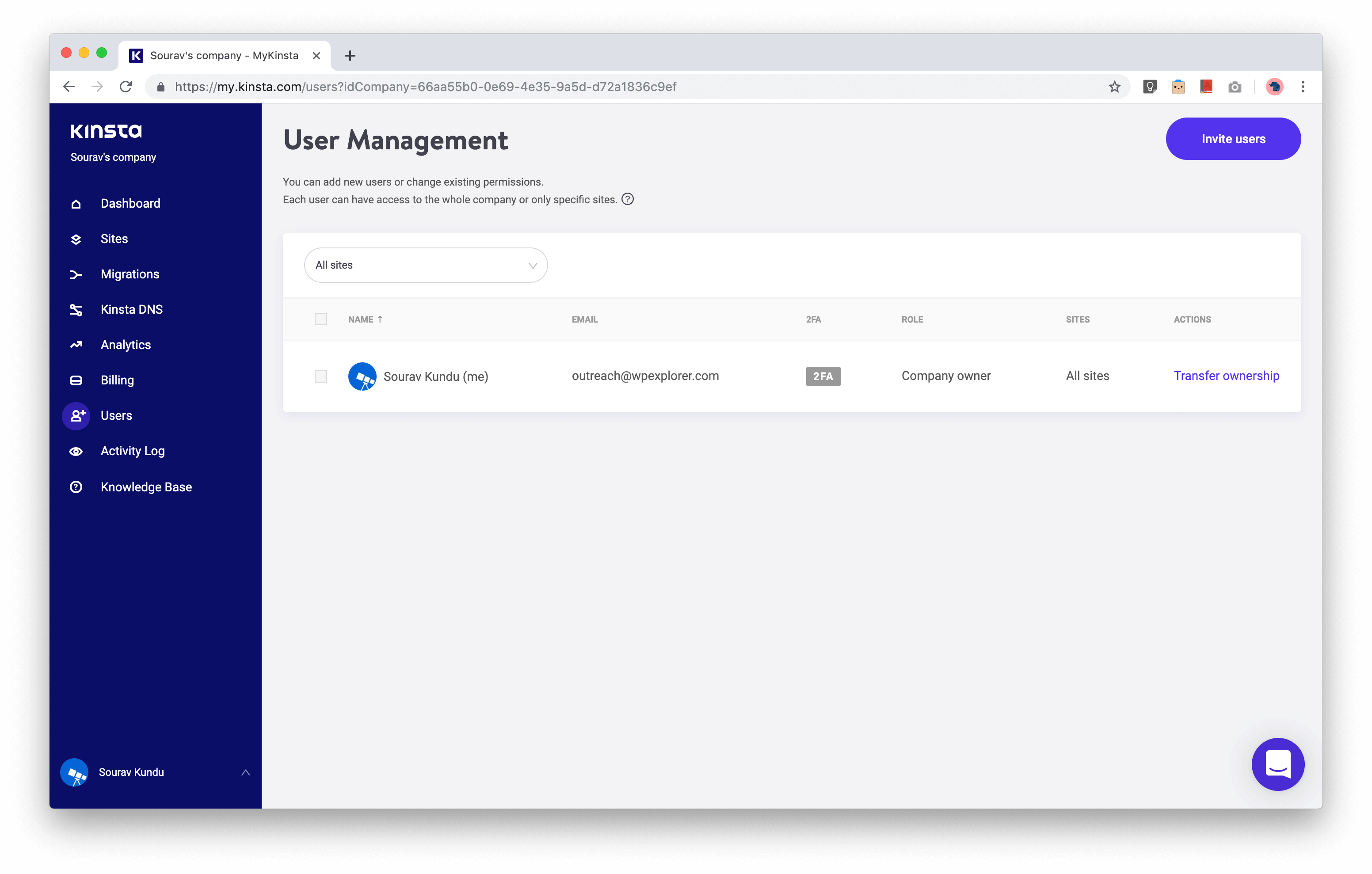
This feature is meant for businesses with multiple stakeholders, hosting one or more sites on Kinsta. You can invite unlimited users to access your Kinsta account, assigning role-based and site-specific access privileges such as:
- Company Admin, who has the highest level of access to all sites.
- Company Developer, with access to sites but not billing, company details and migration requests.
- Company Billing, wherein people can only see billing and company details.
- WordPress Site Administrator, who has access to the sites is able to control all environments but is not able to create or remove staging environments.
- WordPress Site Developer, with full access to staging environments for sites they have been granted access to.
Activity Log
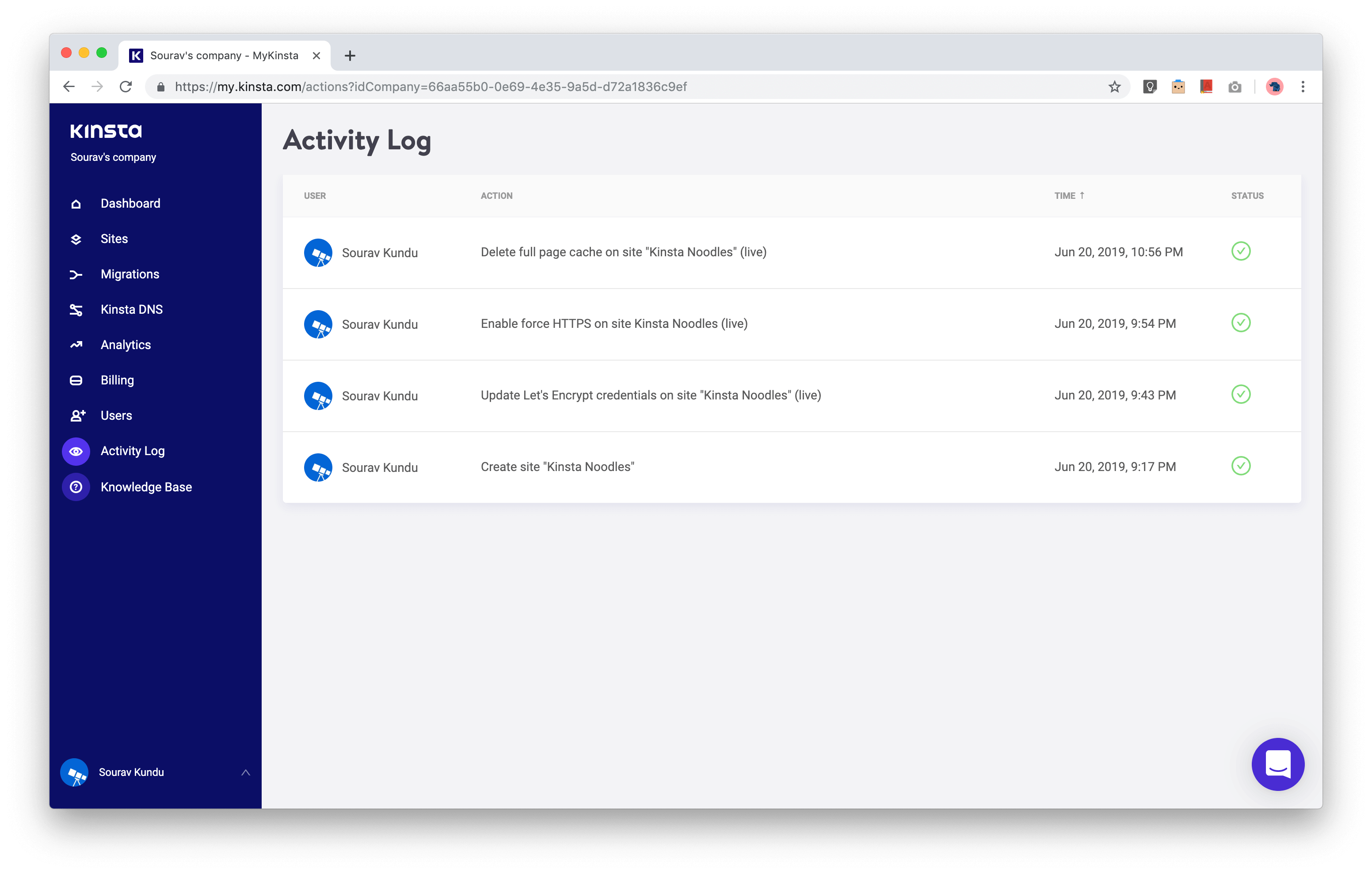
The activity log displays all important activities in your Kinsta account and hosted sites – carried out by all users. Examples include site creation, DNS record changes, messages from support and more.
Monitor Themes/Plugins in MyKinsta Dashboard
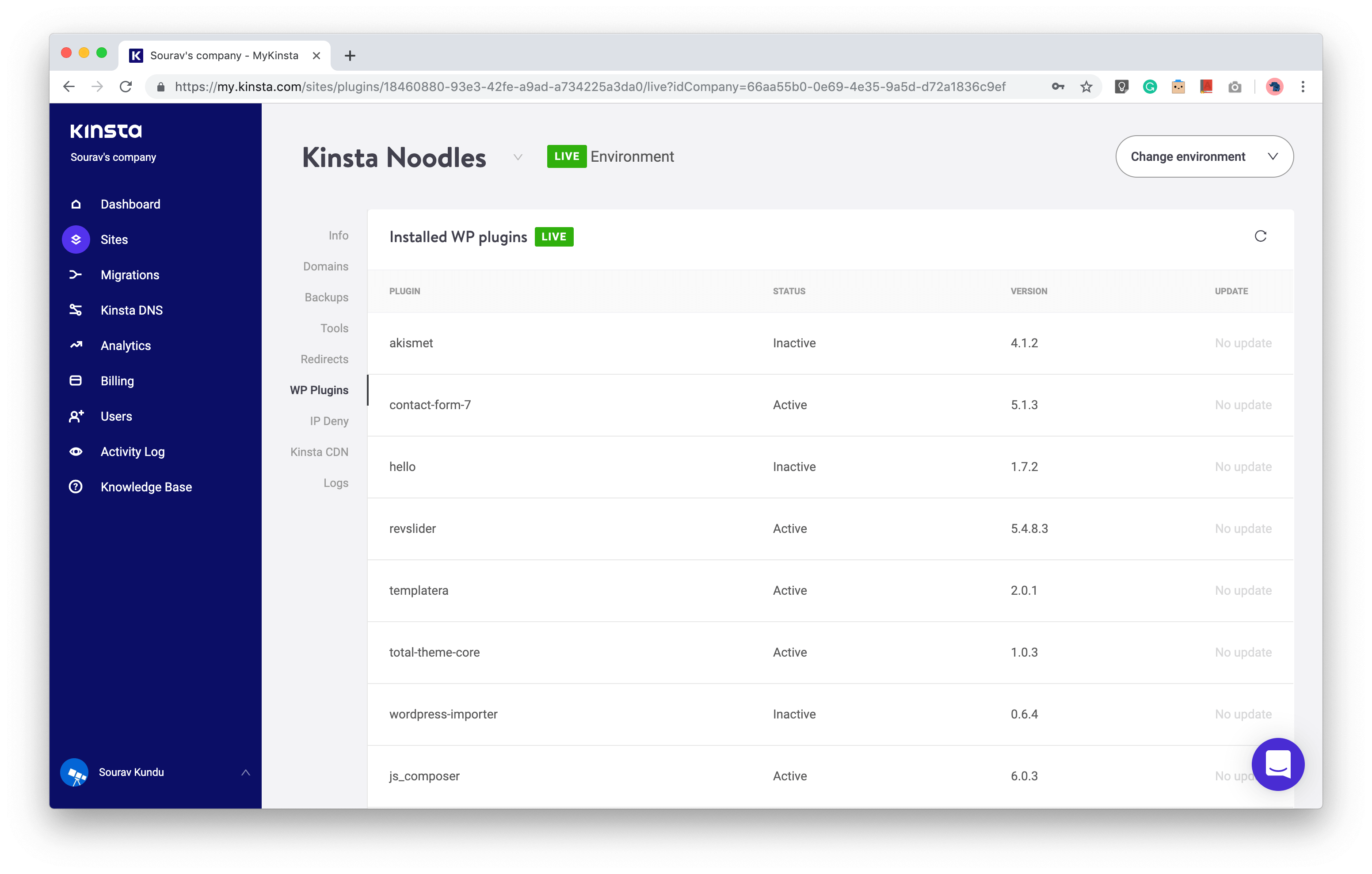
The MyKinsta dashboard also offers a theme and plugin status tool that lets you view the WordPress plugins you have installed, their versions, and whether or not they have an update available. And as we all know, keeping your theme and plugins updated at all times is one of the best practices to keep your WordPress site secure.
Edge Caching
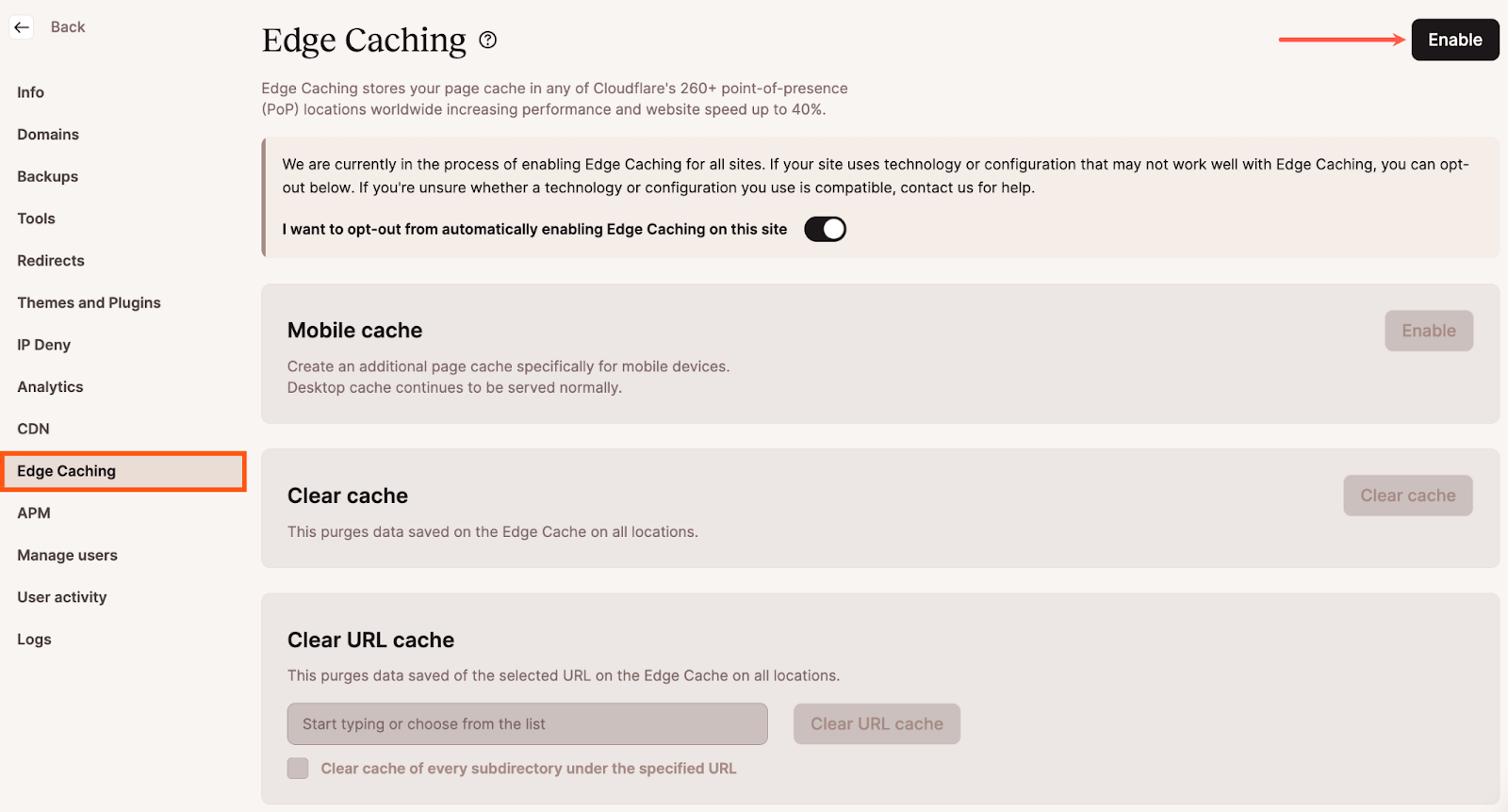
This function is available free of charge within the MyKinsta dashboard and provided through Kinsta’s Cloudflare integration. When enabled, Edge Caching saves your site/ page cache to any location on Cloudflare’s CDN network. Accordingly, when a visitor loads your site, cached responses will be delivered from a data center closest to them. Cloudflare’s network has over 260 worldwide locations, thus, this function can help increase site load times by up to 40%.
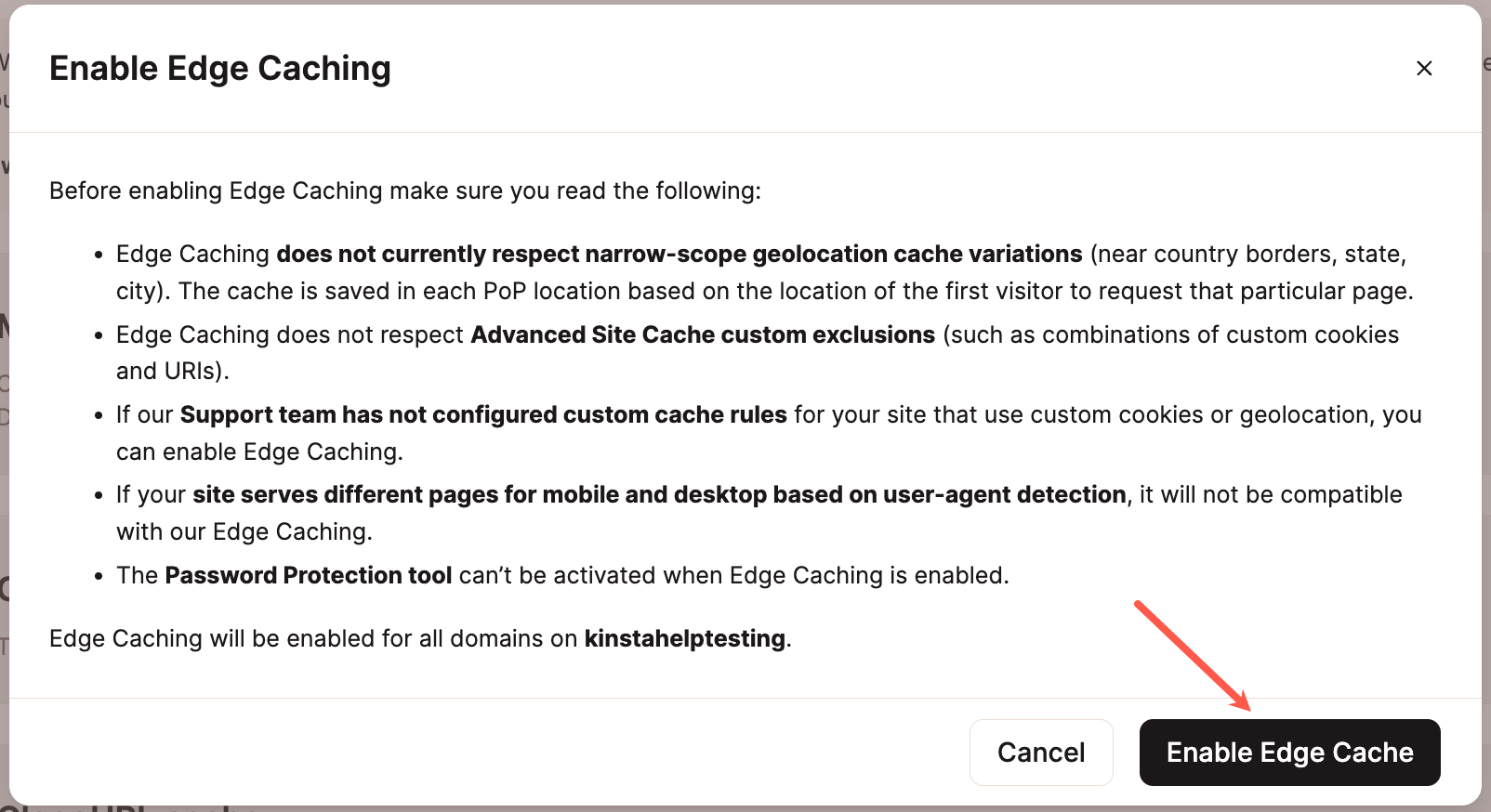
When you enable Edge Caching a pop-up will appear with a pop-up list appears with things to know before enabling Edge Caching, which refers to cache variations and custom rules and exclusions. Once you’ve considered those and all looks good, you are ready to enable the feature and will be able to review your Edge Caching settings and can also enable Edge Caching for mobile devices.
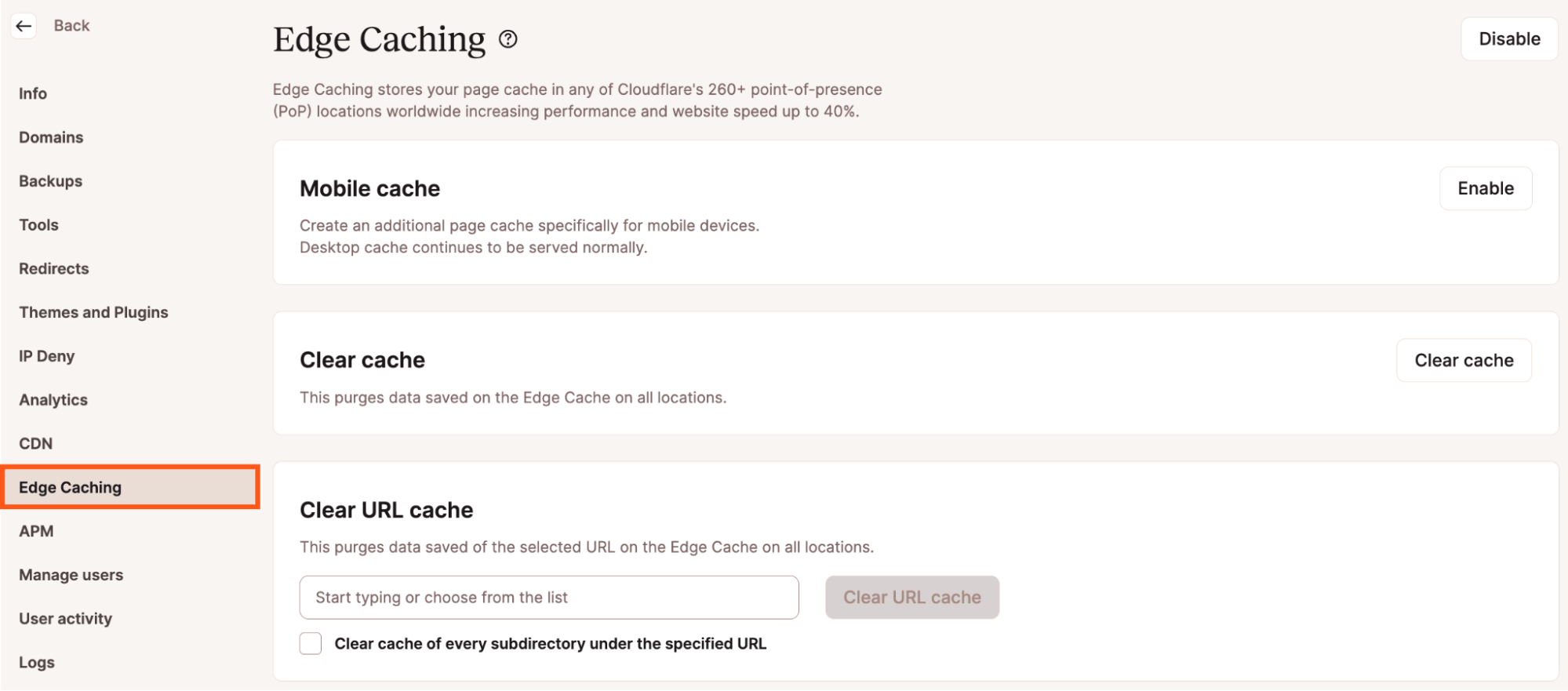
Application Performance Monitoring Tool
We discussed Kinsta’s New Relic integration below. Kinsta’s in-house APM tool is available in the MyKinsta dashboard for no additional cost. It helps identify performance bottlenecks without the need to subscribe to or use third-party performance monitoring tools. When you enable the tool, it’ll collect timestamped information from your WordPress site’s PHP processes, MySQL database queries, and external HTTP calls, among other data.
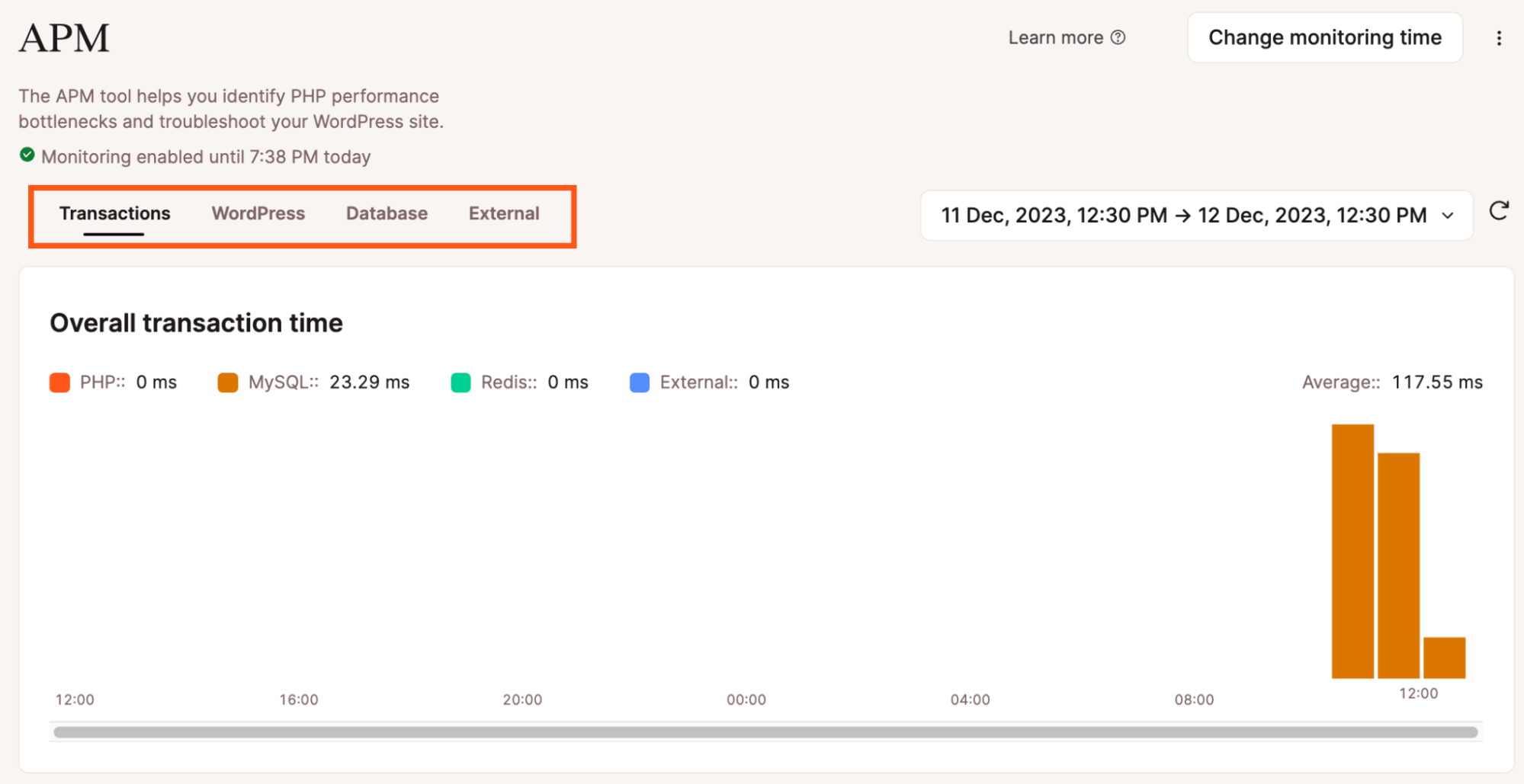
The tool is disabled by default, and when you choose to enable it, you must note that it requires server resources, so it should be used for troubleshooting and not to be used for an extended period of time.
You can choose a monitoring duration of 2 hours, 4 hours, 12 hours, or 24 hours. Once the monitoring is over, the tool will be disabled automatically. Also, you can navigate between the Transactions, WordPress, Database, and External tabs to learn what may be causing performance issues on your site.
Kinsta Analytics
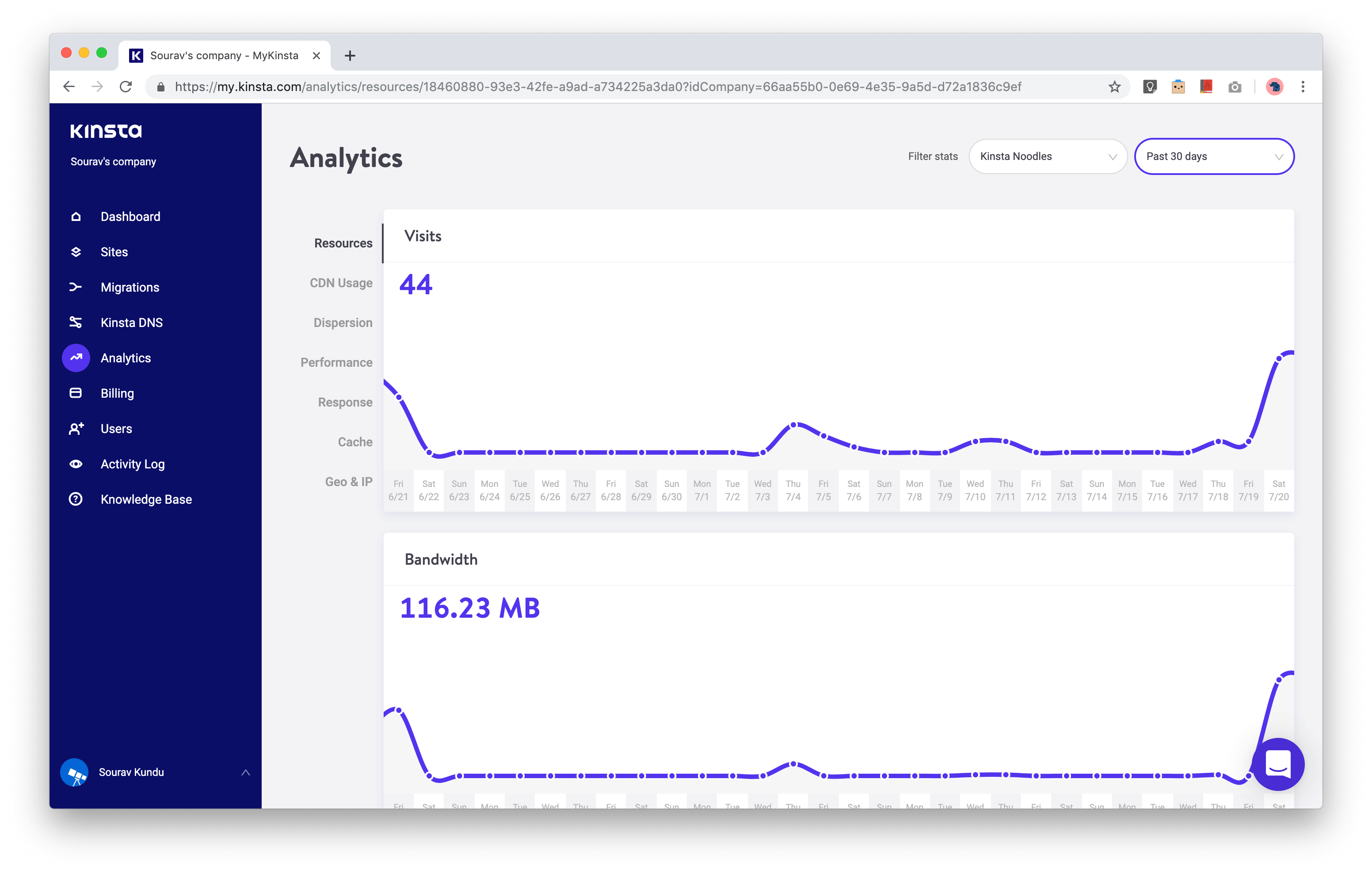
From your dashboard, Kinsta Analytics gives you detailed, server-level performance and traffic metrics. Since Kinsta is priced based on the number of visits per month, it’s important that you have detailed access to the visit logs.
How Does Kinsta Calculate Visits?
The first thing to understand is that Kinsta’s traffic report is different from your Google Analytics report. This is because GA uses JavaScript, which means it only shows you human visitors, not anything else (such as bots and crawlers) accessing your site. In most scenarios, GA also can’t count visitors who are using ad blockers.
However, Kinsta knows this and has a few features in place and recommendations to help you:
- Kinsta doesn’t count visits from well-known “bot” user-agents and filter out the data from analytics as much as possible.
- You can easily ban IPs if needed with their IP deny tool.
- A Web Application Firewall (WAF) such as Cloudflare or Sucuri can be used in combination with Kinsta. These services have extensive databases of what should be treated as “bad” traffic, and traffic from these “bad” IP addresses is prevented from ever hitting your Kinsta site. This can help keep your hosting costs down.
Kinsta gives you a bird’s eye view of your site’s visits, bandwidth usage, CDN usage (if you have it enabled), and desktop vs traffic. For more information on how Kinsta calculates visits, check out their in-depth article.
PS: We’ve covered traffic and CDN overage charges in the plan and pricing section of the article.
Server-Level Performance Analytics
Apart from visitor statistics, Kinsta Analytics also offers detailed server-level analytics on performance, HTTP response codes, cache requests and Geo & IP requests.
Here are some of the top metrics from each module:
PHP & Database Performance: Average PHP + MySQL response time, PHP throughput, worker limit, AJAX requests, and a list of PHP scripts that have the highest PHP + MySQL response time. For the demo site in our tutorial, these were the theme and plugin update scripts.
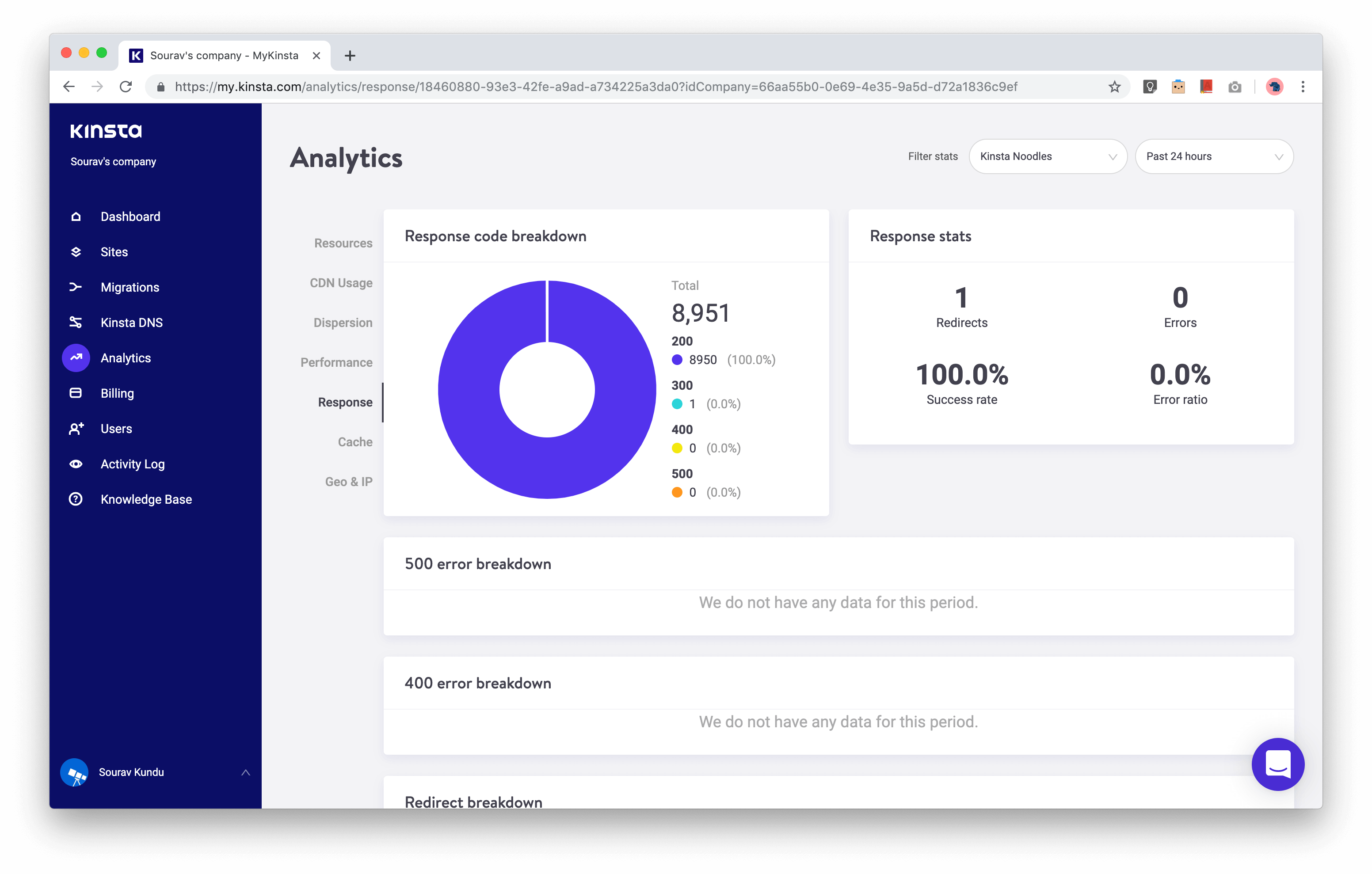
HTTP Response Codes: This gives you an overview of your site’s overall response health to all incoming HTTP queries – bot and human traffic.
- Response codes in 200 are completely fine.
- 300 denotes redirection. Too many redirects is never a good thing.
- Response codes in the range of 400 to 500 denote an error and should be minimized, as they hamper your performance and SEO scores.
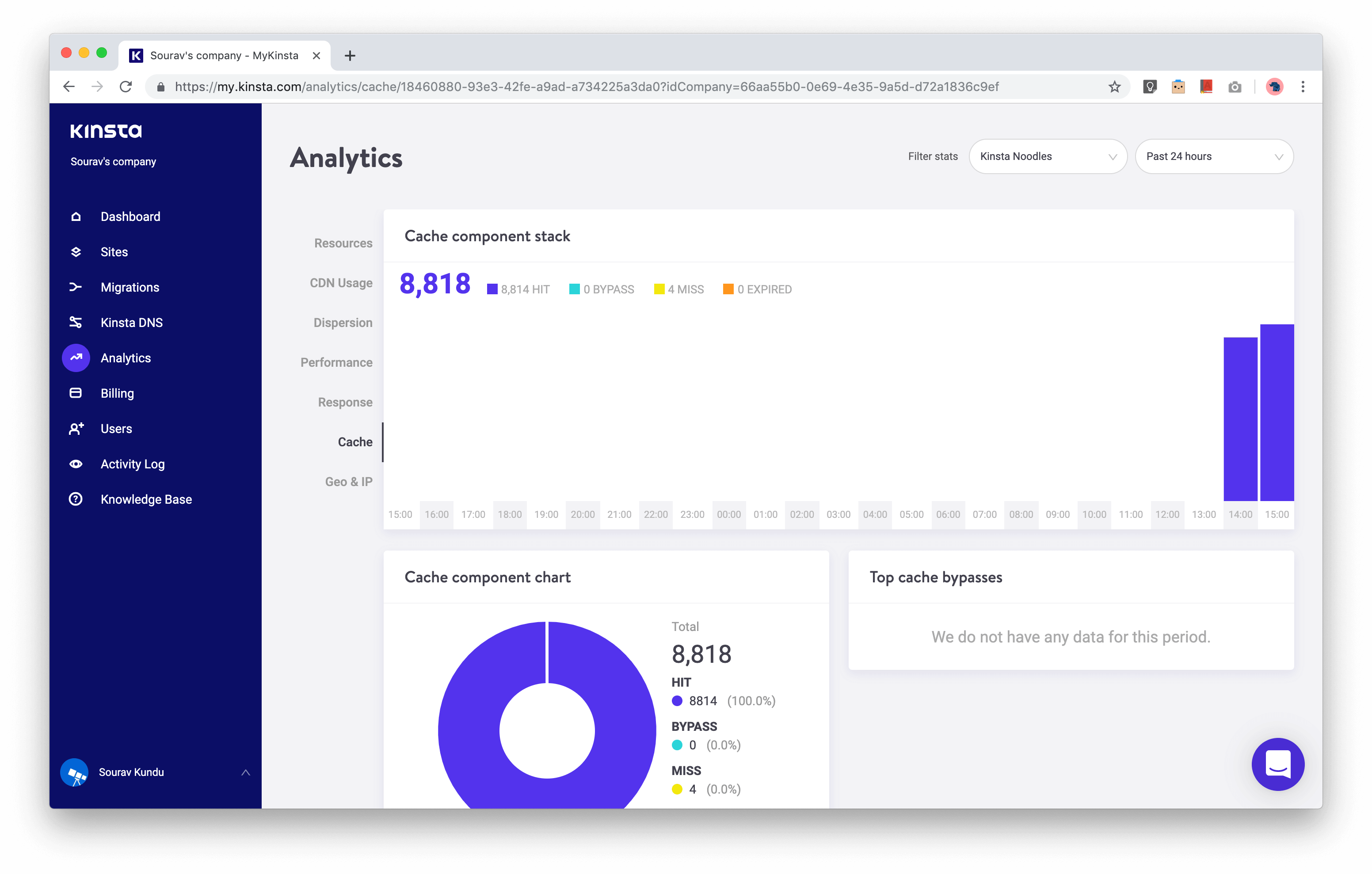
Cache Performance: This report tells you how well your WordPress site’s cache is performing. Ideally, there should be a high number of cache hits, lower cache misses and little cache expiries. This denotes that everything is working optimally, and most visitor requests are being served from the WordPress cache – ensuring the best possible performance.
Geo & IP: This gives you a traffic origin overview of the top countries, cities and IP addresses.
Kinsta Performance Benchmarks
No hosting review is complete without some benchmarks. Let’s check out some performance benchmarks of Kinsta’s managed WordPress hosting.
We created a demo WordPress installation in Kinsta and hosted it in the India data center in Google Cloud and used the following setup:
- Theme: Our very own Total Theme, and used a portfolio layout with lots of images on the front page. Note that the images were not optimized as it is a demo theme. You can and should optimize all your images in WordPress.
- CDN was enabled
- Data center: Mumbai, India
Kinsta GTmetrix Performance Benchmarks
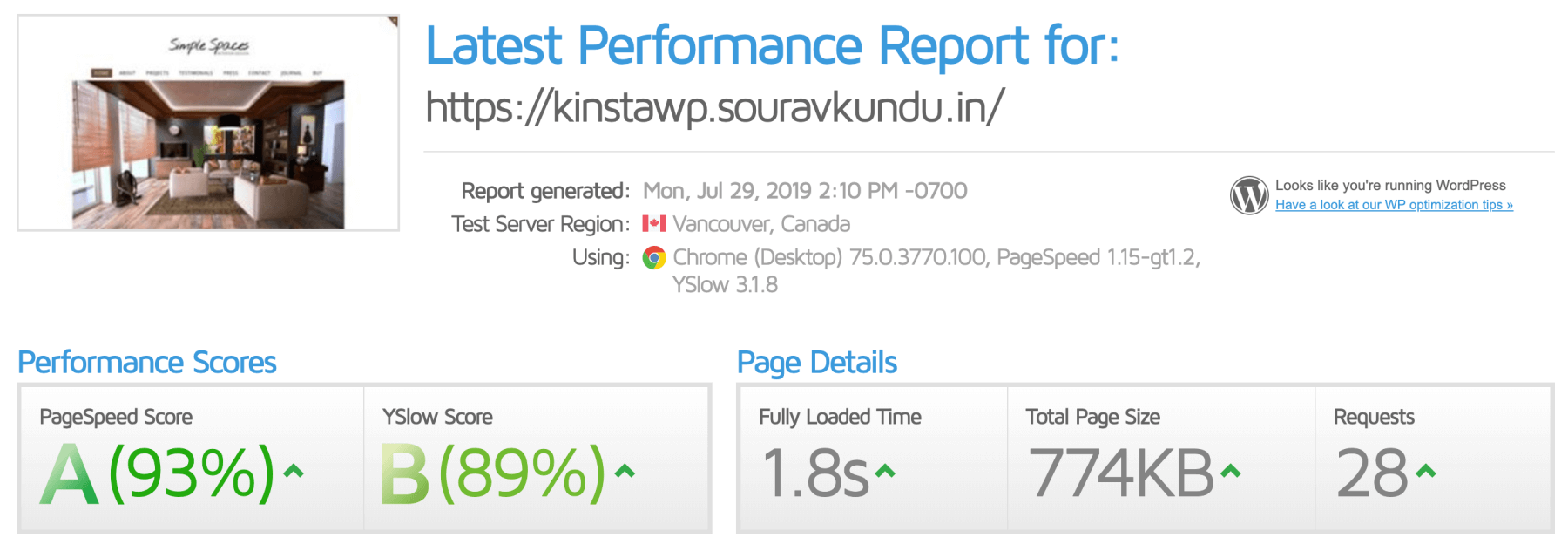
GTmetrix gave Kinsta a PageSpeed score of 93% (Grade A) and YSlow Score of 89% (Grade B). The YSlow score was impacted due to the unoptimized images. The test was also run from servers in Canada, whereas the data center is in India.
The page size was 774KB comprising of 28 HTTP requests and was fully loaded in 1.8 seconds.
Kinsta WebPageTest Performance Benchmarks
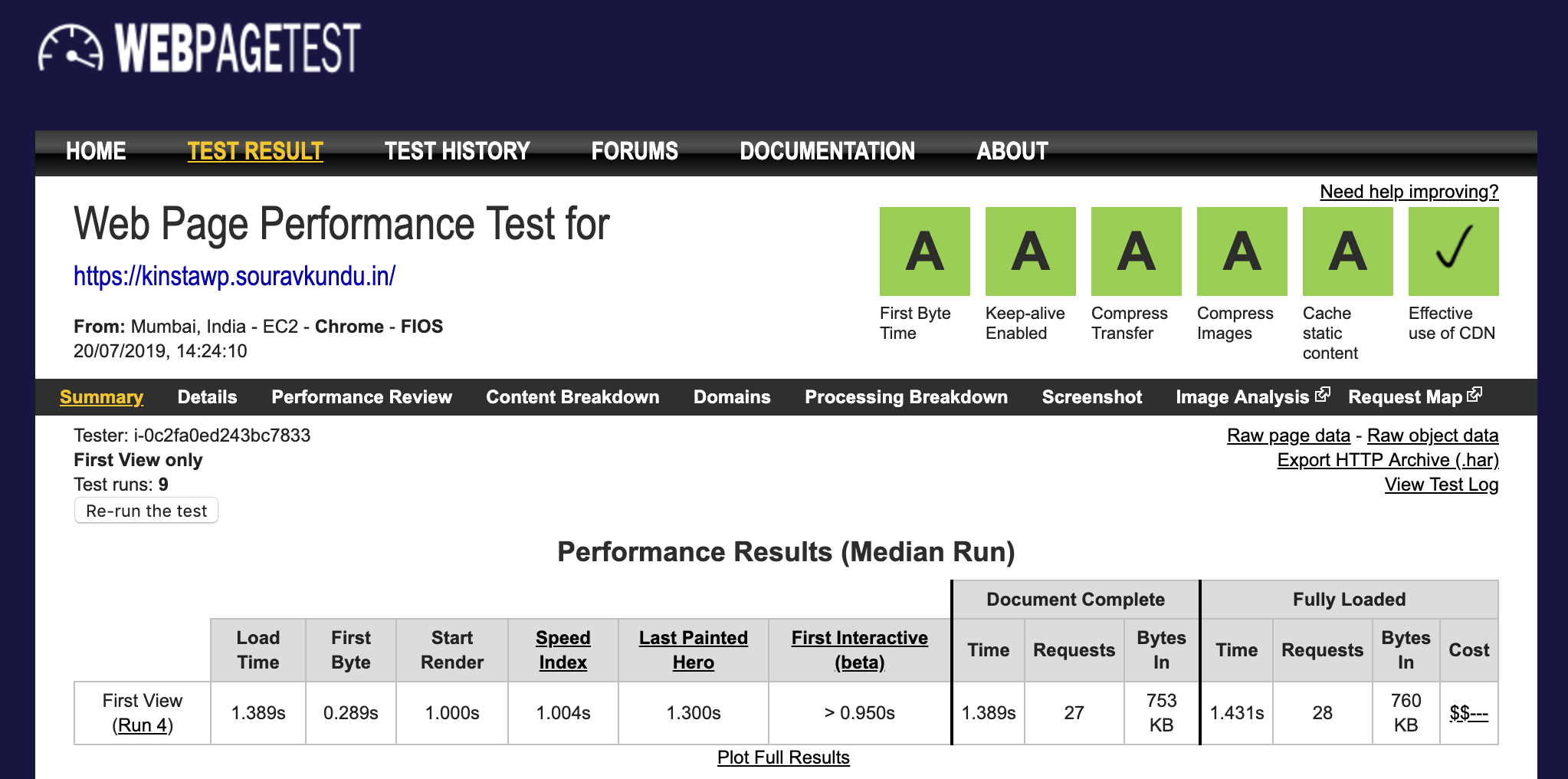
We ran ten continuous tests from the India data center. The full-page load time was 1.4 seconds with a page size of 760KB and 28 requests. All grades were A.
Kinsta LoadImpact Performance Benchmarks
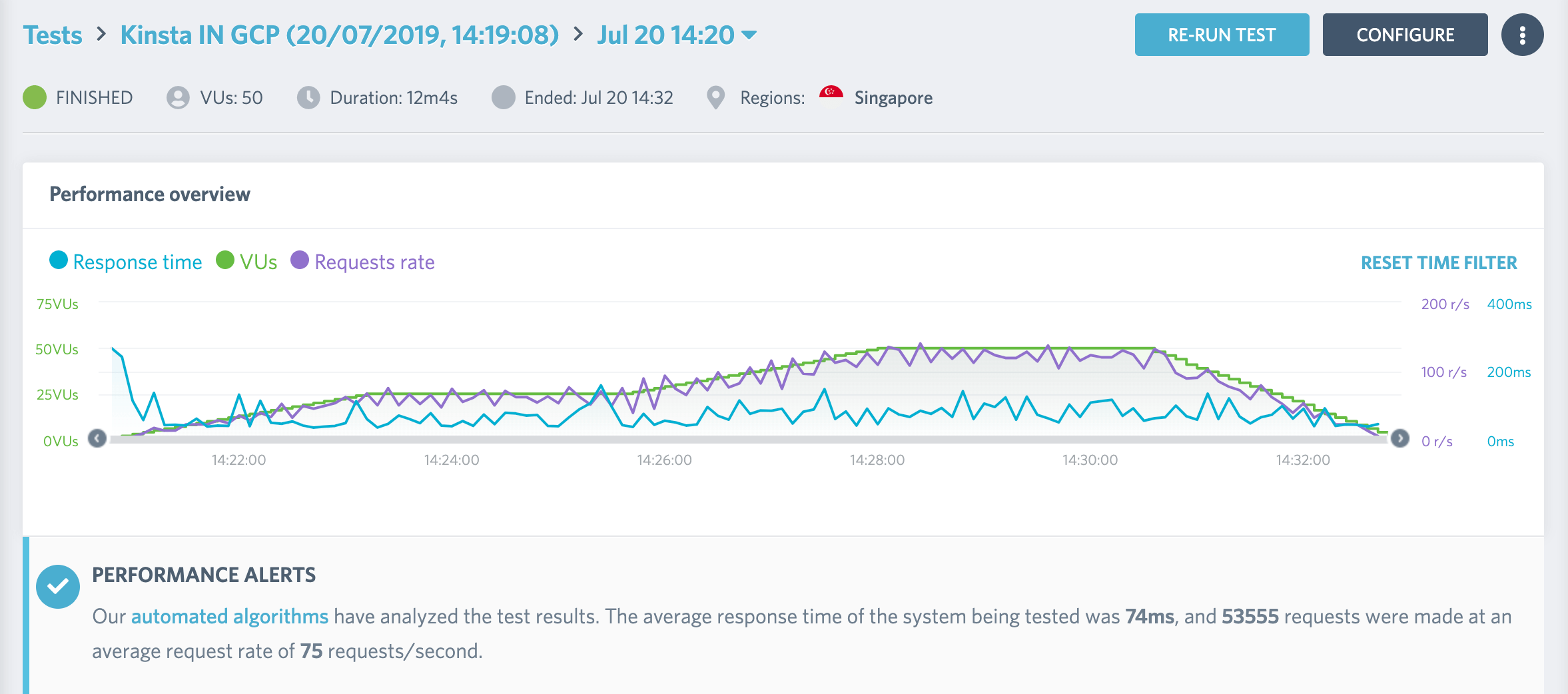
We ran a LoadImpact test on Kinsta from the Singapore data center, with 50 concurrent users for 12 minutes. The results were quite impressive – the average response time was 74 milliseconds, with 75 requests/second.
Kinsta Pricing Plans Explained
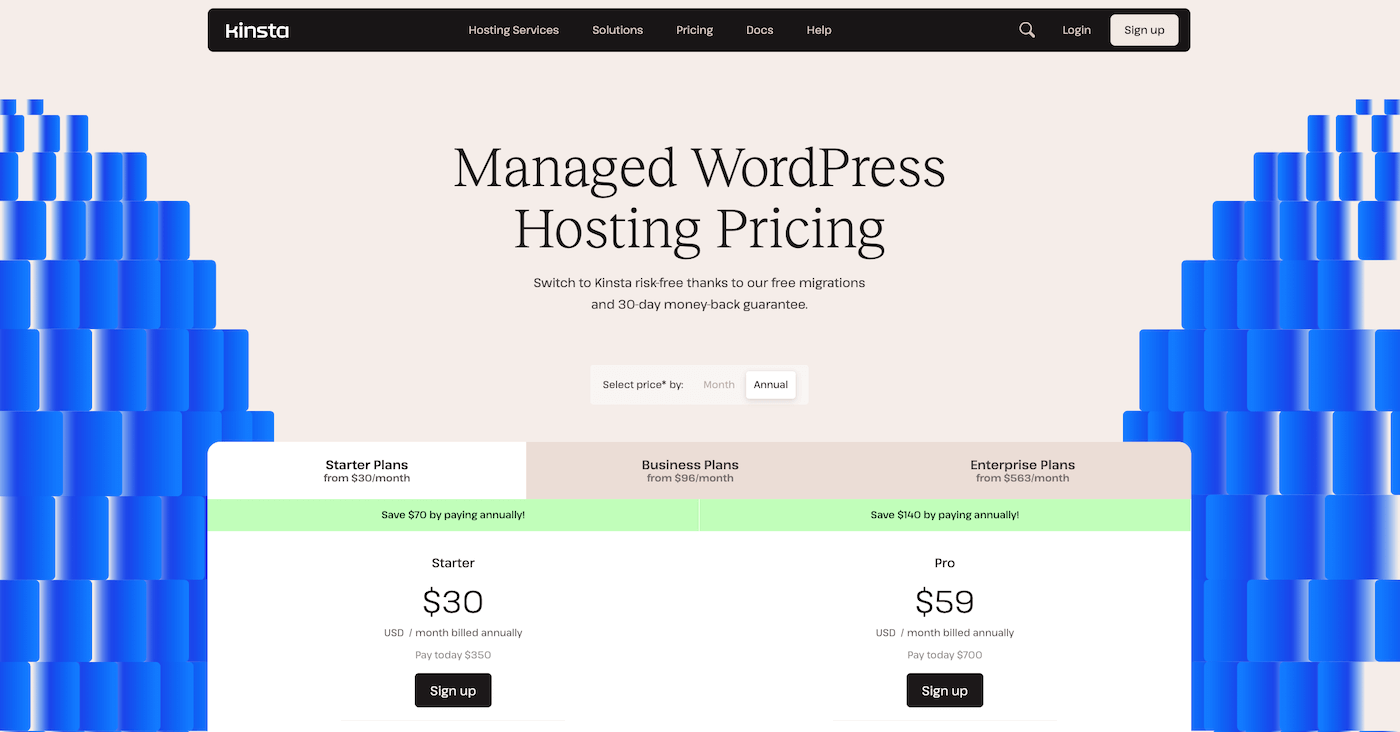
The first thing you’ll note about Kinsta, like most other managed hosting providers, is that it’s not cheap. In fact, Kinsta’s very mission started due to the poor standards of what was acceptable for cheap hosting back then.
In 2013, they set out to create the best possible managed WordPress hosting, and charged accordingly for it. Fast forward to 2024, they have some of the best brands using Kinsta – all the way from UNICEF, TripAdvisor, Skillcrush, Hootsuite, and Ricoh.
Kinsta’s Starter plan costs $35/month and includes one WordPress site, 25,000 visits, one free migration and 100 GB of CDN bandwidth. Kinsta offers a 30-day money-back guarantee and varying quotas of supported sites, free migrations, and CDN bandwidth in all its plans.
Kinsta’s plans are divided into three categories:
- Starter & Pro Plans: $35-$70/month supporting 25-50k visits/month.
- Business Plans 1-4: $115-$450/month supporting 100-600k visits/month
- Enterprise Plans: starting from $675/month supporting 1M+ visits/month
- Anything higher requires custom enterprise plans.
Kinsta also offers single-site plans for WordPress sites with increased traffic or resource-intensive setups, such as eCommerce or membership sites
Following are the default features that are available in all Kinsta hosting plans:
- Free CDN with variable bandwidth
- Free wildcard SSL with Cloudflare and the ability to import custom SSL certificates
- At least one free premium site migration on each plan. Free unlimited basic site migrations from any WordPress host.
- Daily automatic backups, manual backups and 14-day backup retention (Business and Enterprise plans have 20- and 30-day backup retention)
- GCP and Cloudflare firewalls for added security
- Staging environment, SSH and SFTP access to all servers
- Automatic MySQL database optimizations
- Multi-user access to the MyKinsta dashboard
- 24/7 support and a 30-day money back guarantee
- Enterprise-level Cloudflare integration on all plans at no additional cost
- 2 months free with annual subscriptions
Additional notes:
- Visit overages cost $1/1000 visits. CDN traffic overages cost $0.1/GB
- Site cloning and WordPress multisite are supported on the Pro plan ($60/mo). Site cloning is different from site staging
- WooCommerce and membership sites are recommended on the Business 1 plan ($100/mo). You can still use it in the Starter or Pro plan
Available add-ons for all plans:
- Redis: $100/mo/site for each add-on
- Nginx Reverse Proxy: $50/mo/site
- Additional backups: $100/mo/site for hourly backups and $50/mo/site for 6-hour backups
- Premium staging: $20/ mo/ environments
- Disc space add-on: $20/ 20 GB increments (no limit on the disc space add-ons you can purchase)
Kinsta Support
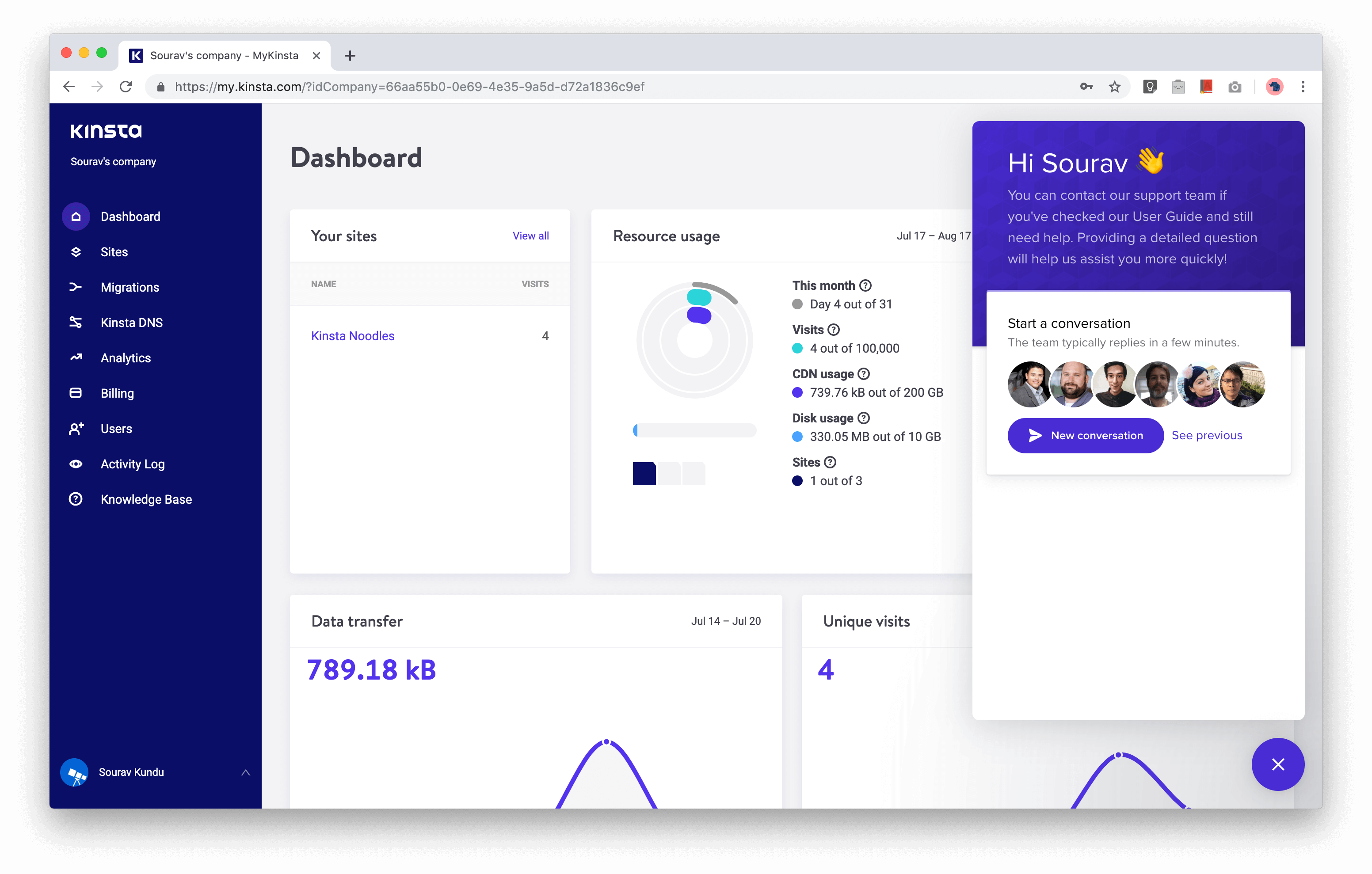
Kinta’s entire support system runs on Intercom, which means 24×7 chat support. The WordPress community is generally quite appreciative of Kinsta’s support, highlighting their technical expertise in server management, security and WordPress performance.
During the review, I’ve contacted support twice – once when my Kinsta site node took time to set up (the support team clarified that it takes up to 20 minutes to set up a new site), and the second time was when I tried to add a long TXT record to Kinsta DNS. The support team quickly added it for me.
Besides the 24/7/365 support in English, Kinsta’s Tech Support is available in French, Italian, Portuguese, and Spanish during select hours.
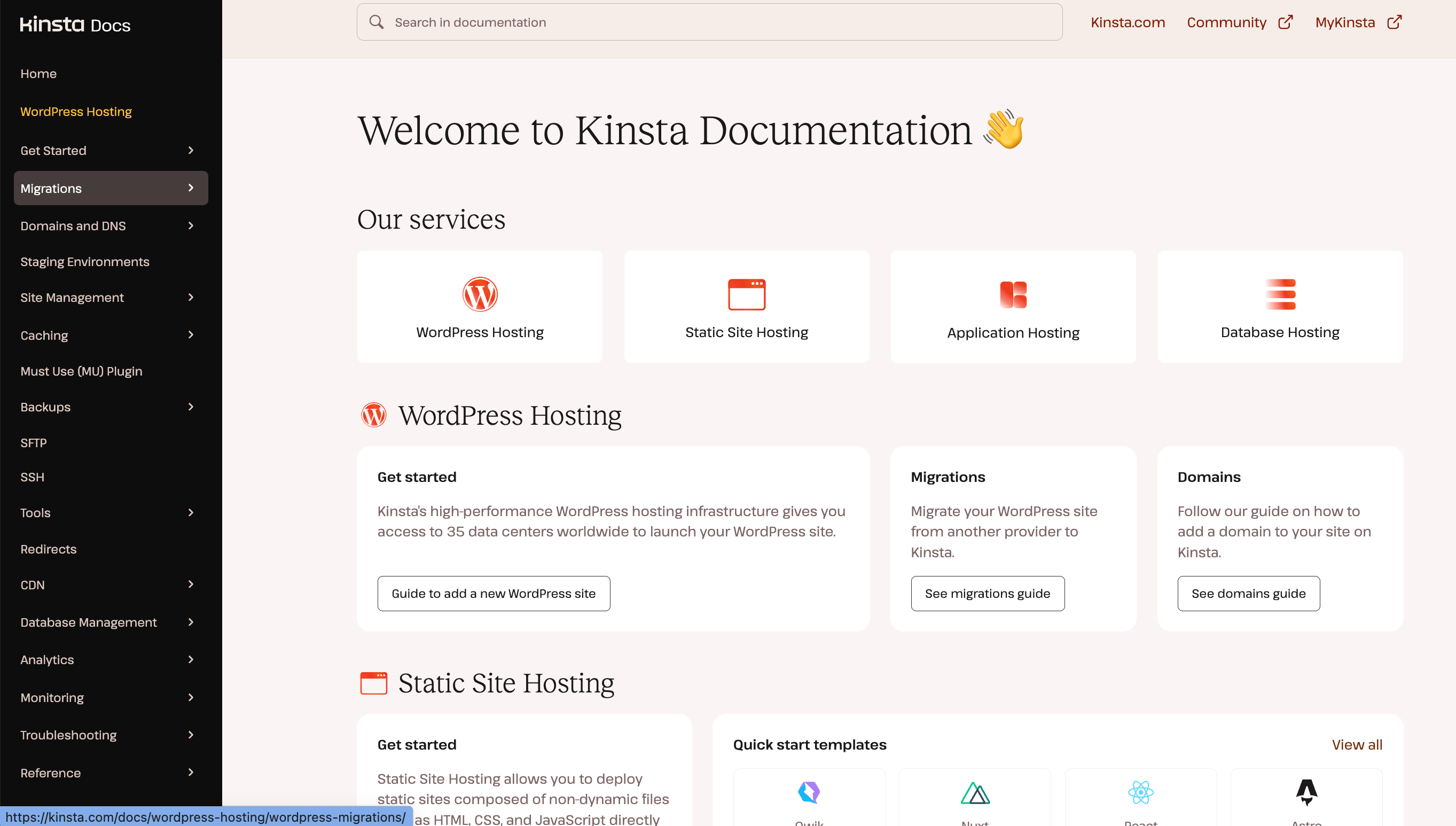
Another thing that impresses me is Kinsta’s persistent effort to create high-quality documentation, knowledge-base and WordPress-related articles. They have fantastic WordPress tutorials and guides, resources on various online marketing topics and my personal favorite – detailed lessons on their entrepreneurial journey.
Kinsta’s content marketing strategy took a lot of time and resources to develop, ultimately creating their brand image as “knowledgeable hosting folks” in the WordPress community. Not to mention the ever-growing search engine traffic as well!
Wrapping Up
Growing your online business is no easy task. Every new process, feature or improvement comes with its own set of challenges.
As your site’s traffic grows, it becomes important to upgrade to a reliable hosting provider. Yes, managed hosting providers do charge a premium, but in exchange, you get peace of mind.
Kinsta offers great customer support, performance optimization and proactive security measures to ensure your site runs in top-notch condition.
We hope you enjoyed this overview. If there’s anything you like for us to include, please let us know. As always, we look forward to your comments!

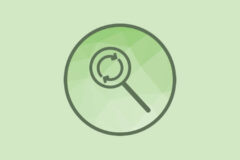


Who owns Kinsta and where are the owners based?
I don’t know exactly who owns Kinsta by name (it’s a corporation I believe, so it could have one owner, multiple or a bunch of investors), but per the official Kinsta About Page the company was founded by Mark Gavalda (who hails from Switzerland) and has offices in the USA, UK and Hungary.