cPanel vs Plesk for WordPress Users
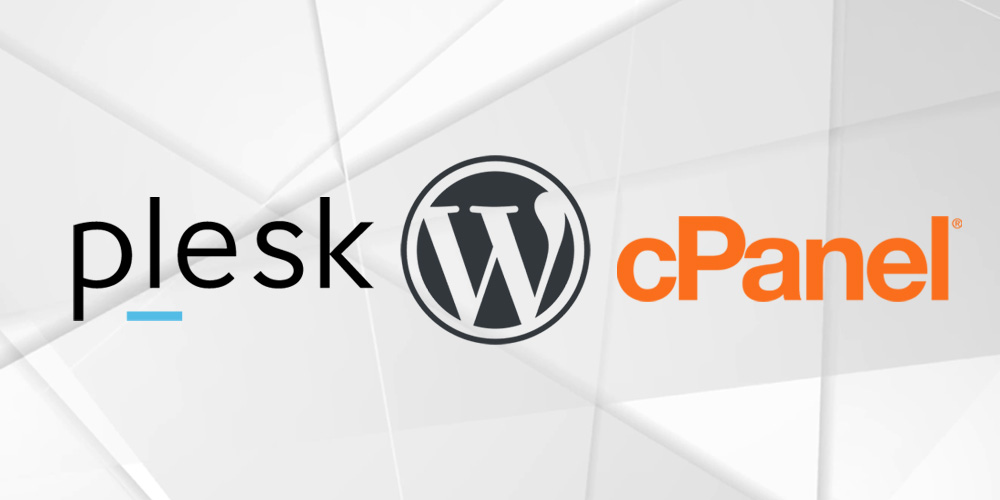
cPanel and Plesk are two of the most well known control panels today. Both have a superb set of features and are definitely ahead of the rest. They each compete on the same market with cPanel having a slight edge due to it’s popularity. Today I’m going to compare cPanel vs Plesk side by side. By the end of the article you can best judge which control panel is best for managing your own reseller or WordPress hosting.
cPanel for WordPress
cPanel must be the most popular control panel on earth. Almost every user that has hosted a website at least once, know it. It’s one of the easiest to handle and it’s been there forever. It has more than 70 million websites hosted on it and it’s being used in more than 70 countries. Even though these are impressive numbers, this does not necessarily turn cPanel into the best solution for hosting WordPress. However, it does give the panel an edge since everyone knows how to use it by now.
Pricing
If you want to host your website using cPanel you must know that the pricing model has recently changed and it was received with negative reactions across the board. The previous pricing model was excellent for any starter, admin and even pro user. It did not set any limit on the amount of accounts that one could create, all for a slick price of $35. This plan could also be used on any cloud, VPS or even dedicated server.
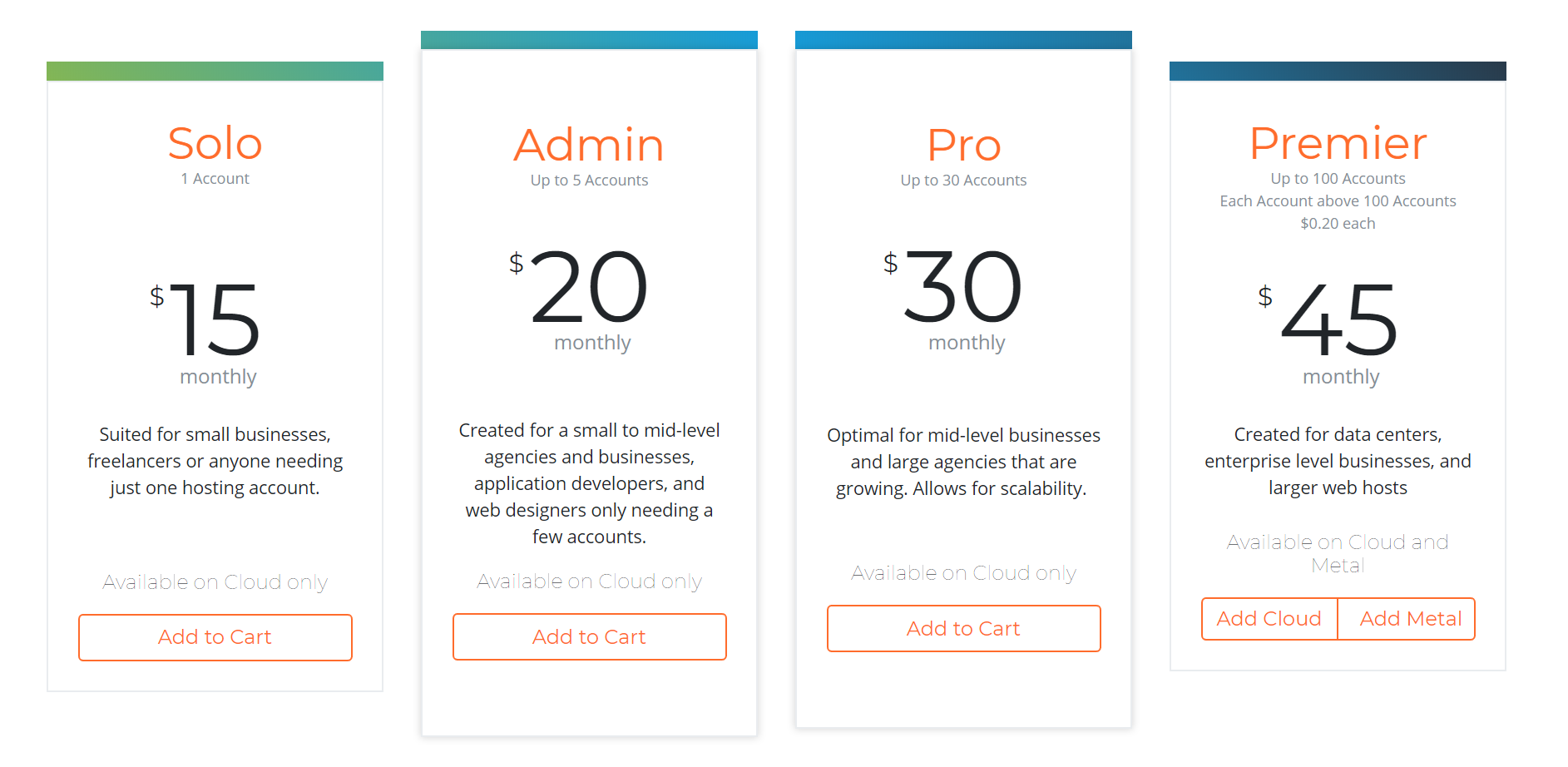
The new pricing model on the other hand limits the amount of accounts severely. The Solo and Admin plans are useless if you plan on using your own server. You just can’t. For small cloud servers they may be useful depending on what you’re planning on doing. cPanel limits the amount per accounts and each account can have a single domain. You can see that the Solo and Admin plans are extremely limited.
The Pro plan only allows for up to 30 accounts and will serve any user that wants to expand it’s business but the Premier plan is where things starts to go south. The Premier plan costs $45 but in addition to that you have a limit of 100 accounts. After that limit is reached you will have to pay $0.20 for each new account. If you plan on using a big server with customers you may be paying a big price for it. Any hosting business with more than 300 accounts will pay approximately $85 compared to the $35.
On top of that, the lesser plans won’t allow you to host cPanel on a dedicated server so the normal user that just want 20 websites on a single account on it’s own dedicated server will have the pay the full price of $45 to be able to use it. Definitely not a good business practice.
The Basics
Putting aside monstrous new licensing model, cPanel does have a lot to offer. I’ll start with the basics.
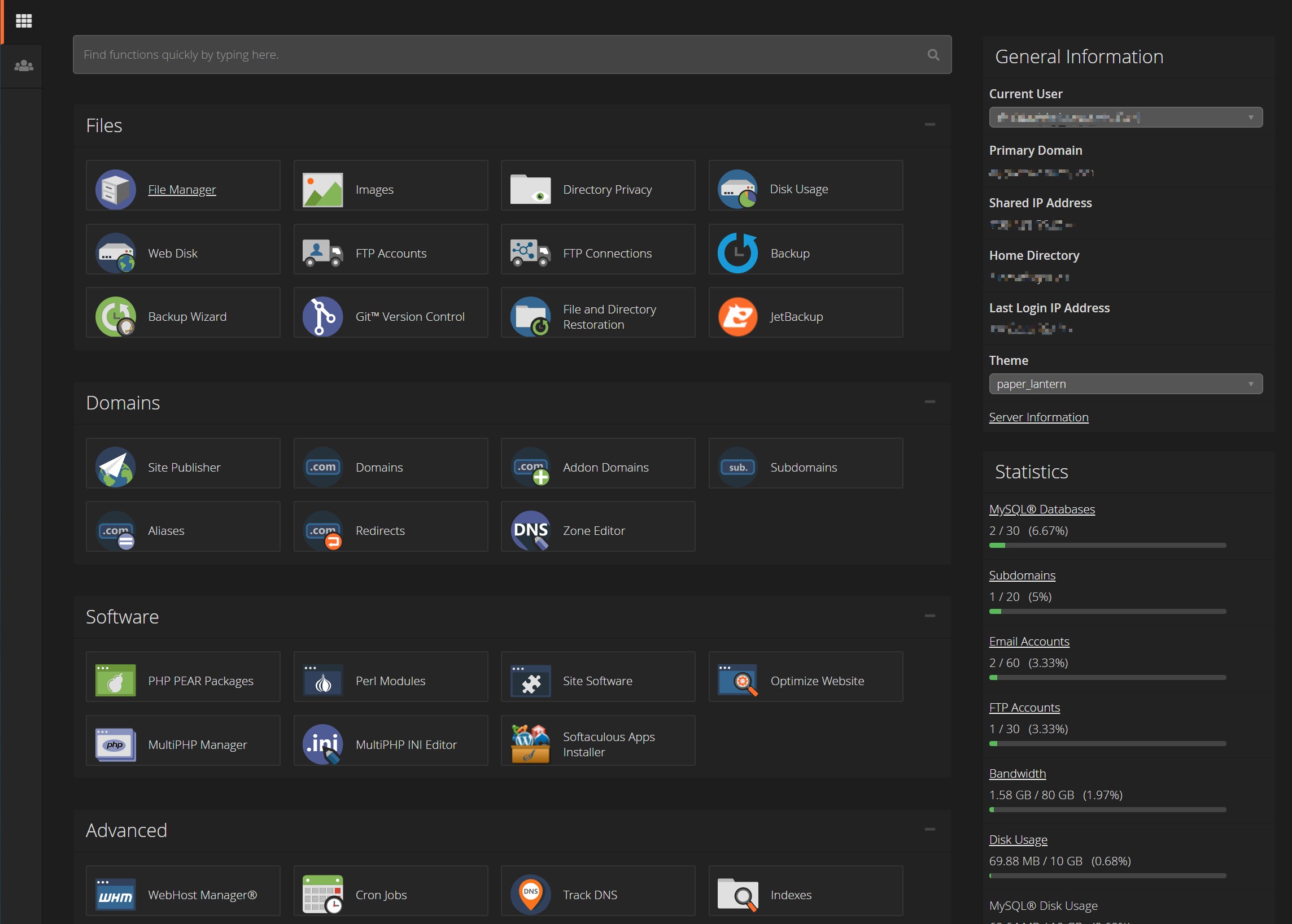
The control panel is divided into WHM and cPanel user control panel. For this article I’m going to focus exclusively on the cPanel client part as that is the part you’re going to use the most. I could explore the backend WHM and compare it to the Plesk backend in a future article.
The customer panel is neat and can be turn from dark to light in no time. The most important parts for any WordPress installation are the File Manager, the MultiPHP manager and the PHPMyAdmin where you will upload/create your database.
File Manager
Even though the file manager has been revamped with a new style, it remains the good old File Manager we all come to love/hate. The file manager allows you to create folders and files, move them, pack and unpack files and delete. The vast majority of actions are done through the mouse but it does accept some keyboard input, such as the delete key.
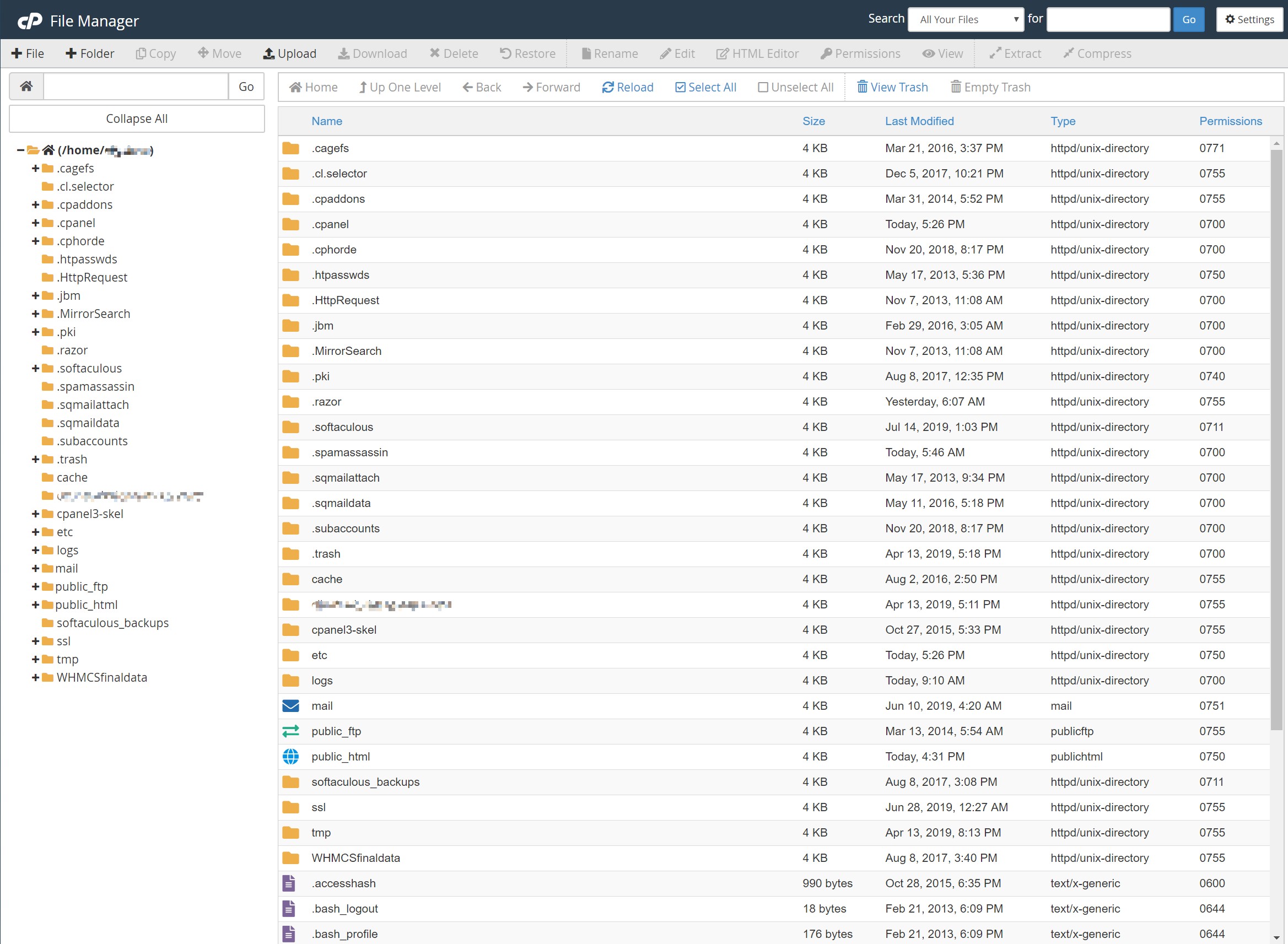
Installing WordPress on cPanel is not that simple if you lack Softaculous Installer which is a third party plugin that can be installed on cPanel to ease installation pain. Since this is not part of cPanel I am not going to review such plugin. Creating a new WordPress installation will mean you will have to manually upload the zip file for WordPress and unpack it onto your new domain under the public_html folder which will be the one visible to the web.
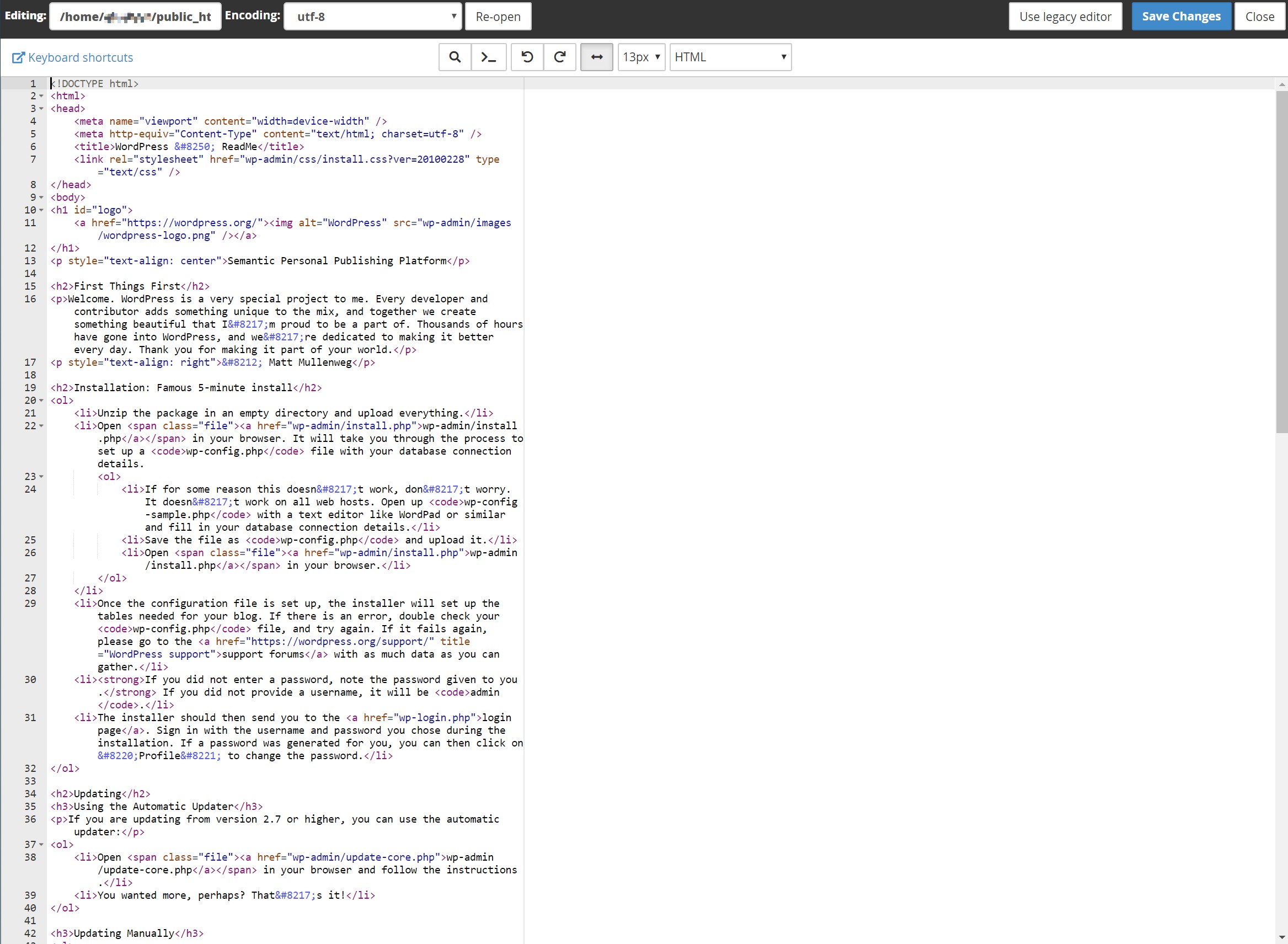
Editing files is easy with the File Manager and will allow you to see files with color-coded too, depending on the type of file you select on the top menu.
DNS
The Zone Editor will allow you to create, modify and delete DNS entries on cPanel. Even though it’s easy to use, it is not that intuitive if you are used to adding entries to the DNS.
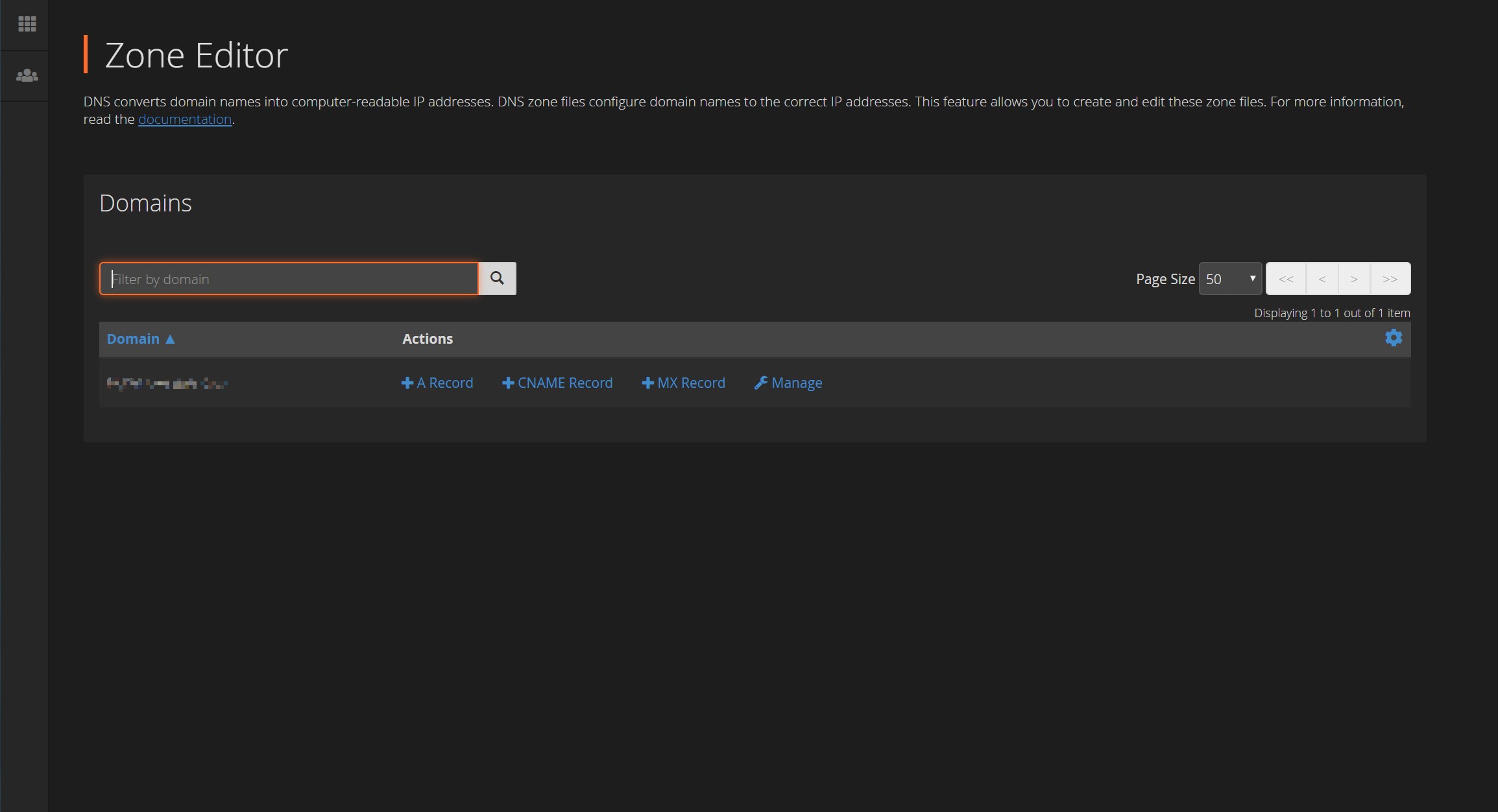
You will have to use this method to add an A Record for your site in case you need to or adding CNAME records to validate the domain in case you want to use third party SMTP services for example.
Mysql
The Mysql Databases option will allow you to create, modify and delete a database. The process is simple enough but will not allow you to upload a database backup once you’re done creating it, something you’ll have to do if you plan on uploading a finished website to cPanel.
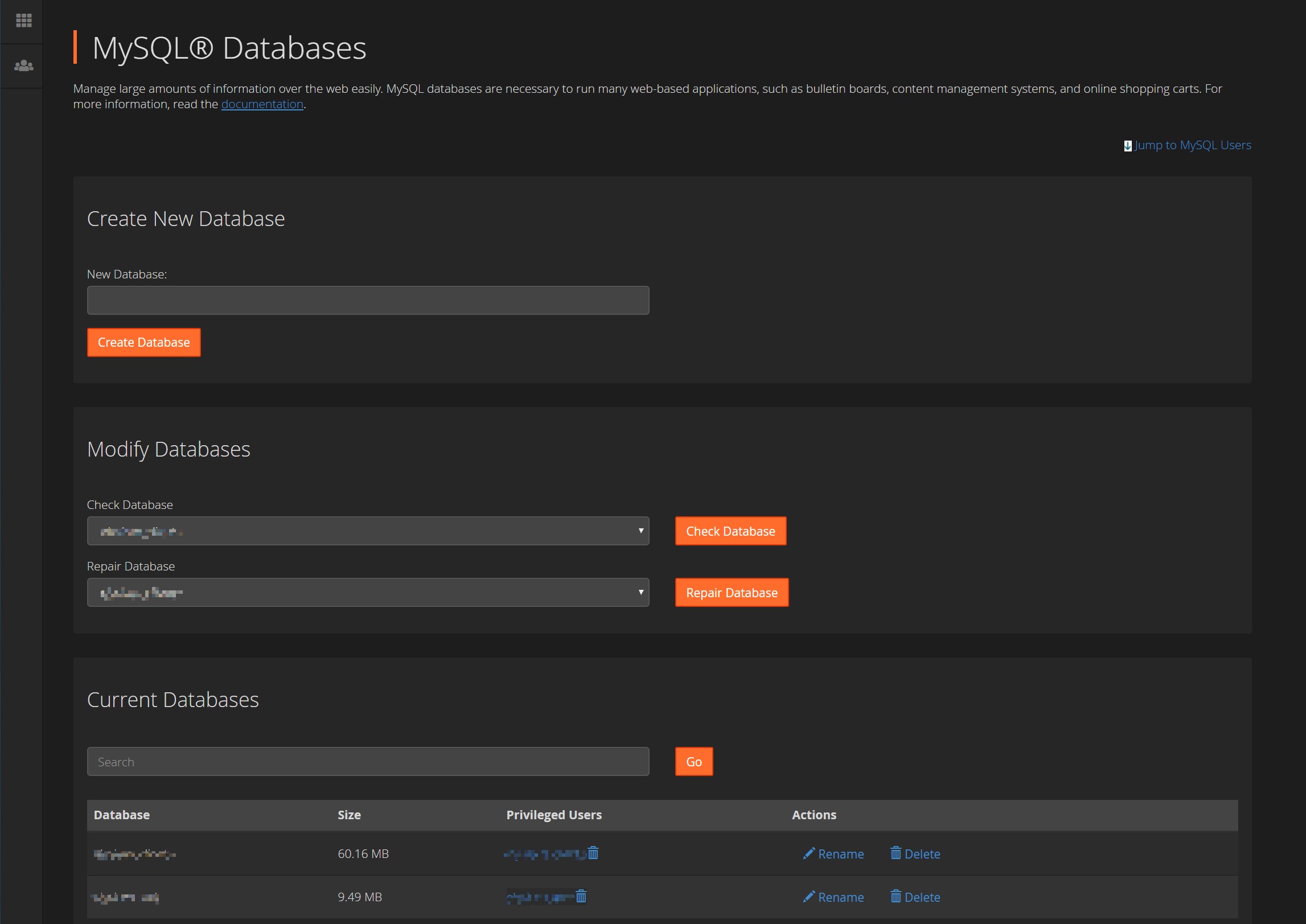
The process allows you to create the database, create the user and then assign the database to the user. The whole process is straight forward for the newbie but not so cool for the expert.
Importing a database is the place where cPanel shows it’s ugly face, there is no importer at all! You will have to use the good old phpMyAdmin to import the database which will not make use of multi-threading at all, which means that big database imports can be a problem with cPanel since the process could be real slow and take time to finish.
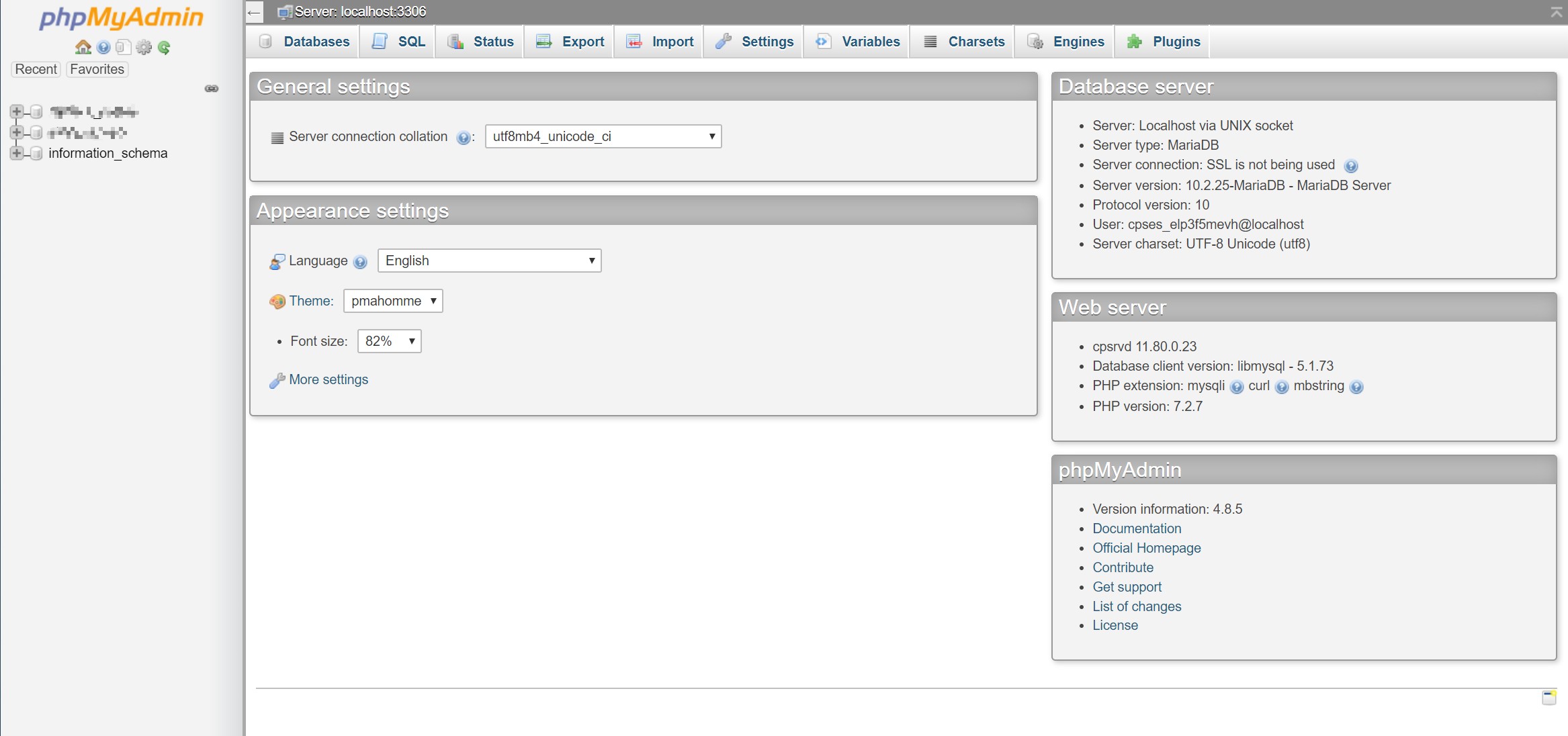
Emails
The email accounts part of cPanel is the best part. The setup is super easy to follow and will allow you to create accounts with ease. Each account can be managed from the Check Mail button and you can even select the webmail service you’ll like to use. The Connect Devices button will basically tell you how to setup the cPanel parameters on the device, depending on which type of device you’re planning on using.
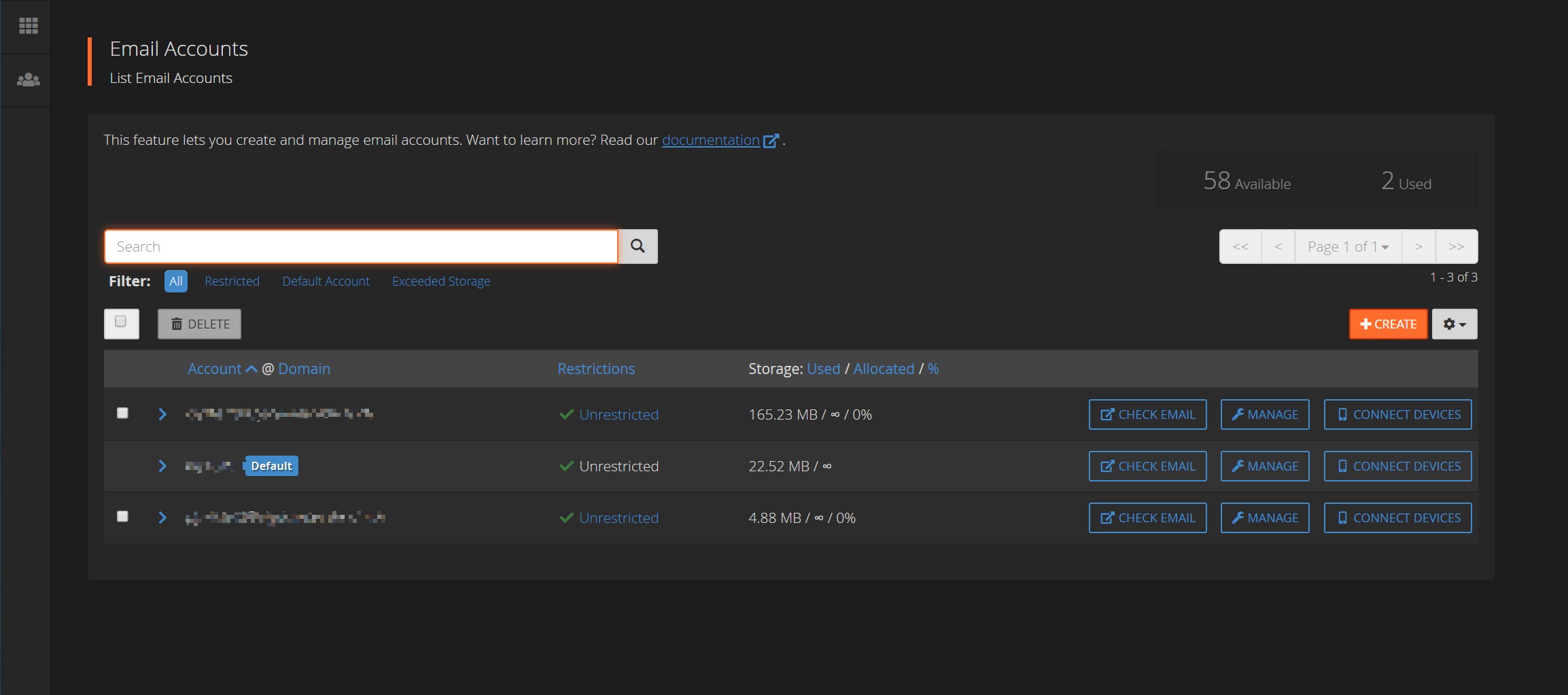
WordPress
cPanel now has the option to automatically install WordPress by installing the 3rd party cPanel module for WordPress. For years, the absolute only option available was Softaculous Apps installer.
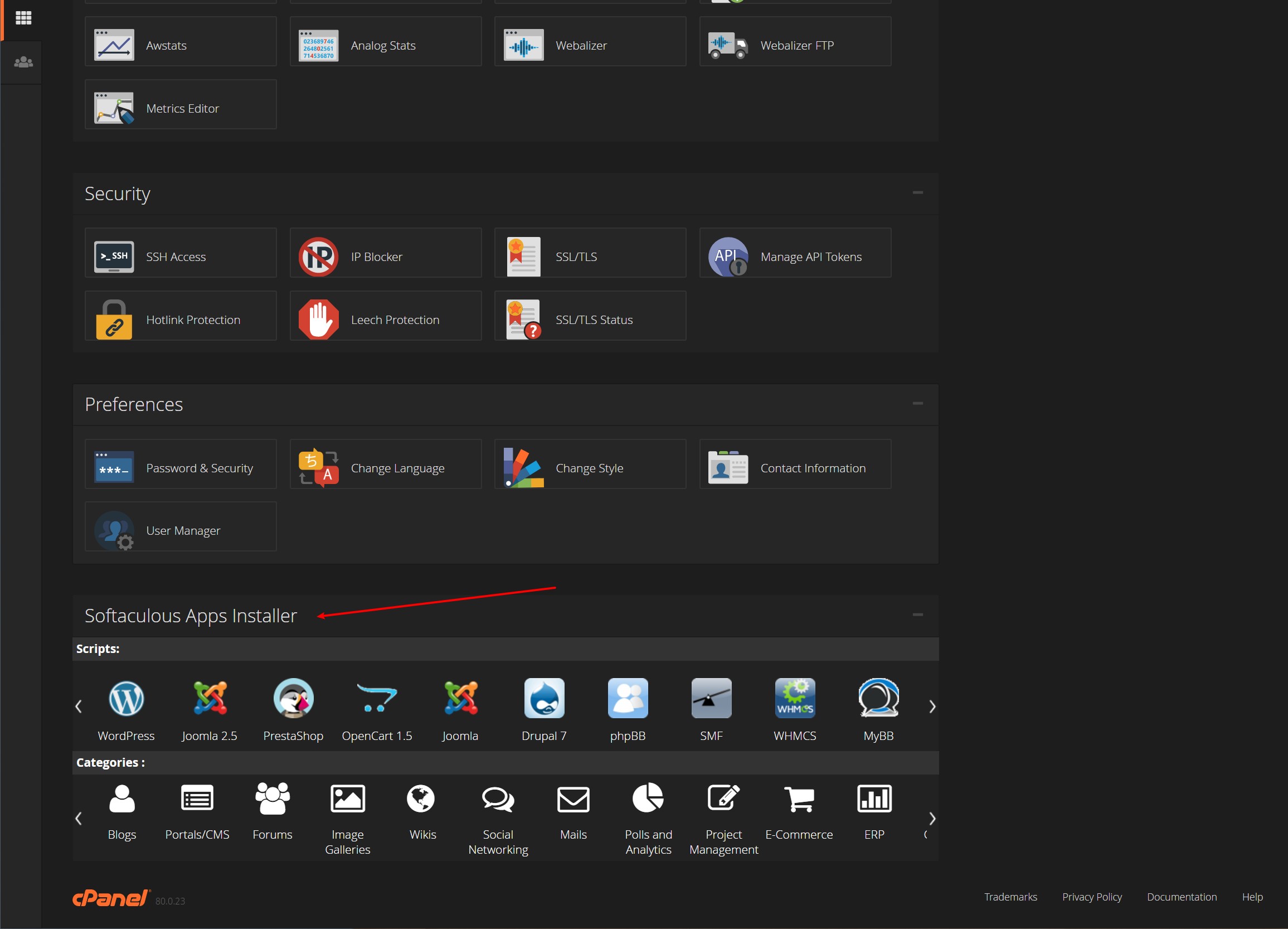
The installer will allow you to almost do a 1-click install of WordPress, almost since you still have to configure some settings in order to start an install.
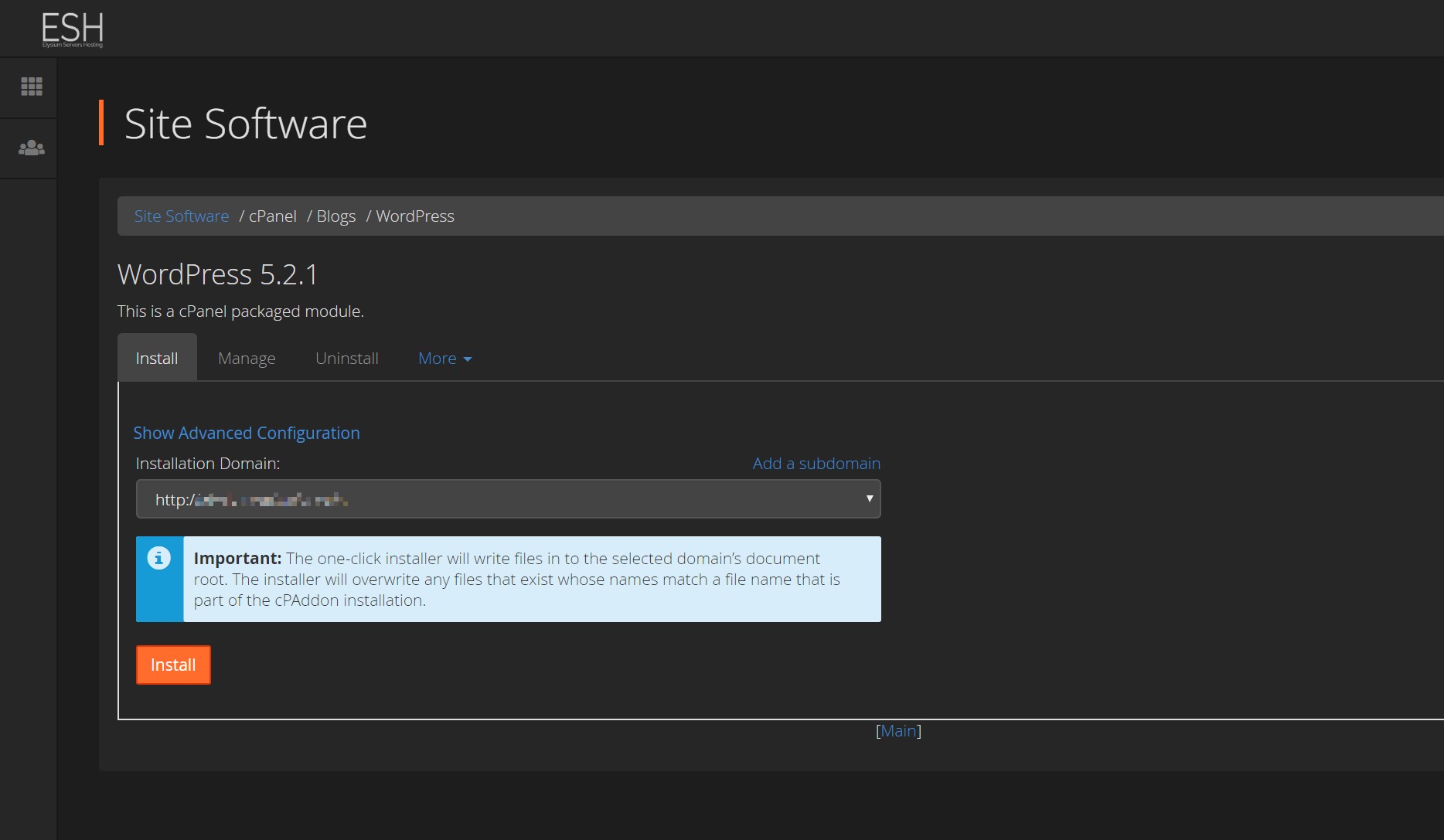
The cPanel WordPress tool is found under Site Software and allows you to install WordPress easily but with limited controls over your site. Softaculous third party module is still better.
More Stuff
cPanel does come with some extra features. The panel allows you to control Bandwidth, check for the Raw Access, has a Metric Editor, IP Blocker and SSH access (depending on activation for that account). The panel is available in several languages with no restriction for selection and can install SSL certificates automatically by using the cPanel Comodo automatic certificate. Whenever you create a new domain cPanel will issue a certificate for it. You can change this behavior in WHM but I assume nobody will want to touch this as it’s basically free SSL for everyone. Using Let’s Encrypt is also supported but not set by default.
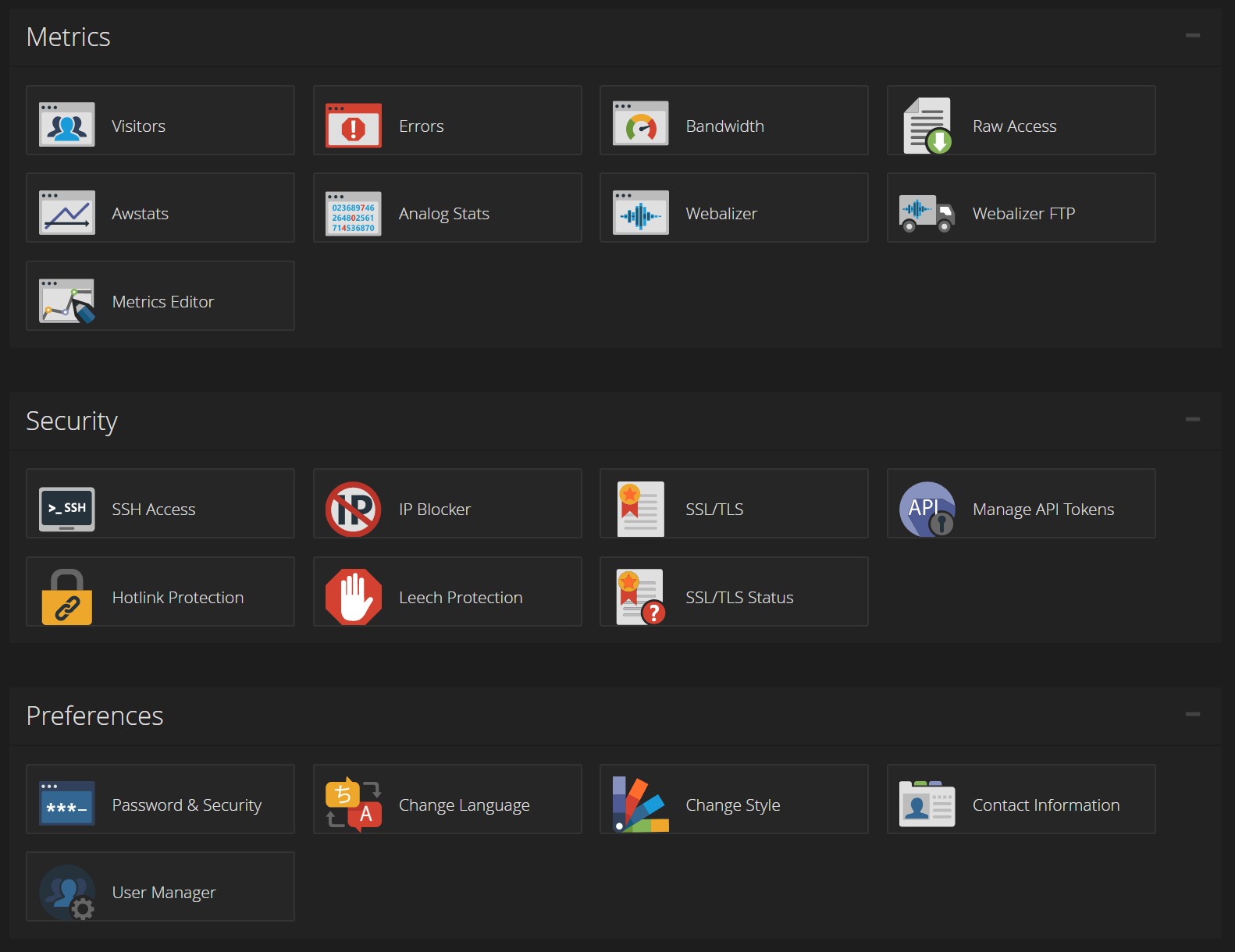
Subdomains
Creating a subdomain on cPanel is as easy as clicking on a button.
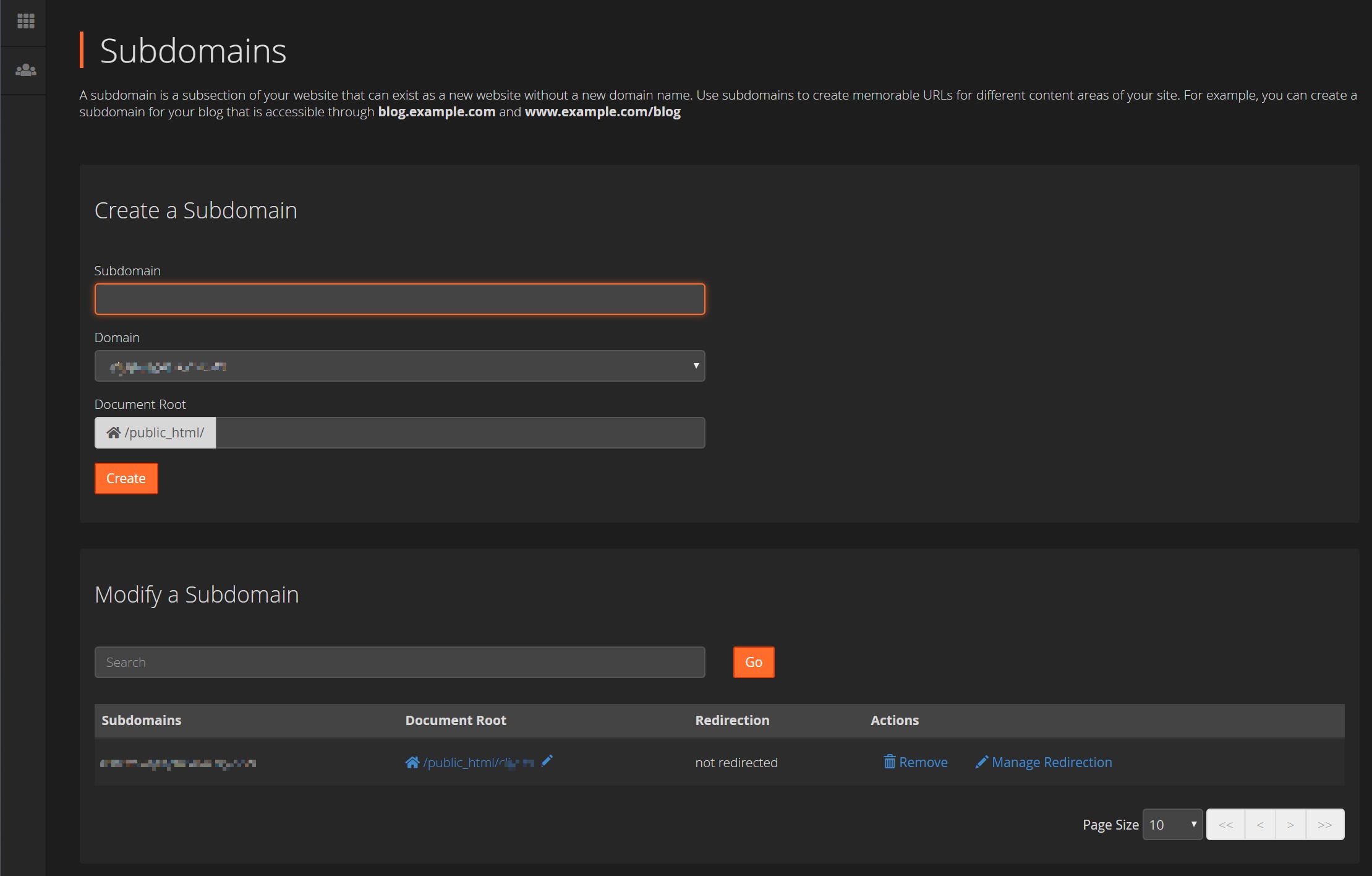
This won’t require any other configuration. You can also use this module to setup a redirection for that subdomain.
Backup
The Backup Wizard works as expected allowing you to create a backup for the entire account.
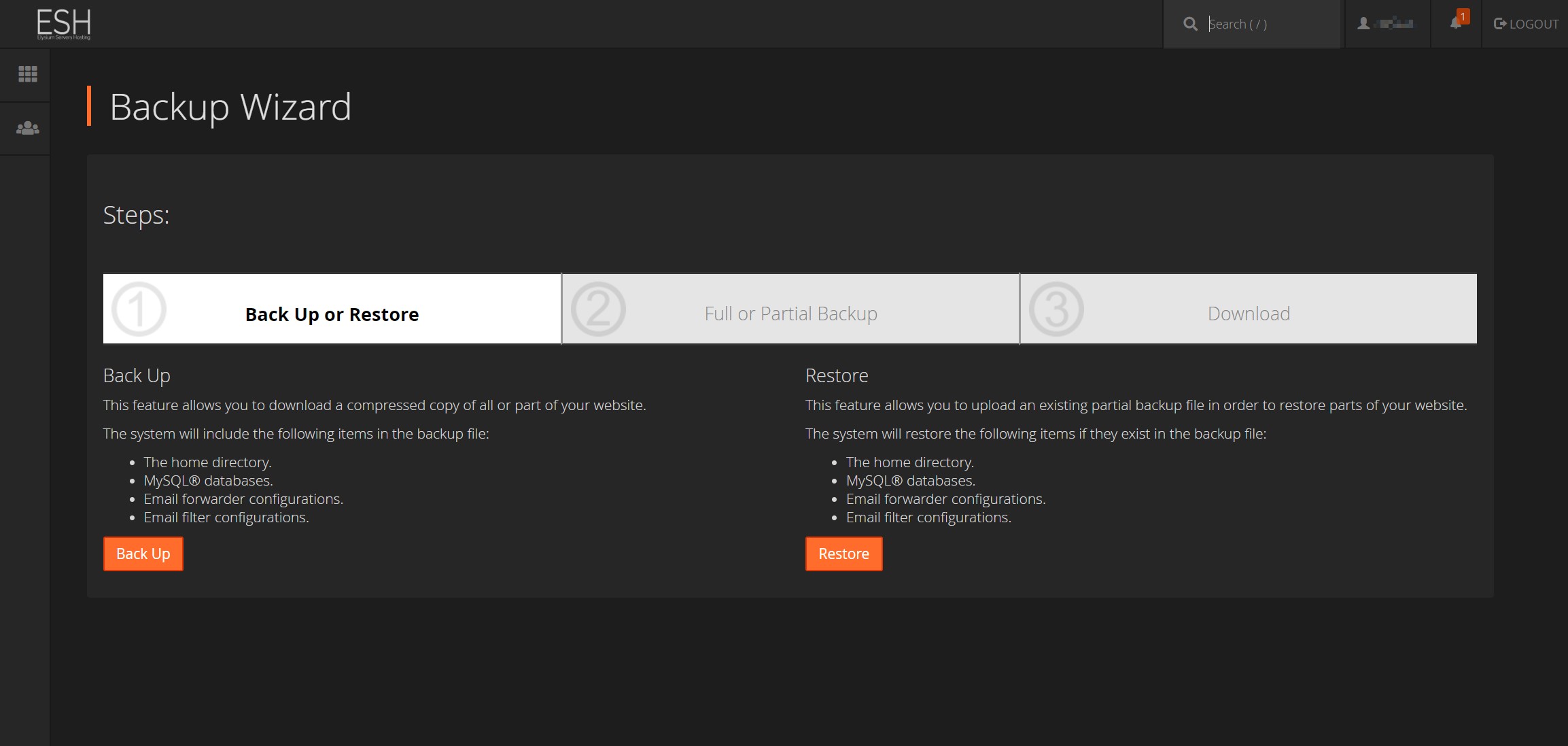
The backup solution on cPanel has several limitations. Even though Incremental backups are now supported, you cannot set a backup for the domain files, database and mails separately, you have to create a full backup in order to be able to restore it later. You can download separate backups the home directory and database but doing so won’t allow you to restore that backup later. There is also no way to import specific backups from the server itself, only the full account backups are available for restoring directly.
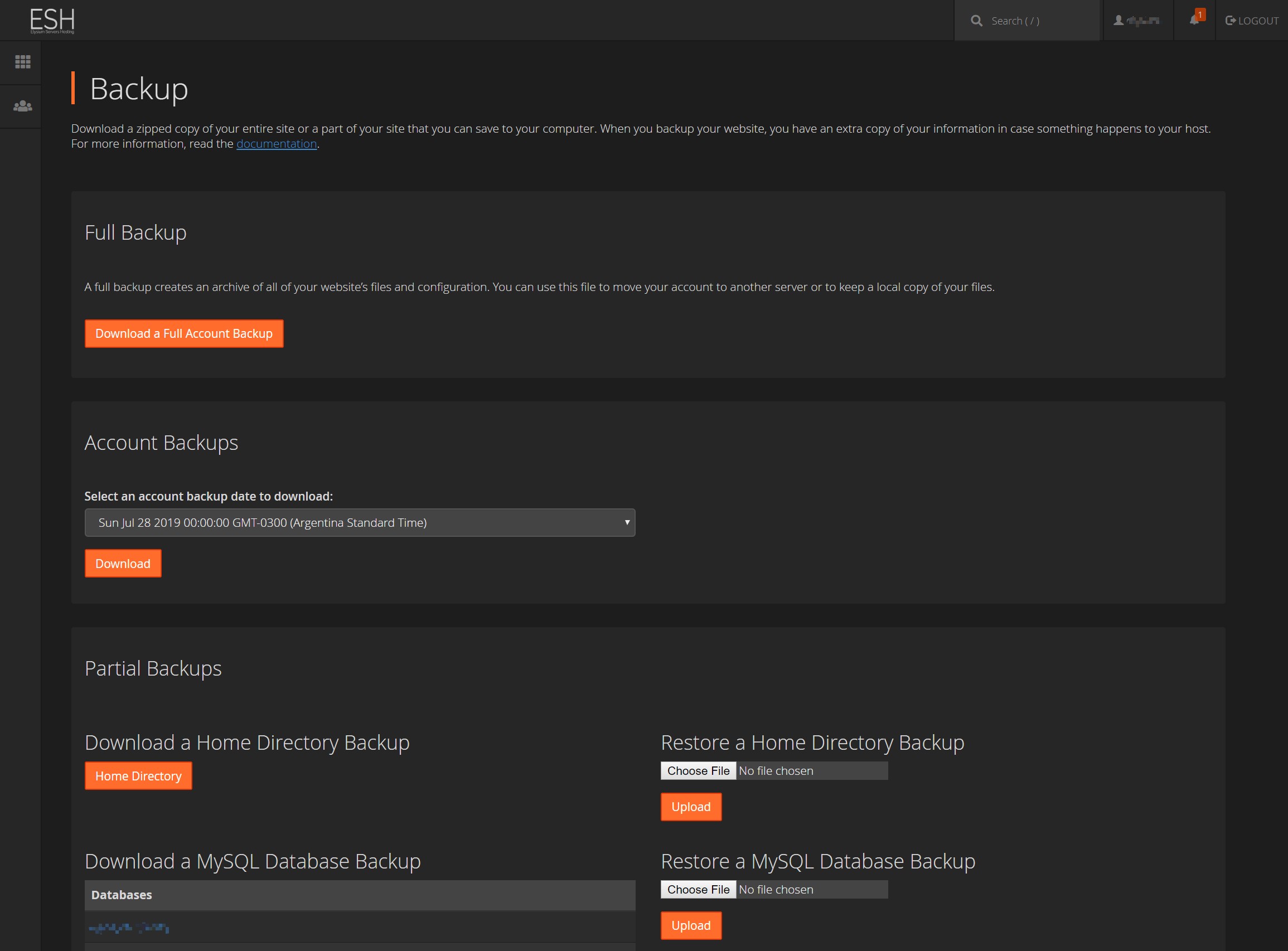
Multi PHP
You can choose from a wide variety of PHP version from the control panel itself, the switch should only take a couple of seconds and is done through configuration in the .htaccess of the home folder.
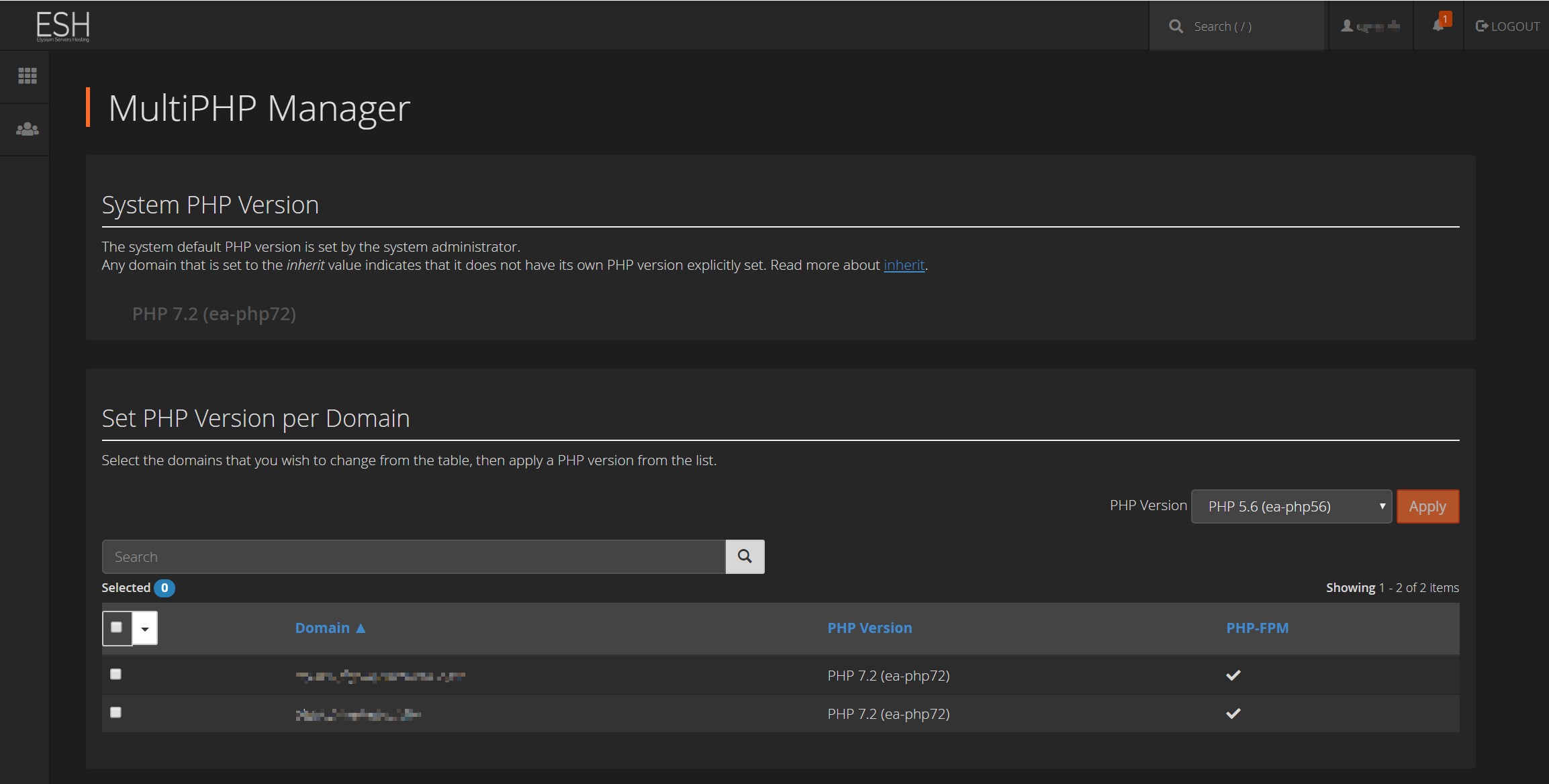
cPanel supports up to PHP 7.3 and down to PHP 5.6, even though PHP 5.6 is now deprecated.
Performance
Even though cPanel has been through several updates for the life of the product. The company still refuses to implement nginx properly. The early alpha is ready to test but nowhere near the level other control panels are right now. This means that even though cPanel is easy to use, has tons of options and is well known, the performance is not going to be good compared to other panels that are using nginx. If you want to know why nginx is so good for WordPress you should read my other article here.
Even though cPanel has plans for nginx, the company is not fond of that webserver and the early support makes it impossible to recommend right now. This leaves cPanel to only using Apache. There is no amount of optimization that could turn a cPanel server running Apache better than another server running another control panel with native nginx. You have to take that into consideration before going full on cPanel. For few domains this may not be a problem but for very crowded sites with lot of visits, this may be a deciding factor.
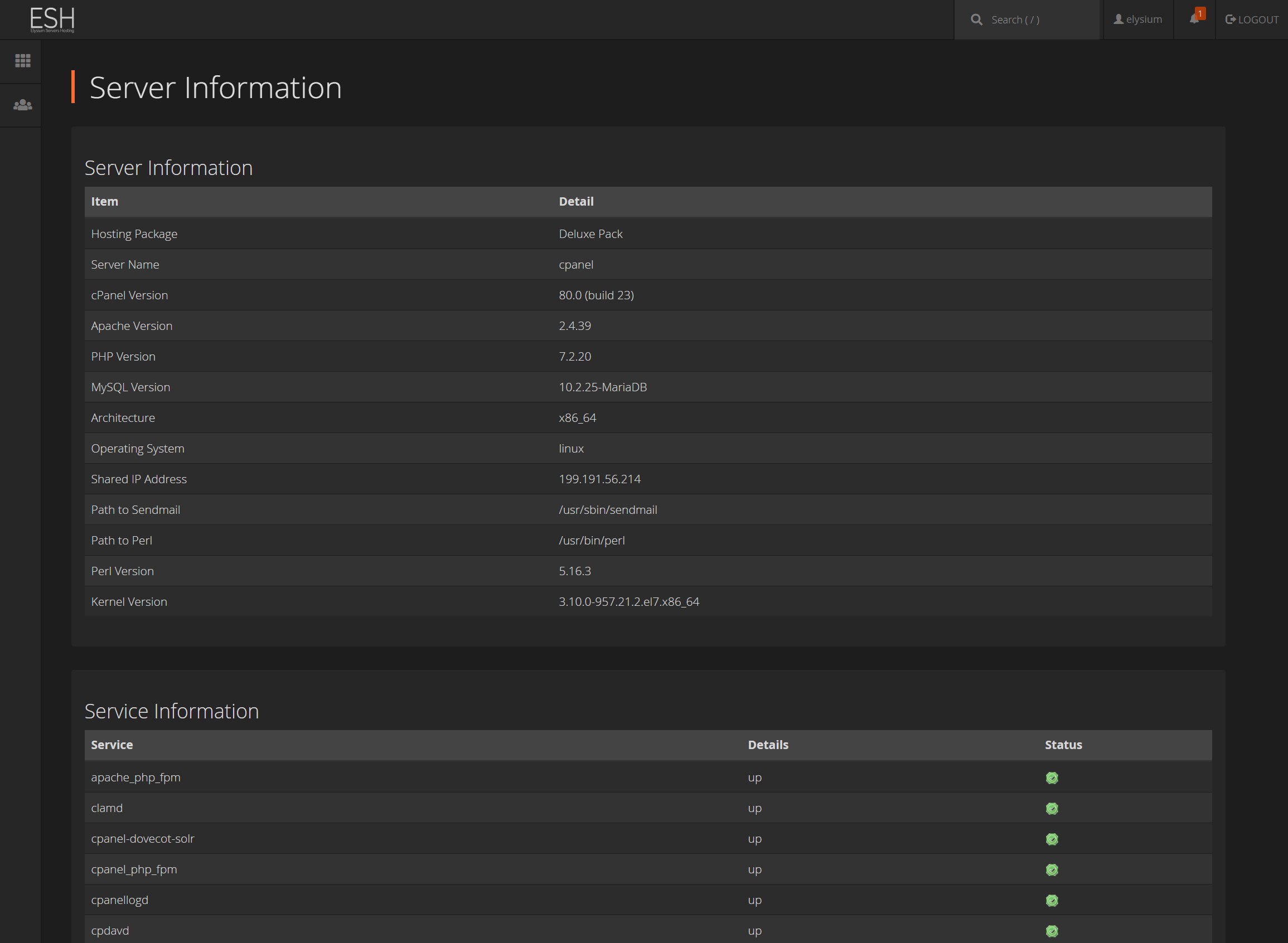
Wrapping up cPanel
We have a control panel that is really easy to use and everyone knows it. It will allow you to tweak all the hosting properties without problems, has a usable backup system with limitations and will allow you to switch between PHP version without trouble. The negative points revolve around the lack of nginx support, a proper importer for databases (forcing you to import databases directly from phpMyAdmin which is unforgivable by today standards) the lack of a polished WordPress manager, no easy cloning or staging either and a Licensing model that has become about the worse the industry could come up with.
Plesk for WordPress
Plesk was the direct competition to cPanel until a couple of months ago. I say this because the owner of Plesk, Oakley Capital bought cPanel. This means both control panels are now owned by the same company. So even though they are direct competitors, they may be set to offer different options so they don’t fight each other. This is also not a good news since the recent pricing model could very well mean it will also come to Plesk next, which could be a disaster for us.
Plesk did have some backlash last year when they decided to change the pricing model and charge more for each licensing but comparing it now to cPanel, it is a much better alternative. Fingers crossed they don’t do another Licensing change to mimic what they did with cPanel.
Pricing
Plesk offers an entry point in the Web Admin Edition for up to 10 domains where cPanel offers a single account with a single domain. Just from the start you can see that Plesk offers so much more. The Web Pro Edition sits right in front of the Solo account on cPanel. So you’re basically having 30 full domains with unlimited subdomains for the same price that you only get a single account/domain on the cPanel solo plan. Ludicrous!
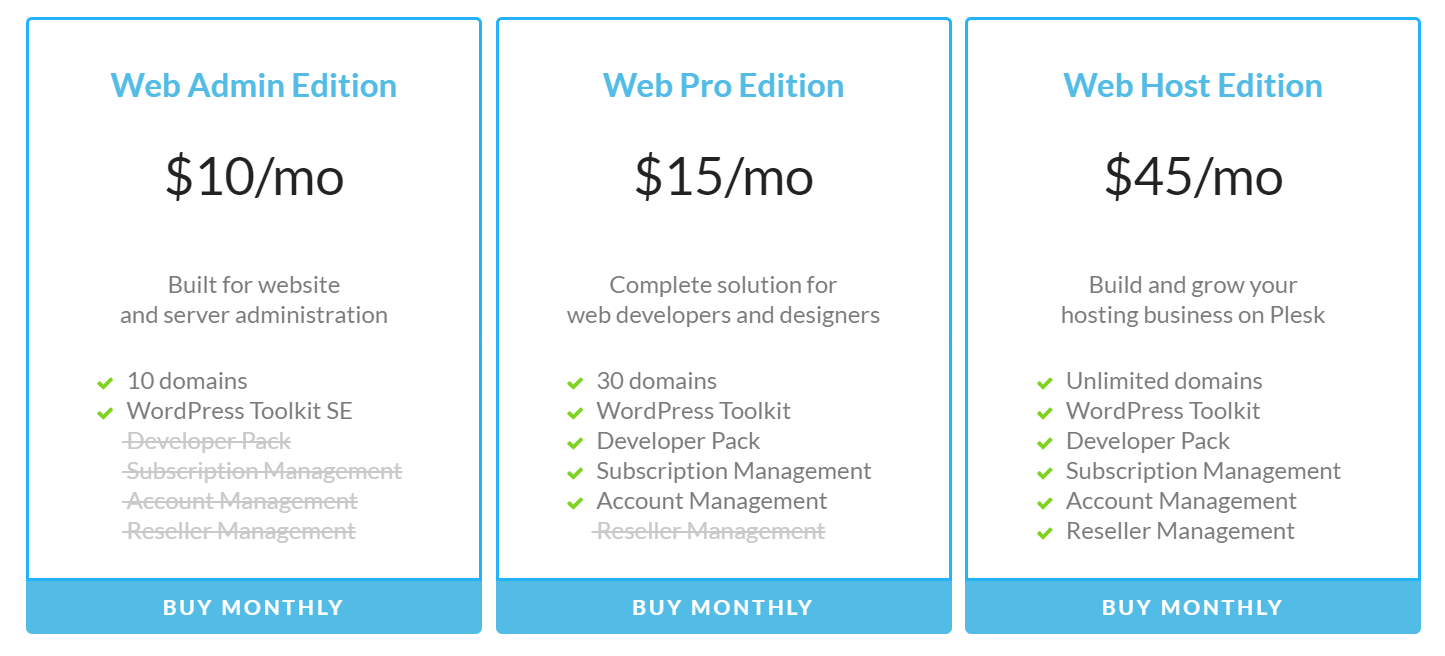
The Web Pro Edition bumps up the domain limit to 30. But this is still a low amount for a power user, even without an account limit. Plesk won’t count subdomains towards the domain limit and you can have as many as you want. All plans can be used on a dedicated server though. So you won’t need to buy the Web Host Edition to be able to install the control panel onto your own dedicated server. Note -this is something you can’t do with cPanel which will force you to buy the Premier License. The Web Host Edition is even more powerful. It’s priced the same as the Premier License on cPanel. The difference here is that instead of limiting the accounts to 100 you have no limits on accounts or domains.
All Plesk plans have the WordPress Toolkit which is basically godsend to any WordPress manager (hang on while I show you why later on).
The Basics
Plesk is different than cPanel and in some aspects much easier to handle. The interface does have two different views: the hosting view and the power user view. In the hosting view, the one you’re currently seeing, the menu is divided in Services Plans/Subscriptions, Customers and Domains. In the Power User View, the one ideal for most users that are not hosting companies, you will only see Domains, Databases and the File Manager along with the configuration panel (Service Management). Both views allow you to control everything from a single interface. This is in contrast to cPanel which divides views with WHM (root control) vs cPanel view (customer).
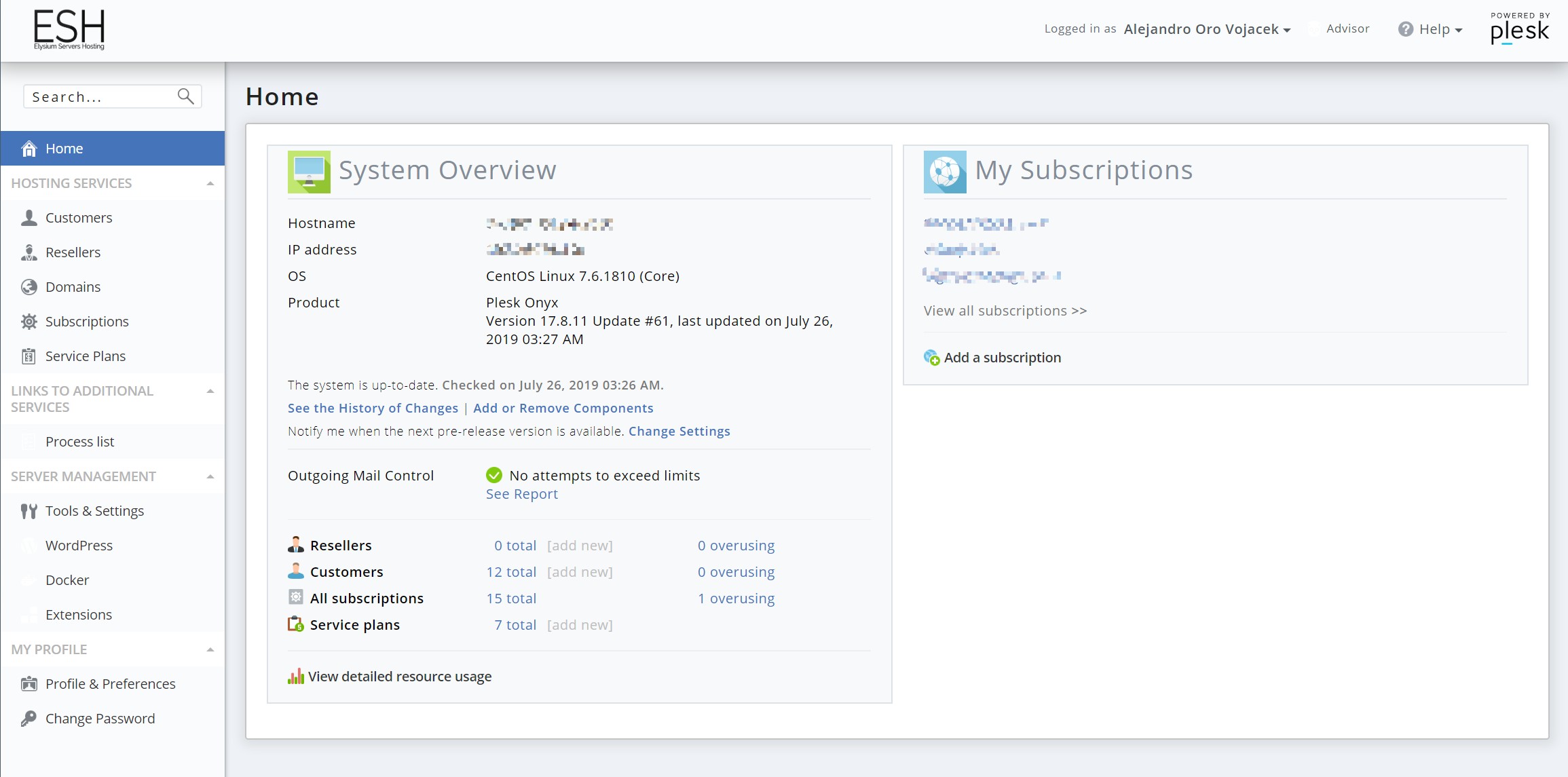
The main window also shows the Outgoing Mail Control, customers, subscriptions and service plans. In power user mode it shows the amount of domains, mails and so on.
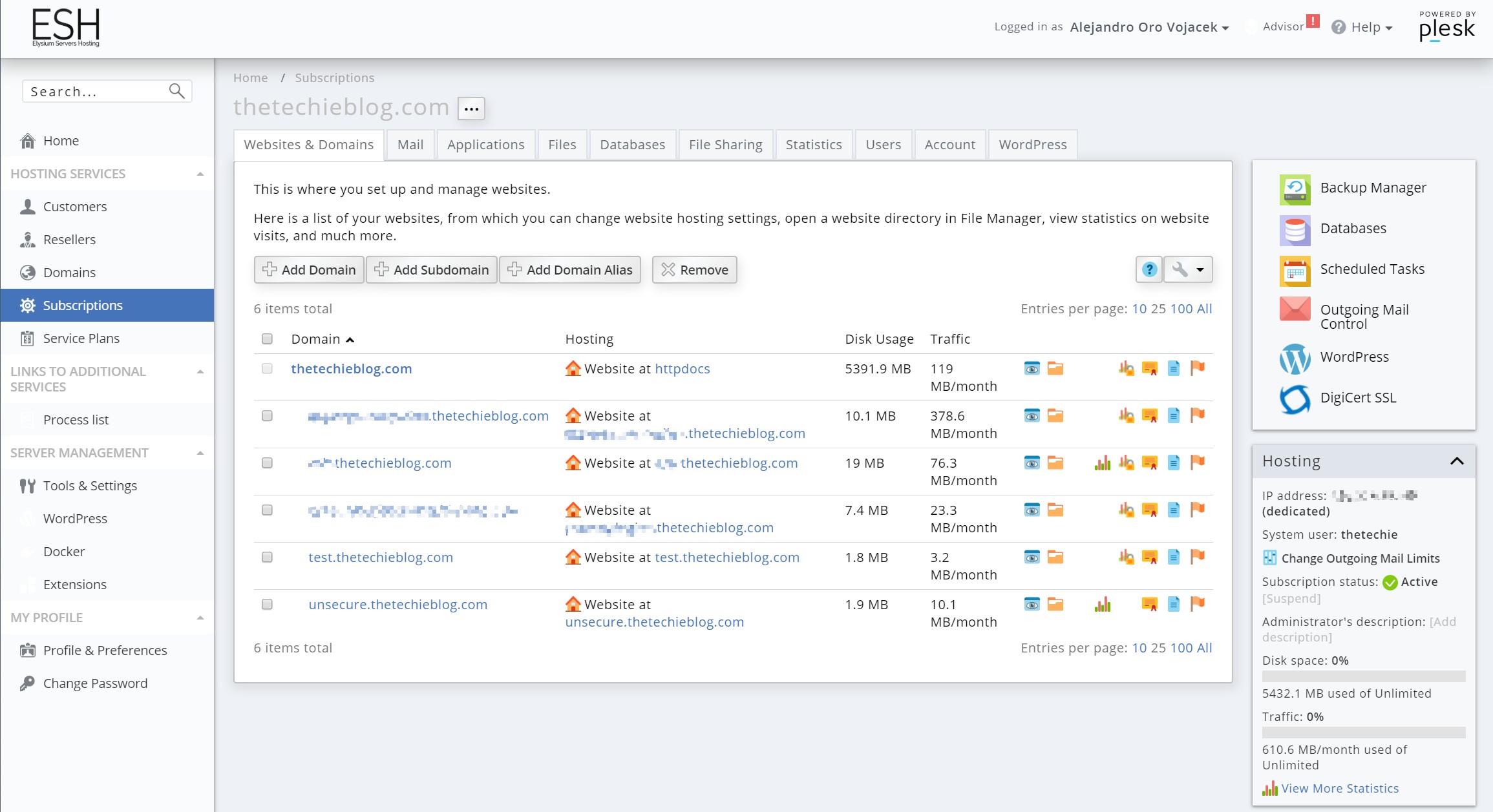
The domain view is identical on both modes and is available from the single control panel entry point. If you are a customer you can also see this view for your domains. This is similar to the Reseller Mode on cPanel. But Plesk is much more comfortable, allowing multiple domains on each account. Whereas cPanel does not and requires you to define that account as Reseller.
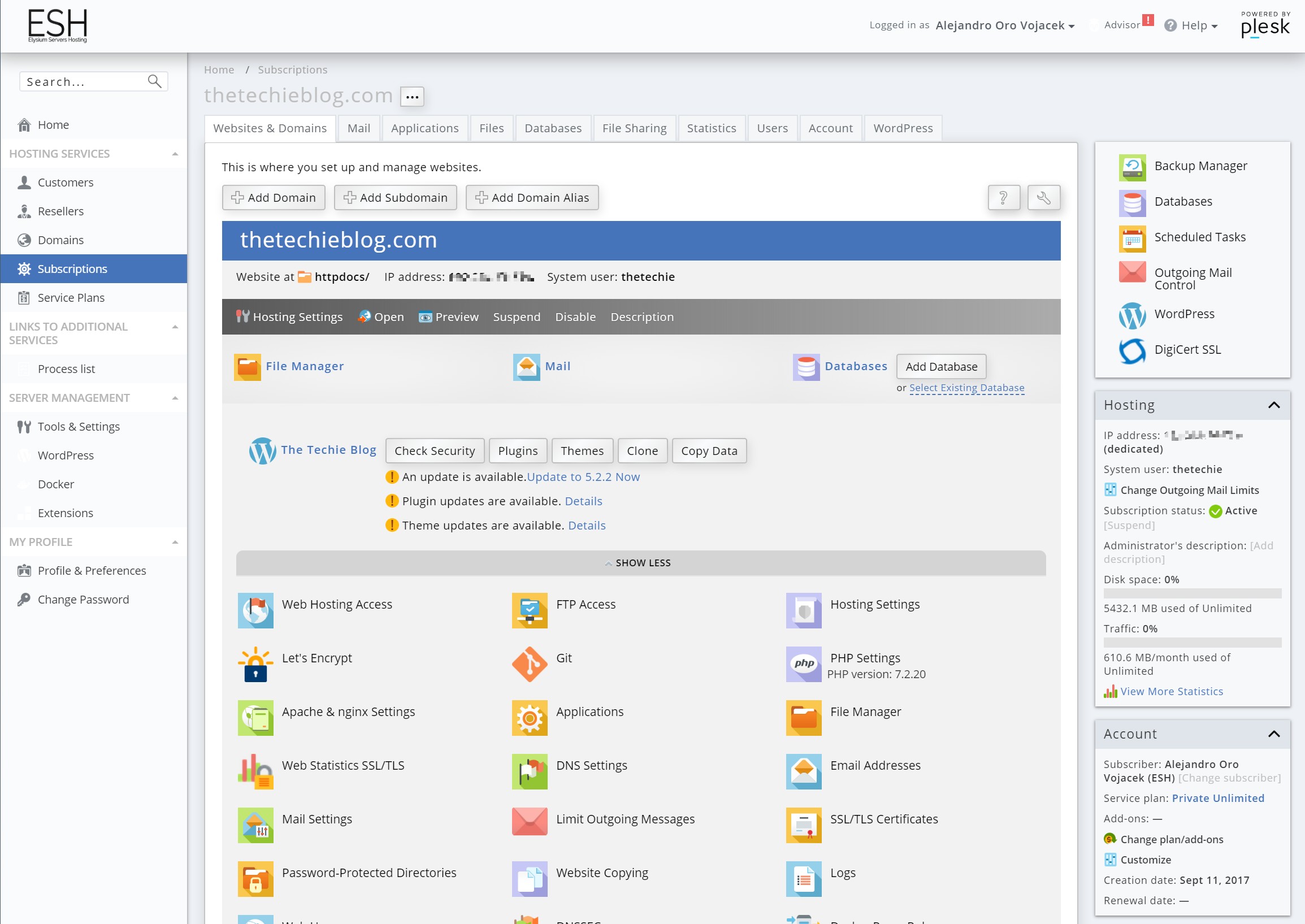
The subscription menu shows in detail view the properties of your domain with everything in place in a single compact window. The information is tighter and better organized than cPanel.
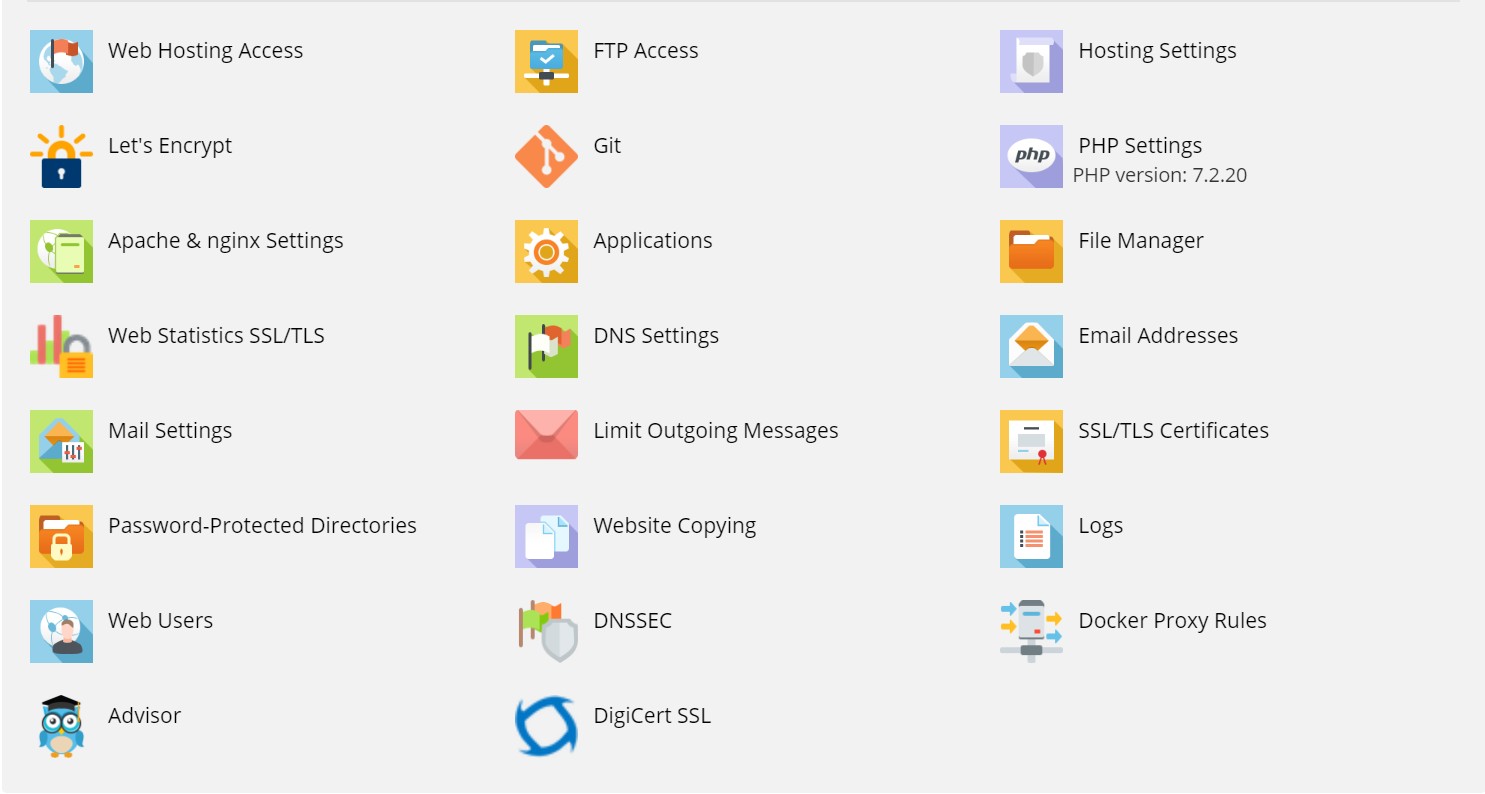
The main window allows you to control everything from the PHP version, the logs, FTP access, Mail settings, the File Manager, certificates provided by Let’s Encrypt, advanced configuration (nginx included), rewrite rules and DNS, among others. Everything is here, better distributed, more tight and with better layout than on cPanel where everything is mixed together.
File Manager
The File Manager is really brilliant. Not only does it work exactly the same as cPanel, it’s faster, takes less browser resources, can edit really big files without problems and allows you to pack, unpack and upload files. The only point where cPanel is better is in the file upload. Plesk tends to be slower and won’t allow for big file uploads, where on cPanel you can set it to practically no limit.
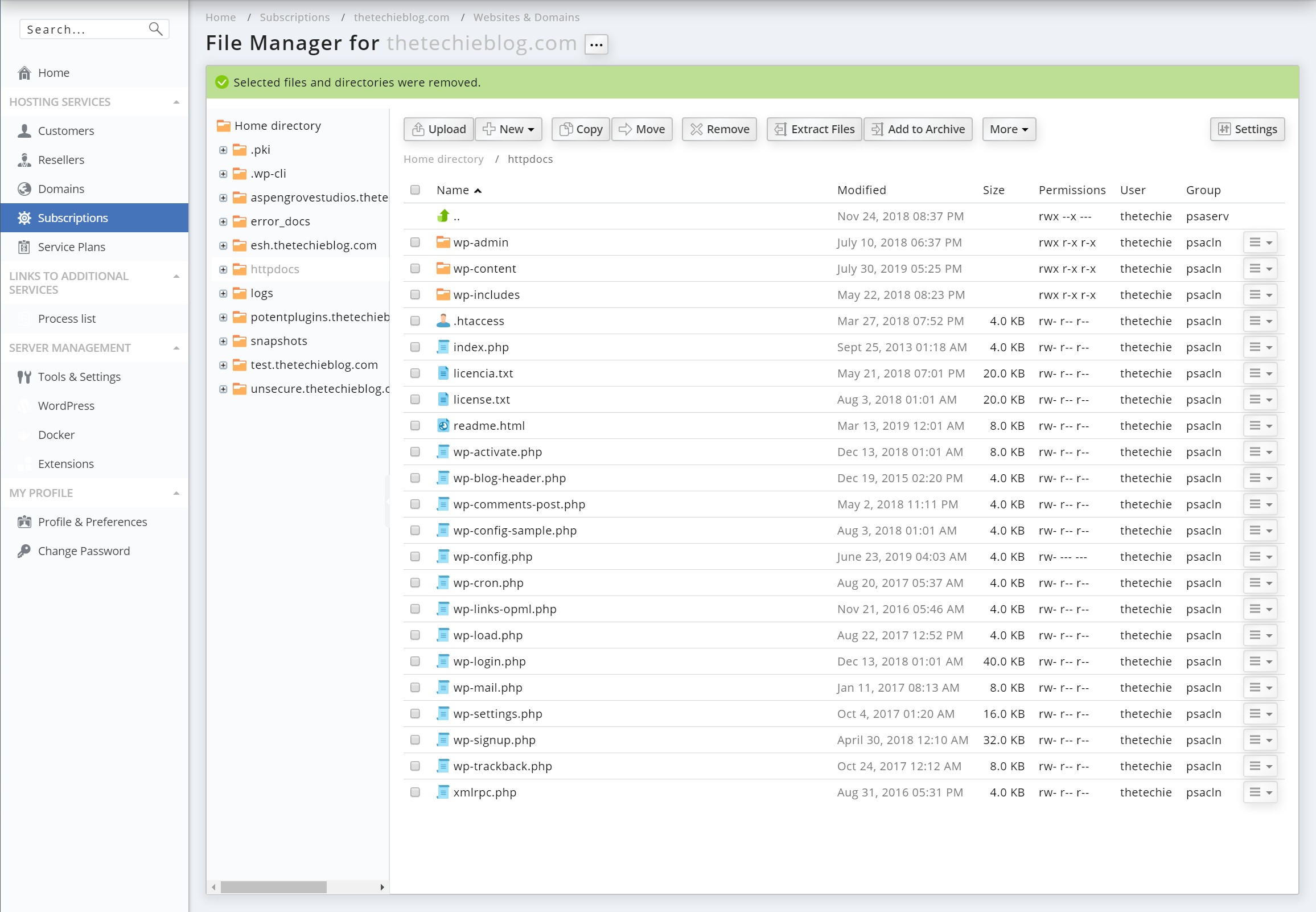
The file editing is really powerful and compact. It occurs on the same window and the directory/file structure is shown on the header.
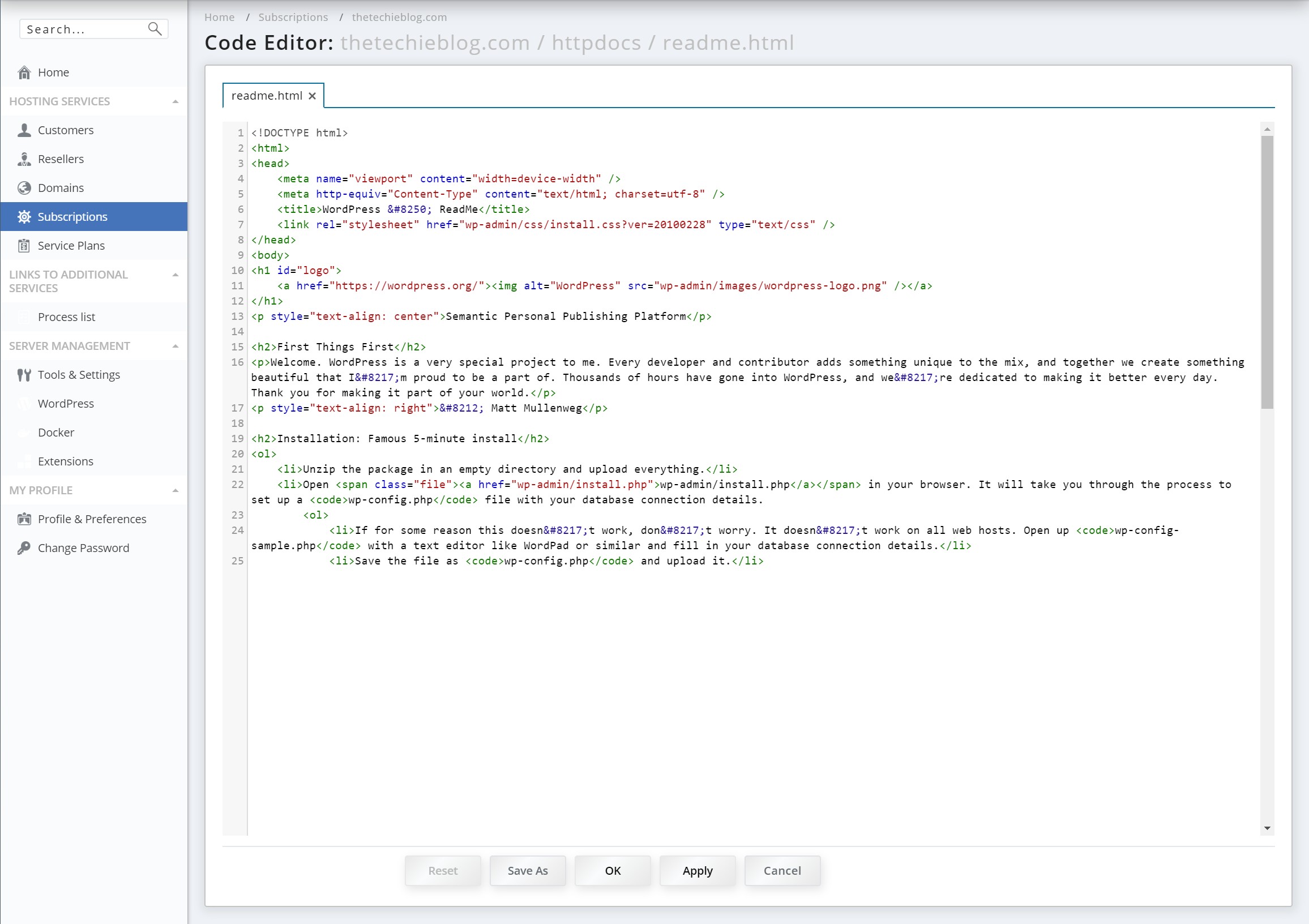
DNS
Plesk allows you to add DNS entries with ease. It does not have the typical cPanel editing. Each entry is edited separately where on cPanel you can edit by group (one point for cPanel). The editing is also simpler. You don’t need to add the final dot or take great care of how you post the text as the DNS editor usually fixes any inconsistency before updating the entries.
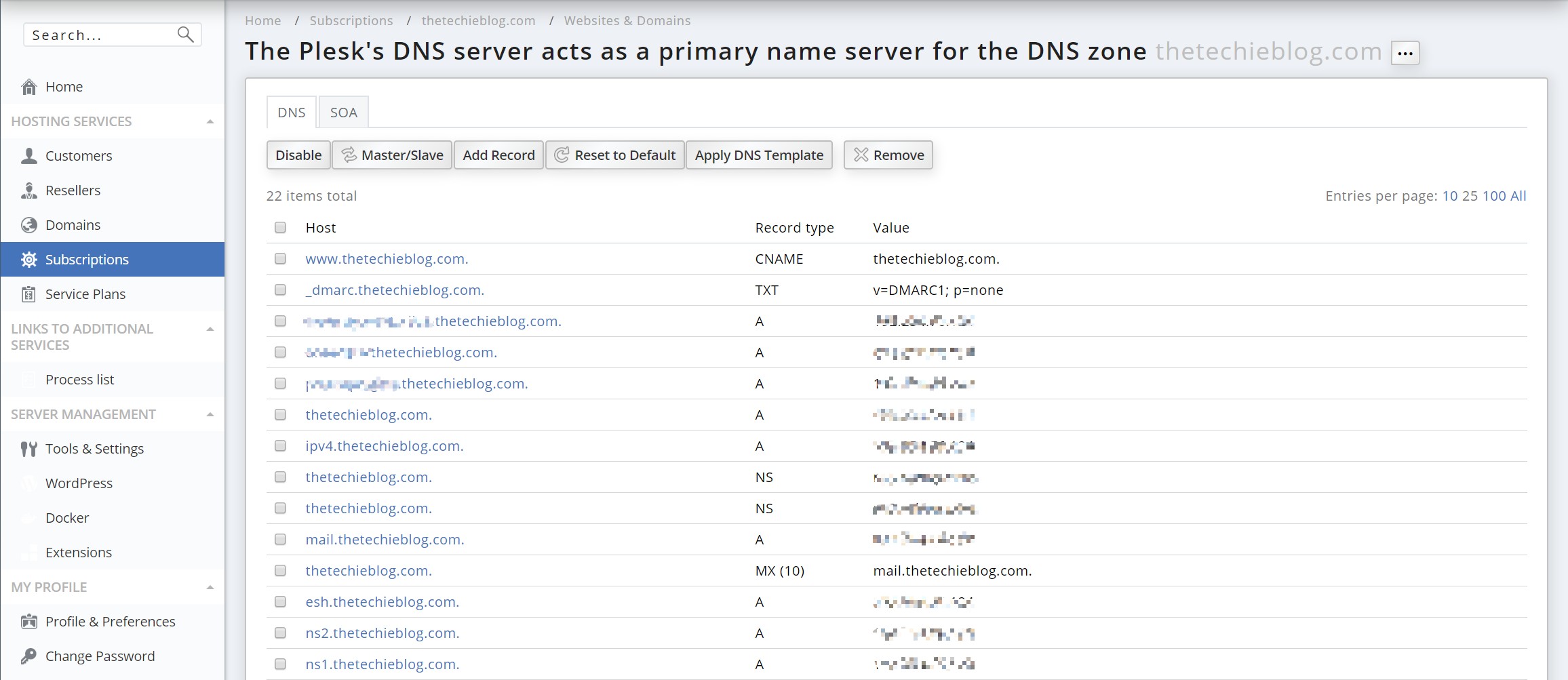
The WordPress Toolkit
One of the strongest points in favor of Plesk is the glorious WordPress toolkit. The tool is simply brilliant. It will allow you to quickly create a WordPress installation, change passwords, detach an installation, scan for existing WordPress installation to add them to the system, clone, copy and make staging with a single click!
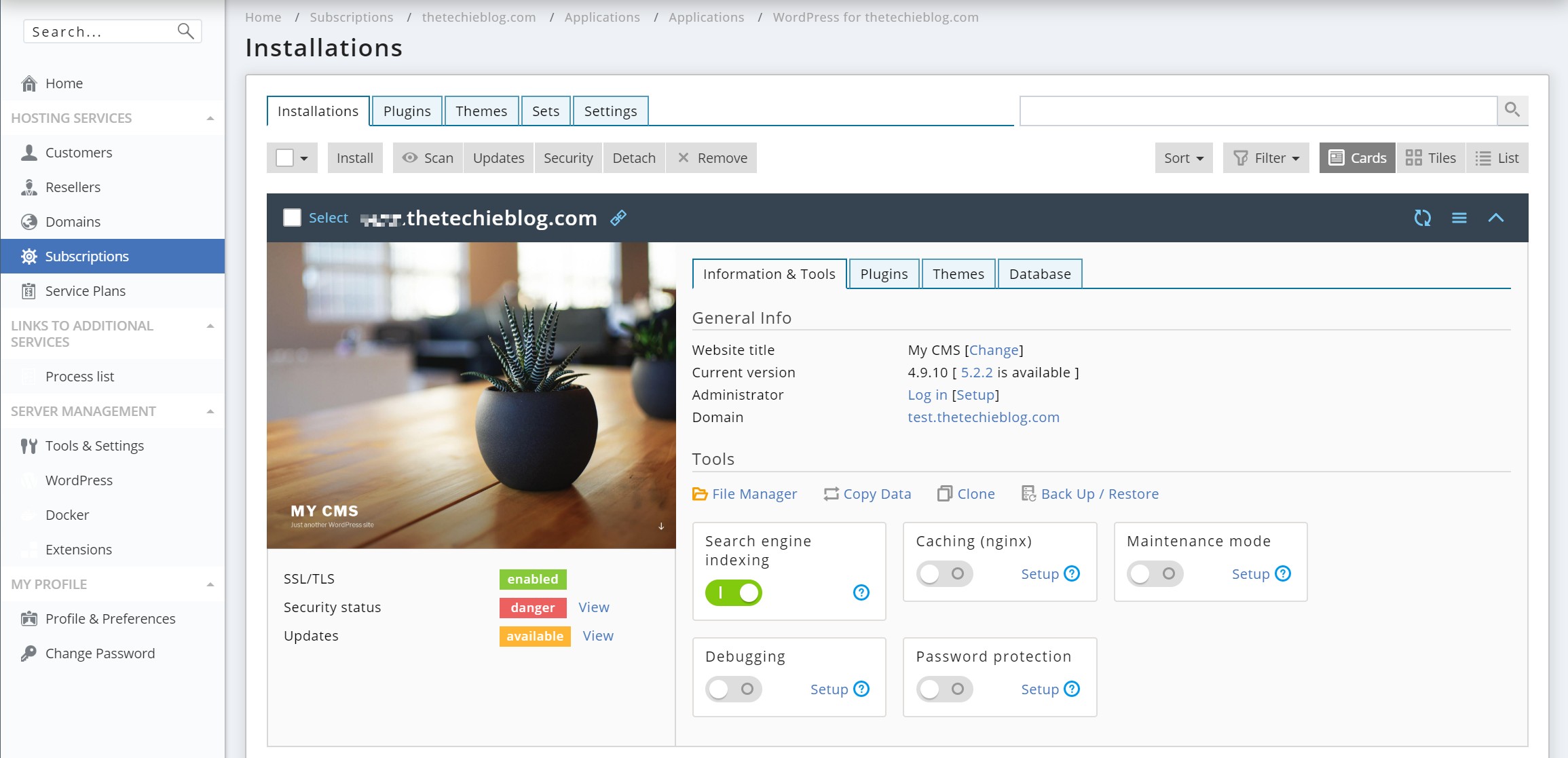
The WordPress Toolkit will also allow you to handle Security, with a set of checkbox that you can enable/disable. You can also quickly enable Maintenance Mode, Search Engine Indexing, Debugging mode and activate Password Protection, all with a single click. If you installed Plesk with native nginx as a webserver you can also enable nginx caching. This adds an incredible boost in performance not only to your website but to your server with a single toggle.
The ability to clone and copy and setup staging is paramount. It’s one of the strongest points toward using Plesk instead of cPanel. The thing does not end there either. You have the ability to add plugins and themes and you can even configure “packs” as a set of plugins and a set of themes for easy one-click installation for any new website.
Advanced Options
For those on the power user side, Plesk has some amazing options to optimize your site. Right from the start you can install Apache and nginx together, they can be used in a number of combinations. For example: Apache as a webserver, Apache as a webserver with nginx as proxy, nginx as a webserver and also nginx as a webserver with nginx caching. Cool right?
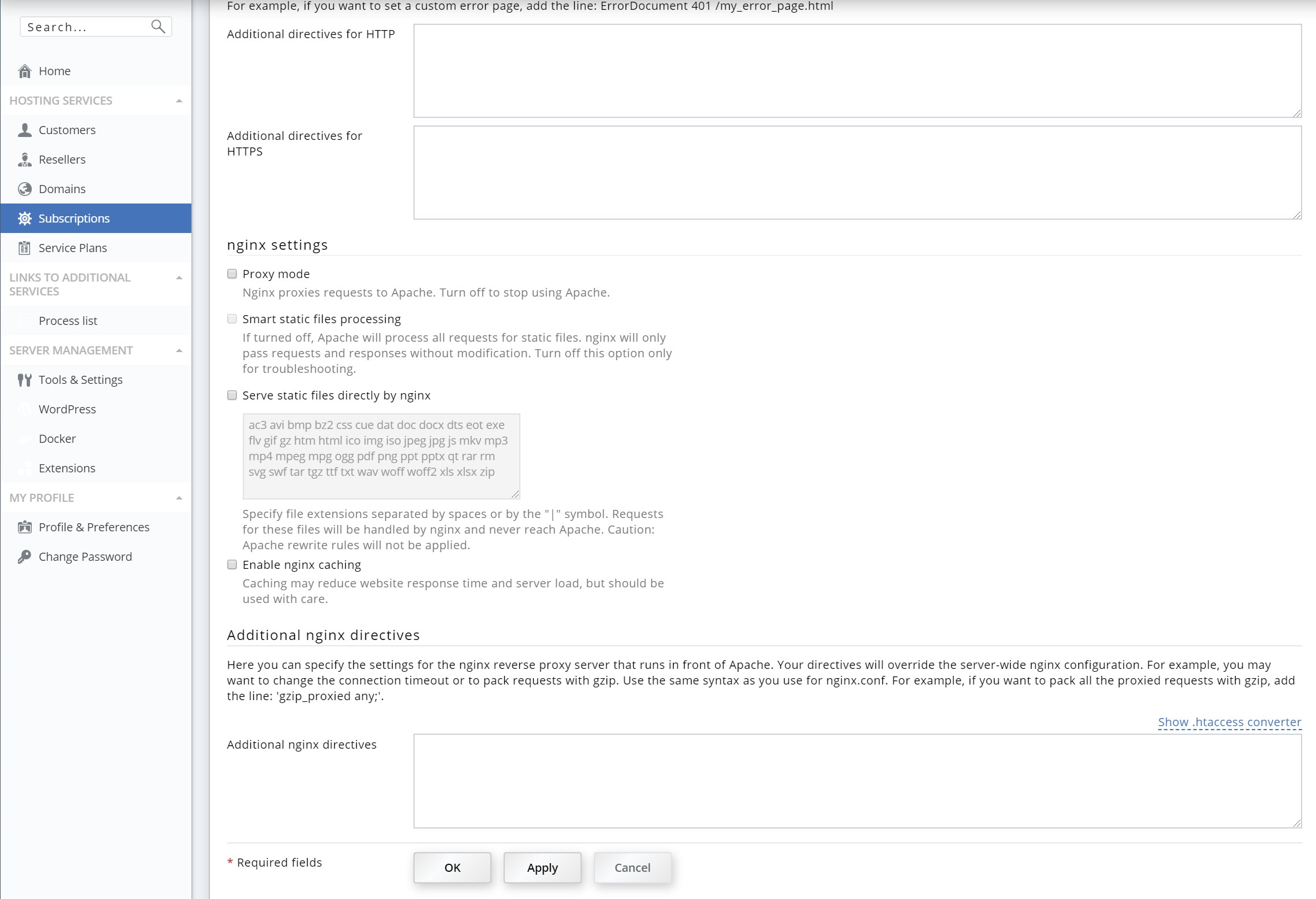
The native nginx mode can be easily enabled for a site by simply disabling the Proxy mode, which will turn Apache off and then using PHP-FPM with Nginx. This can’t be achieved with cPanel yet. Also, you can enable nginx caching and type any extra nginx rules you want on the additional nginx directives. They are applied as soon as you click on the Apply button.
SSL Control
Certificates are handled through Let’s Encrypt in partnership with Plesk. You can not only issue unlimited certificates for your domains you can also issue a wildcard certificate for your main domain. I prefer the Plesk way of handling certificates as you can control the process, contrary to cPanel which automatically issue certificates. On cPanel you can disable the process but not control it by yourself. The renew part is done automatically but you can also force a renew, which is great for any power user.
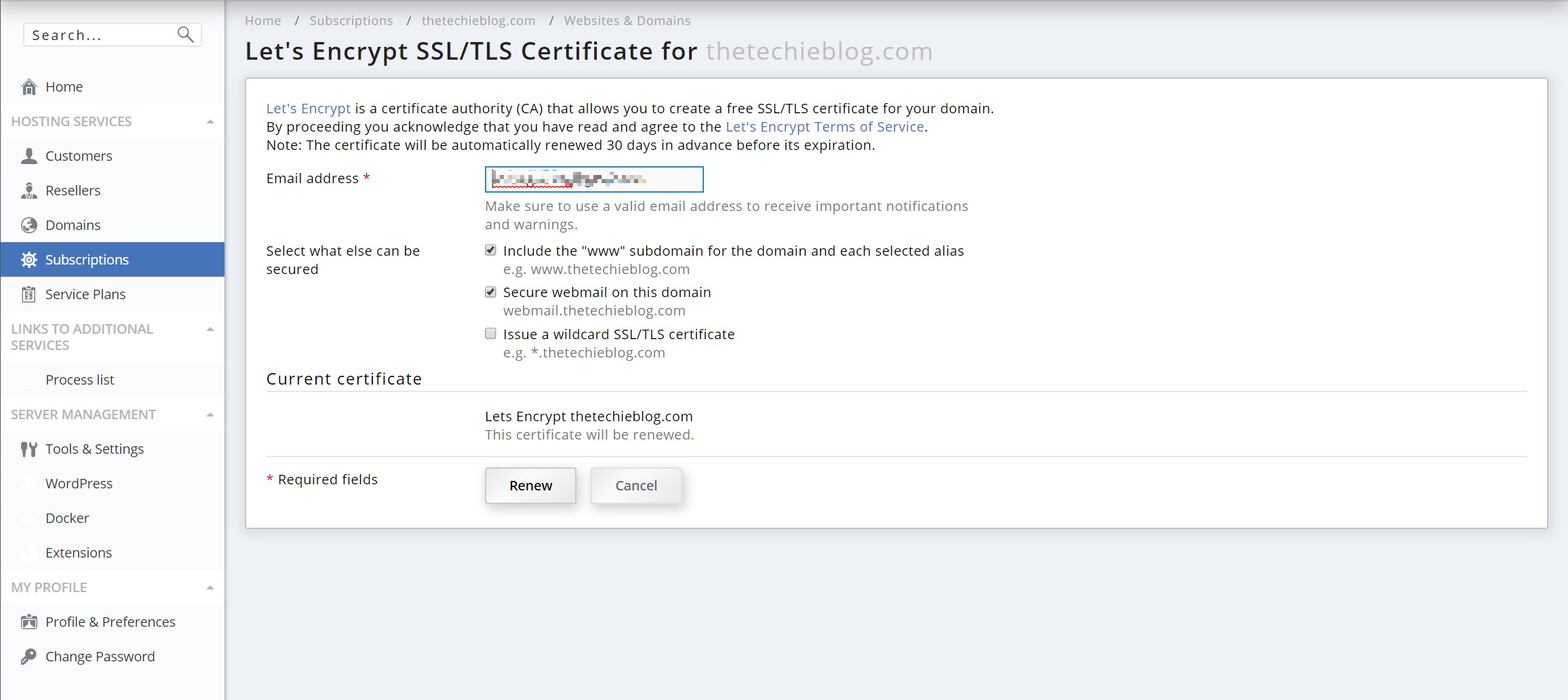
Multi PHP
The Multi PHP button allows you to control the version of PHP you want your site to run on. The process is done internally, without the use of an .htaccess since we are using nginx on this example. It takes 5 seconds to complete and all applications are handled by FPM.
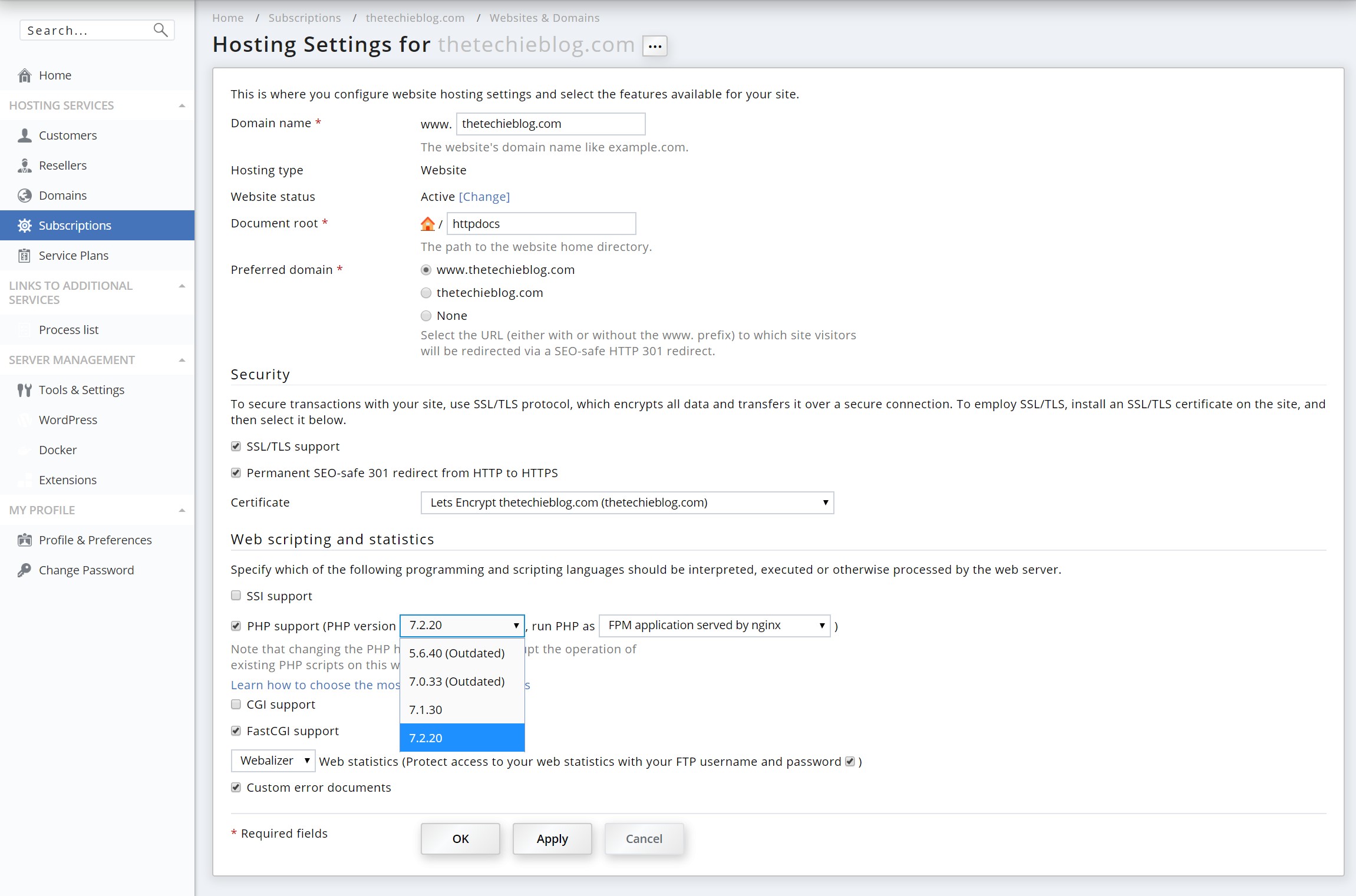
The new version 7.3 is also available and can be installed from the package upgrades menu on Plesk.
Mails
The mails menu is easy enough, allows you to create a new e-mail, handling forwards and configure the outgoing mail control. You can also check your webmail from this menu.
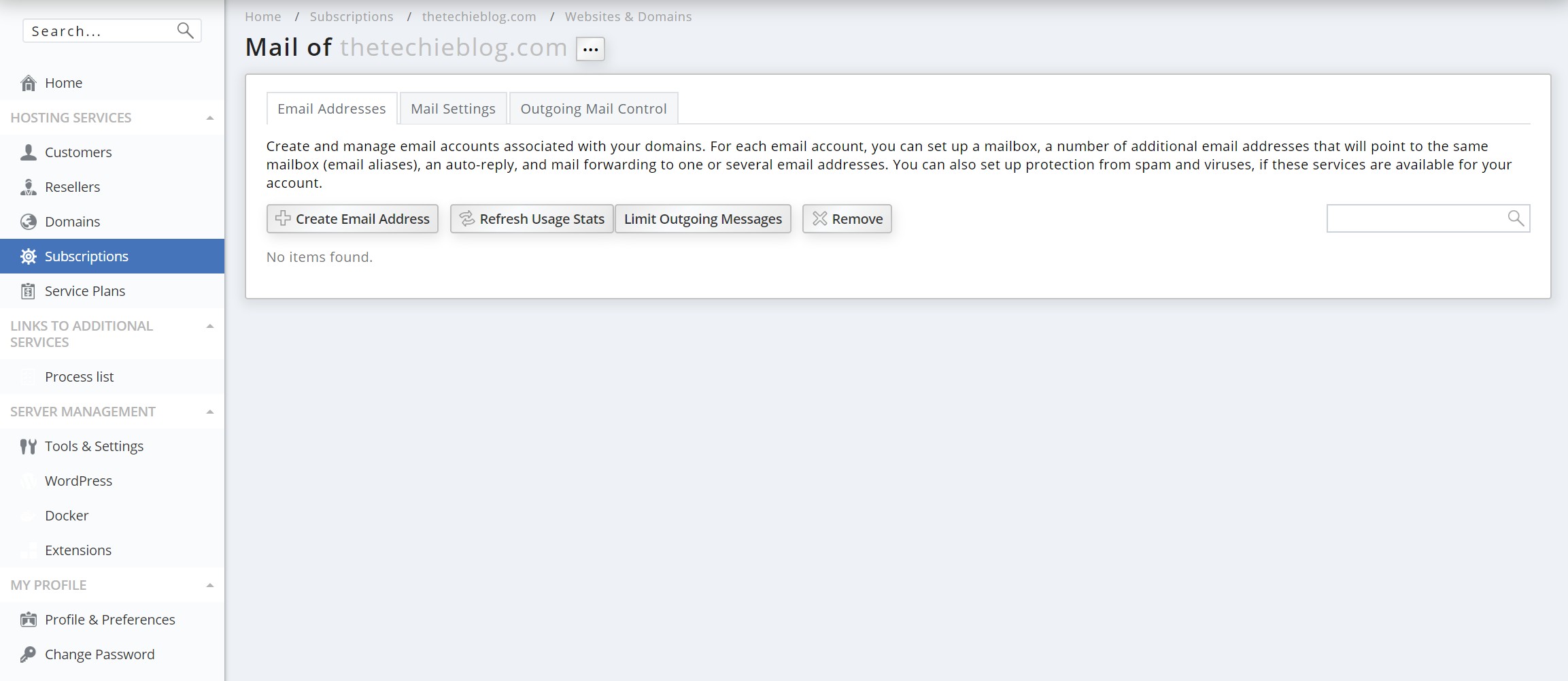
Performance
Plesk comes with a Process list included that allows you to monitor process in realtime. This is similar to what WHM has but much easier to consult as it does not look like a linux text page like on cPanel. Having the same panel unified also means that in power user mode you’re allowed to check all this while on the same interface. A big bonus! On cPanel you have to go back to WHM if you were handling your site on cPanel on the domain view.
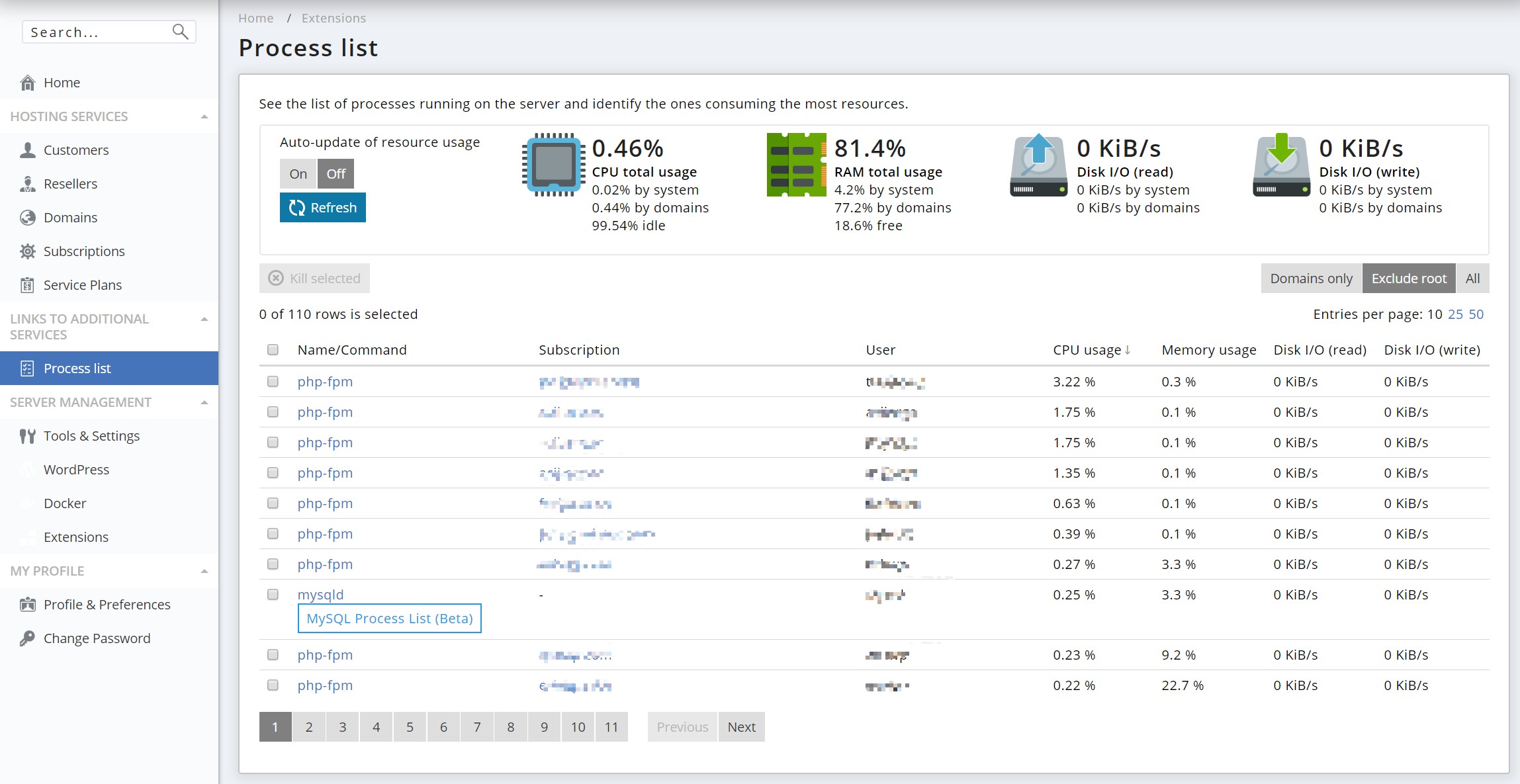
Backup
The Plesk backup control is vastly superior to the one in cPanel. You are allowed to create full backups, incremental backups, add external storage services like Dropbox, Google Drive or an FTP server. The basic options are free, for example you could add the Google Drive add-on and configure it for creating your backups directly on Google Drive.
But the schedule functionality requires an extra monthly subscription license. Fair is fair. The local backup and FTP backup are free and you can even schedule specific times for a backup. The interesting part is that the restore process allows you to restore specific parts, such as only domain files, only mails or even only the database or all at once where on cPanel you can only do a full restore. This is particularly useful.
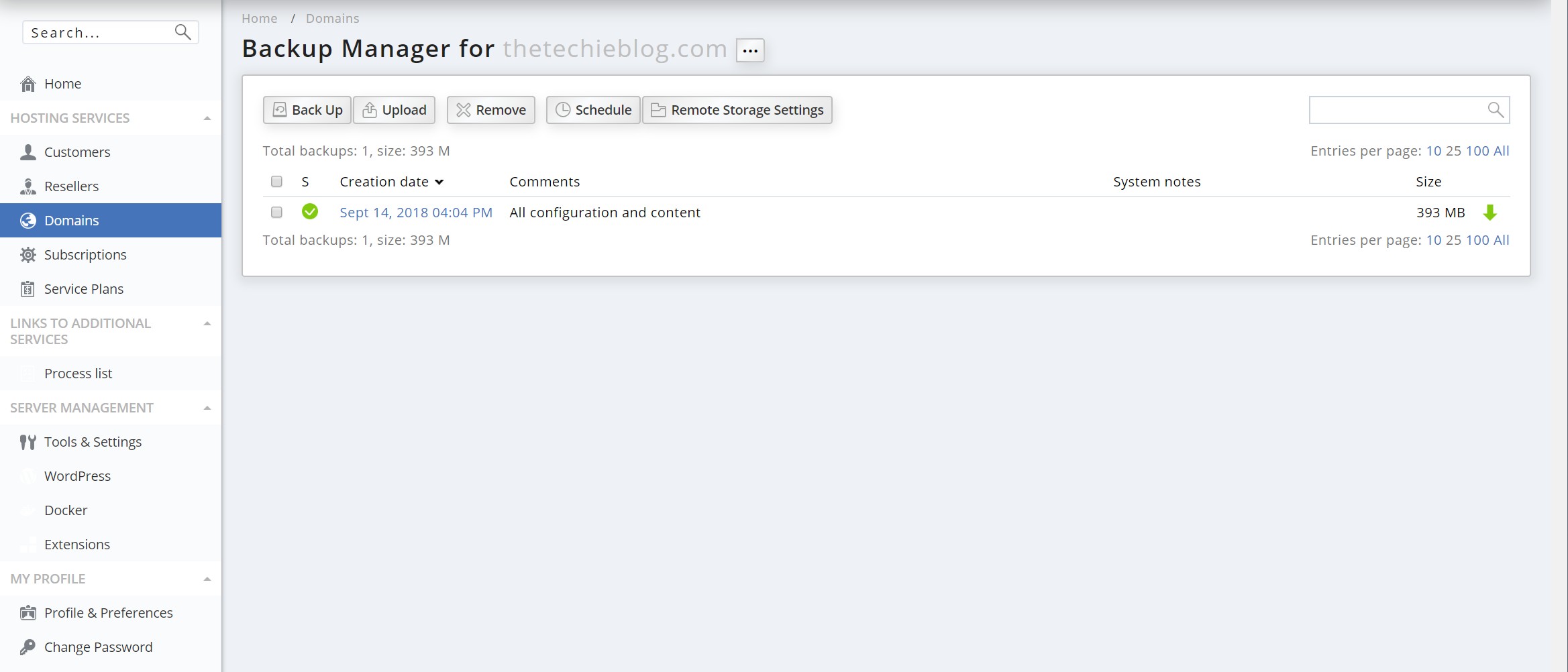
Performance
As I’ve explained before, Plesk does allow you to use nginx as the main webserver whereas cPanel won’t. This in itself gives Plesk the edge in relation to pure performance. Not only that, the current version also allows you to enable and customize nginx caching. Which one its own can improve your site performance even without using any WordPress caching at all. This put Plesk above cPanel performance wise. Plus it’s a power user’s dream because it allows you to configure all of this parameters without even having to login to the linux root user.
Wrapping up Plesk
Plesk is clearly a brilliant product. It allows you to have as many domains as you want, not limited by the account and not having to set a user as a reseller. This turns Plesk into a much easier to handle system. Specially if you want to handle several domains at once where on cPanel you have to do it by cPanel customer and cPanel WHM which is really a pain.
Plesk also includes the WordPress Toolkit. This is one of the best things I’ve seen in a control panel. It is so much ahead of cPanel in almost every way that I just can’t justify the cost of cPanel now. For any power user the choice is really a no-brainier. You have much better control of WordPress, direct clone/copy/staging option, ability to enable Apache or Nginx as a webserver, mix it with nginx as proxy or even nginx caching and all of this while using a centralized control panel.
The hosting and power user views are superb to customize the panel to your needs too. The backup options are also superior, having the option to create scheduled backups to local and FTP and even having external services (like Amazon, Google Drive and Dropbox) as your backup companion. You can also restore specific items like domain files, mails or just the database. Which in itself is great if you have a plugin problem or failed update.
On the negative side there isn’t much to talk about. The licensing was an issue previous to the new cPanel licensing but is a non-issue currently.
Is cPanel or Plesk Better?
Having been in the hosting business for years now and after I’ve tried each and every control panel there is, for me the choice is clear. Plesk offers the same things cPanel does but better. Each and every aspect is better. Better interface, better layout, better management of domains, much improved backup system, a really powerful tool like the WordPress Toolkit and the ability to have Apache and nginx or even nginx alone as your main webserver. The only thing cPanel has to offer right now is the familiar looks. To me, everything else is better on Plesk.
If you also consider the Licensing model, the whole debate becomes a moot point. Plesk does offer more for the same price. If you are still on cPanel side know that you’re paying for the brand recognition. But at the time of writing, Plesk is the better product now. If you plan on hosting your own WordPress sites and want the best panel out there, Plesk will certainly be your new best friend.




For me, Cpanel is a much simple and better solution for my needs. The Interface is much more intuitive and simpler. Recent Cpanel versions have updated their user interface so it is much faster to find need functions.
My former hosting company provide me with PLESK. I don’t like it. Cpanel is much better 🙂 Some Hosting companies have only PLESK.
I agree wholeheartedly that Plesk is the better option (especially for WP users), but I have to throw this out there: Plesk’s licensing system SUCKS. It is an absolute NIGHTMARE to try and renew an expired license key due to the way they handle everything through Cleverbridge. Sure they’ve implemented the new “My Plesk” area where you can view details about your subscriptions and get license keys, but there’s no clear way to update payment information or renew a license. For that, you have to submit a ticket to Cleverbridge… Submit. A. Ticket. Something as simple as updating your payment information that even a mom and pop e-commerce site can handle seamlessly, is apparently too monumental of a task for the team at Plesk.
I’m using both from the start, and cPanel is a no brainer.
Alex likely leaning towards Plesk, because he doesn’t know that cPanel has a proper (in fact, more flexible) Nginx implementation compared to Plesk about 4 years now: the free Engintron (engintron.com).
cPanel also comes with a WordPress manager out of the box since 2017 (it did come when this article was written), and you can install Let’s encrypt to cPanel with a single line (it was available way earlier for cPanel compared to Plesk). Thus the whole comparison is a bit strange.
The RPM-based management of cPanel is way more advanced compared to Plesk.
cPanel offers more security features out of the box, and you have the again free CSF (configserver.com) firewall not to mention the ModSecurity control etc. – again the winner when it comes to security is cPanel.
I see several WP related Plesk praises in many comparison reviews. It seems all these reviewers never dived deeper to cPanel, which is strange to me.
I’m fine with both of the systems, but cPanel offers more.