What are WordPress Themes & Plugins?
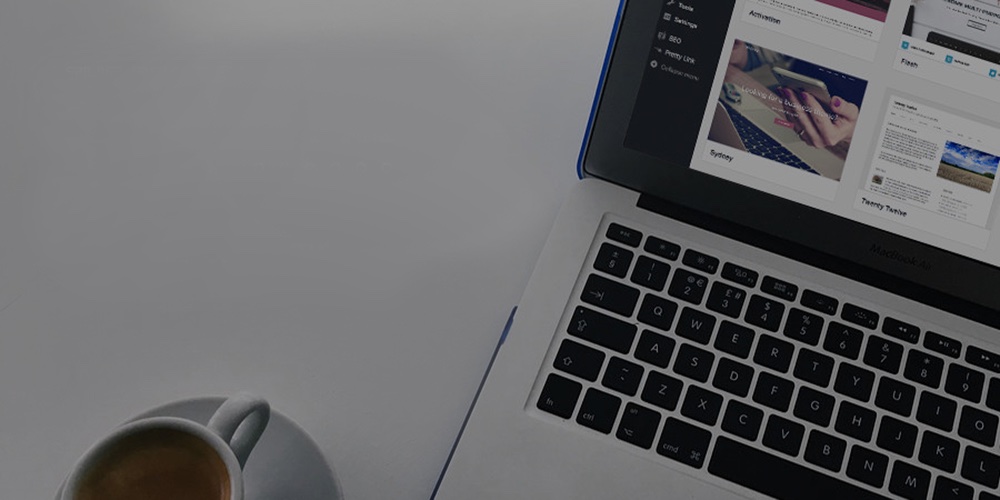
The core WordPress platform provides a decent range of options for personalizing your website. It also enables you to add to and edit your site’s code in any way you see fit. However, if you want true flexibility but don’t have the time or experience required to make changes by hand, you’ll need some additional tools.
In other words, you should check out the extensive world of WordPress themes and plugins. These are add-ons that enable you to customize how your site looks and functions, and there are thousands of them available. No matter what you want to do – manage a forum, build an online store, or completely change the design of your site – there’s a WordPress-specific tool out there that will help you accomplish the task with minimal fuss.
If you don’t know anything about themes and plugins yet, don’t worry. To help you out, we’ll explain what they are, where to find them, and how to begin using them to your advantage. Let’s start with the basics!
What Are WordPress Themes and Plugins?
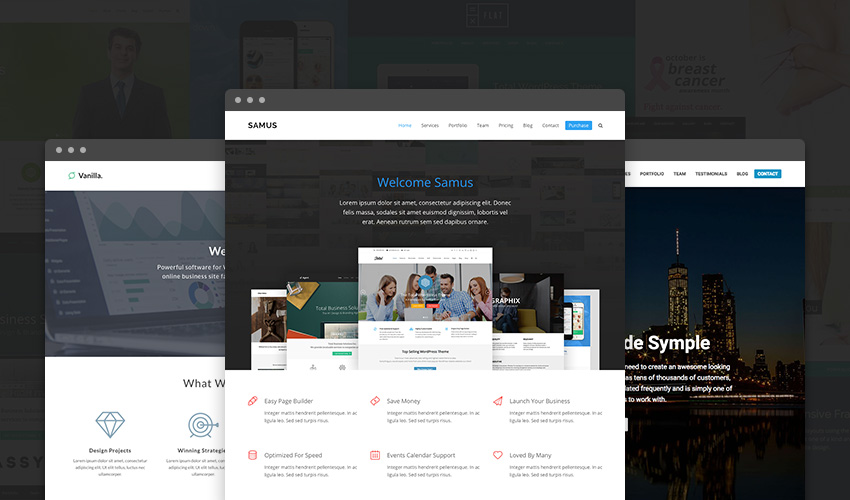
Before we discuss how to find and install themes and plugins, let’s talk about what they are. After all, if you’re new to WordPress, you might never have heard these terms before.
In a nutshell, themes and plugins are individual pieces of software that function as add-ons to the core WordPress platform. You can install a theme or plugin to get access to additional features. A WordPress website needs a theme to exist, but it doesn’t need any plugins. That said, the likelihood of you eschewing plugins is extremely remote.
WordPress Themes
A WordPress theme is an add-on that controls your site’s appearance – what it looks like and how it’s laid out. Some themes are very simple and might only change basic things about your site’s design, such as colors and fonts. Many themes, however, offer a variety of new layouts and styles. Either way, you usually have the ability to customize your theme to suit your needs. You can find flexible themes that are adaptable to many situations (such as our very own Total), or you can look for a theme with options and layouts specific to the type of site you’re creating (such as business WordPress themes or education WordPress themes).
WordPress Plugins
If you want to change something about the way your site functions, however, you’ll need a WordPress plugin. The purpose of a plugin is to add new features or functionality to your site (or expand on what already exists). No matter what you want to do with your site, there’s almost certainly a plugin that can make it possible. Some enable simple changes, such as to add new widgets for use in your sidebars, while others give you access to entirely new features, such as a WordPress event calendar or an online store. There are also plugins that can help you with practical tasks like ensuring your site’s security.
It’s impossible to describe all the different theme and plugin options out there. Now that you understand how these crucial tools work, however, let’s talk about how to find the ones you want.
Where to Find the Best WordPress Themes and Plugins
There are thousands of themes and plugins available online, and they come in many varieties – free and premium, simple and complex. You can often find the ones you need by conducting a simple search. However, since anyone who wants to can build a theme or plugin, it can be difficult to know which ones are reliable and won’t negatively impact your site.
That’s why it can be helpful to visit a directory where themes and plugins are listed, rated, and commented on. You can also go straight to the website of a reputable company that is known for creating dependable add-ons. Here is just a sampling of some excellent places to look for themes and plugins:
- WordPress.org: The official WordPress site has both a theme directory and a plugin directory.
- WPExplorer: We offer many high-quality themes and plugins on our own site.
- ThemeForest and CodeCanyon: These are sister sites that offer themes and plugins respectively.
- ThemeIsle: As the name suggests, this is primarily a resource for themes.
- Creative Market: Here you’ll find a lot of themes, and a small selection of plugins.
- Elegant Themes: Another membership site that offers popular themes such as Divi.
- StudioPress: These guys offer a small selection of solid theme choices, headlined by Genesis.
If you’re not sure where to start, we’d recommend checking out the official WordPress directories first – everything there is completely free, and you can view ratings from other users. Also, take a look at our previous posts on how to buy a theme and how to choose the best plugin for advice to guide you in your search.
How to Install WordPress Themes and Plugins
If you’re looking for add-ons from WordPress.org, you can install themes and plugins directly from the WordPress back end. Otherwise, you’ll first need to download the file you want and save it to your computer, then follow the relevant instructions below. The file should be zipped – don’t extract it!
Installing a WordPress Theme
To install a theme, first navigate to Appearance > Themes in your WordPress back end. Then, click on the Add New button at the top of the screen:
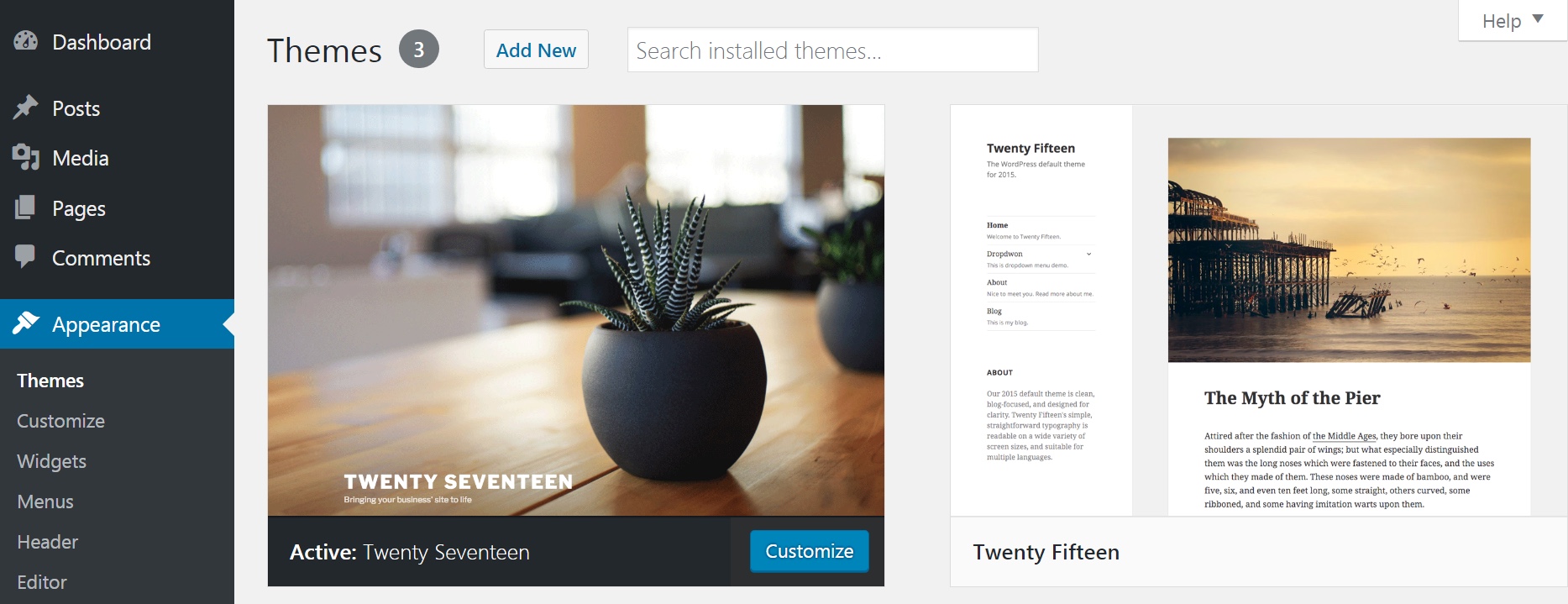
From here you can browse the free themes offered by WordPress. If there’s one you link, just click the blue Install button then the Activate button to being using the theme.
Or you can upload your own WordPress theme you’ve downloaded from third party website or marketplace (like Themeforest). To do this, click on the Upload Theme button and select Choose File. Navigate to the place where you saved the zipped theme file, and open it. You’ll be taken back to the Add Themes screen, where you can select Install Now:
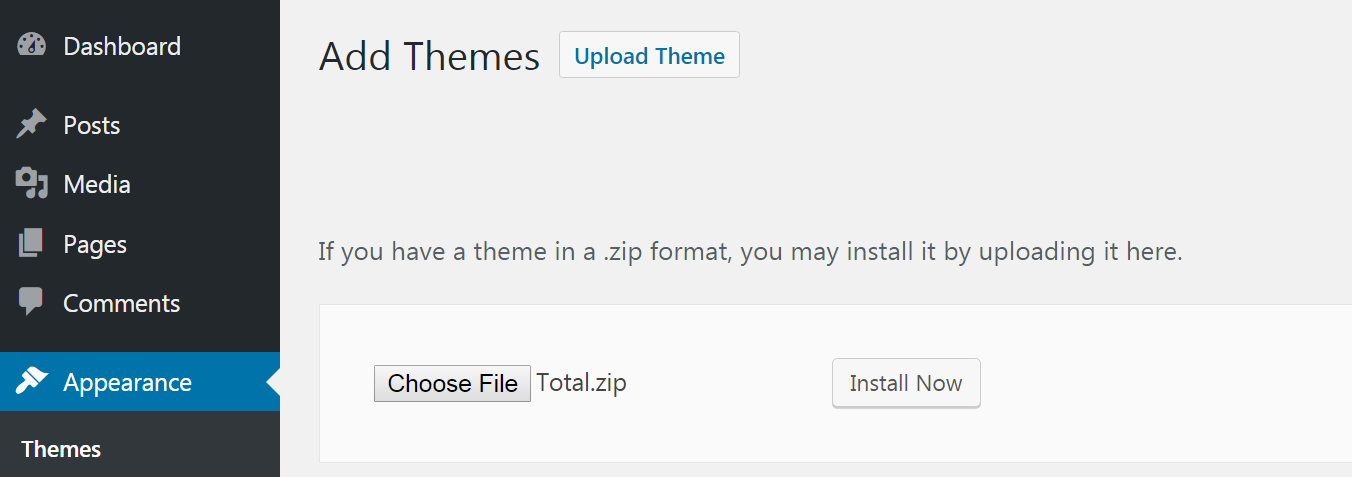
The installer will take a moment to run, after which you’ll get a message telling you that the theme has been successfully installed. At this point you can preview the theme, or choose Activate to start using it right away:
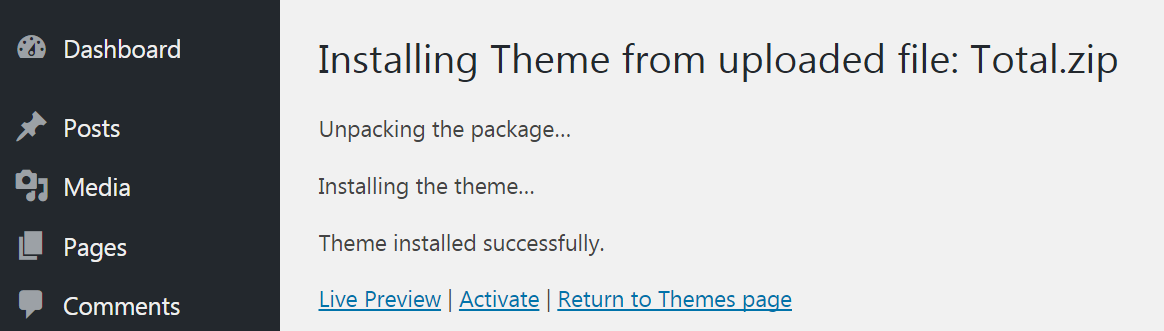
That’s it! Your new theme is ready to go. You can also follow along with WP Clipboard’s guide that covers installing free themes and uploading themes via FTP.
Installing a WordPress Plugin
Plugins are installed in essentially the same way as themes. Start by navigating to Plugins and choosing Add New at the top of the screen:
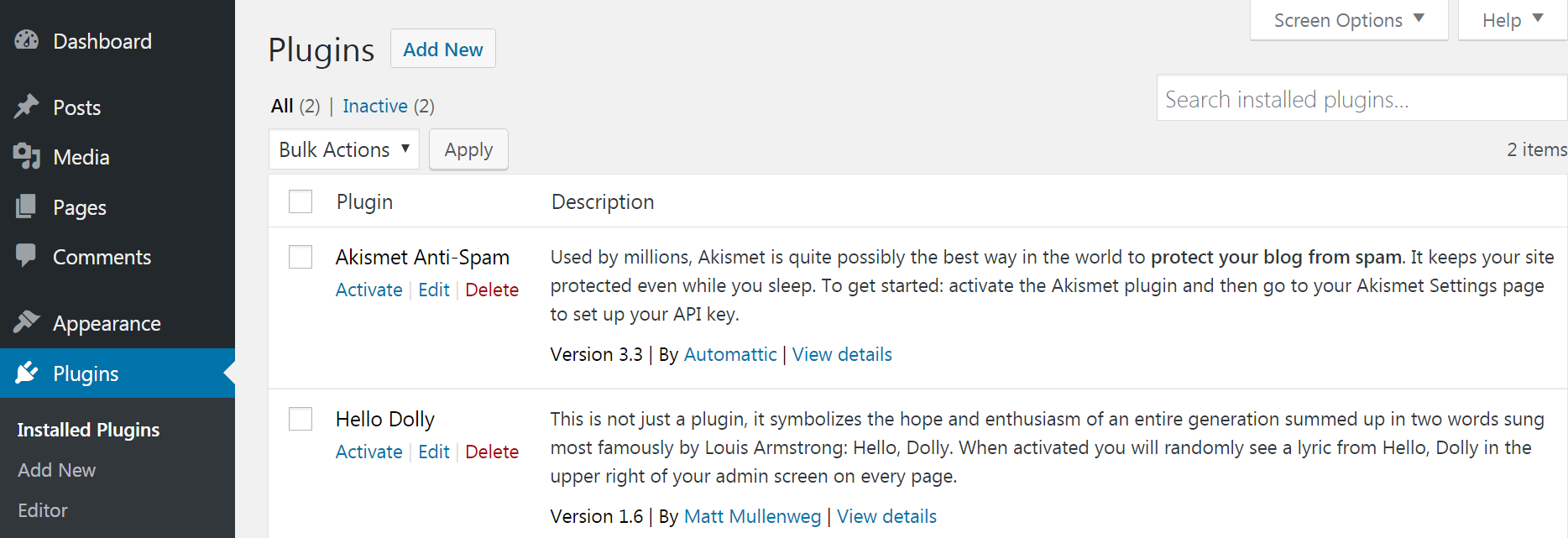
Just like with themes, you can find all of the free WordPress.org plugins listed here for your convince. To install a free plugin you’d lick on the Install then Activate buttons.
Or your an upload a plugins using the Upload Plugin button and selecting Choose File. Find and open the zipped plugin file on your computer, then click the Install Now button:
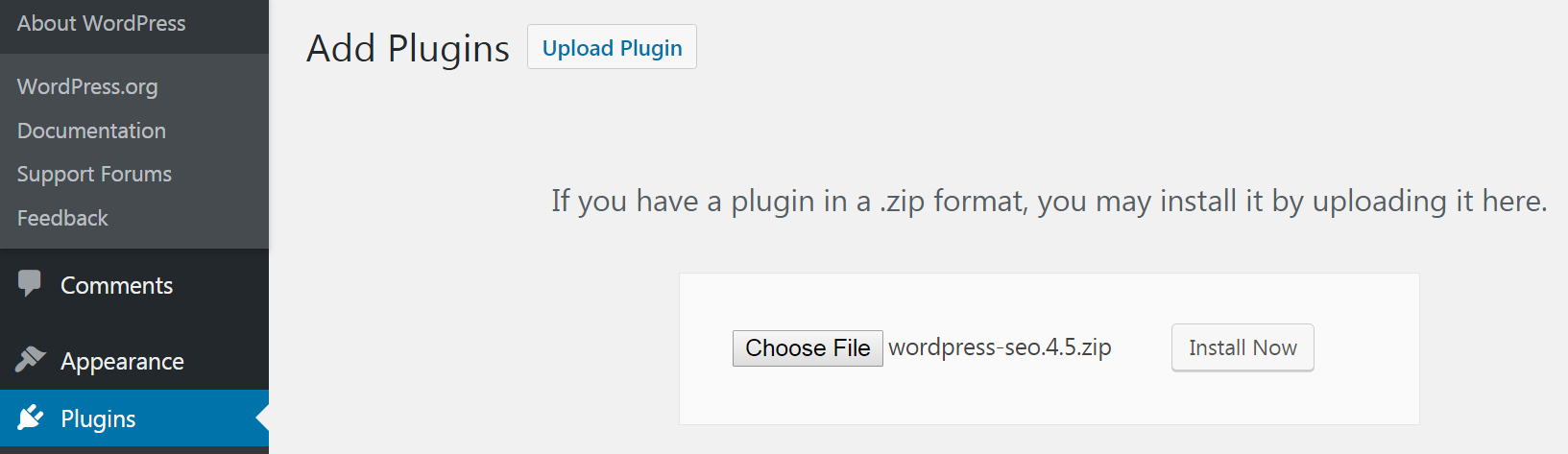
After a moment, a message will display telling you if the plugin was installed successfully. At this point, simply click on Activate Plugin:
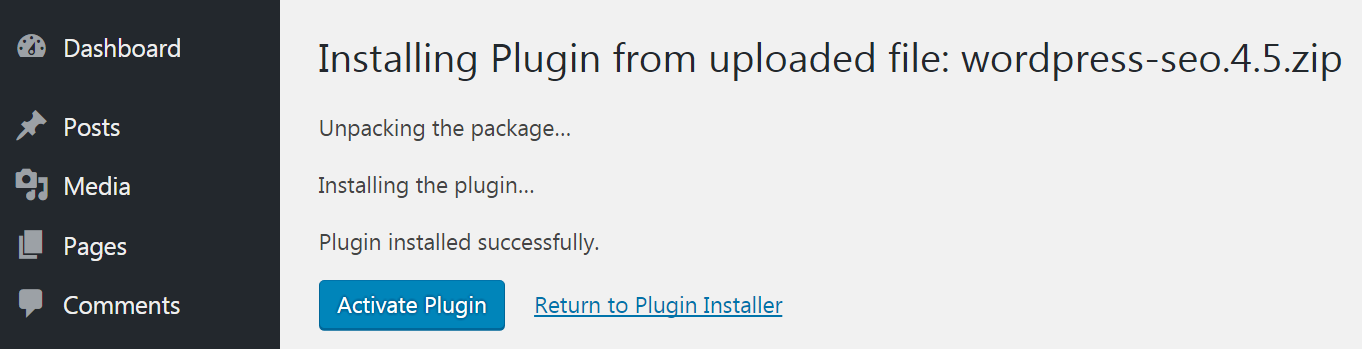
Your new plugin is now ready to use! Some plugins may require additional setup once activated – check the page you downloaded the plugin from or the developer’s website for more information if necessary.
The ready availability of themes and plugins is one of the most compelling reasons to use WordPress. The core platform is pretty fantastic on its own, but when you start including themes and plugins, you suddenly have access to nearly limitless options. No matter the type of site you want to create, the wider world of WordPress offers a tool to get the job done – most likely in a simple and affordable way.
To start taking advantage of WordPress themes and plugins, you’ll first want to check out a reliable directory. Some excellent options are WordPress.org itself, ThemeForest and CodeCanyon, and our own website. Make sure you know how to select the best theme and choose the right plugin for your needs. Then you can simply follow our directions above to install your new theme or plugin, and you’ll be all set!
Do you have any questions about how to get started with WordPress themes and plugins? Post your questions in the comments section below!




Comments
No comments yet. Why don't you kick off the discussion?