Improve Your WordPress Site Management with Slack
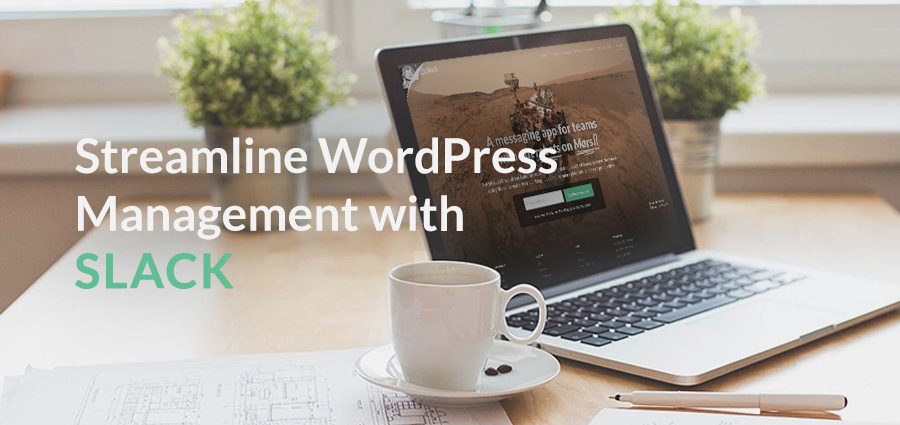
WordPress is a very flexible and easy to use platform so it should be no surprise that more and more developers are turning to it for client work. And because of it’s ease of use many do-it-yourself entrepreneurs love WordPress too.
Time is money whether you’re a part of a massive design firm, or a member of a small team starting your first online business. Whenever you can optimize a process you should, and one efficiency tool to consider is Slack.
What Is Slack
Slack is a way to combine all of your online communities, organizations, groups and media accounts so you can collaborate with your team from a single source (although you can use it to direct message other members of your team). This way you can boost productivity without sacrificing communication tools you’re already using. To streamline your data sources simply add them to your Slack team’s account via apps. Then all the members of your team can see all the different posts and media via a channel feed.
There are a huge number of apps available to integrate your favorite tools with Slack. Just take a look at the Slack App Directory. You’ll find integrations for popular social media platforms like Twitter and Dribbble to send you the latest tweets to/from a specific handle or to see Dribbble shots for a specific search term. There are also plenty of apps for analytics tools to keep track of your website’s Google Analytics performance, or your Uptrend site uptime alerts. And tons more. Plus you can add custom integrations too (like WordPress).
Slack for WordPress
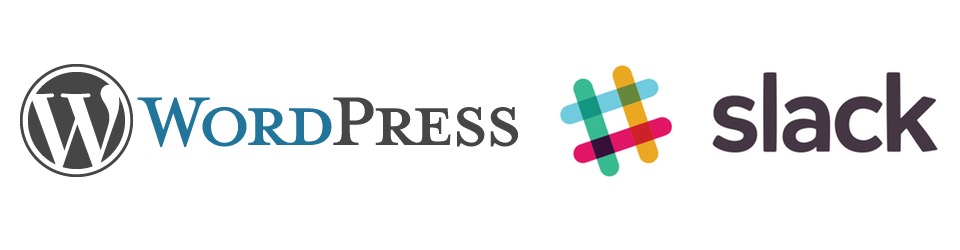
Slack and WordPress are like Peanut Butter and Jelly. Both perfectly awesome on their own, but they definitely go great together too. Don’t believe us? Even the Make WordPress team utilizes Slack to make their communications more efficient. Can’t hurt to give it a try – and the free Slack plugins for WordPress make implementation fast and easy.
Slack makes it easy to setup custom notifications for specific WordPress events. Once integrated, you’ll be able to see exactly when your team of authors publish a new blog post, or when you maintenance & security team pushes through a theme or plugin update. This saves you time as a manager or small business owner (no more reviewing every facet of your WordPress site) so you can focus on the rest of your business.
With Slack you can also designate specific notification feeds for different team members. For example, you could also setup your integration to ping your marketing team when a post is published to they know to get to work on social promotion. So while you’re boosting your own productivity you can streamline communications with your entire team as well. And additional apps for file sharing, live chat, whiteboards and more make it even easier for your team to work together without distraction.
See why you might want to try Slack for your team? Since there isn’t a WordPress app (not yet at least as far as we could see) for now you’ll have to use the Incoming Webhooks app to add your WordPress notifications. We’ll show you how to do all that in a bit. Before we can get into that you’ll first need a Slack account!
Step 1: Signup for a Free Slack Account
Signup is quick, easy and starts at $0. The free account gives you the ability to integrate 10 services with your Slack team, review your last 10k messages, conveniently add Slack to your devices via apps (iOS, Android, Mac & Windows desktop) and to make one-on-one calls (although this last one is still in beta testing).
For most teams the free level will work perfectly. However, if you need/want more (like unlimited service integration, searchable archives, 2-factor authentication, etc.) user accounts start at just $6.67/month.
So to get started go to the Slack website, select a service level (again – the free account will probably make the most sense for new teams) and click on the button to Create A New Team. Just enter your email then click next.
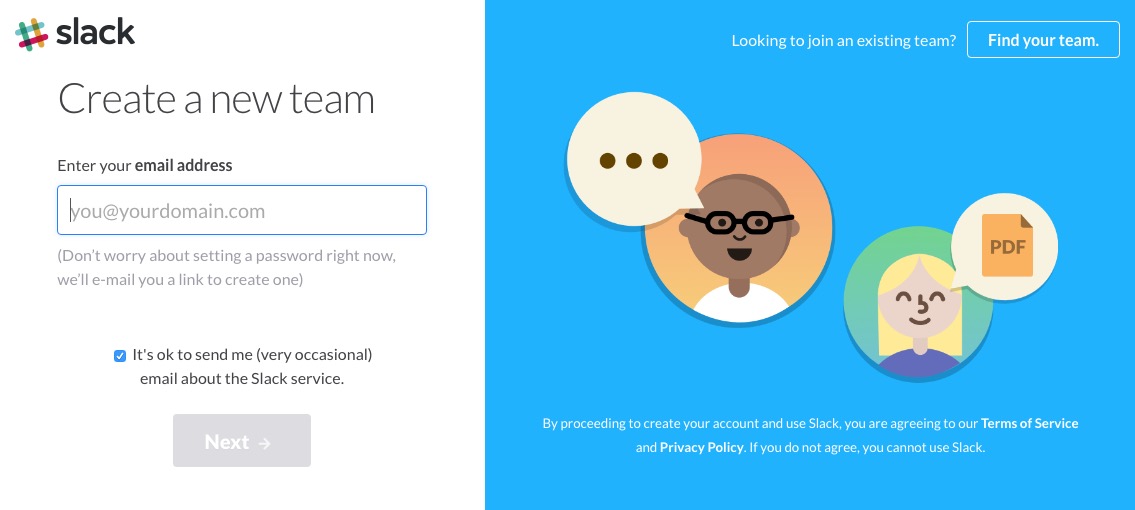
Now you can give your team a name. Anything you want – although it makes sense to choose something related to what your team is for.
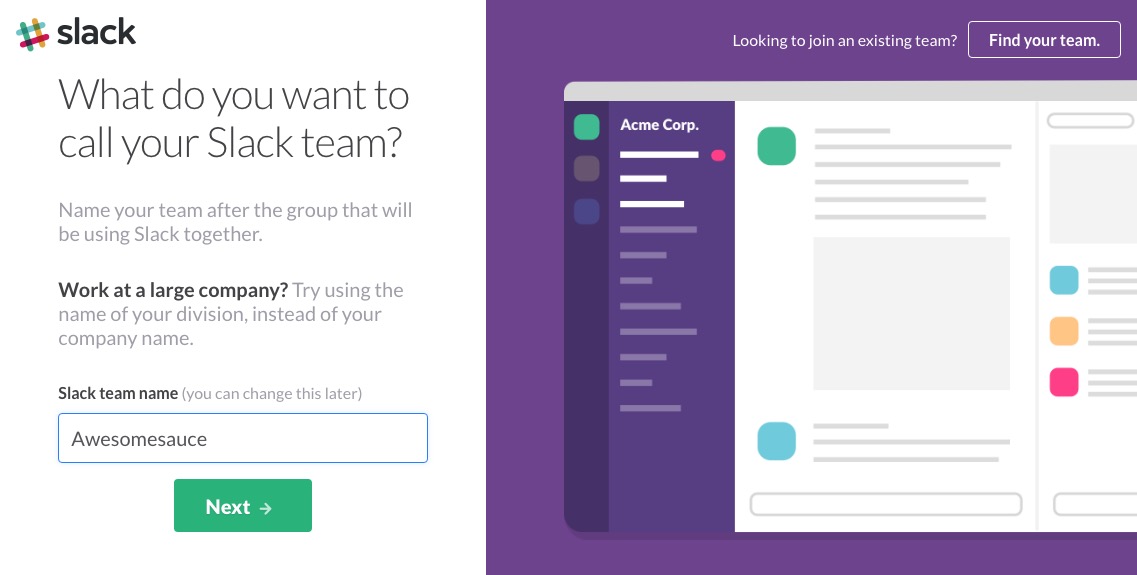
After choosing a team name you’ll have the option to set your Slack web address. If your team name is already in use by another Slack team some suggested options will be listed. Either choose one of the options or enter a different name to continue.
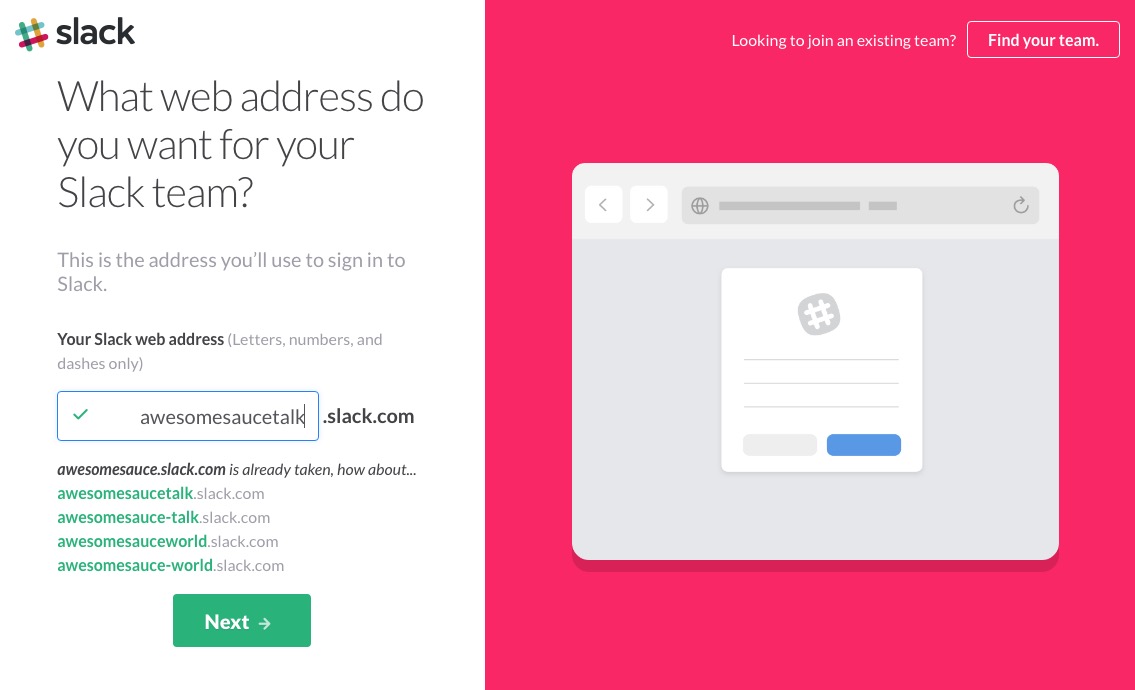
The next step is to confirm your information and team name/url. Double check that it all looks good then hit the button to finalize your team.
Now you can invite your team (or you can hold off on this step until you’ve got everything how you want it).
Your Slack team is now setup! The first screen you see will be a welcome page. If its your first tie using Slack click the button to start the 1 minute tutorial showing you where to find all of your options.
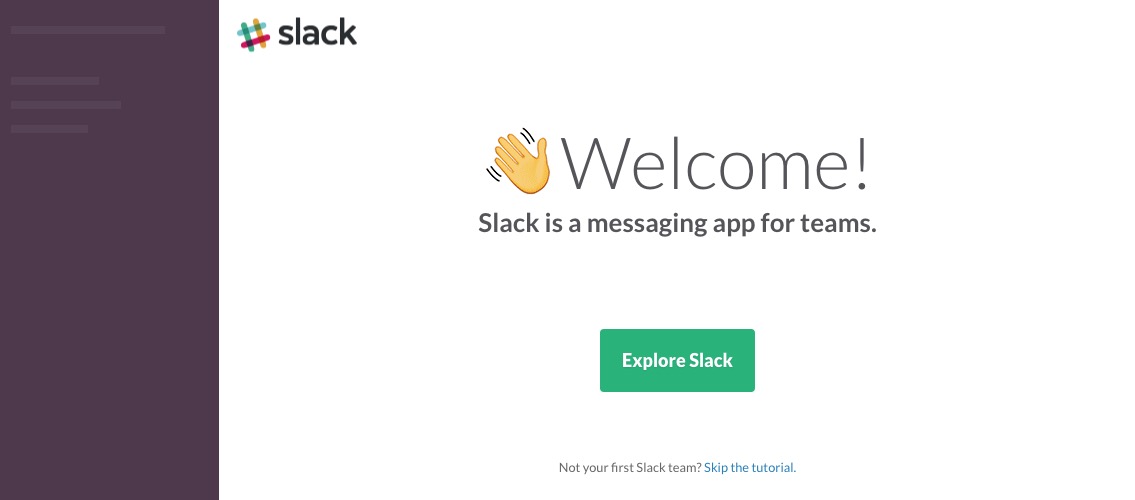
Before you move on to the next step we suggest creating a few key Slack channels that you will be using to communicate with your team. Channels are group feeds within your team that you can use to organize your Slack messages.
With channels you can create public feeds that your entire team can access (great for project updates, meeting notes, social media etc.) as well as private channels to restrict information dispersement (such as Zendesk notices for your support team, MailChimp or Google Analytics reports for your marketing team, or WordPress updates for your web team).
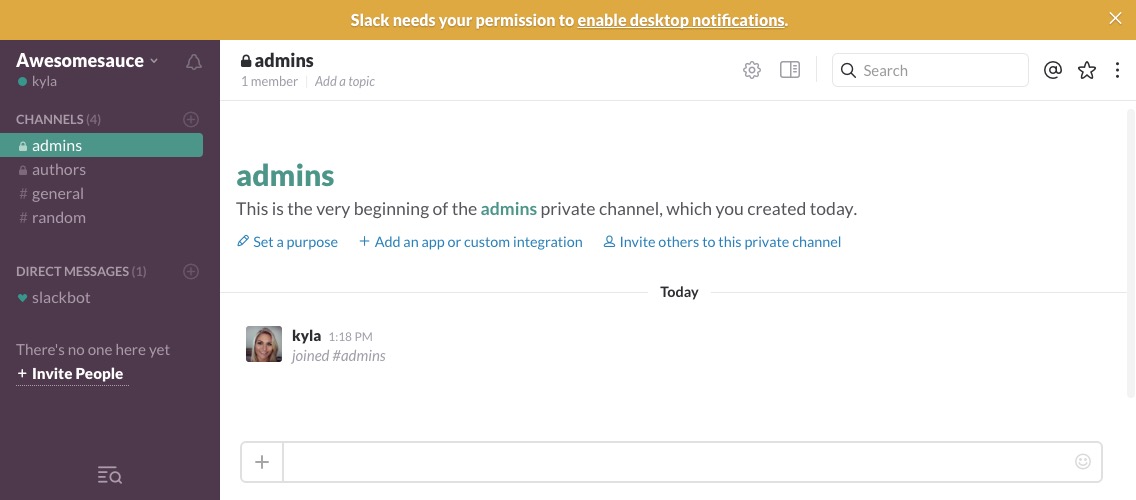
To integrate WordPress with Slack you’ll also need to install one crucial app – Incoming Webhooks. This app is needed to pull custom information from external sources (like WordPress). So, from your Slack dashboard click on your team name in the upper left corner then on the option for Apps & Integrations.

Now just search for “incoming webhooks” and click on the app with with pink & gray triangle logo (see below). Then click on the Install button.
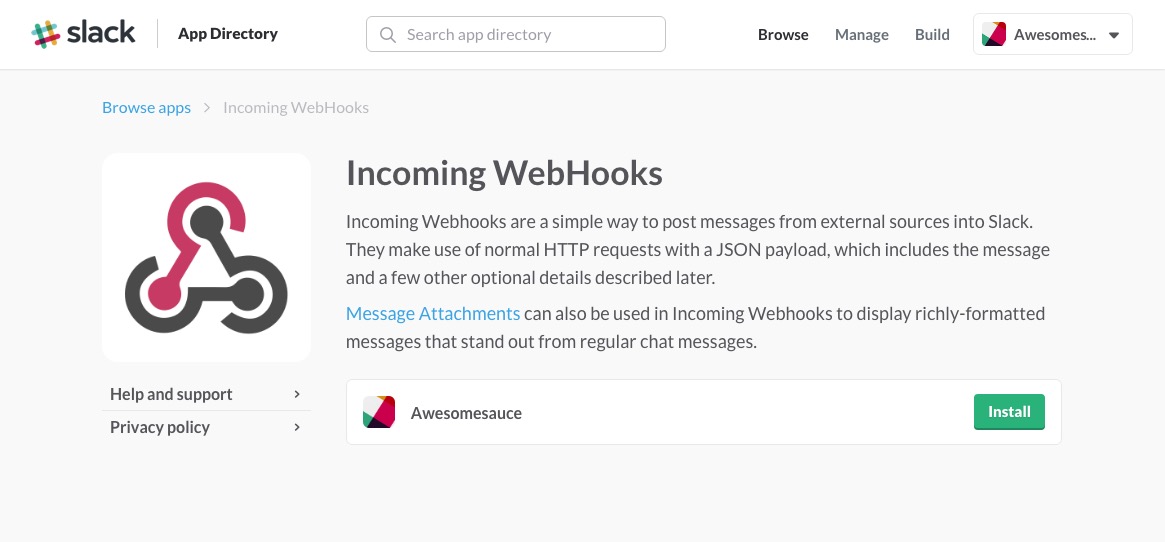
Select the channel you would like to push your WordPress site notifications to then click the button to add your integration.
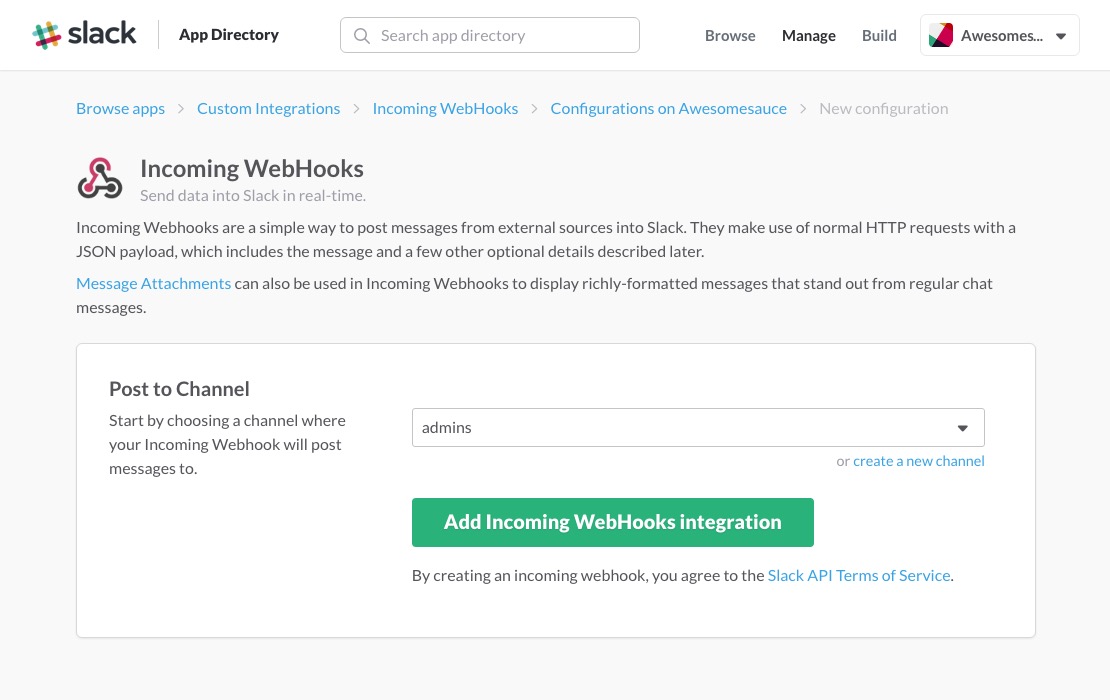
This will generate a number of webhook options but the one you’ll need later is the Webhook URL, which should be the very first option.

Now that you have everything ready to go you can begin using Slack to better manager your WordPress site. The easiest way to integrate Slack with WordPress is with a plugin of course.
Step 2: Install The Free Rock The Slackbot Plugin
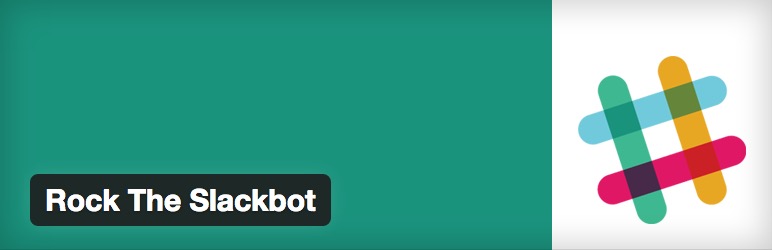
For most users the free Rock the Slackbot plugin is an awesome option. Slackbot is your friendly little helper within Slack to help you and your team stay in touch. With it you can automate messages to you and your team whenever anything goes on within your WordPress site.
Using Slack with WordPress is a great way to stay on top of multiple authors, updates to your site and even SEO crushing 404 errors. There are a number of notification triggering actions built into Rock the Slackbot to help you keep track of what’s going on, including:
- Post published, unpublished, updated, deleted or trashed
- 404 error
- Menu item deleted
- Media added, edited or deleted
- User added, assigned a new role or deleted
- WordPress, theme or plugin update available or update installed
In addition the plugin author is currently working on adding notices for menu item additions, new comments as well as new theme and plugin installation or activation. Each notice can be customized to alert a specific Slack channel or to be sent as a direct message to your account.
Simply install the plugin from your WordPress dashboard under Plugins > Add New. Once installed and activated, navigate to Tools > Rock the Slackbot and click on the “get this party started” link.
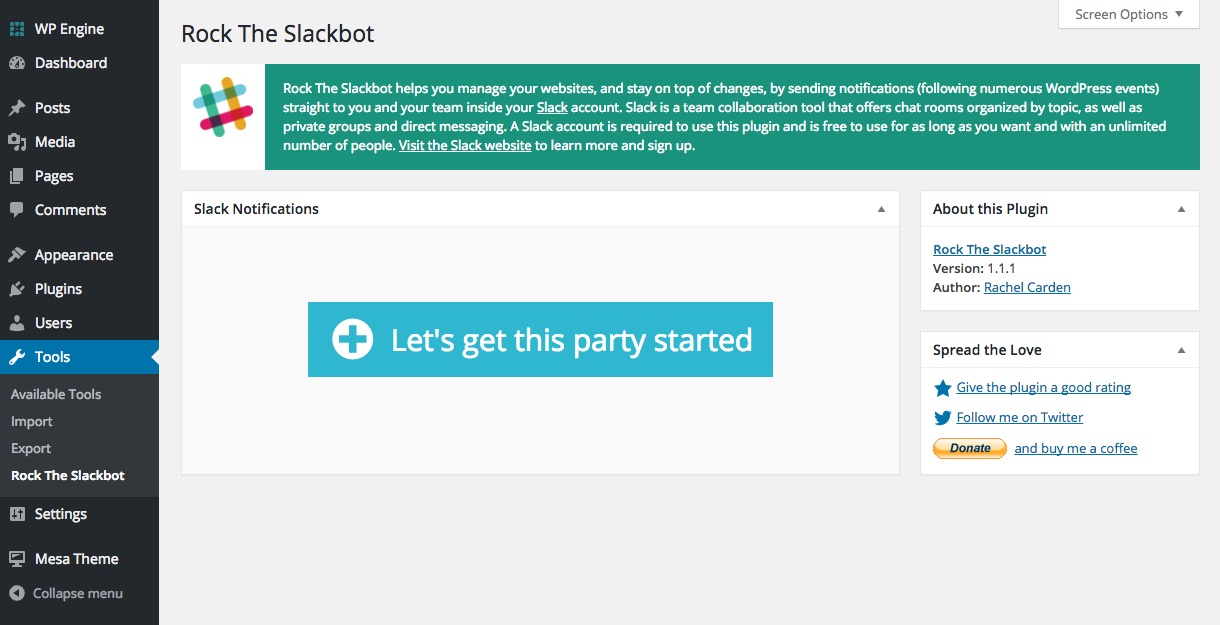
From here add your webhook name, paste in the webhook URL you generated earlier with the Incoming Webhooks app and then finish making selections for your event notifications.
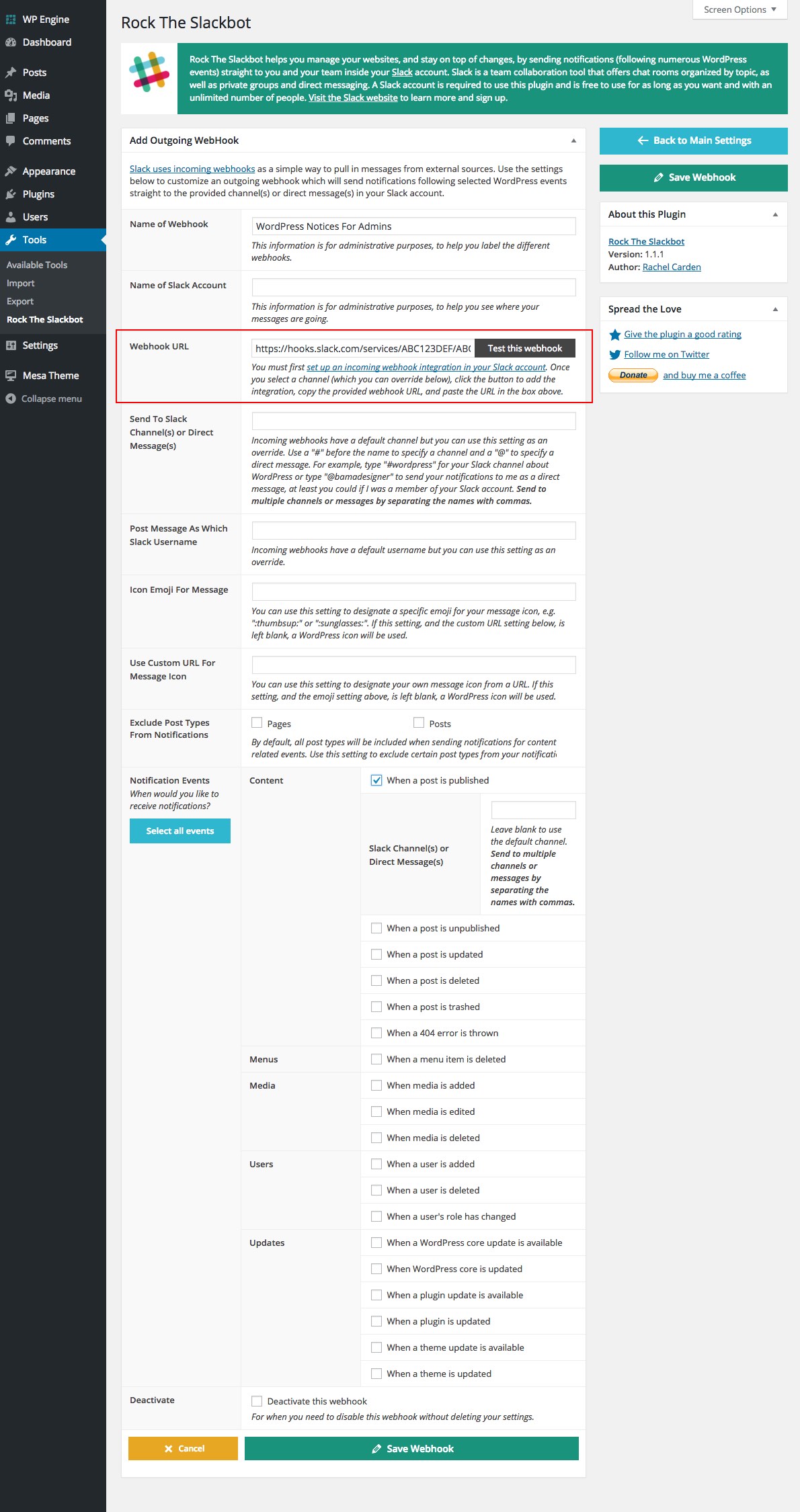
Once you’re done save your webhook, or create as many others as you need. Easy right?
Step 2 for Developers: Install The Slack Free WordPress Plugin
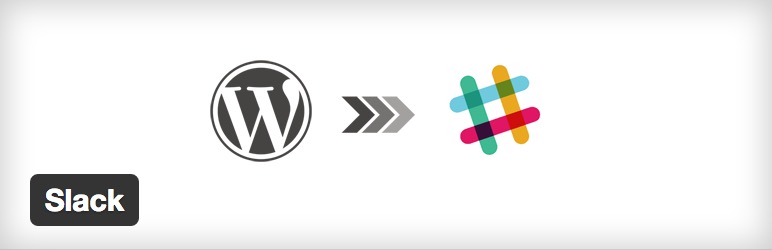
If you’re a developer who’s looking for something customizable the free Slack plugin for WordPress is a great option. By default there are only a few built-in notifications for your WordPress installation: when a post is ready for review, when a post is published and when there is a new comment. But the beauty of this plugin isn’t what’s included – it’s what you can add with slack_get_events filter.
With the Slack plugin filter you can create custom notifications for just about any WordPress action. If you want to know when a user resets their password, the theme on your site is changed or if a comment is trashed it’s as easy ad adding a new event via the filter.
The author of this lightweight plugin also offers extensions to integrate other popular plugins with your Slack notification setup. For e-commerce websites, notifications for EDD and WooCommerce make it easy to keep track of your orders or payments. And the author also created extensions for Contact Form 7 and Gravity Forms to alert you of new submissions.
Installation is just like any other free plugin – go to your WordPress dashboard and navigate to Plugins > Add New and search for “slack.” It should show up as the first option. Once installed and activated click on the new menu item for Slack > Add New.
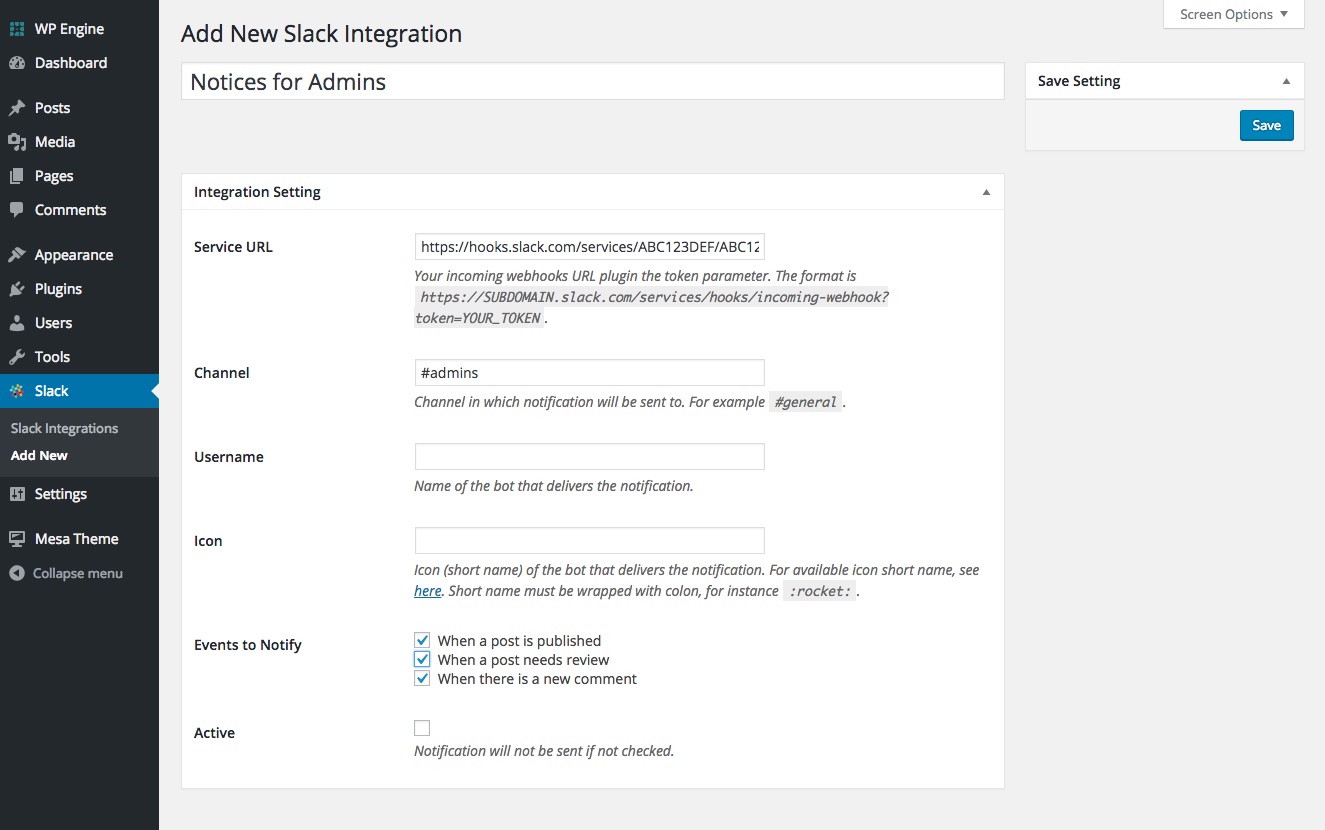
From here you can create your notices by giving your integration a name, pasting in your webhook URL and choosing a channel for your notifications to post to. If you added custom events they should appear under the “Events To Notify” section along with the three default options. Just be sure to save when you’re done and you’ll be all set to receive custom notices right to your Slack channels!
Recommended Slack Apps For Improved Efficiency
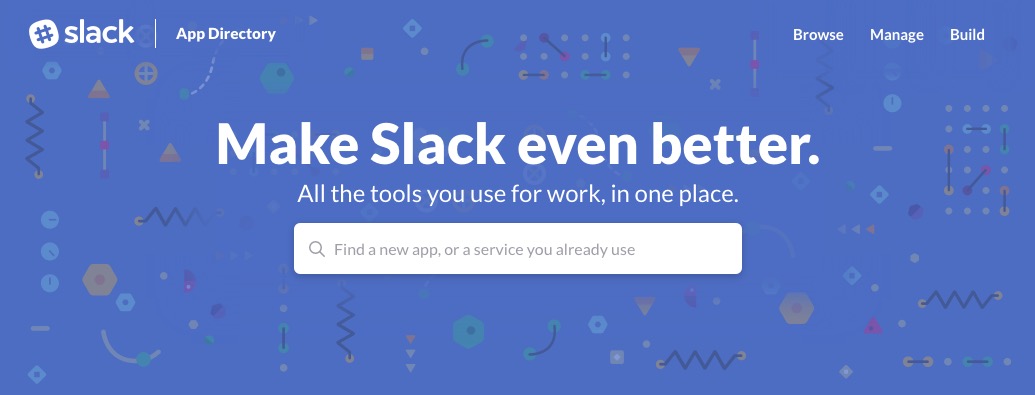
If you opted for a free Slack account like we mentioned above you are limited to 10 service integrations for your team. That may not sound like a ton, but it’s plenty to get your WordPress website or small business running efficiently. Here are some apps from the directory that we’d recommend you consider (in addition to the required Incoming Webhooks app of course).
Dropbox: At some point or another you will probably need to share a resource with your team. Dropbox is an excellent option to share access to files with your team, and with Slack integration you can easily insert files directly from your Dropbox into Slack messages to your team.
Github: To manage team projects we love Github (we use it here at WPExplorer for many projects as well as theme feature requests and bug reports) and integrating it with Slack means you can see exactly when your gits have commits, pull requests or issues activity from your team.
Hootsuite or Twitter: If you have all of your social accounts condensed in Hootsuite, or if you rely on a single social site like Twitter, integrating with Slack is a great idea to be sure no one misses a message. Setup your app to direct social messages to a specific Slack channel so your media guru(s) can better manage your outreach.
MailChimp: If your business uses MailChimp to communicate with consumers you might want to consider integrating it with Slack to see when you gain (or lose) a subscriber. This way you can see when you might need to make some improvements to your opt-in techniques.
Pingdom: Keep track of your website uptime and downtime. With the Pingdom app for Slack your team will be the first to know when one of your Pingdom policies is triggered.
Skype: Stay connected with your team and start live chats or calls via the Skype app for Slack. This is a quick way to call an impromptu meeting or to share important news with your entire group at once.
Statsbot: Keep track of your website analytics via Slack with Statsbot. This helpful little bot can tell you all about your site metrics since it integrates with Google Analytics.
Wunderlist or Trello: Pick your preference of these two (no need for both), but having a running to-do list for your team is a great choice. Both app integrations will send notifications to your Slack channel when to-do items are added, updated or completed so you can see who’s getting what done.
Zendesk or HelpScout (if you use them): If your team provides customer support it might be worth considering one of these apps to integrate your ticketing system with your Slack account. This way you can monitor new tickets and well as your team’s efficiency at updating and replying to open ones.
Of course which apps you choose will depend on your team’s needs. Maybe you’re not as concerned about your uptime as you are about package deliver (yes – there is a tracking app for that). There apps for just about everything you can think of – Google hangouts, invoicing, goal tracking, job applications, timers, calendars, uptime, stock markets and more. So have a look at the full App Directory to see what other sites or processes make sense for your team to integrate with Slack.
Going Forward
Hopefully you’ll give Slack a try. It’s a great way to keep your WordPress website or business organized and running smoothly. Plus, since it’s free there really isn’t a good reason not to give it a go. If you have any other questions about Slack for WordPress feel free to ask in the comments section below. Or if you’re already using Slack we’d love to hear how you’ve liked using this streamlining tool.
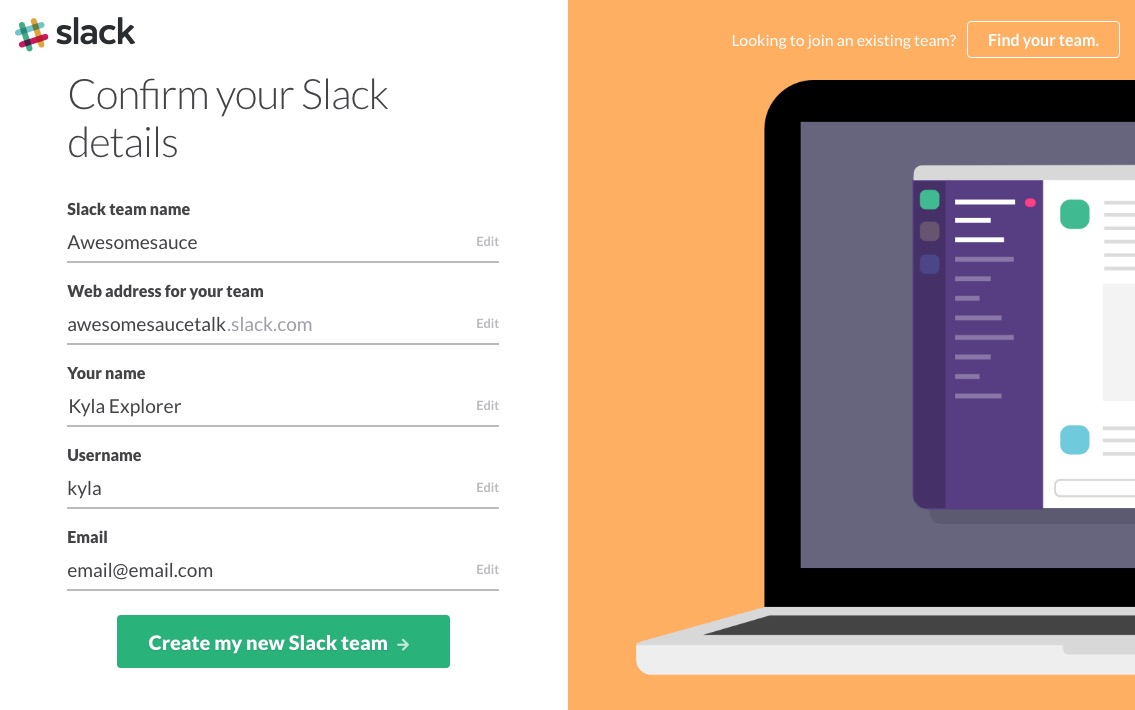
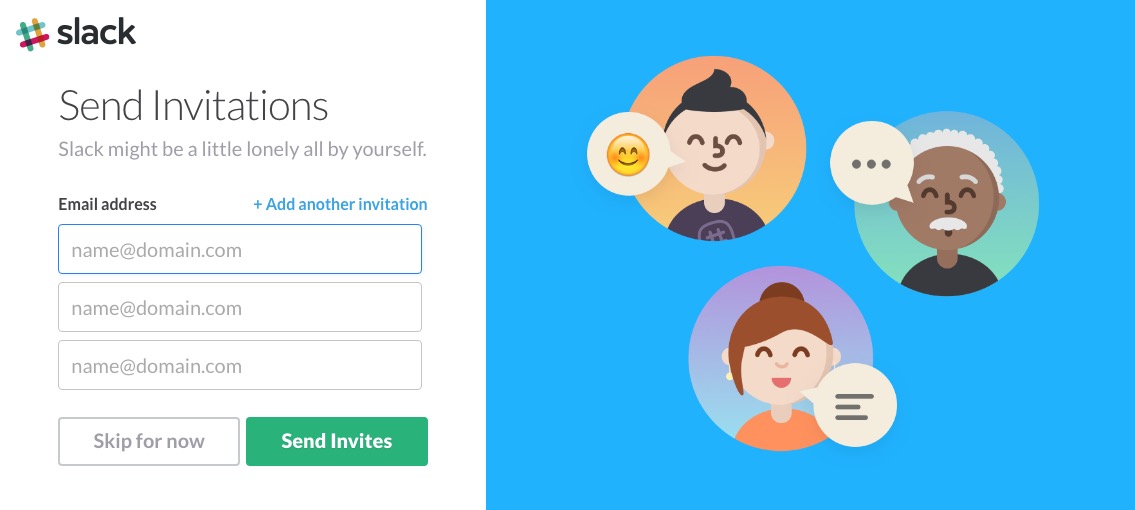




Comments
No comments yet. Why don't you kick off the discussion?