20+ WordPress Maintenance Checklist Essentials
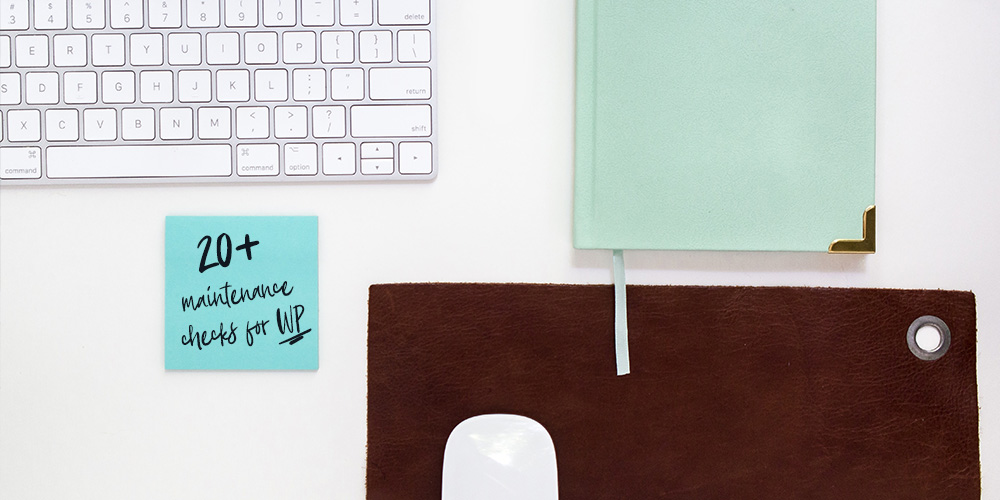
Whether you are beginner or a seasoned webmaster, WordPress maintenance is one area you must focus on for the betterment of your site.
You simply can’t build a WordPress website and just let it sit; you need a proactive approach to maintaining your website(s) as well as other online properties. And while a WordPress management tool such as ManageWP or InfiniteWP will help you with most tasks, there are areas that go unnoticed.
Which is precisely why you need a WordPress maintenance checklist to ensure each and every part of your WordPress machinery website is oiled. Otherwise, things will get cranky and you will lose big time especially if this webbing thing is your livelihood.
But first, why WordPress maintenance?
Why WordPress Maintenance?
Managing a WordPress website is a full-time job as opposed to the popular opinion that you simply need to set it and sit. Things break at unexpected times, and it’s your responsibility to make repairs. You need to create backups, update your website and simply keep the business going.
If your WordPress website is your livelihood, you cannot afford to let things go unattended for long periods. This is where a WordPress maintenance checklist comes in. You definitely don’t want to lose your site to hackers, or lose out on business because your design scares away prospects.
WordPress Maintenance Checklist Vitals
If you made it this far, great. Now, let’s discover a couple of vital items for your next WordPress maintenance checklist.
1. Visit Your Website
Recommended by Mitz, visiting your website like a visitor allows you to spot errors when they crop up. It’s a shame most of us get stuck within the admin dashboard, and rarely have time for the front-end. Well, guess what? Your visitors don’t see your admin dashboard.
Ideally, visit your website daily and preferably on different devices to quickly spot problems with the design layout, content and much more. This you should do long before you think of other aspects of WordPress maintenance. Come on, it will just take a minute.
2. Create a WordPress Child Theme
If you want to make significant changes to your WordPress theme it’s important to build out your website using a child theme. If you haven’t already, please create a child theme at your earliest convenience. Simple reason being you can preserve your custom changes when you update your parent theme.
While doing my usual rounds, I found this guy, I think his name is Grey or Gary – I can’t remember, in a conundrum since he was afraid to update his parent theme. Apparently, he had made huge, and I mean huge customization to his parent theme, but was afraid to update the same for fear of losing the styles.
Now, I bet his website is vulnerable to attacks and he is having a headache over this. So, just start off with a child theme. Here’s a detailed WordPress child theme guide for thy pleasure.
3. Update WordPress Core
Seeing as we just touched on the sensitive subject of site security, how about making sure the bad guys have an extremely hard time breaking into your site? Remember, WordPress maintenance encompasses everything from security to design, SEO and much more.
To keep your WordPress site healthy, updating to the latest version of WordPress is your number one priority. Lucky for you, pretty much most of it is automatic. Whenever there is a major update, you get a nag message in your dashboard. Just update to the latest version of WordPress already.
4. Update Themes & Plugins
If you have a child theme in place, there are no qualms when it comes to updating your theme. Just hit the update link and you’re done. Same goes for your plugins; keep everything updated. This bolsters the security and performance of your website.
In addition, get rid of all useless themes and plugins on your site. Nevertheless, deleting themes and plugins isn’t enough, you must optimize your database using the WP Optimize plugin afterwards. Note, optimizing your databases is an item for your WordPress maintenance checklist in itself.
Aside: A WordPress management tool such as ManageWP vs InfiniteWP help you to update everything on multiple websites with a single click. Optimizing your database is all you, so pull your weight and get things done.
5. Optimize Page Load Speeds
Since we’re talking about optimizing stuff, can you spare a few minutes for your page load speeds? There’s one thing people don’t have time for, and that is slow loading websites. Regularly check how your website performs using tools such as GTmetrix, Pingdom Tools and Google Page Speed Insights.
These tools usually offer you suggestions on how to fix whatever is slowing down your website. However, some of the solutions are only for the tech-savvy amongst us. For the rest of us common folk, let’s reduce the size of our images using WP Smush.it, choose WPEngine’s awesome hosting and use content delivery networks (CDNs) such as StackPath (formerly MaxCDN).
Interested in improving the speed of your WordPress site? If so, discover more with this page load speed guide that offers actionable tips on reducing the time your content takes to load. Speed is good, and Google wants speed now more than ever.
6. Create Regular Backups
Seeing as I didn’t have a WordPress maintenance checklist when I started, I left a couple of sample sites unattended and as a result got hacked. And since the sad sod had complete access, they easily moved from the sample sites to my professional sites.
I said I left things unattended, meaning I had an unreliable backup strategy. All my backups were on my hosting server, and when the hackers hit, shit hit the fan. Long story short, I had to build my websites from scratch. How I hungered for a reliable backup solution back then.
Nowadays, there are a couple of reliable backup solutions out there including blogVault, VaultPress and Solid Backups among others. Please keep backups because you don’t need the help of a hacker to break your own website. If you know it happens, then you know how frustrating it is to lose everything.
7. Check for Broken Links
You’ve probably gone a century without checking your WordPress site for broken links. If you’re guilty, worry not, you’re not alone. Yet, broken links are a real and incapacitating problem. Broken links means link rot, and link rot means lost SEO and UX points. To the uninitiated, UX means user experience.
Checking for broken links manually will fry your brain, which is why you need tools such as the Broken Link Checker plugin and W3C Link Checker among others. I also use a plugin known as Velvet Blues, which “…updates all urls in your website by replacing old urls with new urls.”
8. Create/Modify Your 404 Page
With broken links comes 404 error pages, which are pages meant to tell your readers whatever they were looking for is unavailable. Yet it’s unthinkable letting this user go. Come on, the user was showing some serious intent here boys and girls, so get them while they’re still hot.
How? If you’re using the default 404 page that came with your WordPress theme, you’re probably working with a hideous page that turns away readers. Incorporating options such as links to other pages, a sitemap or a search box can incentivize the reader to venture further.
Your 404 error pages needn’t be where the conversation goes to die. It’s a great avenue to capture the reader who experienced problems while navigating your site. Looking around in Google will serve you all the inspiration you need to create 404 error pages that win big.
9. Search Engine Optimization (SEO)
My favorite part of this WordPress maintenance checklist, a great search engine optimization strategy will help you to shine in Google search results. SEO is many things, probably why most webmasters shy off. Yet, you can easily take care of most basic SEO using a plugin such as Yoast SEO.
We ventured far and unearthed many SEO treasures. We cover these adventures in posts such as How to Keep SEO Juice When Moving to a New Domain, Video SEO Tips, Best SEO Tools and WordPress SEO Best Practices.
Just remember SEO is easy regardless of what most gurus will have you believe. You can easily rank for your keywords using optimized SEO content. Quality outweighs quantity here and we can’t emphasize this enough.
10. Post Regularly
Activity is good, don’t you think? Establish a regular posting schedule, but concentrate on quality since it’s no use filling up your blog with useless junk. At the time of writing, Brian Dean of Backlinko has created a post per month since the time he started and updates his posts on a regular basis too.
To add some weight on that quality thing we just mentioned, he has (at the time of writing) 34 blog posts in total yet he scores great SEO ranking for some competitive keywords. If your blog goes stale, you can expect your rankings to tank and customer inquiries to dwindle.
11. Choose a Great Host
If you got suckered into a shared hosting package thanks to highly-discounted offers and the promise of unlimited everything, it’s alright, you can still move your site to a new host. Note, however, that managed WordPress hosting isn’t for everybody, but if you’re serious about your business, it’s a prerequisite.
We use and absolutely love WPEngine for their efficient and cost effective managed WordPress hosting. They take care of most of the technical stuff including backups and security, so we can concentrate on running WPExplorer and building awesome themes.
If you’re looking for a budget host for a personal blog, perhaps you’re just trying out the waters, we recommend SiteGround or Cloudways. Both offer high power and secure packages that are simply a bliss.
12. Implement Security
On average, I get about 60 login attempts each month and I don’t even pull that much traffic. Look, my business model doesn’t operate on pulling large volumes of traffic, nope. Yet, my login forms get bombarded every week like nobody’s business.
Without a security solution such as Solid Security (or Sucuri) in place, bet I would have to contend with many intruders. That’s not all, they also track file changes on my website and notify me whenever anything changes. This means you can get the culprit before they do massive damage.
13. Use Unique Username & Strong Passwords
The worst yet most popular password and username – in that order – are “12345” and, you guessed it right, “admin”. There’s something known as brute force attack guys. Malicious hackers will lob a huge database of known user-password combinations at your login form until something gives.
Guess what happens when you use “admin” and some weak-ass password. That’s right, you get dethroned and some fluke can sell Viagra on your beloved website. WordPress ships with a password strength indicator, meaning you can create military grade passwords but you’re just lazy.
And hell no, don’t ever use “admin” as your admin username. If you already use “admin”, just login to your WP dashboard and navigate to Users. Create a new user with administrator roles. Attribute all content to this new user. Logout and log back in with the new user. Delete the old “admin”.
14. Test for Responsiveness
Responsive web design used to be the future of web design. Today, responsive web design is basically what we call web design. You need a fully responsive and mobile-friendly WordPress theme that looks and works great on multiple devices.
You know, something like our very own Total Responsive Multi-Purpose WordPress theme. We call it Total for a reason; it’s the only theme you need for your diverse needs. Away with shameless plugs, you can test for responsiveness using a tool such as Am I Responsive? or Google’s Mobile-Friendly Test.
15. Test Forms
Forms are meant to work, and if they fail in this, why have one to begin with? They don’t serve any aesthetic purpose, nope, not at all. Forms are meant for visitors who would like to reach out. You simply can’t create a form, line it up on your website using a shortcode, and then leave. Test that thing boys and girls.
In the process you might notice your site doesn’t send out mail, which is as common a problem as these other 15 WordPress errors you need to fix. Ensure you can receive email from your website whenever a prospect contacts you. Engineering a contact form is as easy as pie. Use a nifty plugin such as Gravity Forms among others.
Moreover, update your admin email after you make changes. Once, I made changes to my website. I moved my website to a new domain name but forgot to update my admin email. Not to mention, my old admin email was defunct immediately I dropped the old domain.
Long story short, I could not receive any notifications including the password recovery link. I had to login to phpMyAdmin to edit my database, which – I must admit – isn’t for the perfect beginner. You can easily change your admin email in the settings tab within your admin dashboard.
16. Link Your Website to Google Search Console
Formerly known as Google Webmaster Tools, Google Search Console is a great source of search analytics for your website. The tool is a lifesaver I tell you, since you gather a lot of info including incoming links, crawl errors, top queries, top pages and security issues among others things.
Couple this with the information you gather using Google Analytics, and you have a solid foundation for your next marketing campaign. You can gather a lot of information about your target audience from your traffic analytics. Google Search Console and Google Analytics it is.
17. Create Social Media Profiles
While this has nothing to do with your WordPress site technically speaking, it’s important to treat social profiles as an extension of your brand. Show me a website that has no social media presence and I will show you an entrepreneur who is leaving money on the table.
Join a couple of social networks and create profiles for your website. Then build a community on these platforms. Go with Facebook, Twitter, Google+ and LinkedIn although you can create as many as you can manage. Keep things conversational, funny and/or exciting – don’t go for the sale.
18. Add Social Sharing Buttons
Along with social media profiles, ensure you add social sharing buttons so users can easily share your content with their friends and communities. We have covered a couple of social media plugins for WordPress to make the process incredibly easy for you Your Royal Highness.
Do you know how to create a viral post? Me neither. That’s why you need an engaged community that swallows your content hook, line and clincher. It is this engaged community that will send your posts viral, no matter the topic. By all means, you need to invest huge in your content for your social media strategy to work.
19. Add Newsletter Subscription
You should aim to create a mailing list long before you launch. If you launched without a mailing list like many of us, please understand all is not lost. You can add newsletter subscription easily using a number of plugins. My personal favorite is MailChimp for WordPress, but that’s because I use MailChimp.
There are many other email newsletter services at your disposal. We are talking about solutions such as MadMimi, GetAResponse, AWeber and Constant Contact among others. Remember, email marketing is your most effective strategy. Truly, as the old adage goes, the money is in the list.
You can even subscribe all prospects who contact you. You can do it automatically or manually, the choice is all yours although automated sounds better. So add the Newsletter WordPress plugin that adds a checkbox to your forms allowing prospects to subscribe automatically.
20. Validate Your Website
After building your website, it’s vital to ensure everything works as expected. This involves validating all the resources that make up your website. This means checking HTML code, CSS and all other scripts that run your website.
You can easily validate (and consequently repair) your website using a tool such as W3C Markup Validation Service. A markup validation tool allows you to pin point all errors in your markup. It highlights a lot errors that could impair your website’s design and functionality.
21. Create a Sitemap
A sitemap is the gateway to your content as far as search engines go. There’s great value in having a sitemap that outlines your pages. Creating and submitting a sitemap means your content gets found and indexed faster. You can take advantage of the Yoast SEO plugin or Google XML Sitemaps plugin.
Go further and create a sitemap for your video content as well. This ensures that search engines can decipher video content on your site as if it were text content, which means all kinds of awesome things for your video SEO efforts. After creating your sitemap, always remember to submit them to search engines.
Submit sitemap to:
Undoubtedly, there are many other items, albeit minor, to include in your WordPress maintenance checklist. But these tips are all a great place to start!
WordPress maintenance is part and parcel of the job. Provided you run a WordPress website, you cannot escape the responsibility of keeping things in order. While there are many WordPress management tools, you need to keep an eye on things to ensure you’re not leaving out vital areas.
The above items serve as reminders of some of the things you need to actively take care of in order to run a successful website, hence business. Have ideas, questions or suggestions regarding this post? Please don’t hesitate sharing in the comment section below.
We always look forward to your feedback. Thanks in advance!




Great R&D and Article, Sir
Hello Freedy,
Thanks for sharing this extensively well-researched article. Keep up the good work.
Anyone looking for WordPress maintenance checks this is a must-read post!