All About WordPress Pages vs Posts

As soon as you set up your new WordPress website, you’ll want to start adding content. This is a crucial first step, whether you’re building a one-page profile or a multi-author blog. However, if you’re new to the platform you may not be sure where to start when it comes to WordPress pages vs posts. Both are used for creating content, so what’s the difference?
Fortunately, WordPress makes creating and customizing original content for your site a breeze using pages and posts. In this article, we’ll explain the key differences between pages and posts, take a look at their function and discuss when and why you might want to use them.
Pages and Posts
WordPress offers two main solutions for filling your site with content: pages and posts. Both enable you to add text and media to your site, using either the Gutenberg builder or the classic editor. However there are some key differences in the way pages vs posts present and organize that content, as well as how you should use them on your website.
What Are WordPress Pages?
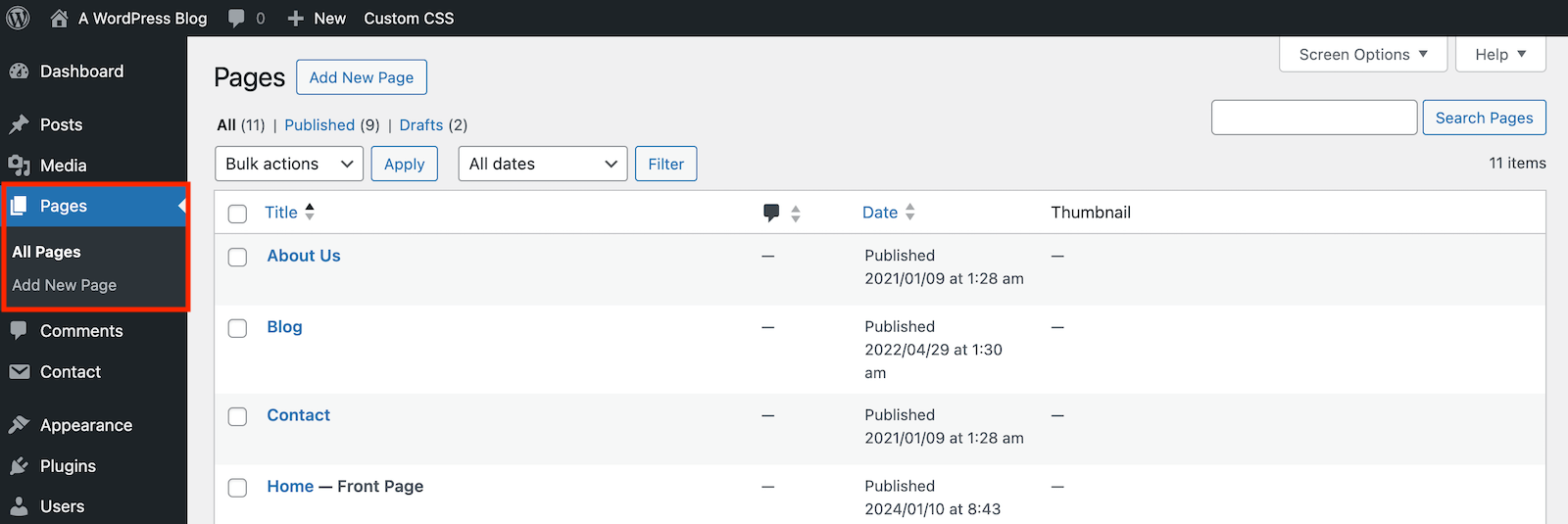
First, let’s talk about pages, which are main content sections of your website. They’re usually linked to from a main menu, and contain information that isn’t likely to change too often.
What Are Pages Used For?
Page are the most important, main sections of content. This can include a home page, about page, contact page, etc.
Pages also include archives that display collections of posts (which we’ll talk about next). Common archive pages on websites can include your main blog page, individual author pages, and main taxonomy pages (for categories and tags).
Freelancers or businesses may also have pages that display your services and testimonials. Alternately, a photographer or artist might use one or more pages to display their best works. Every site will be different.
Ultimately, pages are ideal for information and media that is meant to be consistent. You’ll usually want to decide what your main pages will be early on before your site goes live.
Organizing Your WordPress Pages
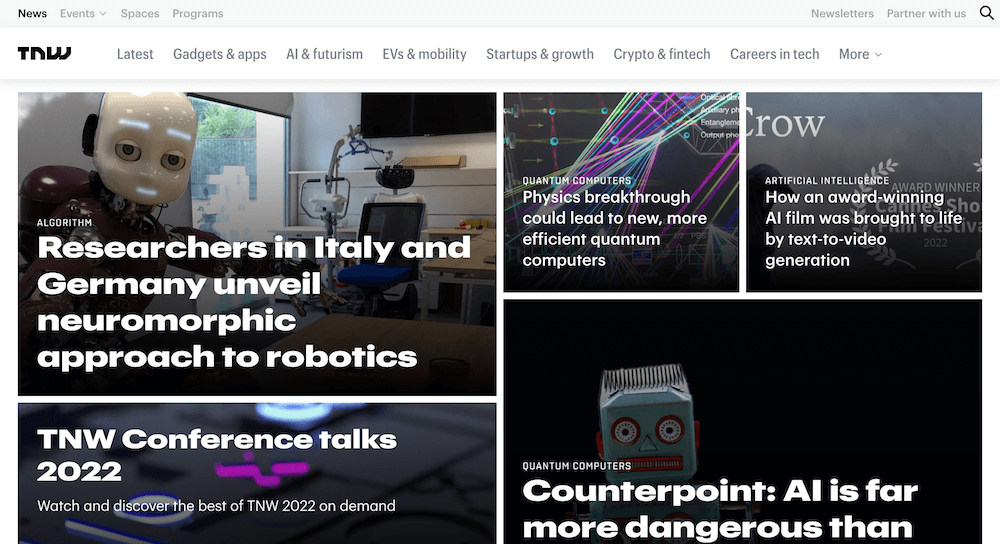
Creating your pages is a piece of cake, but organizing them takes a little more thought. Ultimately, you want to make it easy for visitors to find what they’re looking for.
To create a hierarchy for your pages, check out the Page Attributes meta box on the lefthand side of the page edit screen. Here, the Parent dropdown enables you to ‘nest’ pages to organize them into a hierarchy. You can also use the Order field to determine what order your pages will appear on your menu. For more on this, click the Help tab in the top righthand corner of the edit screen.
Finally, WordPress sets your site’s homepage as a list of recent posts by default. However, you can direct visitors to a static page when you set your WordPress homepage instead if you wish.
What Are WordPress Posts?
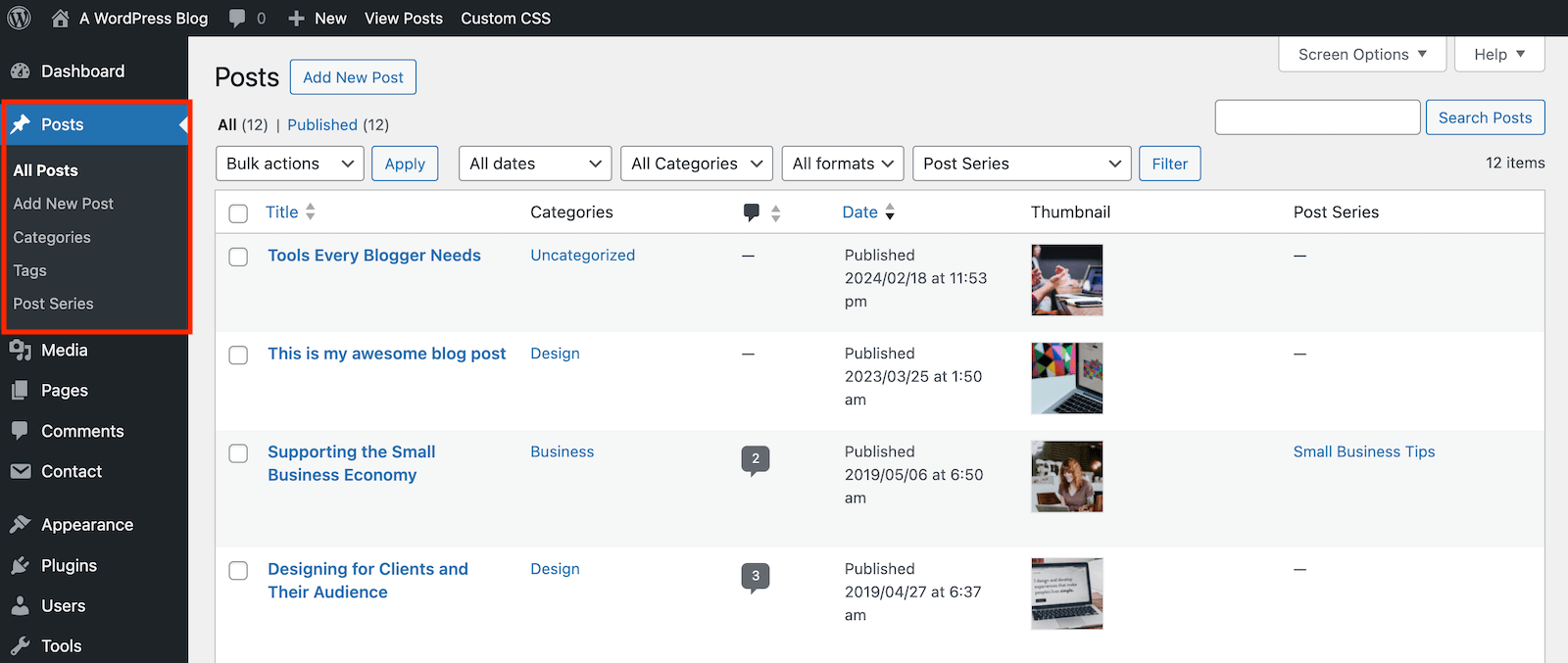
On the other hand, posts are a more dynamic format that get their name from their most common use – blog posts. They’re dated and categorized, and are usually listed in chronological order on a dedicated archive page. For this reason, posts are the best format timely information.
What Are Posts Used For?
If you’re running a blog, you’ll use blog posts to provide your readers with a constant stream of content. However, posts can come in the form of custom posts types as well. Some of the more common posts types you might encounter include portfolio, staff, directory, lms and e-commerce. These all have posts of their own, though in some cases they may be named according to the post type (e.g. lms have lessons, e-commerce has products, etc).
Categorizing and Tagging Your WordPress Posts
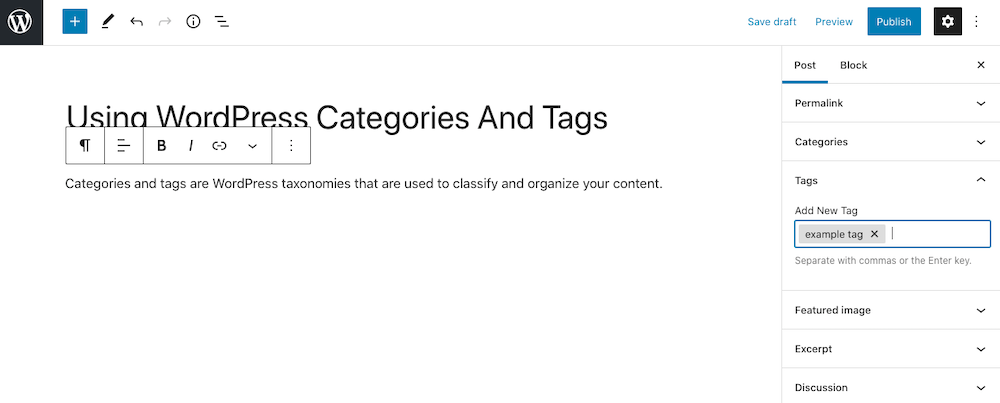
If you’re planning to create a lot of posts, you’ll want to make it easy for readers to navigate between them. Fortunately, WordPress offers categories and tags to help. Simply put, categories are high level descriptors that you can use to organize your posts – similar to chapter headings in a book. On the other hand, tags are words or phrases that are attached to each post and describe it in more detail (just like an index at the back of a book).
Using categories and tags to organize your posts keeps your site less cluttered, and also helps search engines understand your content and index it properly. Here are a few key suggestions for using these tools:
- Keep the names and phrases you use clear, simple, and easy to understand.
- Limit the number of categories, and keep them broad and general.
- Use tags to list words and phrases that describe the specific subjects of each post in a category.
- Stick to one category per post, and around 3 to 5 tags.
Using categories and tags effectively can take some practice, but you’ll soon become comfortable with them. In addition, there’s plenty of additional reading available on the web if you’re looking to organize your posts more effectively.
Are Pages or Posts Better for SEO?
To ensure that your WordPress site is setup for SEO success, make sure to use pages vs posts appropriately for your content. Pages should be used for main content about your website and linked to in your menus and breadcrumbs. This is structural and helps site visitors use your site, as well as aids search engines in crawling your site.
Posts should be used for content that you plan to add to your site regularly or over time. This covers a wider variety of topics and in general is better for SEO purposes. Posts typically provide answers to search queries more often, as there are more specific, timely and interlinked.
Building a website and filling it with content can seem intimidating, but with the right platform it doesn’t need to be difficult. WordPress keeps your job simple by providing two formats – posts and pages – that can handle almost anything you’ll want to create.
It’s a breeze to add your pages and posts to WordPress, then fill them with text, images, and other media. It’s also crucial to keep your content organized and easy to browse by assigning hierarchies to your pages and creating menus, as well as by categorizing and tagging your posts.
Do you have any questions about WordPress pages vs posts? Ask away in the comments section below!




Very good article john. Thank you for sharing
I’m creating my first WordPress page. Thanks for the detailed review. He helped me.