How To Streamline WordPress for User Experience

There’s nothing more annoying than getting a first look at a new website, and then having to struggle to get to where you actually want to go. To find the content you were actually looking for. While, thankfully, the days of ad-lathered, keyword-laden, massively unhelpful pages designed to make money from Adsense no longer pop up in search results as often as they once did…
A lot of websites, particularly older ones with thousands of pages of content, can be difficult enough to navigate even with all proper structure and functionality in place. When it’s not there, it’s often easier to hit backspace and return to ask Google what you want to know, rather than stay on the website. In this article, we cover how you can streamline your WordPress site to avoid such problems, and significantly improve your user experience.
Use Categories Correctly
It can be tempting to try to be original, using funky categories that only “insiders” get, or simply let categories lie by the side of the road when you’re focused on creating content, but accurate categories makes for much more pleasant browsing for both first time, and returning visitors.
If the category is too general, or it simply denotes the type of content, there is no real way for visitors to find more of the same if they liked your first piece of content… except perhaps often unreliable “related posts” plugins.
Manually creating and adding posts to categories after the fact can seem like a daunting task, but in the end, it helps streamline your website and improve the general user experience. If you take a look at our categories here at WP Explorer, you can see that we clearly divide our posts into categories that align with actual topic matter, making it very easy to read more about a particular topic you’re interested in.
Implement Clear Navigation
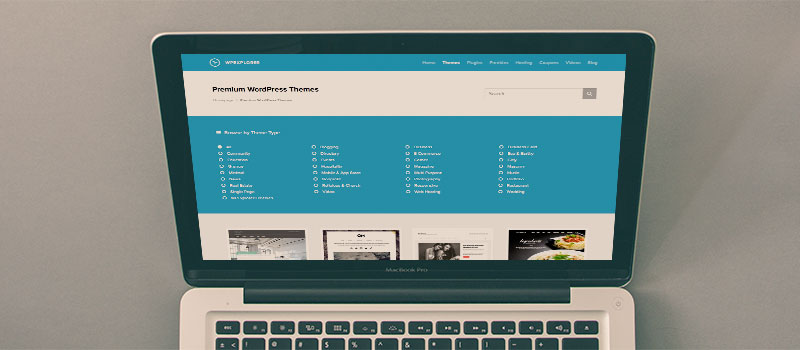
When your site starts to grow, and you’ve begun to offer not only multiple services, but have a community as well, it’s important to have clear navigation. Many bloggers opt for a “start here” page that familiarizes the first time reader with what they’re all about in a few of their best posts on a given subject. It can work for some subjects, but others have too many sub-topics for it to really be effective. If this is the case for the topic of your website, one of the best things you can do is to set up navigation that allows the user quick access to any of these sub-categories of content.
One of the easiest ways to set this up, is to categorize well, and simply add a menu that showcases the categories, or add the categories to the sidebar on pages where relevant. Again, if you want to see an example of this, you have to look no further than this very website. To the left you should see our categories here at WP Explorer, and it’s hard to argue with that level of clarity. In the end sure, your users could probably use Google to search for specific content on your website, but more likely then not, they will also find results for your competitors as well, leading to leakage of potential subscribers and customers.
Have Clear Distinction Between Different Pieces Of Content
Whether it’s done by changing background colors for one specific area, masterful use of whitespace, the use of clearly visible borders, or clear use of headings sub-headings, it’s important that it’s easy to tell the main content apart from, for example, the sidebar. If it all blurs together, the reading experience will become unnecessarily painful.
If your theme suffers from the ‘sidebar kind of blends into the main content’ syndrome, and it doesn’t have options for changing the colors of the sidebar, don’t worry. It’s not a too difficult thing to fix, and if you’re unwilling to get your hands dirty yourself, any designer/developer worth his keyboard grease should be able to make a quick fix in a few hours or less.
Another alternative is to simply install a different theme that handles this aspect better. Of course, if your website has a big audience, or is the main source of your income, you should always test a theme/theme changes on a local version of your WordPress site before you implement anything directly. Read more on how to install WordPress locally on Windows here, (here for Mac users).
Remove All Broken Links

This should go without saying, but for older sites, it can be hard to keep all your old content fresh, and it’s easy to end up with a few broken links. Thankfully you no longer have to manually go through your all your pages to hunt for broken links. As with most other things, there’s now a plugin for that. In fact, we even have a guide on how to find and remove broken links right here on WP Explorer.
Utilize Tabs
Tabs are for occasions when a piece of content isn’t long or important enough to warrant a different page, but the content is different enough to make at least a sub-heading to split the content up necessary. If you’re a designer, you could for example have tabs for the different kinds of designs you do, with the main page showcasing only your main focus.
If you want to get an idea of what tabs look like when implemented, you can simply scroll down to check out the author bio under this post, which makes beautiful use of them. We’ve even made a guide on how you can easily use plugins to get tabs on your WordPress site.
Improve Site Speed

It’s hard to make a website experience feel smooth if every time you click on a link, you have to wait while staring at a loading icon for more than a second or three. Speed is something that’s getting taken more and more for granted because of the focus on speed that the bigger sites have, and standing out because of being slow is definitely not a good thing.
You may have noticed that we talk about speed a lot here on WPExplorer (we just posted an article about some awesome plugins to speed up your WordPress website), and that’s because loading speed is an important element of user experience. Longer loading times is often a big factor when it comes to higher bounce rates, and it has been found to significantly decrease sales. On top of all that, Google has admitted that loading speed plays a role when it comes to search rankings. Now in some cases, the host may actually turn out to be the main problem. But where that’s not the case, there are a few things you can do to relatively easily improve your site speed.
Use A Content Delivery Network (CDN)
One way to speed up your website, is to host your heavier content, like images, on third party networks that deliver it faster to the end user. We’ve even put together a list of free CDNs for you.
Use A Cache Plugin
A cache plugin is a plugin that gets rid of some of the server side requests by posting what it can as a static html page. There are a few plugins that go even beyond that. Check out our guide on how to install and configure a cache plugin.
Remove Unnecessary Plugins
If you have a lot of plugins activated that don’t serve any real purpose for your bottom line, it is probably a good idea to get rid of the bulk of them. Read more on how and why you should remove excess WordPress plugins.
Optimize Your Images
It’s easy to cut some corners now that WordPress automatically resizes images to fit in your content. Especially when you have to really struggle to find a great image to go along with your post, it’s all too simple to be lazy and simply upload it as is and put it into your post or article. But this can actually significantly impact the loading speed of your website. One of the simplest, and most important steps to take is to cut your images down to the appropriate size and perhaps compress it using a more size-friendly file format, like JPEG. After you’ve done this, you can use one of these image optimizing plugins, and you’ll already be ahead of most WordPress sites when it comes to images and loading speed.
Wrap Up
In the end, site speed can only be improved so far if your host itself turns out to be exceedingly slow. If you’ve fully optimized your website in line with our guide on how to speed up your website, and it’s still terribly slow, you may want to look into changing your hosting plan, or even host altogether. (Here at WPExplorer we use WPEngine, and as you can surely tell for yourself, we have no problem with slow loading speeds around here.)
Getting a website completely streamlined and optimized for user experience can be a demanding task, particularly for the more technically challenged. But at the same time, it is very possible, and the rewards that come along with it, are more than worth the effort.




good advice!