Add Galleries to WordPress with Envira Gallery

Envira Gallery is a versatile gallery plugin for WordPress that allows you to insert beautiful image galleries into your website easily.
As you know, WordPress has gallery functionality built into the core. Despite this, gallery plugins remain popular amongst WordPress users as the built-in gallery is quite limited and does not offer the same functionality, features or style, that other plugins to.
The developers of Envira kindly sent me a test copy of the plugin in order to test the plugin. In this article, I would like to walk you through how you can use the plugin to add image galleries to your website. I hope you enjoy the review 🙂 Or if you’d like, you can view my EnviraGallery Plugin Video Review at the end of the post.
Using Envira Gallery
Adding a new gallery is very quick as the plugin integrates perfectly with the existing WordPress interface. If you are happy with the default settings that Envira uses, all you need to do is upload your images using the WordPress file uploader, save the gallery and insert the gallery into your website.
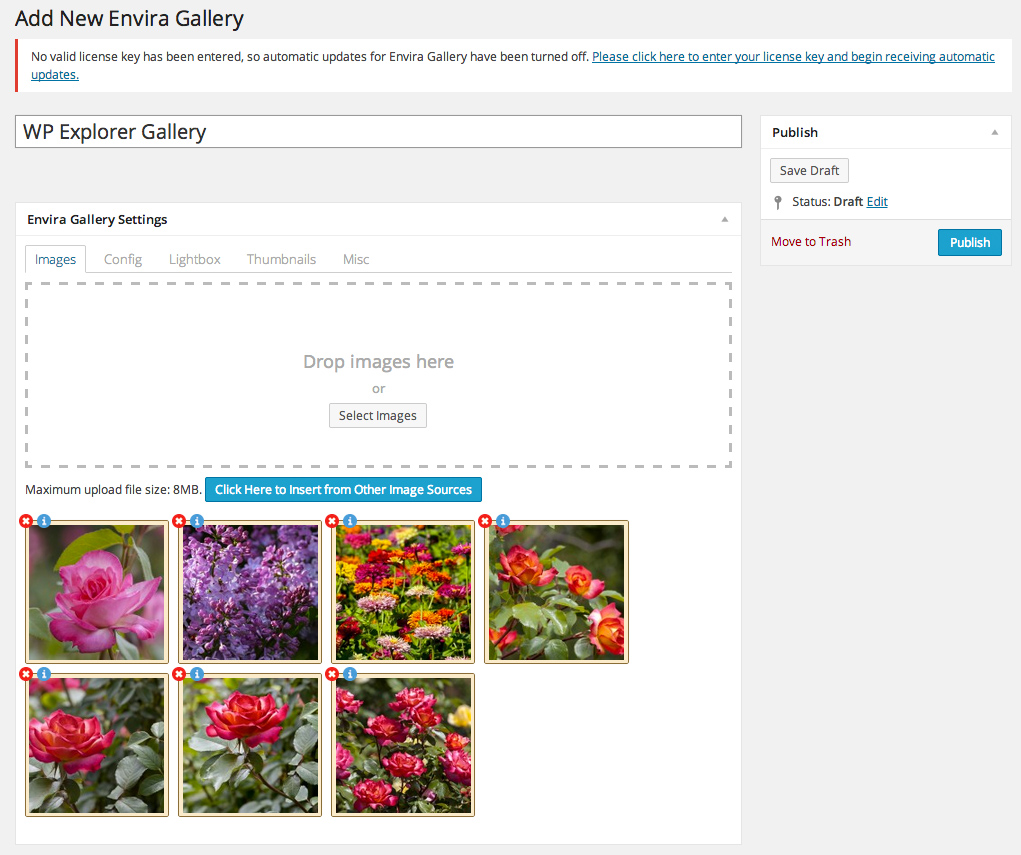
There are other tabs for configuring your gallery further. Envira allows you to display your gallery images in up to six columns. If you do not change this option, it will default to one column.
A plugin that allows you to add additional themes for the gallery and for the lightbox is available to all silver membership users and above (more on this later). The cheapest membership only comes with one theme called base.
This settings area also lets you define the column width and margin below each image. The dimensions of images displayed on mobile phones can be defined as well.
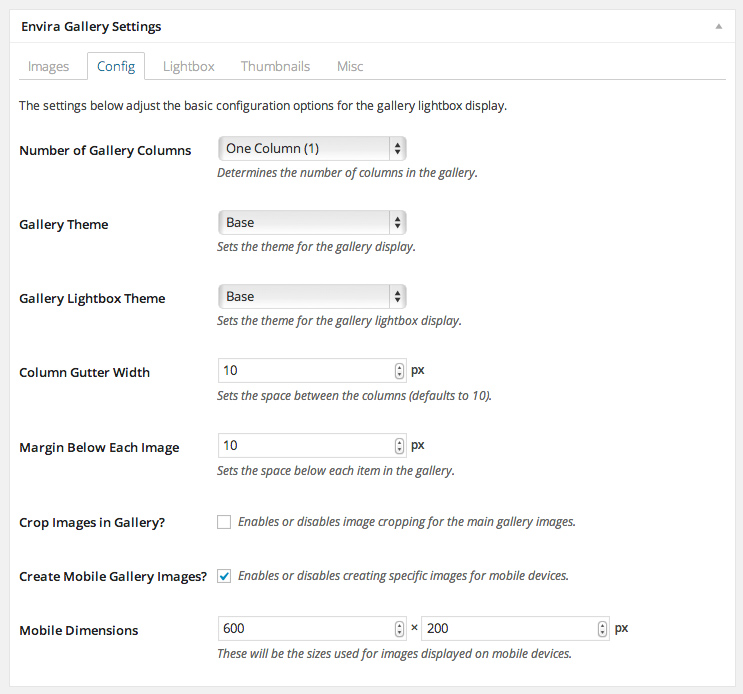
When someone clicks on a gallery image, the image is displayed using a lightbox. The lightbox has a lot of cool options such as keyboard and mouse navigation. Images can be displayed in a loop too.
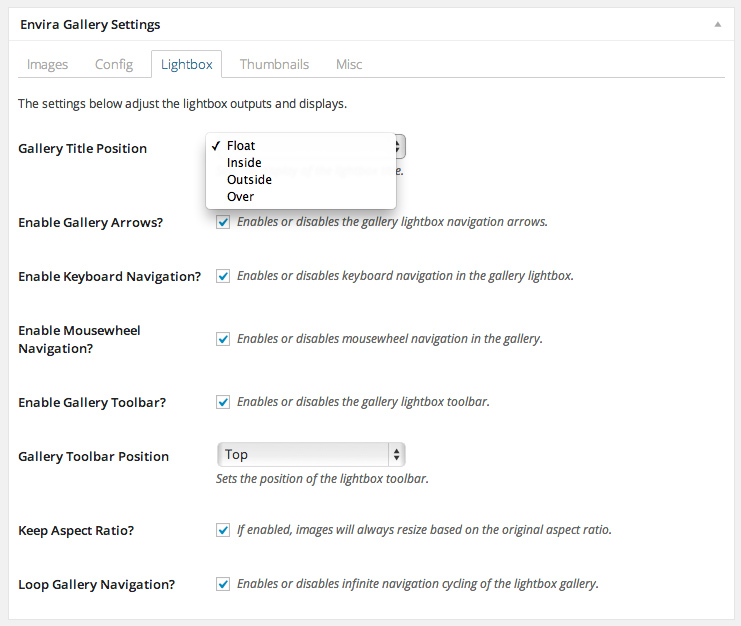
By default, the lightbox displays thumbnails for all gallery images at the bottom of the lightbox. This can be moved to the top if you prefer. The dimensions of thumbnails can also be modified.
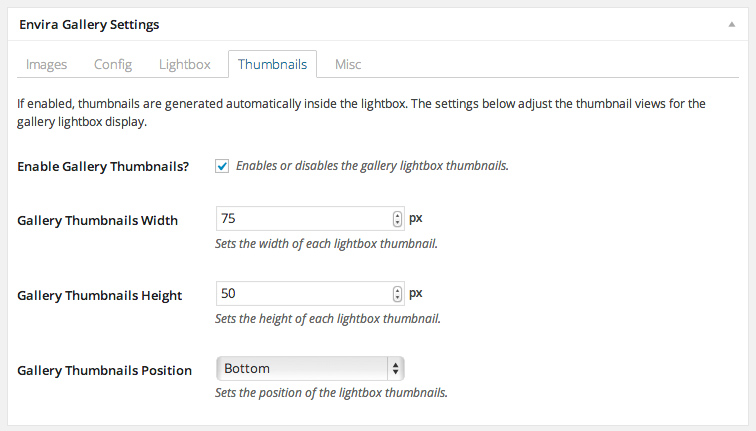
The miscellaneous tab allows you to change the gallery title, change the page slug and add custom CSS classes. Galleries can be imported and exported through this area too.
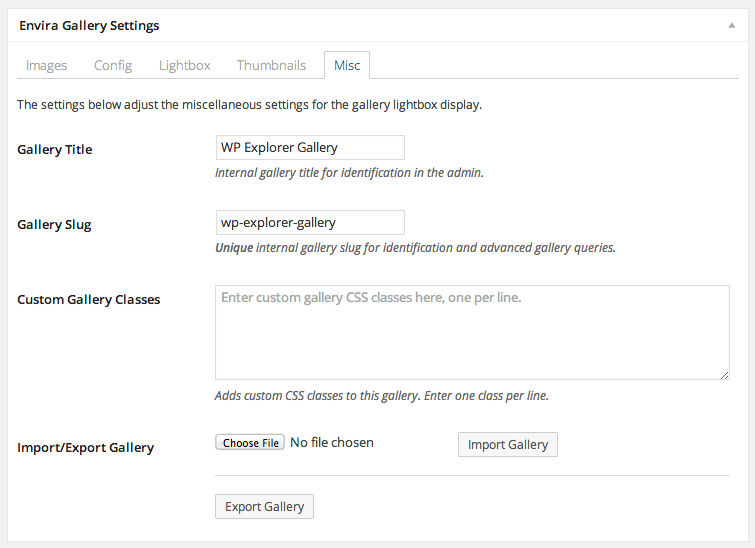
Once you have published your gallery, you will be given the code that is necessary to display it on your website. The plugin gives you two shortcodes. One uses the gallery ID and the other uses the gallery page slug . The page slug works the same way as it does with posts and pages i.e. if you do not specify the page slug, WordPress will generate one based upon the name of your gallery.
PHP code is also available so that you can add your galleries to others parts of your website such as your header or footer.
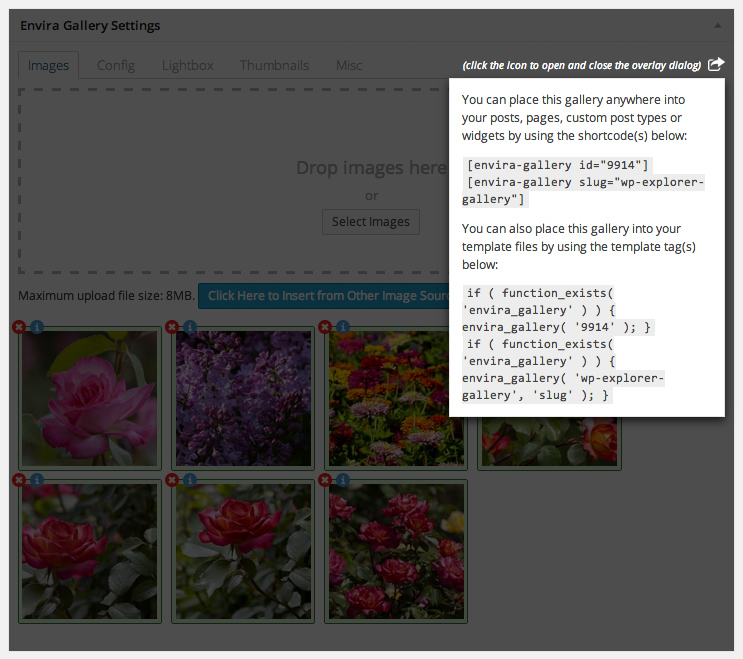
Once the plugin has been activated, an “Add Gallery” button will be added to your post editor.

Clicking on the “Add Gallery” button will bring up a list of all of your galleries. You simply need to choose a gallery and then click on the “Insert Gallery” button to add it to your post or page.
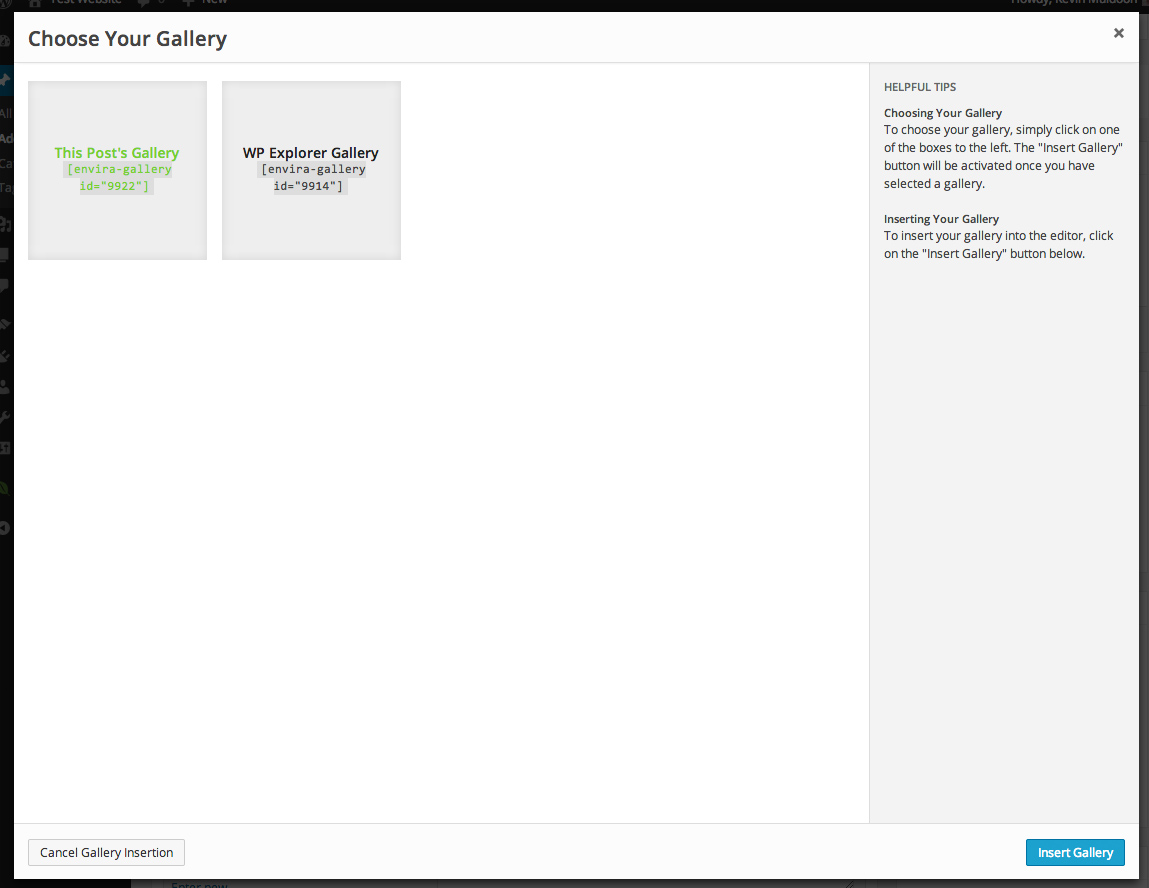
Inserting a gallery will add the shortcode for the gallery into your post. Of course, this shortcode can be added directly by simply copying the shortcode from the overlay that was displayed after you published the gallery. You can also add galleries easily by remembering the gallery ID or gallery page slug.

Galleries can be added through the main Envira gallery menu located in your WordPress administration menu. If you prefer, you can add new galleries directly on the post editor page.
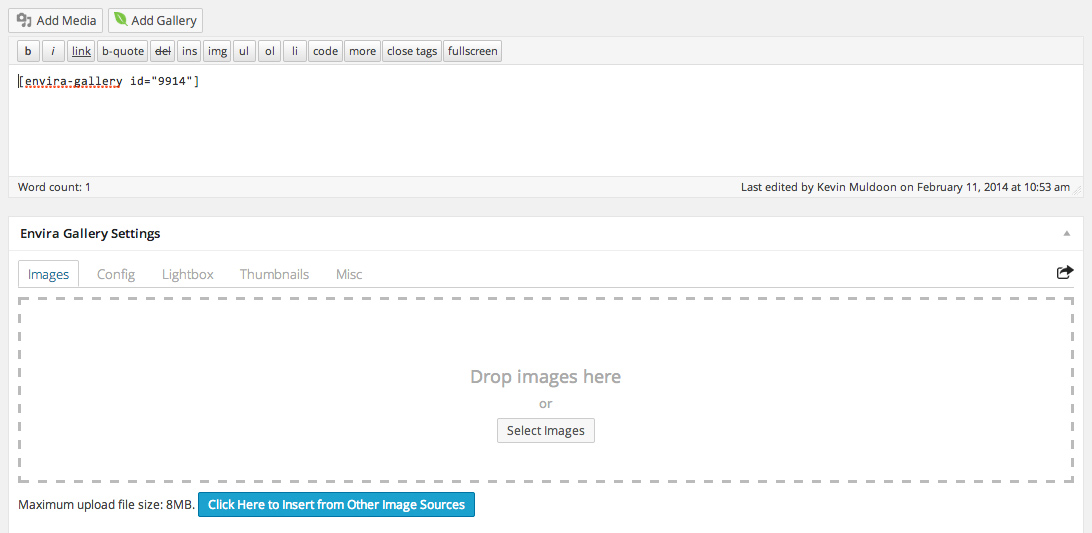
The final output looks fantastic. Galleries are responsive so they look great on mobile devices (including high definition devices such as the Macbook Pro).

The plugin includes a widget for inserting your galleries into widgetized areas such as your sidebar. The widget has no options – you can only select the gallery and add a title for the widget. Though it is hard to complain about the lack of configuration options too much when the output looks great.
The one complaint I do have is that the widget does not seem to display properly on posts or pages that display a gallery. It will load the widget fine on other pages, but it gets stuck in a constant stage of loading when a gallery is loaded in the main content area and in the sidebar. I tested Envira on a test website using Twenty Twelve and no other plugins activated. I also tested the widget using the Twenty Eleven theme and the same problem existed. But I’m confinent this is something the developers will have fixed soon.
Clicking on any image in your gallery will bring up the full version of the image using a beautiful lightbox. It is a practical way for visitors to browse your gallery images as all images can be selected from the lightbox area.
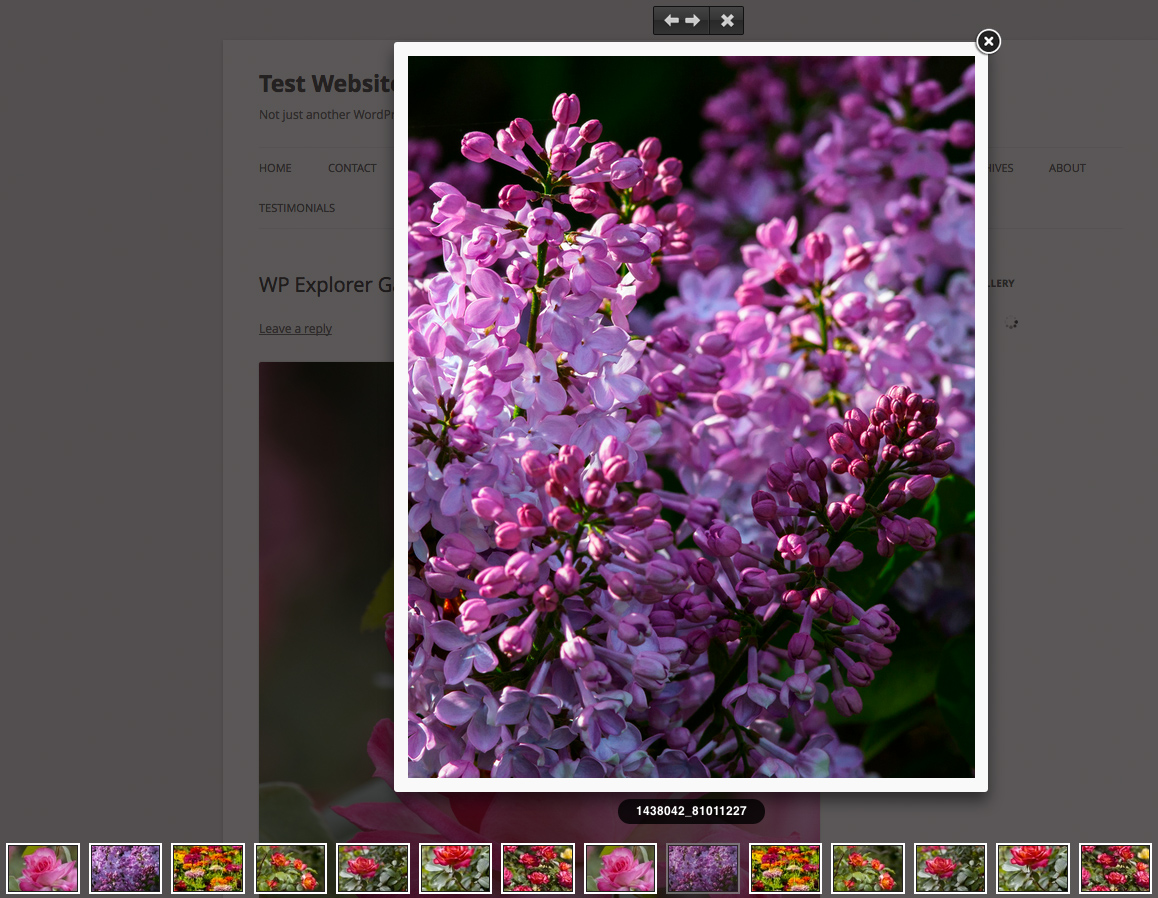
Add-Ons
A range of add-ons are available for Envira that enhance the functionality of the plugin. These are categorized into free, basic and advanced add-ons.
Free add-ons are available to everyone. Basic add-ons are available to silver memberships and above and advanced add-ons are available to gold memberships and above.
Free
- Protection – Disables right-clicking on images to stop people from easily stealing your images.
- Slideshow – Lets you create stylish image slideshows.
- CSS – Adds a CSS box under the miscellaneous tab for adding further style customizations.
Basic
- Tags – Allows you to tag images with any tags/keywords you wish.
- Gallery Themes – Customize the appearance of your galleries with pre-made gallery styles.
Advanced
- SuperSize – Allows images to be displayed at the maximum possible size within the window.
- Fullscreen – Lets you display your gallery lightbox in full screen.
- DeepLinking – Allows you to link directly to specific images using SEO friendly URLs.
I realize that selling add-ons has become common place over the last few years. In this instance, I did not feel it was warranted. Functionality such as hotlink protection and tag functionality should really be built into the basic version of the plugin. It seems wrong to me to remove functionality and then add it back via a plugin just so they can sell different membership plans for the plugin.
The end result is that you need to have nine plugins activated on your website rather than one. If features have to be limited for cheaper versions, I think it would be better to sell different versions of the plugin so that all features are contained within one plugin.
Overview
I have used many other gallery plugins in the past. Many of them focus on style over substance. I feel Envira have got the balance right by ensuring that, first and foremost, it was designed to be able to insert galleries into your website quickly.
The only bug I found was the gallery widget not displaying on pages where the gallery was loaded in the main content area. I do not believe this is anything to be concerned about as Envira was only officially launched at the end of January 2014. There are always small bugs at the start of a plugin’s life and these bugs should be ironed out over the next few months.
The plugin retails from $39. There are four membership plans available to customers. All plans come with unlimited galleries, documentation access, basic forum support and one year of support and updates.
The list below details what you get with each membership plan. Each plan includes all the features of the membership plan that precedes it.
- Bronze ($39) – Updates are limited to one website
- Silver ($79) – Updates for three websites, priority email support and access to basic add ons
- Gold ($149) – Updates for unlimited websites and access to advanced add ons
- Platinum ($259) – Allows you to include Envira with a theme that you are selling
Envira allow you to upgrade to a better plan by just paying the difference in price. This lets you start off with one of the cheaper packages and upgrade as and when you need. They also offer a 14 day 100% money back guarantee.
For more information about the plugin, please visit the official Envira Gallery website.
Learn More About Envira Gallery
Envira Gallery Plugin Video Review
Don’t forget to checkout the Envira Gallery Plugin Video Review by Kyla to see the plugin live.

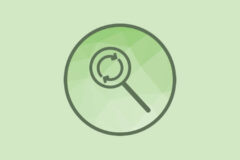


Thanks for the video, I am trying to decide which portfolio plug in to use and combine that with a shopping cart for selling my paintings.
Good luck! Let us know what you decide to do 😉
Rather than use a portfolio plugin, you might be better just using an eCommerce plugin such as WooCommerce and JigoShop and simply displaying larger images for your image thumbnails.
Hi there
I uploaded envira gallery lite and it seems that whatever CSS classes I writte in the MISC, there is no result. I tried everything, nothing works and I really don’t understant why.
Thank you so much for helping me out
All the best
Scylia
Are you sure its not a caching issue? Sounds like maybe your site is being cached either by a plugin, host, CDN or the browser.
ok, thanks. But how do I figure that out ? I suppose I can’t fix it myself since I’m not good at coding or else..
Purchase a pro version of the plugin to get support or hire a freelancer.
Im thinking of buying the pro version. Thank you
I have downloaded Envira lite into a new wordpress site. I realised I already have 3 licences for sites but can’t workout how to just upgrade the lite version with the key. Do you have to do a separate install? Seems strange that it can’t just be upgraded. Thanks