The 9 Best WordPress Front End Editing Plugins
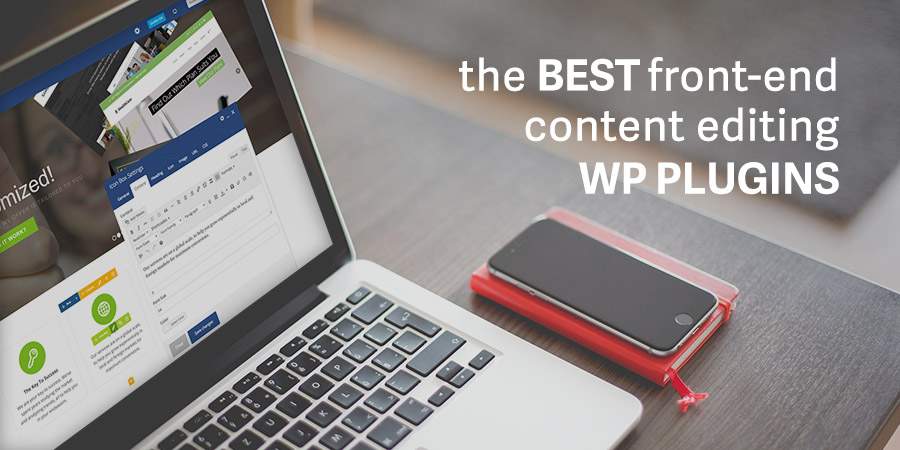
A big reason for WordPress’ popularity is its easy-to-use administration interface. However, for some users (especially non-technical people), creating posts and pages using the WordPress dashboard can be overwhelming.
Fortunately, there are plenty of WordPress front end plugins available, offering those with less technical knowledge a way to create content and customize layouts without ever touching the WordPress back end.
In this post, we’ll look at a number of useful plugins – for layout & content editing – and give you the pros and cons of each. By the end, you’ll have a solid idea on which plugins are right for you. Let’s get started!
Front End Page Layout Plugins
Front end page layout plugins give you full control over your website design. While you can use them to add and edit content, they also enable you to add layout elements such as rows and columns, as well as other content elements, like sliders. Let’s take a look at three of the front runners.
1. WPBakery (formerly known as Visual Composer – Included with the Total WP Theme)
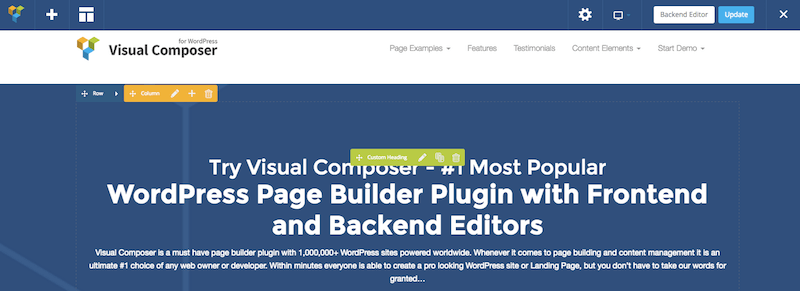
The WPBakery Page Builder (formerly Visual Composer) is probably one of the most well known page builder plugins for WordPress. For just $45, you can add this powerful plugin to your website. Or you could consider a premium theme that includes the Visual Composer. Some themes, like the Total WordPress theme, include addition page element modules & customizations as a part of their bundle giving you even more building options.
Switching between Visual Composer’s back end and front end editors is easy – just click to change grid layouts, add rows and columns, then drag content elements on to the page, rearranging them as needed. All elements also have multiple options and variations to customize your page’s look and functionality.
Need help getting started with the Visual Composer? Checkout our ultimate Visual Composer guide that walks you through the entire process of installation, setup and page building.
Key Features
- Over 45 drag-and-drop content elements
- Over 150 third-party add-ons available
- Over 60 prebuilt layouts
- Pros: Easy to use, Live preview, Compatible with most WordPress themes
- Cons: Can have a bit of a learning curve, Often requires theme or plugin addons for additional functionality
2. Elementor (Free)
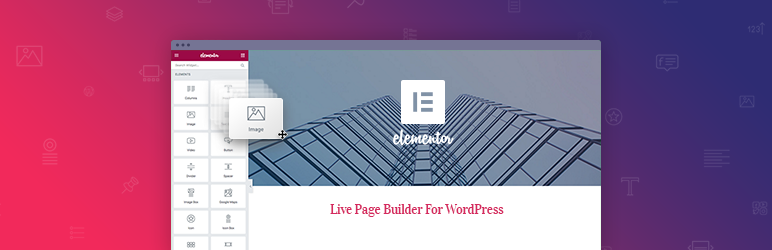
When it comes to a free page and content building option Elementor certainly comes to mind. This powerful plugin comes loaded with useful content building elements such as columns, headings, images, spacing, lists and other key features your might want to add into your posts. The plugin also includes pre-built templates you can use for an even quicker start, as well as the option for custom CSS (for style tweaks).
For those who are code savvy, Elementor is well built and open source. So if you want to make a few changes and share feel free (though it’s pretty solid – so this is more if you need a custom solution).
Key Features
- 23 Free builder blocks
- +24 More pro builder blocks
- Easy to use pre-formatted templates
- Translation Ready
- Pro: Easy to use, Quick start templates, Compatible with most themes
- Cons: The best features are available with Pro (so you’ll want to upgrade)
Download the Elementor Builder
3. MotoPress Content Editor (Free)
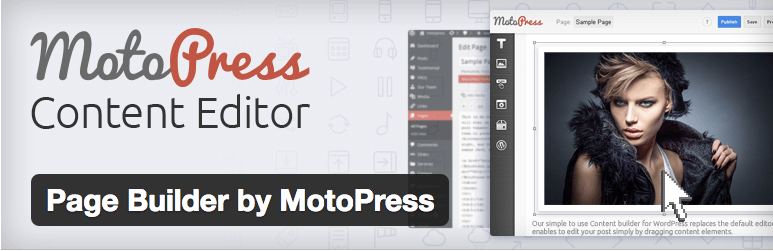
The free MotoPress Content Editor enables you to build websites visually by dragging and dropping content elements. Used on over 10,000 websites, the plugin has a 4.8-star satisfaction rating, making this worthy of your consideration. There’s also a premium version of the plugin available, which adds additional content elements and premium support.
While MotoPress Content Editor is very easy to use, the plugin will only work with newly created pages, rather than your existing content. You can learn even more about this plugin in our MotoPress builder review.
Key Features
- Over 30 drag-and-drop content elements
- Extensible through add-ons
- Prebuilt layouts
- Pros: Very easy to use, Live previews available, Free
- Cons: Does not work with existing content
Get the MotoPress Content Editor
4. Live Composer (Free)
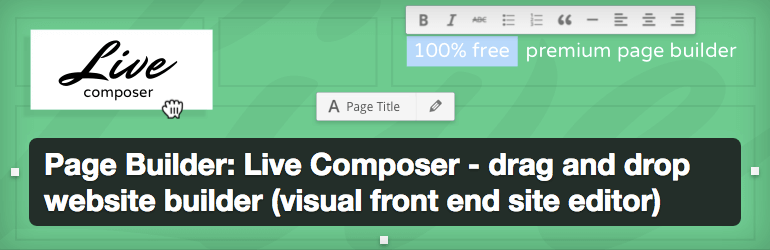
Live Composer is a front end page builder with drag-and-drop editing. It is used on over 10,000 websites and has a 4.8-star satisfaction rating, making it well worth checking out.
You enable the editor by clicking the green Activate Editor button on your page, which then lets you drag and drop elements on to the page. All in all, it’s simple to use, and all elements can be fully customized in terms of both styling and functionality.
Key Features
- Over 30 drag-and-drop content elements
- Import and export sections or layouts
- Pros: Easy to use, Live preview, Free, No shortcodes are used to create elements
- Cons: Cannot be used with existing content, Adds custom post types on installation
Front End Content Editing Plugins
While the previous selection of plugins allow you to edit your content and your layouts, front end content editing plugins are a bit more limited. Simply put, these plugins enable users to update the text, images, and other content of your posts and pages without utilizing the WordPress dashboard. Let’s take a look at three of the best out there.
1. Editus (formerly Lasso)
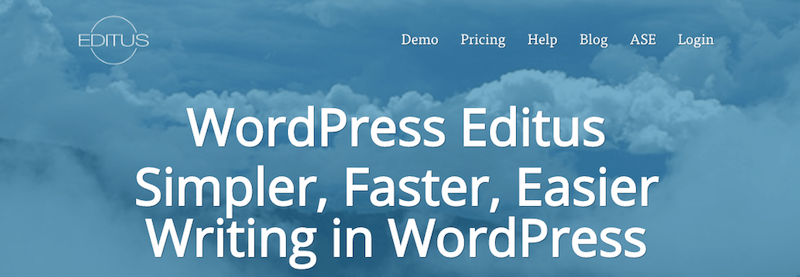
Editus was originally known as Lasso, and comes to us from the folks behind the Aesop Story Engine (ASE). It’s a front end editor that enables you to view your changes in real time. Starting at $99 for use on up to three sites, Editus is a powerful tool.
Using Editus is simple, and is accessed with one click from a small toolbar displayed over your posts and pages. From there, selecting the relevant content displays a formatting toolbar for further editing.
Key Features
- Real-time editing of text, links, images, and other content
- Featured image support
- Works on both posts and pages
- Multisite compatible
- Pros: Easy-to-use interface, Can be extended through ASE add-ons, Compatible with most themes
- Cons: Relatively expensive
2. Front-end Editor (Free)
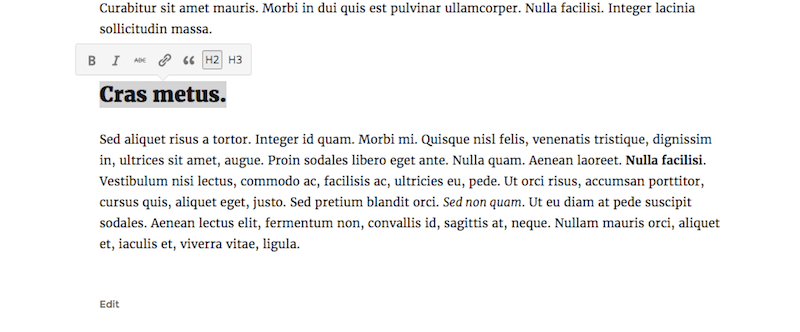
Formatting text is easy with the Front-End Editor plugin.
The Front-end Editor was originally developed as a feature plugin for possible inclusion in WordPress core. While that no longer seems to be the plan, the plugin is still available for use – at last count, there were over 2,000 installations, with a 4.2-star satisfaction rating.
Front-end Editor is simple to use, with zero configuration needed after installation. Once activated, a user with edit permissions visiting any post or page on your website can use both the Edit Page link in the toolbar at the top of the screen, and an Edit link below the content to enable editing.
Key Features
- Real-time editing of text and links
- Featured image support
- Works on both posts and pages
- Pros: Easy to use interface, Free
- Cons: Limited functionality (e.g. you can’t edit images), Does not work with all themes
3. Content Manager for WordPress
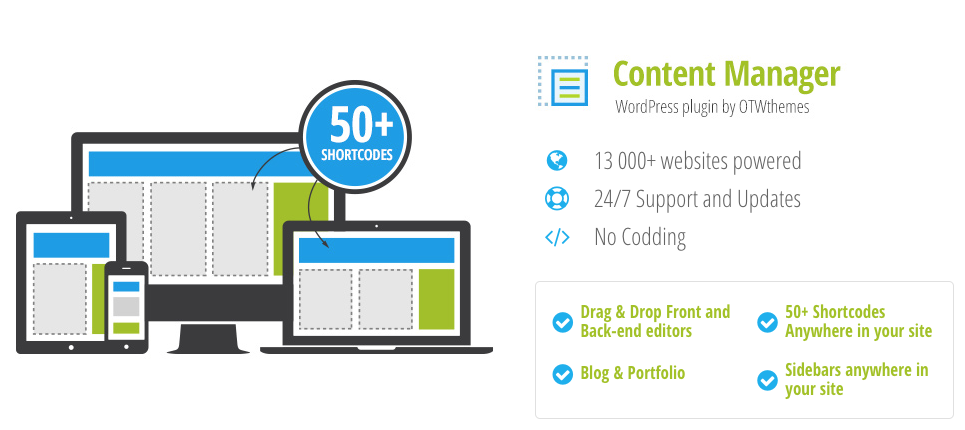
With the OTW Content Manager for WordPress you can quickly create responsive layouts for your posts and pages. Use options for custom styling, 50+ shortcodes for easy page building, front-end editing (of course) and even create your own custom shortcodes to use. Simply insert the page building shortcodes, drag & drop them into place, make quick style edits on the fly then publish. It’s that easy!
For more options Content Manager can be stacked with other OTW plugins such as their Sidebar & Widget Manager or the Portfolio Manager Pro.
Key Features
- 50+ Shortcodes
- Front and back end editing
- Cusomtizable sidebars
- Pros: Easily extended with other OTW plugins
- Cons: Dated user interface design
Get the Content Manager for WordPress
4. Frontier Post (Free)
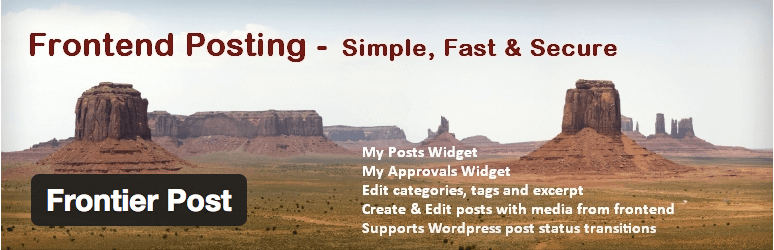
Frontier Post is a free plugin designed to enable full post management from the front end of your website. It goes beyond just editing post content, enabling users with the right permissions to also create and delete posts. The plugin is currently being used on over 2,000 active websites and has a 4.9-star satisfaction rating.
Using the plugin, admins can control how and when posts are edited, as well as what options are available to users on the front end. Additionally, you have complete control over Frontier Post’s user permissions. The standard Edit links bring up the Frontier interface, which is a text editor similar to the WordPress TinyMCE editor. You can also preview your post before publishing.
Key Features
- Ability to edit text, links, images, and more
- Featured image support
- Works on posts, pages, and custom post types
- Ability to add categories and tags
- Pros: Familiar WordPress editor interface, Configurable, Free
- Cons: No live preview
5. Gutenberg (Free)
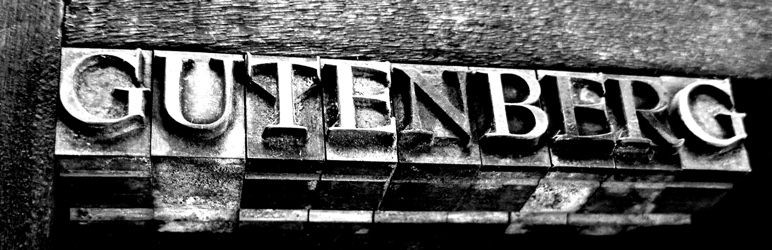
Lastly, we had to mention Gutenberg. This free content management plugin is soon to be built-into WordPress core, so now is a great time to give it a try. In essence Gutenberg is similar to many other content and page builders. There are included blocks you can insert to create the layout you want.
Key Features
- Simple content blocks
- Backwards post compatibility
- Pros: Free and soon to be core
- Cons: Not as intuitive as other builders
While the WordPress administration interface is designed to be simple to use, many non-technical users still find it complicated. Using plugins that enable users to create and edit site content from the front end – rather than the WordPress dashboard – simplifies the process and cuts down the strain for those navigating around an unfamiliar environment.
We would love to hear about your experiences with front end editing WordPress plugins, so share your tips and tricks in the comments section below!


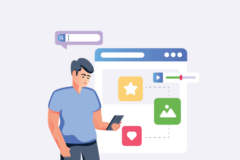

I would love to know of a way to create posts from forms. Formidable Pro will do it, but ties it to their own db structure. I need to have a way to take form content and script it into various post types. I cannot seem to find anything that can accomplish this, but really need it.
Have you checked out Gravity Forms I think they have a form to post function as well that can integrate to any post type. I may be wrong, but I thought they did.
Funny thing is we have a developer’s license of Gravity, too. We moved away from Gravity a year or so ago because of a feature need and because Formidable looked so much better at the time. Just ran across that they can now create posts. I sure wish I could take the best attributes of Gravity and Formidable and put together into a single plug-in. Tired of going back and forth.
Thank you again for the confirmation.
Thanks for all this great information 🙂
Wow, no Divi? This has been my go-to front-end “visual” editor for over a year now.
To be honest – I always forget that you can use the Divi builder without the Divi theme. I’ll definitely have a look again since I think they’ve updated it since I last tried it 🙂 Thanks for the reminder!
elementor is the best, no doubt
Surprised to not see BeaverBuilder in this review.
That’s another great option! In fact – we have it on our best page builder plugins list 🙂
Would the front-end content editing plugins allow for the host or a group of people to review the edits before it shows up in the posts, similar to wikipedia?
No – these are strictly for designing how your posts/pages look. You must be logged into WordPress to use them. For what you’re describing, the closest I can think of is Helpie WP which is a wiki/knowledgebase plugin – so if you wanted to create your own Wikipedia-like site then that’s a great plugin option. However, if you wanted to create a collaborative website where visitors could use a front-end page builder I am not aware of any plugins that would work. So you may need to contact a developer to have them create a custom plugin extension for you.
Total bull!
As a web designer they are in this order
Beaver Builder
Divi/Visual Composer
And Elementor belongs with Wix at the bottom, preferably at the bottom of the ocean.
Interesting take! I do believe that everyone’s rankings will depend on which plugins they’re familiar with, if they have any extensions available and what their project/client requires. For me – I’m most comfortable with WPBakery. I’ve used it for years and I can can create a layout the quickest using this editor. I also like Elementor since the base version is free, making it a great option for a variety of projects. But Beaver is another great option! And I haven’t tried the Divi builder in years (not since it was a cumbersome backend only option with limited elements) so I’ll have to see if I can get my hands on a copy for new testing 🙂
What about Better Editor?
Some of this haven’t seen an update in years, time to update the list…
However, I am a big fan of Elementor. Its smoothness, easy drag-drop feature always fascinates me. But as a content writer, I always prefer something different flavor while making any video tutorial or creating content. In that case, Elementor always gives me that kind of support all the time.
But after reading this post, I will try other pager builders as well. Let’s see will they win my heart or not.
By the way, thanks for making the post so beautiful and informative. Thanks a lot.